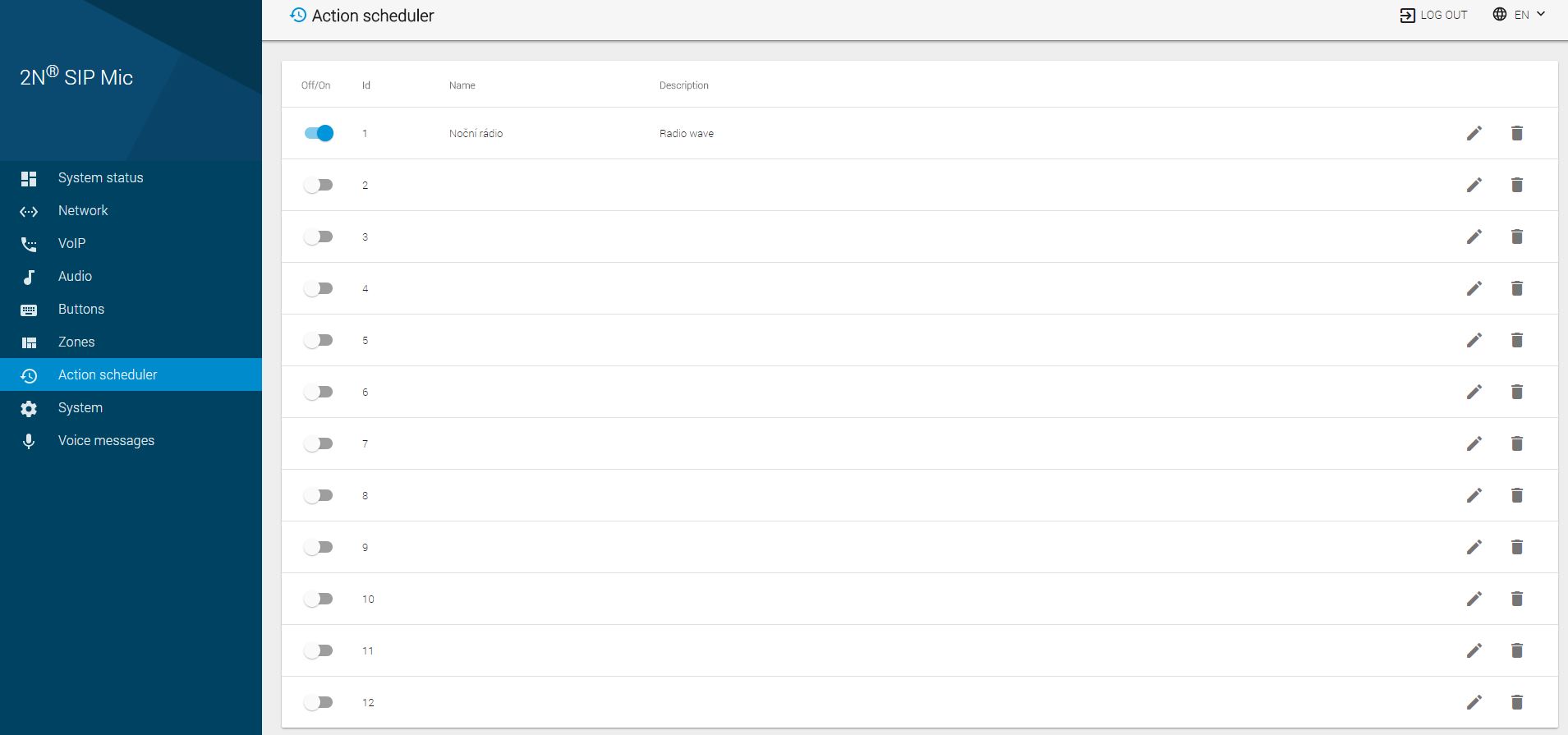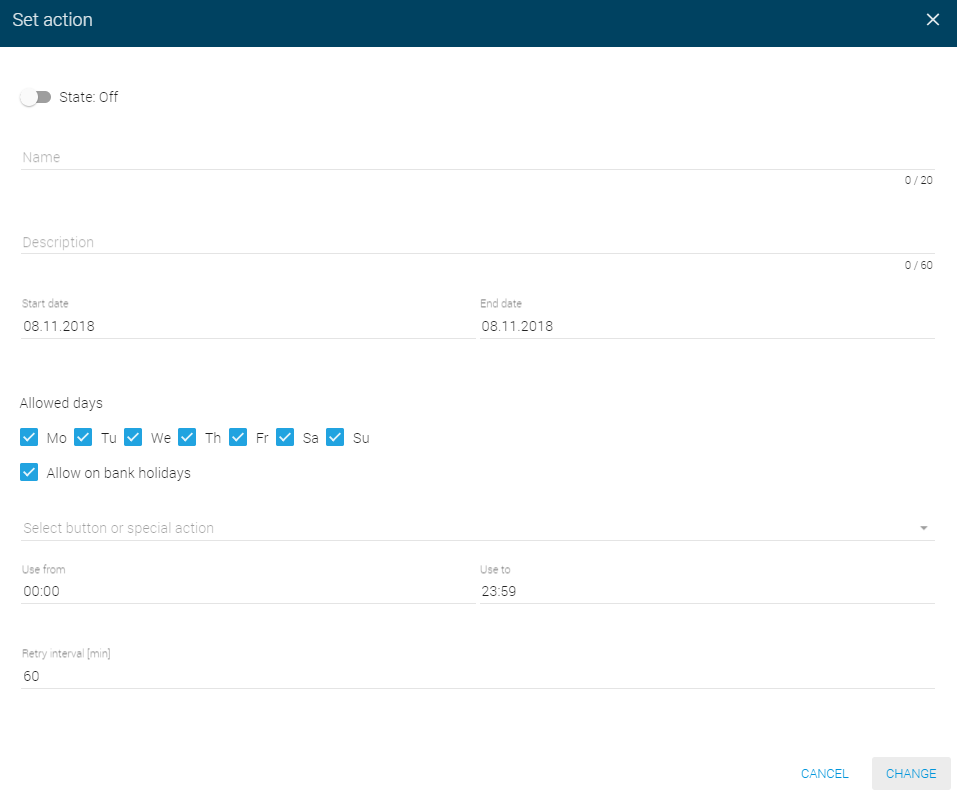3.1.7 Action Scheduler
The menu includes 12 defined actions. Just use the switch to enable/disable the action. If the switch is inactive for an action, the action settings are not used. An action is generated supposing that it is activated and all the set conditions are met. You can only use the scheduler to generate the actions that are configured via a button. However, it is not allowed to generate actions that require a microphone. Each zone is assigned a name and short description. Click the pencil symbol to open a zone setting dialogue. Click the trash bin to delete the zone setting and deactivate the zone.
You can also use the action scheduler to control the console lock. It is the last programmable action on the action list. If active via the scheduler, the console control cannot be made manually in the System menu. You will be notified of this situation automatically.
Note
Some 2N® SIP Mic actions cannot be set using the Action scheduler:
- Outgoing call – cannot be set due to the use of a microphone and speaker.
- Announce to zone – can be set to a limited extent due to the use of a microphone and speaker. Use the Audio message and Input line as a source only.
- Listen to zone – cannot be set due to the use of a microphone and speaker.
Action Setting
The following settings are available in the dialogue window.
- State – activate/deactivate an action: On or Off. The default value is Off.
- Name – add the name of the action to be generated, up to 20 characters.
- Description – add a description of the action to be generated, up to 60 characters.
- Start date – set the date from which the action is active.
- End date – set the date on which the action becomes inactive.
- Allowed days – set the weekdays and holidays on which the action is active.
- Allow on bank holidays – allow to apply the feature even during holidays.
- Select button or special action – set the button or action to be started.
- Use from – set the time at which the action is generated for the first time.
- Use to – set the time at which the action is not generated any longer.
- Retry interval – set the action repeating interval: 5 to 120 minutes. The default value is 60 minutes.
Generate action via button – make sure that any action to be generated is configured for a 2N® SIP Mic button. Use the Buttons menu for setting.
Caution – ending actions
Example for repeated actions: if you set 8:00 to 9:00 and repetition in 10 minutes, then the first action is generated at 8:00 and the last at 9:00. Set the interval from 8:00 do 8:59 to prevent an action from being generated at 9:00.