3.2.3 Voice Message Loading
There are two ways how to load a voice message to 2N® SIP Mic. You can either add your audio file to the Voice messages menu via a web browser. Or, you can load a message via a microphone or LINE IN. In both the cases, you need a LAN-connected console and PC-based configuration. In the latter case, you have to configure a button to play a message.
Loading via Web
Open Voice Messages to find 14 pre-defined positions for new announcements. Click Load file to open a dialogue window for file loading. Select the audio file from your PC hard drive and click Load. If the file meets all processing requisites, it will be loaded to the device memory. We recommend you to use the WAV format, 8 kHz sampling frequency, 8 bit resolution and thus 64 kbps baudrate and aLAW codec. Or, you can load a record from another file as the device automatically resamples it to the required format. The maximum size of the file to be loaded is 8 MB.
Note
- The audio record quality gets deteriorated during format resampling and so load your files with this limitation in mind!
Info
- Standard audio formats are supported: .WAV, MP3, etc.
- 8 kHz sampling frequency, 8 bit resolution
- Maximum size of the file to be loaded: 8 MB
Having loaded the file, press Play for check. Use the cross at the record to delete a record and click the trash bin symbol to delete a whole row including the file and filename.
Loading via Microphone
You can also load messages using a microphone or the LINE IN audio input. Make sure that zone announcement is set for a button as described in the Buttons subsection: Audio source, Audio message. Then generate the following actions with a long button press:
- 2-second button press – play the currently set audio message
- 4-second button press – start loading of a new audio message
Note
- Once loading starts, the original audio message is deleted irreversibly.
- The maximum length of the audio message to be loaded is 60 s.
A microphone attached to the front panel is used as the default sound source. If unattached, connect a microphone to the back panel or LINE IN.