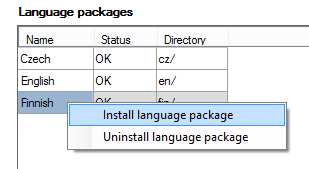6.5 Language Packages
The list of available language packages finds itself in the Global data – Language packages menu. In addition to default packages, new languages packages can be installed here. A language package consists of progress tones, service messages and StarPoint key telephone menus.
You can create a language package easily using any of the existing packages. Open the Language.ini file (a common text file). Change the Language ID into the number corresponding to the required localisation. Now translate the file rows into the selected language. To add a message, record one and name it exactly as specified in the English/Czech or any other package. Finally, zip all the files into a folder (hungary.zip, e.g.).
To install a new language package, click on the right-hand mouse button and select the Install language package option in the context menu. Then choose the path to the packed file. To uninstall a language package, select the package and use the Uninstall language package option with the right-hand mouse button. The language package table consists of four columns.
It is unnecessary to define a storage for the language package in this menu as the storage set in the Global data – Storage Manager menu is used automatically.
Figure: View of Language Package Adding Menu
Column meanings:
- Name – display the name of the language package. The default packages are named after their respective languages.
- Storage – define the path to the package storage within the system data space. Built-in means the /opt/netstar directory and Internal means the /data/netstar directory. Together with the Directory column, this parameter gives the absolute path to the storage.
- Status – display the package installation status.
- Directory – define the path to the package storage within the system data space. Together with the Storage column, it gives the absolute path to the storage.