3.2.1 Routing
The Routing tab shows the parameters of data routing to the Internet.
- Mode – select the Internet data routing mode. You can choose one direction or both directions specifying the priority.
- Send ping to – select the server to which the PING requests are to be sent.
- Ping server 1 – enter the IP address of the server to which the PING requests are to be sent periodically for availability check and response tests.
- Ping server 2 – enter the IP address of the server to which the PING requests are to be sent periodically for availability check and response tests.
- Ping delay – set the delay interval in seconds for PING sending.
- Ping tries – set the count of PING queries after which the given Internet direction will be marked as functional / non-functional.
- Restart after connection loss – allow for a preventive system restart if the functional Internet connection has been lost.
- Restart delay – set the Internet connection loss time in minutes after which the system is restarted if allowed so.
Caution
- If both directions, i.e. both primary and backup, are set in the routing mode, the PING queries are sent to both of them, which checks their states constantly.
When the primary direction ceases to work (after a pre-defined count of unsuccessful PING queries) and the backup direction is functional, data routing is switched to the backup direction.
When the primary direction starts working again (after a pre-defined count of successful PING queries), data routing is switched back to the primary direction.
- If the connection is not recovered after the device restart following a connection loss, no more restarts will be performed.
The following parameters must be specified in Configuration > Routing > Device passthrough from LAN to WAN/VLAN:
- Description - Any label used to identify the device,
- MAC - MAC address of the connected device,
- VID - a numeric identifier (in the range of 1 - 4000) indicating the VLAN to which the connected device is assigned. Multiple devices can be assigned to a single VLAN.
Adding a new device to VLAN is done with the ADD NEW button. The parameters can be modified with the EDIT button or removed with the REMOVE button.
All changes must be confirmed at the end with the SAVE CHANGES button.