5.2.7.2 Display
The Display menu helps you set the display appearance and functionality parameters as well as the parameters of menu shown on the display.
Basic Settings
Set the basic display parameters in this block.
Language – set the language for the texts to be displayed. Choose one of the eight pre-defined languages (CZ, EN, DE, NL, FR, ES, IT).
Time Format – set the time format to be displayed.
Activate Screen Lock – activate the device lock in the Idle mode. Remember to enter the screen lock PIN after unlocking the user interface.
Show Settings Menu – enable this parameter to make the device show the Settings menu on the display. Or, configure the device via the web and remote access.
When the Doorbell Button Function is set to Doorbell (refer to Digital Inputs), a bell activation notification is displayed whenever the doorbell is pressed. If the Idle time transition timeout is ≤120 s, the notification will be displayed for 120 seconds. If the Idle time transition timeout is >120 s, the home screen will be displayed after the 120-second timeout until the device goes into the Idle mode.
Backlight
Display Backlight Intensity – set the backlight brightness level. The value is given as a percentage of the maximum possible LED brightness.
Go to Idle Mode In – set the timeout after which the devices goes into the Idle mode due to inactivity.
User Localization
Original language – download a localization file template for a translation of your own. It is an XML file including all the texts in English shown on the display.
User Language – upload , remove and download a localization file of your own.
Custom Language Upload
- Download the original language file (English).
- Modify the file using a text editor (replace the English texts with your own ones).
- Upload the modified localization file back to the intercom.
- Set Language to Custom in Basic Settings.
- Check and correct if necessary the texts on the intercom display.