5.2.8.1 Network
2N® Clip is connected to the LAN and has to be assigned a valid IP address or obtain the IP address from the LAN DCHP server. The Network section helps you configure the IP address and DHCP.
Tip
To retrieve the IP address, use 2N® Network Scanner, which can be downloaded freely from 2N.com. Refer to IP Address Retrieval Using 2N® Network Scanner for details.
If the network uses the RADIUS server and 802.1x-based verification of connected equipment, you can make the intercom use the EAP-MD5 or EAP-TLS authentication. Set this function in the 802.1x tab.
Basic
Use DHCP Server – enable automatic obtaining of the IP address from the LAN DHCP server. If no DHCP server is existing or available in the network, set the network manually.
Static IP Address Setting
Static IP Address – static IP address of the device. The address is used together with the below mentioned parameters if the Use DHCP Server parameter is disabled.
Network Mask – set the network mask.
Default Gateway – set the address of the default gateway, which provides communication with off-LAN devices.
DNS Setting
Always Use Manual Setting – enable manual setting of the DNS server addresses.
Primary DNS – primary DNS server address for translation of domain names to IP addresses.
Secondary DNS – secondary DNS server address, which is used in case the primary DNS is inaccessible.
Network Identification
Hostname – set the device identifier in the network.
Vendor Class Identifier – set the manufacturer identifier as a character string for DHCP Option 60.
VLAN Settings
VLAN Enabled – enable the virtual network support (VLAN according to 802.1q). Also set the virtual network ID to make the function work.
VLAN ID – select a virtual network ID in the range of 1–4094. The device shall only receive packets with the set ID. An incorrect setting may result in a connection loss and subsequent factory reset.
LAN Port Settings
Required Port Mode – set the LAN port mode to be preferred (Automatic or Half Duplex – 10 Mbps). The bit rate is reduced to 10 Mbps in case the available LAN cabling is unreliable for a 100 Mbps traffic.
Available Modes – select the modes to be offered for auto-negotiation.
Current Port Status – current network interface port status (Half or Full Duplex – 10 Mbps or 100 Mbps).
802.1x
Caution
- The authentication setting changes will not apply until the device is restarted.
Device Identity
Device identity – username (identity) for authentication via EAP-MD5 and EAP-TLS.
MD5 Authentication
Authentication enabled – enable network device authentication via the 802.1x EAP-MD5 protocol. If the network does not support 802.1x, the intercom will become unavailable.
Password – enter the access password for EAP-MD5 authentication.
TLS Authentication
Authentication enabled – enable network device authentication via the 802.1x EAP-MD5 protocol. If the network does not support 802.1x, the intercom will become unavailable.
Trusted certificate – specify the set of trusted certificates for verification of the RADIUS server public certificate validity. Choose one of three certificate sets, see the Certificates. If the CA certificate is not included, the RADIUS server public certificate is not verified.
Client Certificate – specify the user certificate and private key for verification of the intercom authorization to communicate via the 802.1x-secured network element port in the LAN. There are three sets of user certificates and private keys, refer to the Certificates subsection, see Certificates.
PEAP MSCHAPv2 authentication
Authentication Allowed – enable authentication of network devices via the 802.1x PEAP MSCHAPv2 protocol. If the network does not support 802.1x, the intercom will become unavailable.
Trusted certificate – specify the set of trusted certificates for verification of the RADIUS server public certificate validity. Choose one of three certificate sets, see the Certificates. Certificates subsection. If no trusted certificate is included, the RADIUS public certificate is not verified.
Password – enter the access password for PEAP-MSCHAPv2 authentication.