5.2.8.2 Date and Time
2N® Clip is equipped with a real time clock without power outage backup. Select Use Time from Internet to synchronize the device time with the Internet time or click Synchronize with Browser to synchronize time with your current PC time.
Note
The device does not need the current date and time values for its basic function.
Caution
It is recommended that the Use time from Internet function is enabled for a maximum accuracy and reliability. The device time error can be up to ±2 minutes per month under normal operation conditions.
Current Time
Use Time from Internet – enable the NTP server use for device time synchronization.
Synchronize with Browser – press the button to synchronize the device time with your current PC time.
Time zone
Automatic Detection – define whether the time zone shall be detected automatically from My2N. In case automatic detection is disabled, the Manual Selection parameter is used (manually selected time zone or Own rule).
Detected Time Zone – display the automatically retrieved time zone. In case the function is unavailable or disabled, N/A is displayed.
Manual Selection – set the installation site time zone. The setting defines time shifts and summer/winter time transitions.
Custom Rule – if the device is installed on a site that it not included in the Time Zone parameter, set the time zone rule manually.
NTP Server
NTP Server Address – set the IP address/domain name of the NTP server used for the device internal time synchronization. The server IP address and domain name cannot be set if Use Time from Internet is disabled.
NTP Time Status – display the status of the last attempt to synchronize the local time using the NTP server (Not synchronized, Synchronized, Error).