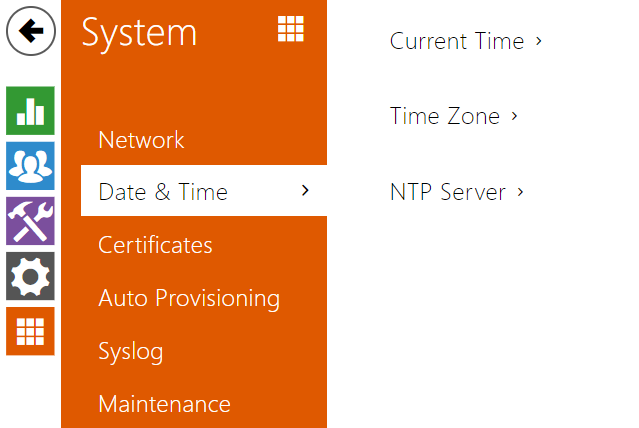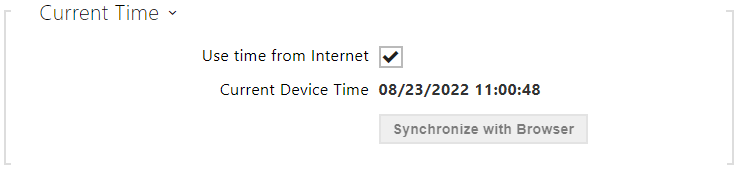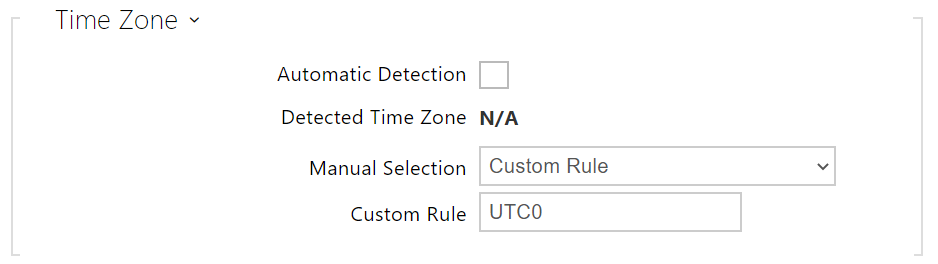3.2.5.2 Date and Time
Note
- A correct date/time value is unnecessary for the basic function of 2N® Indoor Talk. The current date and time are necessary for a correct display of time of events in various lists (Syslog, tapped card records, device log downloaded via HTTP API, etc.)
To maximize the accuracy and reliability, we recommend that you always enable the Use time from Internet function. The device time error can be up to ±2 minutes per month under normal operation conditions.
Parameter List
- Synchronize with Browser – click the button to synchronize the device time with your current PC time value.
- Automatic Detection – define whether the time zone shall be detected automatically from My2N. In case automatic detection is disabled, the Manual selection parameter is Used (manually selected time zone or Own rule).
- Detected Time Zone – display the automatically found time zone. In case the function is unavailable or disabled, N/A is displayed.
- Manual Selection – set the installation site time zone. Set the time shift and summer/winter time transitions.
- Custom Rule – if the device is installed on a site that it not included in the Time Zone parameter, set the time zone rule manually. The rule is applied only if the Time Zone parameter is set to Manual.
- NTP Server Address – set the IP address/domain name of the NTP server used for the device internal time synchronization. The server IP address and domain name cannot be set if Use Time from Internet is disabled.
- NTP Time State – display the state of the last local time synchronization attempt via NTP: Unsynchronized. Synchronized, Error.