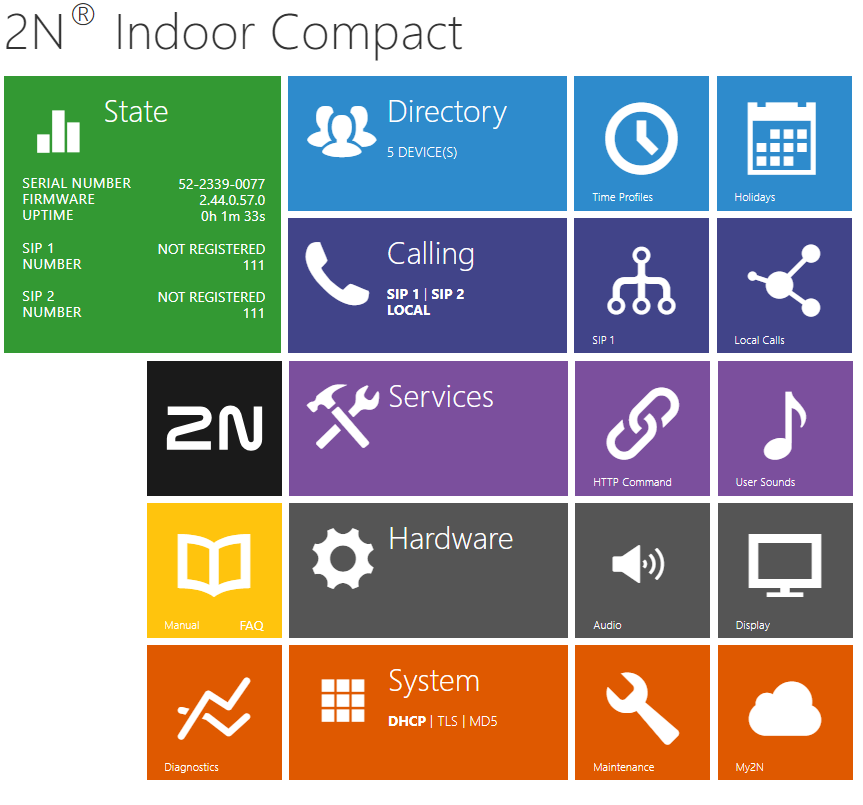3.2 Software Configuration
Web Configuration Interface Login
The device is configured via a web configuration interface. You need to know the device IP address and domain name to get access. Make sure that the device is connected to the local IP network and properly powered.
Domain Name
Enter the domain name as hostname.local (e.g. 2NIndoorCompact-00000001.local) to connect to the device. The new device Hostname consists of the device name and serial number. See below for the device name formats in Hostname. The serial number is entered without hyphens. You can change Hostname in System > Network later.
Login based on a domain name is advantageous if the dynamic IP address is used. While the dynamic IP address changes, the domain name remains the same. It is possible to generate certificates signed by a trusted certification authority for the domain name.
Start Screen
The start screen gets displayed when you have logged in to the 2N® Indoor Compact web interface. Use the button in the left-hand upper corner on each of the following web interface pages to return to this screen anytime. The screen header includes the device name (refer to the Display Name parameter in the Services / Phone / SIP menu). Use the menu in the right-hand upper corner of the web interface for selecting the language. Click Log out in the right-hand upper corner of the screen to log out from the device, press the question mark icon to display Help or use the bubble to provide feedback.
The start screen also provides the first menu level and quick tile navigation to selected 2N® Indoor Compact configuration sections. Some tiles also display the state of selected services.