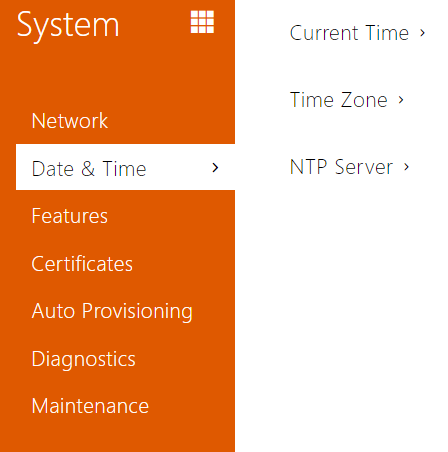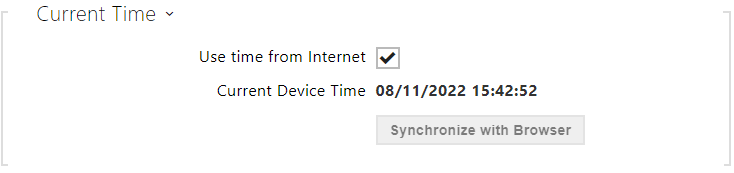3.2.5.2 Date and Time
2N® Indoor View is equipped with a real time clock without backup for power outages. Select Use time from Internet to synchronize 2N® Indoor View time with the internet time or click Synchronize with browser to synchronize the intercom time with your current PC time.
Note
- A correct date/time value is unnecessary for the basic function of 2N® Indoor View but crucial for a proper function of time profiles and correct event times in variable lists (Syslog, Entered cards, Logs downloaded via HTTP API, etc.).
The device time error can be up to ±2 minutes per month under normal operation conditions. To maximize the accuracy and reliability, we recommend that you always enable the Use time from Internet function.
List of Parameters
- Use time from Internet – Enable the NTP server use for device time synchronization.
- Synchronize with browser – click the button to synchronize the device time with your current PC time value.
- Automatic Detection – define whether the time zone shall be detected automatically from My2N. In case automatic detection is disabled, the Manual selection parameter is Used (manually selected time zone or Own rule).
- Detected Time Zone – display the automatically found time zone. In case the function is unavailable or disabled, N/A is displayed.
- Manual Selection – set the installation site time zone. Set the time shift and summer/winter time transitions.
- Custom Rule – if the device is installed on a site that it not included in the Time Zone parameter, set the time zone rule manually. The rule is applied only if the Time Zone parameter is set to Manual.
- NTP Server Address – set the IP address/domain name of the NTP server used for the device internal time synchronization. The server IP address and domain name cannot be set if Use time from Internet is disabled.
- NTP Time Status – display the state of the last local time synchronization attempt via NTP: Unsynchronized. Synchronized, Error.