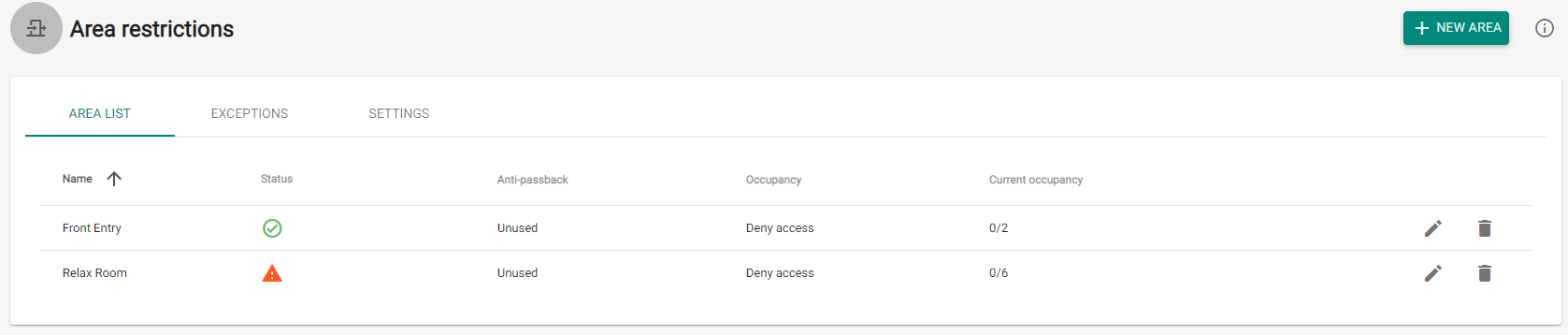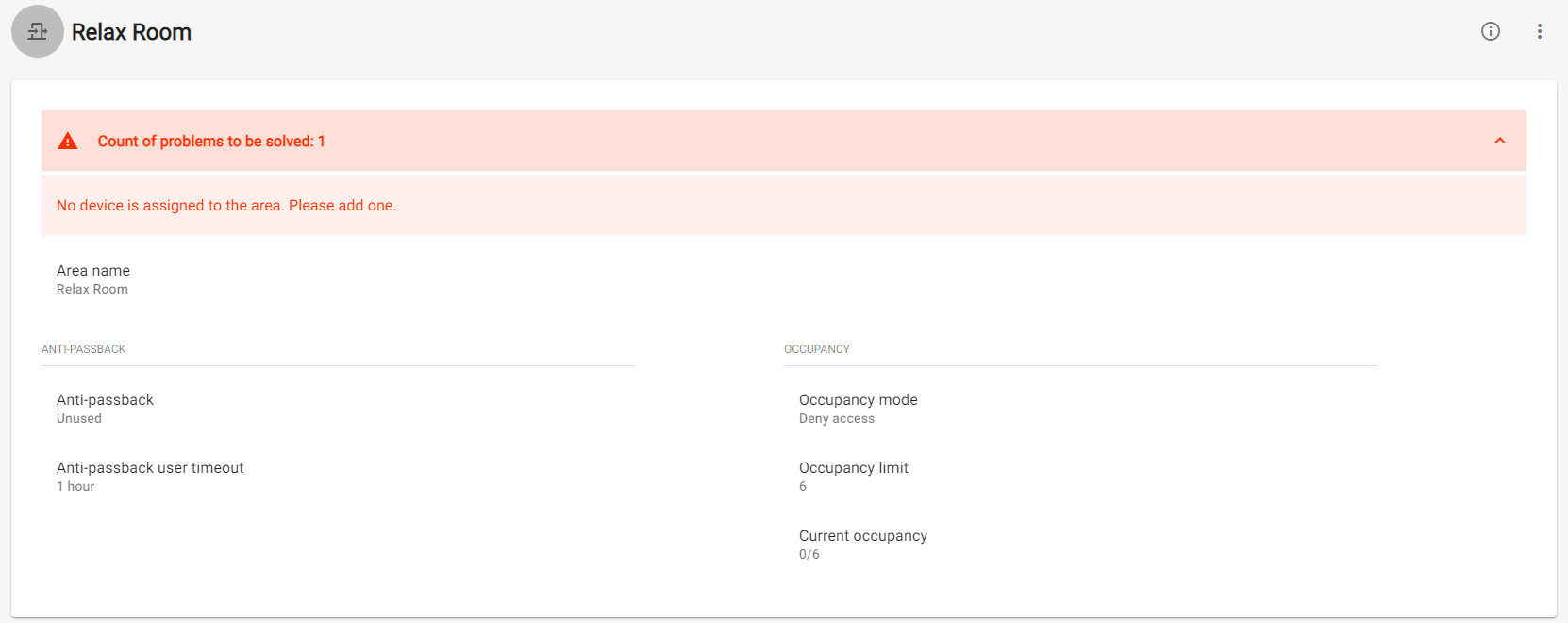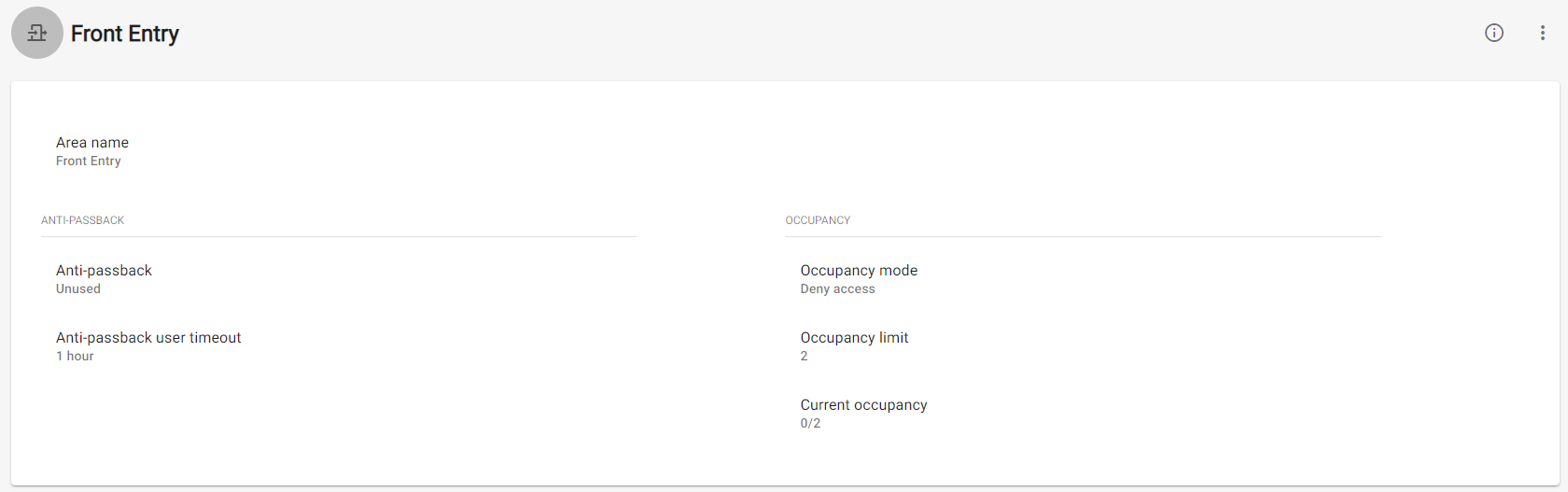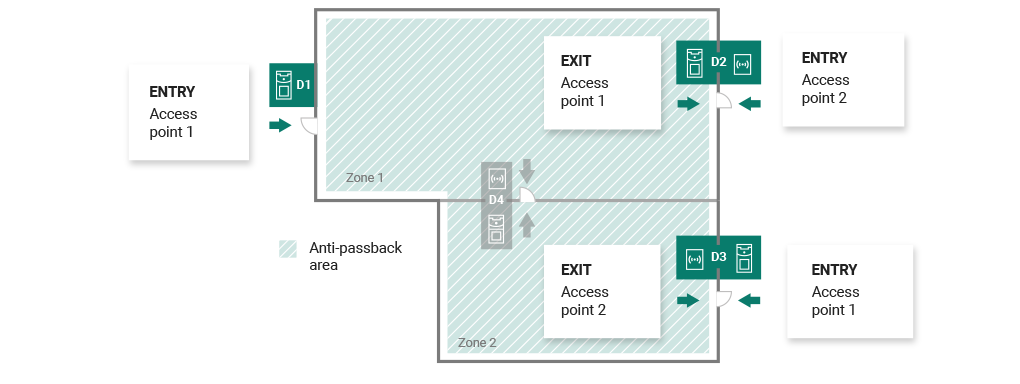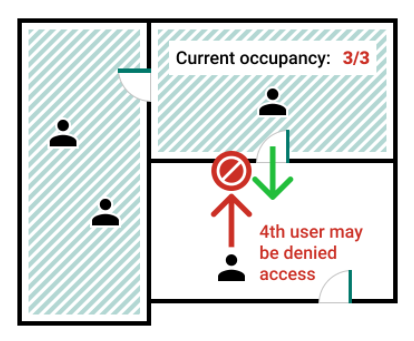5.7 Area Restrictions
The Area restrictions menu helps you define the areas where the Anti-passback and Occupancy functions can be used.
List of Areas
The tab provides a list of all Anti-passback areas created in the system. Use the tab to create, delete and show details of the areas as well as deactivate and show states of the areas.
- functional
- non-functional
Exceptions
Use the tab to add and remove the users to which no Anti-passback rules are applied.
Note
- Typically, the exceptions are used for:
- CEOs
- building managers
- VIP users
Settings
- Notify blocked user via email – the Anti-passback rule-breaking user is sent an information e-mail.
- Reset – set the day/time on which the Anti-passback log is deleted, i.e. when all the users are allowed to pass regardless of the previous Anti-passback breach.
Caution
If an area is set incorrectly and the function cannot work properly, a list of errors is displayed automatically on the area detail.
Caution
Most frequent Anti-passback problems:
- No device is added to the APB area. Assign one device at least.
- The entry/exit is not defined. Assign one device at least to define the entry/exit direction.
- An entry/exit device has not been configured correctly or does not include a reader.
- An APB area entry device has been used for entry to another area. Modify the assignments to make the function work correctly.
- A device has not the proper licence.
- A device has been deactivated.
- A device has been disconnected.
- A device has an incompatible firmware version.
- A device is equipped with the REX button that allows the user to leave the APB area without authorization. Deactivate the REX button to make the function work correctly.
Warning
- Should an error occur in an Anti-passback area, the whole area will be deactivated and reactivated once the error is removed.
Anti-Passback Area Detail
You can activate the Anti-passback function for an area, which extends access control by including monitoring and preventing misuse of re-access to restricted areas. The monitored areas are defined by the border devices that help control entering / leaving the areas. Using these devices, the rights of the passing users are checked against the rules defined for the given area.
- Unused – Anti-passback is inactive.
- Log violations only – a breach of conditions does not result in a restriction of the Anti-passback area access; the event is only recorded in the log with an optional administrator notification.
- Deny access – a breach of conditions results in a temporary or permanent restriction of the Anti-passback area access – can be unblocked by a timeout or upon the system administrator's instruction or by passage through the departure device.
- User timeout – set the time when the user will be allowed to re-access after a breach.
Occupancy
Occupancy management helps monitor and control the count of persons in an area. The count of persons in an area can be controlled by occupancy limits. Once the limit is reached, further access can be denied or limit exceeding can only be recorded. An entry / exit device is required for this functionality.
- Occupancy mode – set the occupancy mode.
- Unused – occupancy is inactive.
- Log violations only – occupancy limit exceeding is only recorded.
- Deny access – once the occupancy limit is reached, further access is denied until the count of persons in the area drops below the limit.
- Current occupancy – set the occupancy limit for an area.
Devices
The tab displays all the devices that border the Anti-passback area.
Anti-passback
Occupancy
- Refer to the Configuration Manual for 2N IP Intercoms for 2N IP intercom licences.
- No special licence is required for the 2N® Access Unit models.
Caution
- The Access points in 2N® Access Commander are marked 1 and 2 as follows:
- Access point 1 = Entry rules
- Access point 2 = Exit rules
- Make sure that a reader is added to the device for each Access point.
Device Settings before Adding to Area
Set the entry/exit rules in the Door section for selected devices to make Anti-passback work properly. Also, specify the entry/exit readers in the device settings. This setting is used for an independent device.
Blocking
The tab displays the list of blocked users who tried to breach the Anti-passback rules. The system administrator can unblock a user by clicking the icon next to the username or unblock all the users at once by clicking Unblock all.
Warning
- The Anti-passback area becomes useless and can be potentially dangerous if there is a device in the area with an active REX button, which provides unauthorized access.