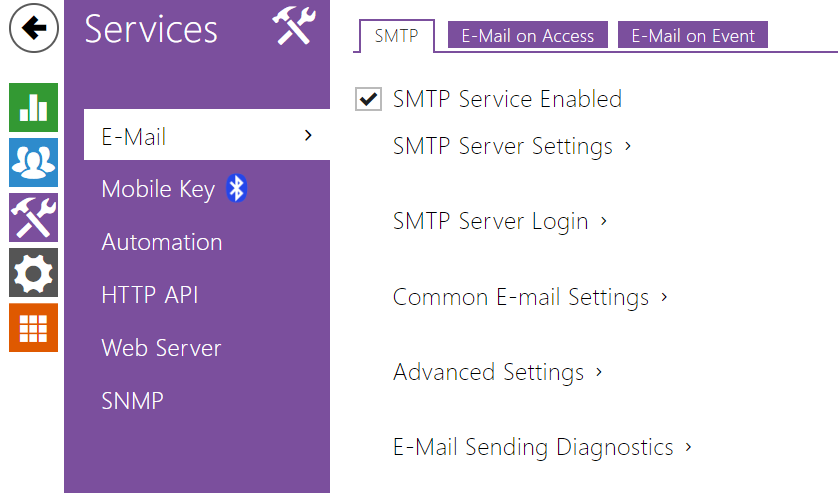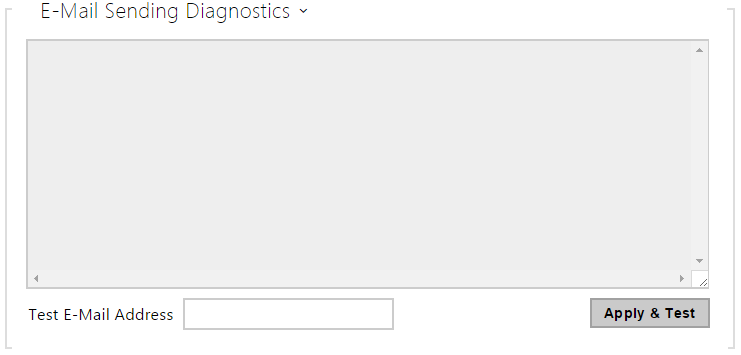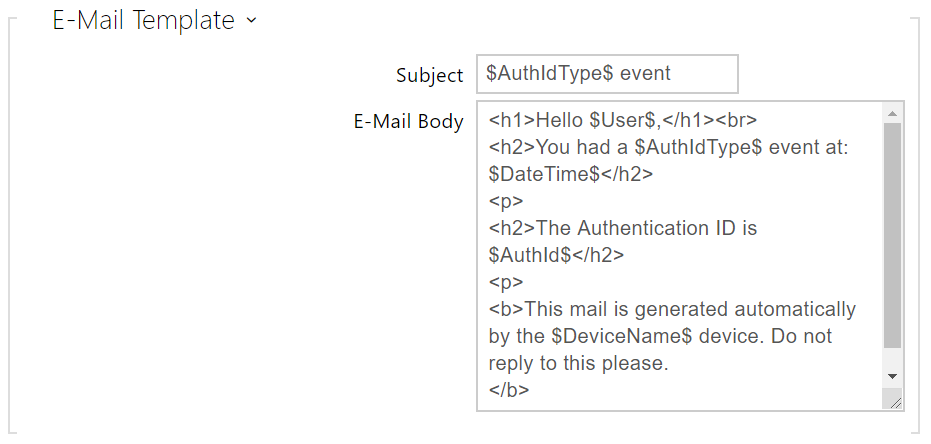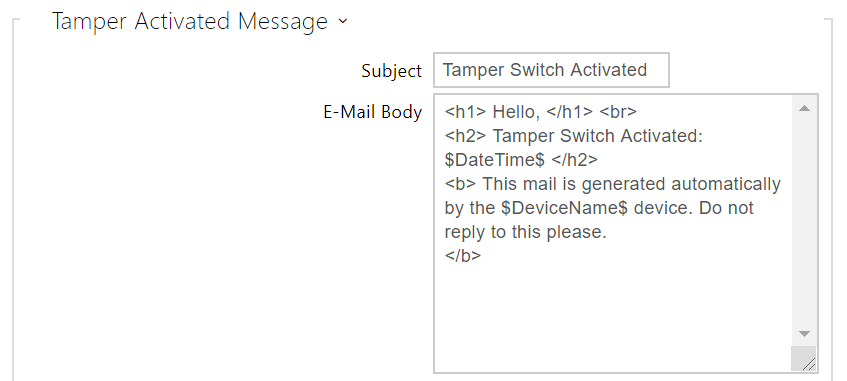5.4.3 E-mail
User e-mail address is used for sending information via email, e.g. about the user's access to the object or when using 2N Automation.You can compile the e-mail subject and message text of your own. If your device is equipped with a camera, you can automatically attach one or more snapshots.
The device sends e-mails to all the users whose valid e-mail addresses are included in the users list. If the E-mail parameter in the Users list is empty, e-mails are sent to the default e-mail address.
You can also send e-mails via Automation using the Action.SendEmail action.
SMTP
- SMTP service enabled – enable/disable sending e-mails from the device.
- Server address – set the SMTP server address to which e-mails shall be sent.
- Server port – specify the SMTP server port. Modify the value only if the SMTP server setting is substandard. The typical SMTP port value is 25.
- Security Type - selects the type of security for communication with the SMTP server. What type of security the server requires can usually be found in its documentation.
- Username – enter a valid username for login if the SMTP server requires authentication, or leave the field empty if not.
- Password – enter the SMTP server login password.
- Client certificate – specify the client certificate and private key for the device – SMTP server communication encryption. Choose one of the three sets of user certificates and private keys (refer to the Certificates subs.) or keep the SelfSigned setting, in which the certificate automatically generated upon the first 2N device power up is used.
- From address – set the sender address for all outgoing e-mails from the device.
- Deliver In – set the time limit for delivering an e-mail to an inaccessible SMTP server.
E-mail on Access
Set that an e-mail shall be sent whenever an RFID card is tapped on the card reader and/or Bluetooth/fingerprint reader identification is made.
- Send E-Mail at – set e-mail sending. The following options are available:
- Do Not Send E-mail – no e-mail message will be sent.
- All Accesses – an e-mail will be sent at all (valid/invalid) access attempts.
- Denied Accesses – an e-mail will only be sent if the access is denied.
- Subject – set the e-mail subject to be sent.
- E-Mail Body – edit the text to be sent. Use the HTML formatting marks in the text. You can insert special symbols substituting the username, date and time, device/card identification, Bluetooth/fingerprint identifier and identifier validity for information. These symbols will be replaced with the actual value before sending. SThe list of placeholders found in the template is shown in the overview table at the end of this chapter.
<p>Hello, </p> <p>User <b>$User$</b> generated a new access event on device <b>$DeviceName$</b> (IP: <b>$Ip4Address$</b>) </p> <ul> <li>Authentication Type: <b>$AuthIdType$</b> </li> <li>Authentication ID: <b>$AuthId$</b> </li> <li>Validity: <b>$AuthIdValid$</b> </li> <li>Reason: <b>$AuthIdReason$</b> </li> <li>Direction: <b>$AuthIdDirection$</b> </li> <li>Date/Time: <b>$DateTime$</b> </li> </ul> <p>This e-mail message is generated automatically by device: <b>$DeviceName$</b>. Do not reply to this message. </p>
Caution
- An extended syntax can be used for the $AuthIdType$ and $AuthIdValid$ placeholders to replace the values in different languages.
- In the case of an invalid value of $AuthId$, the first half of the ID is masked, e.g.: ******11188, ****************792d9044158891fa etc.
- In the case of a valid value of $AuthId$, the whole ID is masked ****.
- If the placeholder value is not found in the string, the value is used directly.
E-Mail on Event
Set that an e-mail shall be sent whenever the SIP gets lost, the device is rebooted or the tamper switch is activated on the device.
Send to E-Mail Address – set e-mail sending. The following options are available:
- Device Rebooted
- Tamper Switch Activation
Device Restart Message – set the message to be sent to the specified e-mail address whenever the device is restarted.
- Subject – set the e-mail subject to be sent.
- E-Mail Body – edit the text to be sent. Use the HTML formatting marks in the text. You can insert special symbols substituting the username, date & time and device ID. These symbols will be replaced with the actual value before sending. The list of placeholders found in the template is shown in the overview table at the end of this chapter.
<p>Hello, </p> <p>Device <b>$DeviceName$</b> (IP: <b>$Ip4Address$</b>) rebooted on <b>$DateTime$</b> </p> <ul> <li>Reason: <b>$RebootReason$</b> </li> <li>Uptime: <b>$UpTime$</b> </li> <li>Firmware version: <b>$SoftwareVersion$</b> </li> <li>Build date: <b>$BuildTime$</b> </li> </ul> <p>This e-mail message is generated automatically by device: <b>$DeviceName$</b>. Do not reply to this message. </p>
Caution
- If the placeholder value is not found in the string, the value is used directly.
Tamper Activated Message – set the message to be sent to the specified e-mail address whenever the tamper switch is activated.
- Subject – set the e-mail subject to be sent.
- E-Mail Body – edit the text to be sent. Use the HTML formatting marks in the text. You can insert special symbols substituting the username, date & time and device ID. These symbols will be replaced with the actual value before sending. The list of placeholders found in the template is shown in the overview table at the end of this chapter.
<p>Hello, </p> <p>Tamper switch of device <b>$DeviceName$</b> (IP: <b>$Ip4Address$</b>) was activated on <b>$DateTime$</b> </p> <p>This e-mail message is generated automatically by device: <b>$DeviceName$</b>. Do not reply to this message. </p>
Caution
- If the placeholder value is not found in the string, the value is used directly.
Caution
- The $DeviceName$ placeholder name is directly linked to the value of the Device name parameter in Services / Web Server / Basic Settings. We recommed that you use a name that defines the device uniquely.
List of Placeholders
| Occurrence | Placeholder | Description |
|---|---|---|
| Always available | $DateTime$ | current date and time |
| $DeviceName$ | device name | |
| $Ip4Address$ | device IP address | |
| $SoftwareVersion$ | FW version | |
| $BuildTime$ | build date and time | |
| $UpTime$ | device uptime | |
| Case dependent | $User$ | username |
| $RebootReason$ | reboot reason | |
| $AuthId$ | authentication ID | |
| $AuthIdDirection$ | direction (entry/exit) | |
| $AuthIdType$ | credential type | |
| $AuthIdValid$ | in/valid | |
| $AuthIdReason$ | reason of rejection |
List of Placeholderrs in Events
| Placeholder / Function | E-Mail on Access | E-mail on Device Rebooted | E-mail on Tamper Switch Activation | E-mail on Diagnostics Sending | Automation |
|---|---|---|---|---|---|
| $DateTime$ | * | * | * | * | * |
| $DeviceName$ | * | * | * | * | * |
| $Ip4Address$ | * | * | * | * | * |
| $SoftwareVersion$ | * | * | * | * | * |
| $BuildTime$ | * | * | * | * | * |
| $UpTime$ | * | * | * | * | * |
| $User$ | * | * | * | ||
| $RebootReason$ | * | ||||
| $DialNumber$ |
| CallStateChanged | |||
| $SipAccountNumber$ | |||||
| $AuthId$ | * | CardEntered, CardHeld | |||
| $AuthIdDirection$ | * | CardEntered, CardHeld | |||
| $AuthIdType$ | * | CardEntered, CardHeld | |||
| $AuthIdValid$ | * | CardEntered, CardHeld | |||
| $AuthIdReason$ | * |