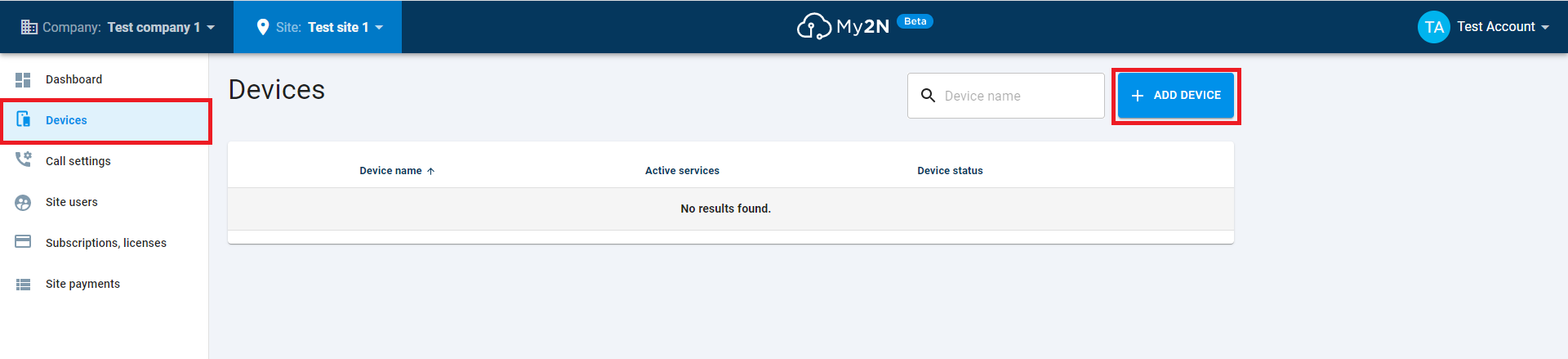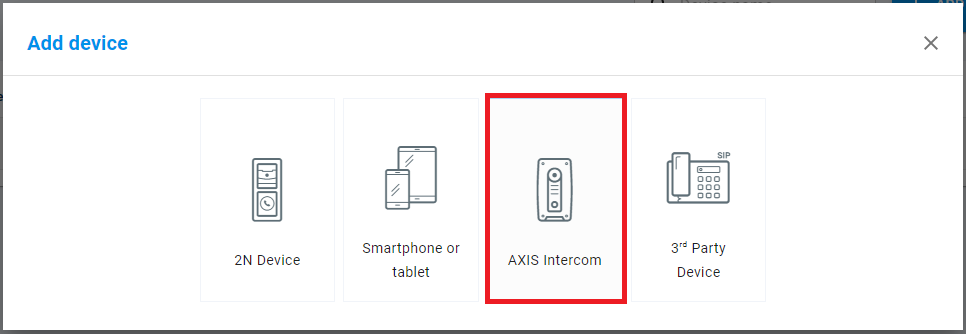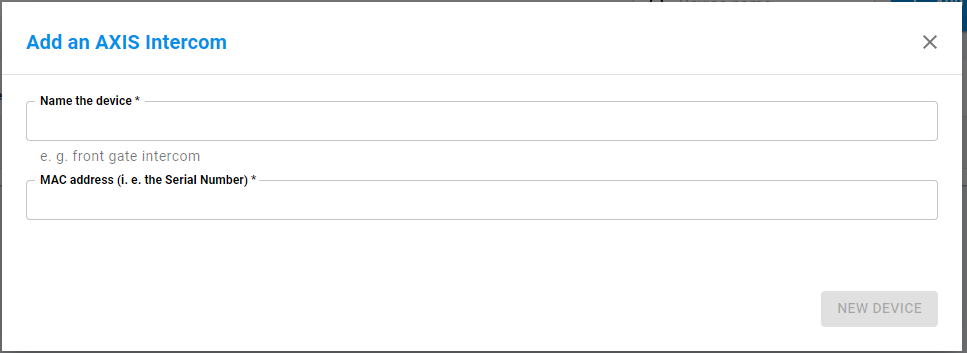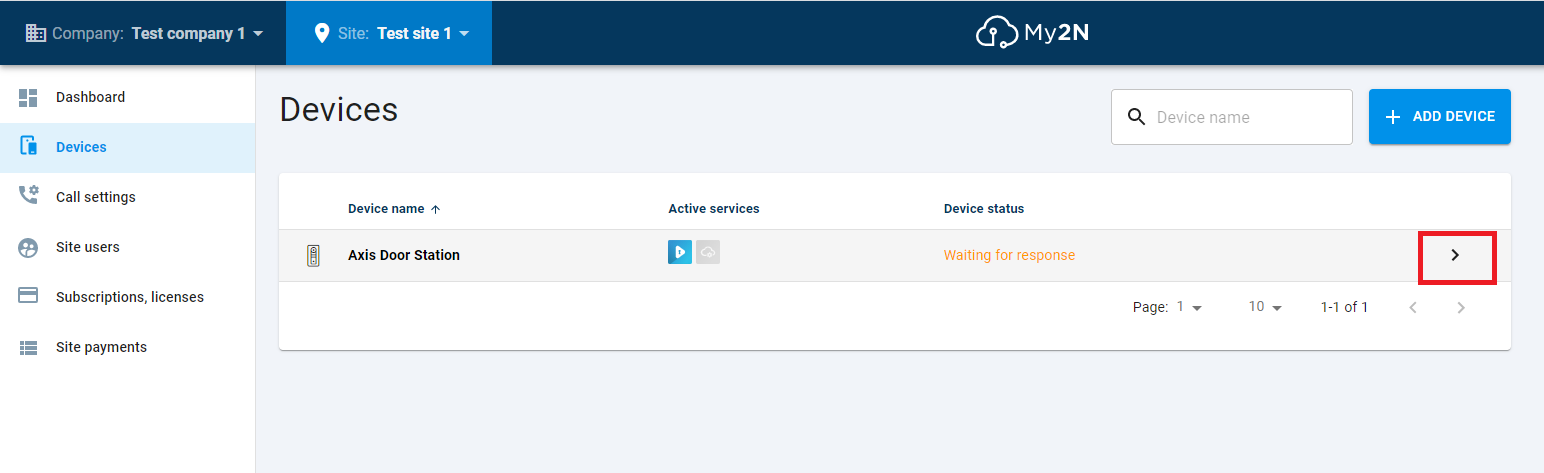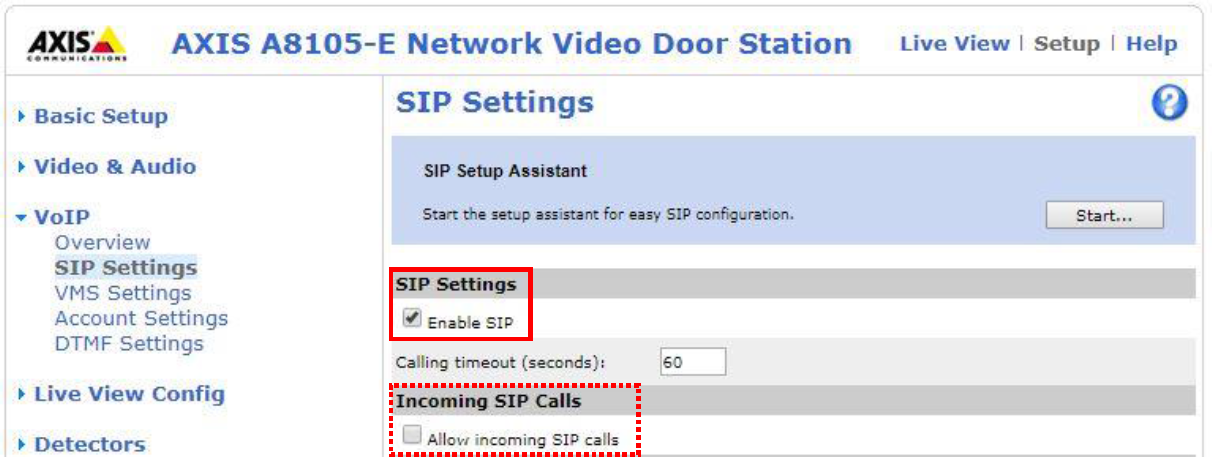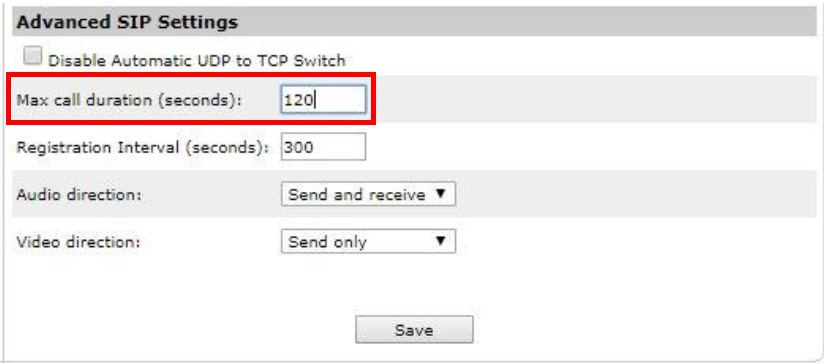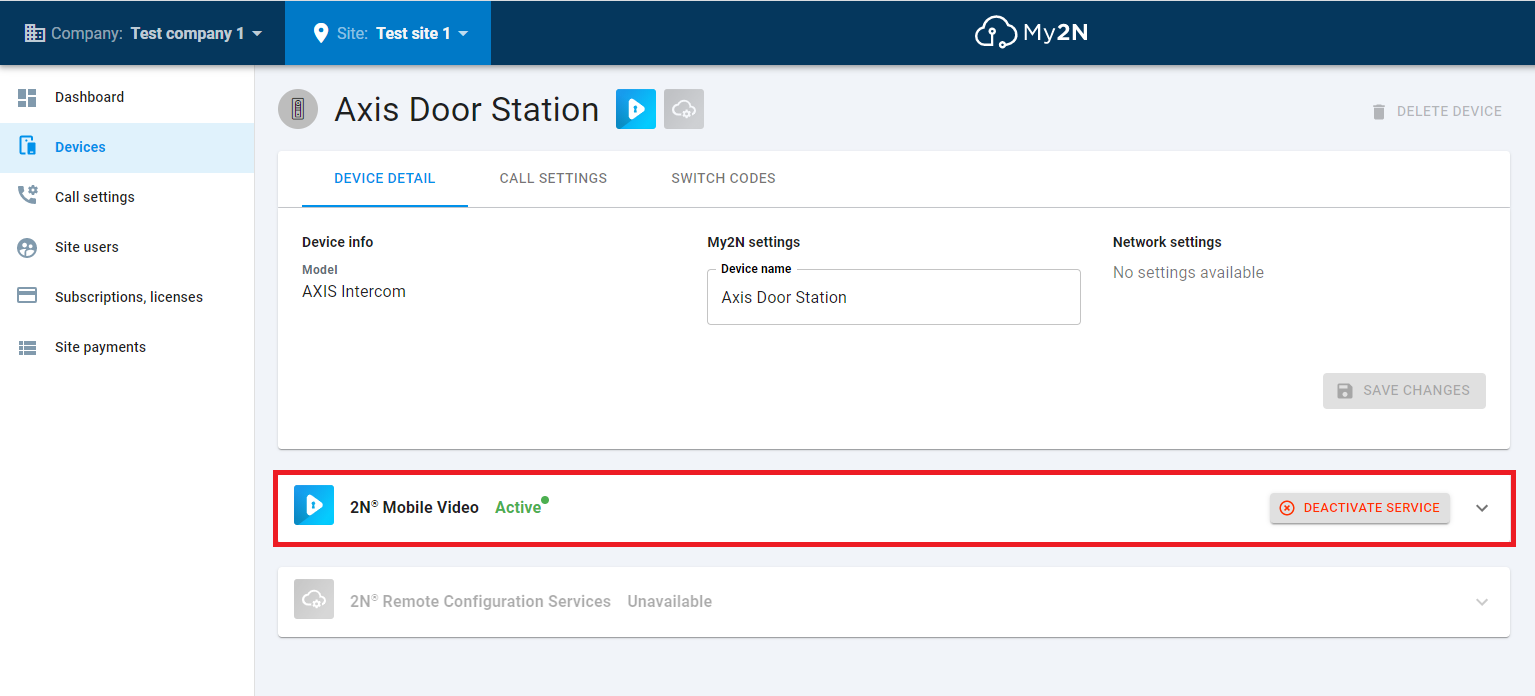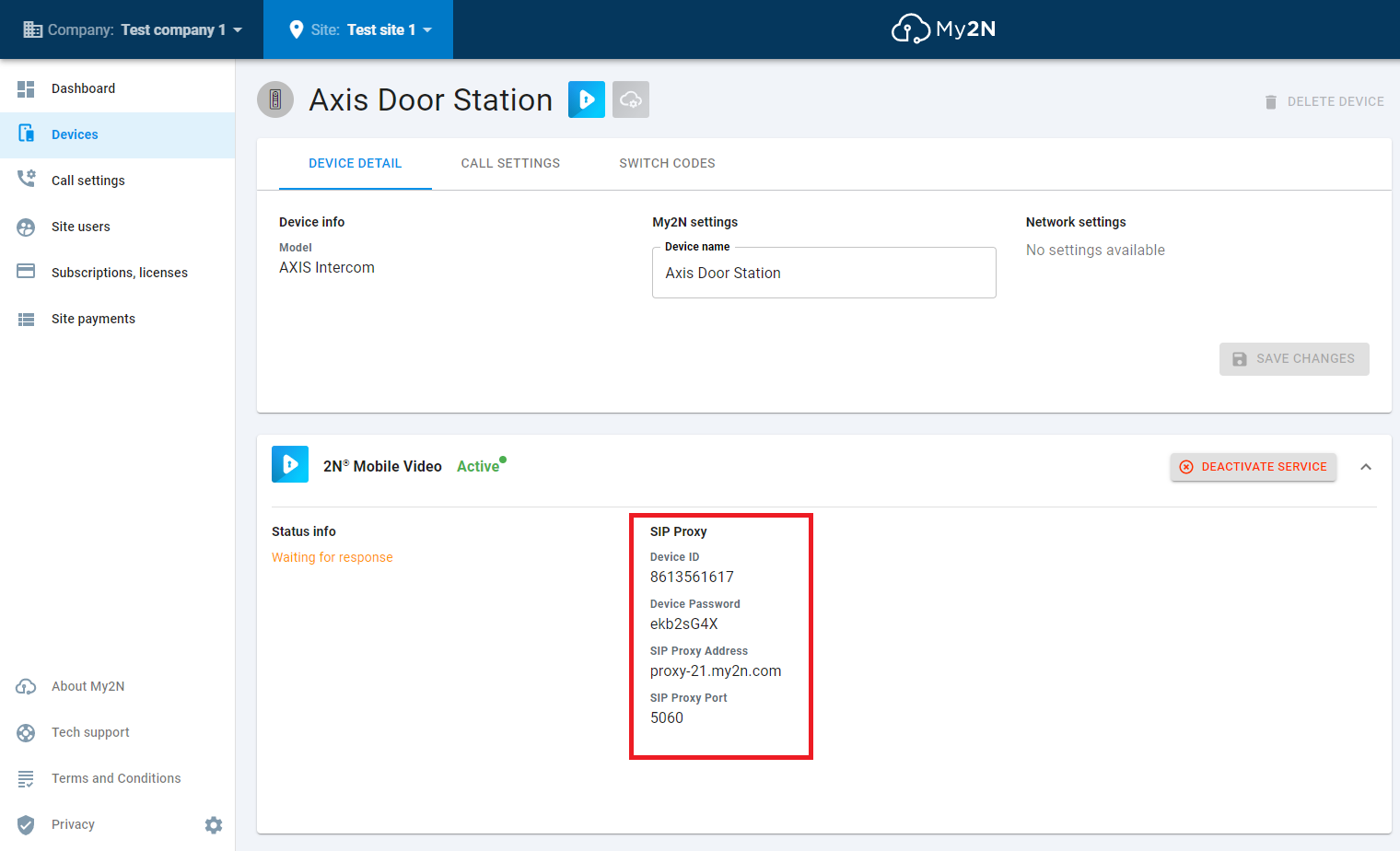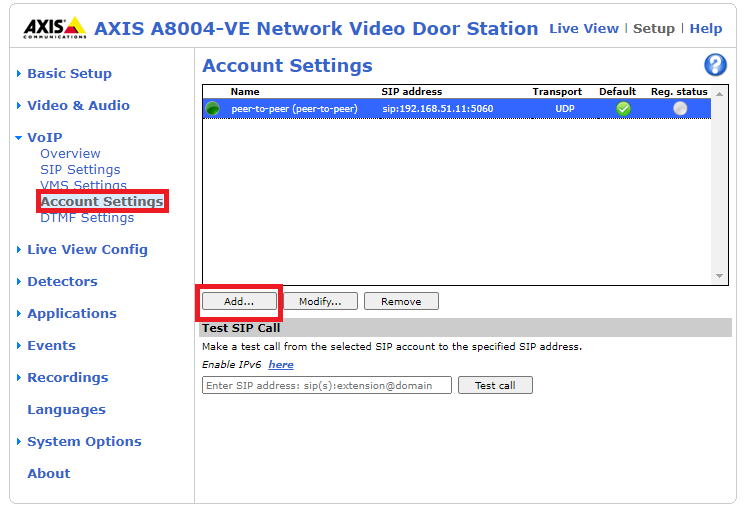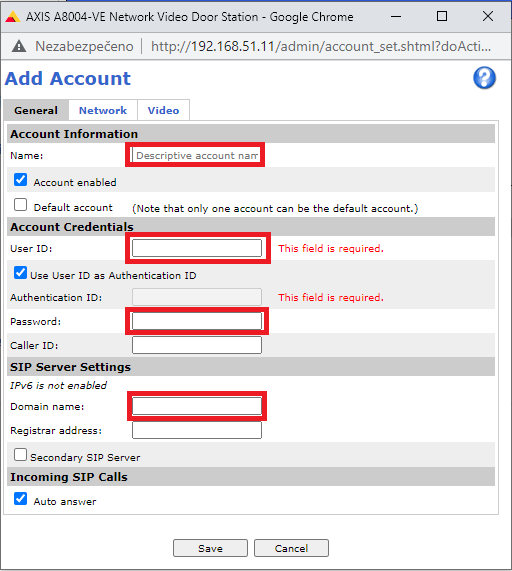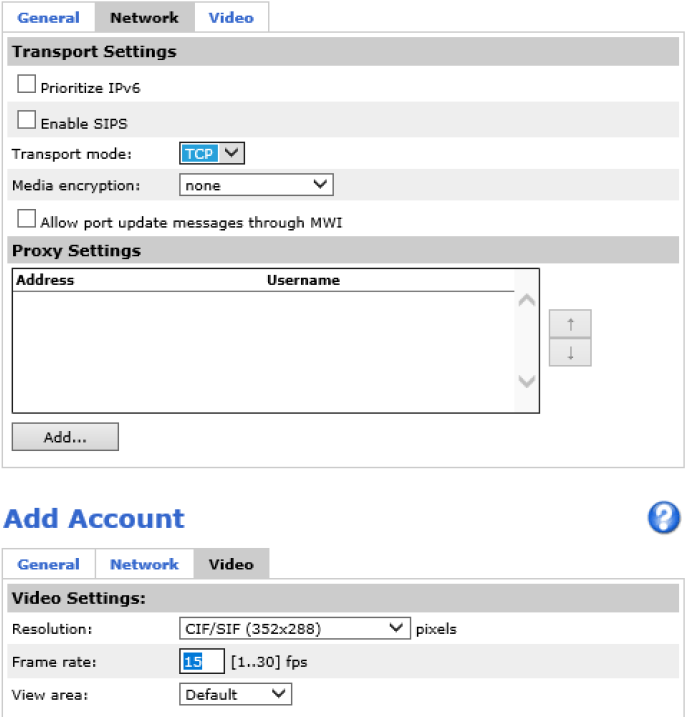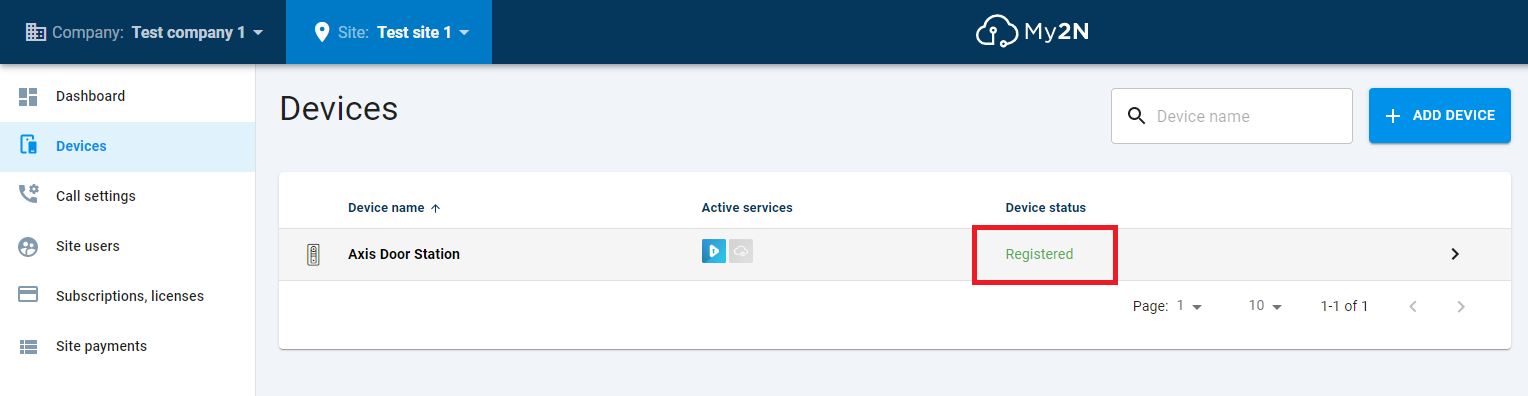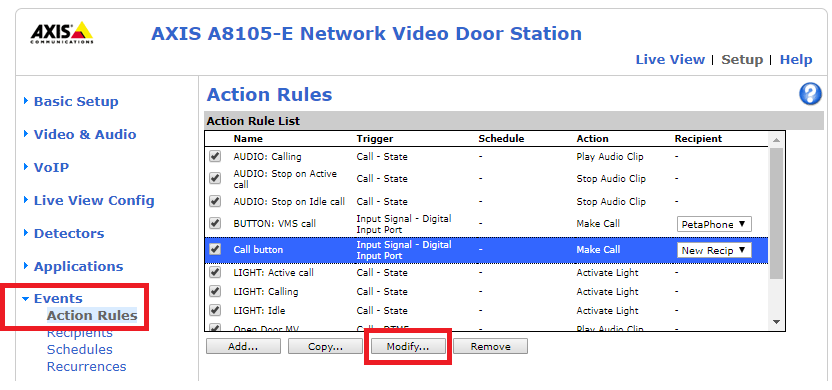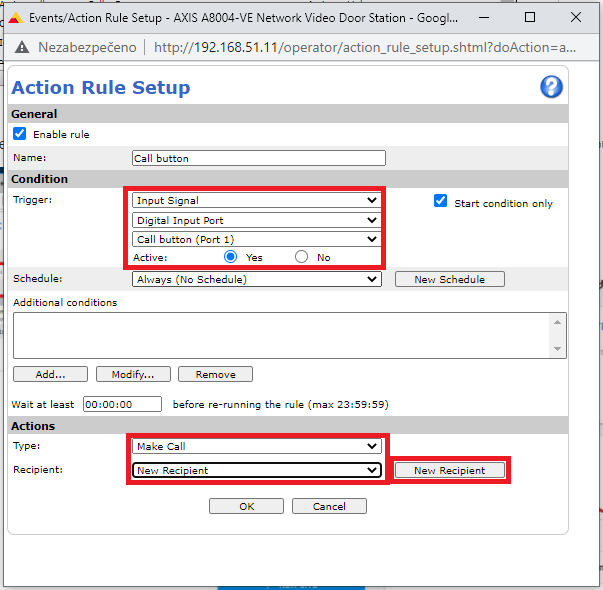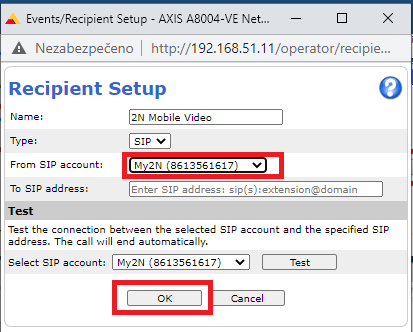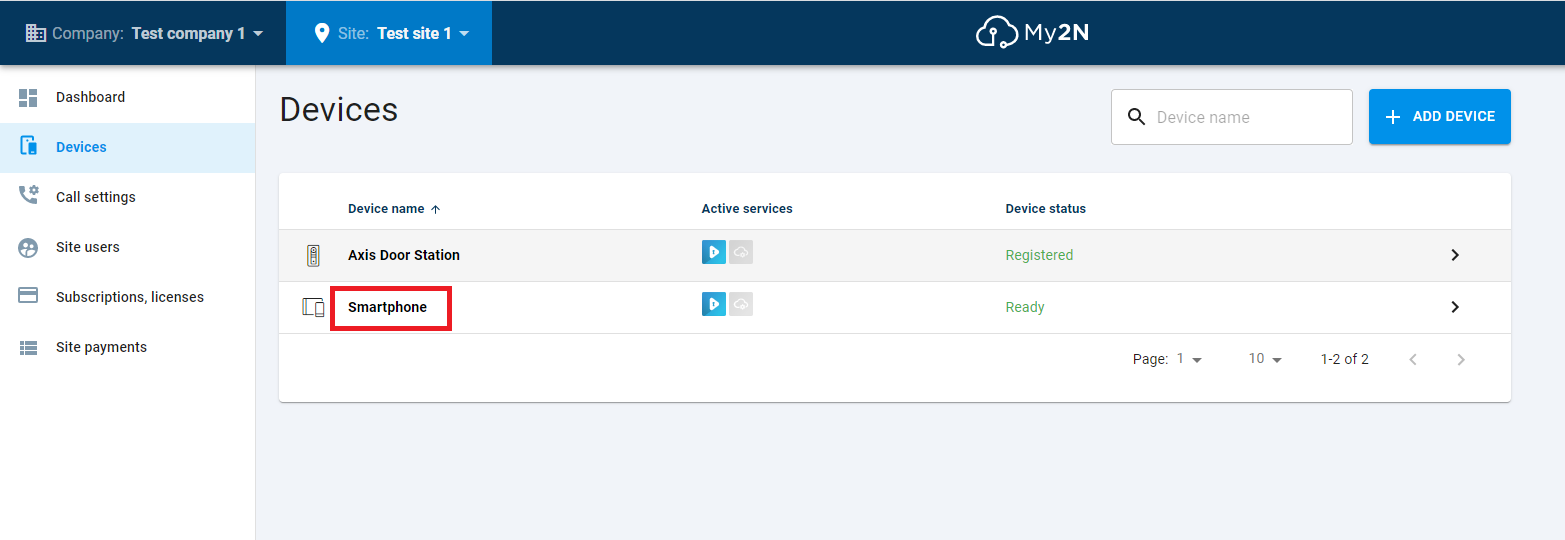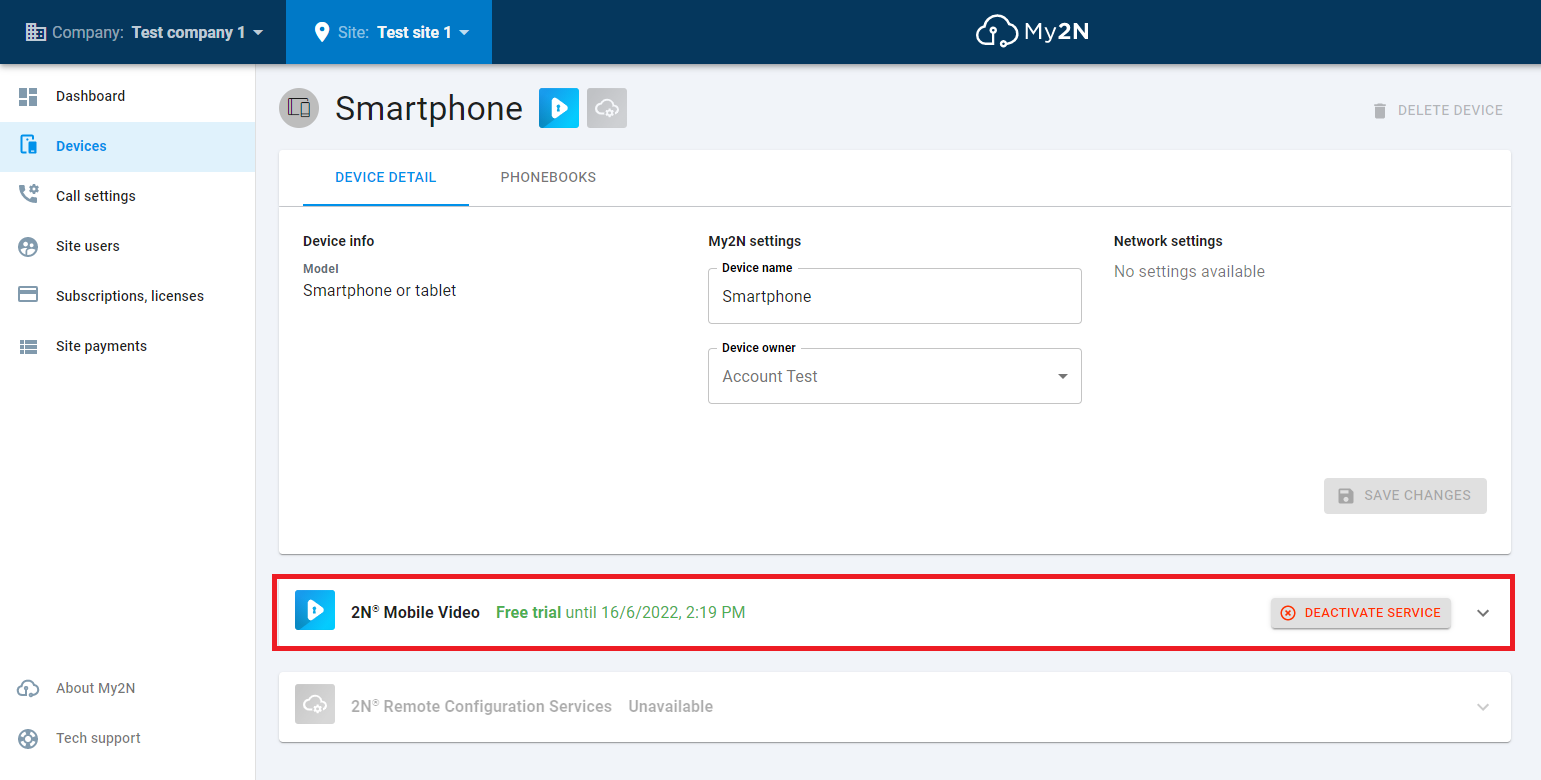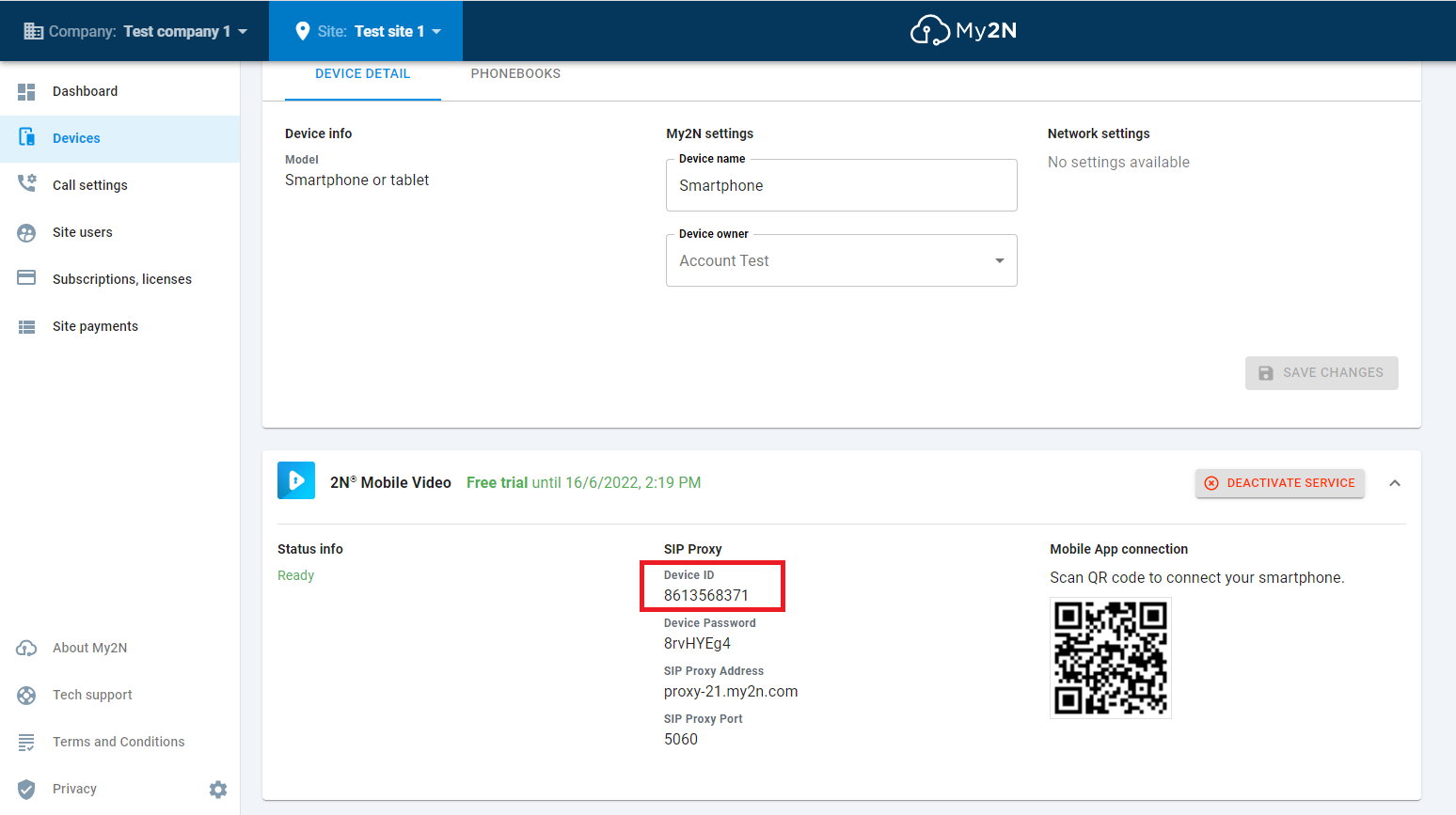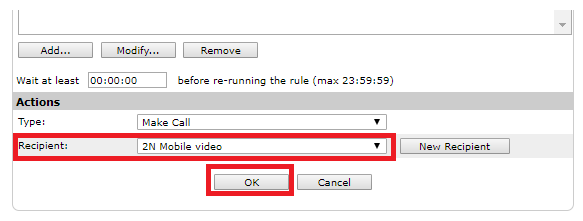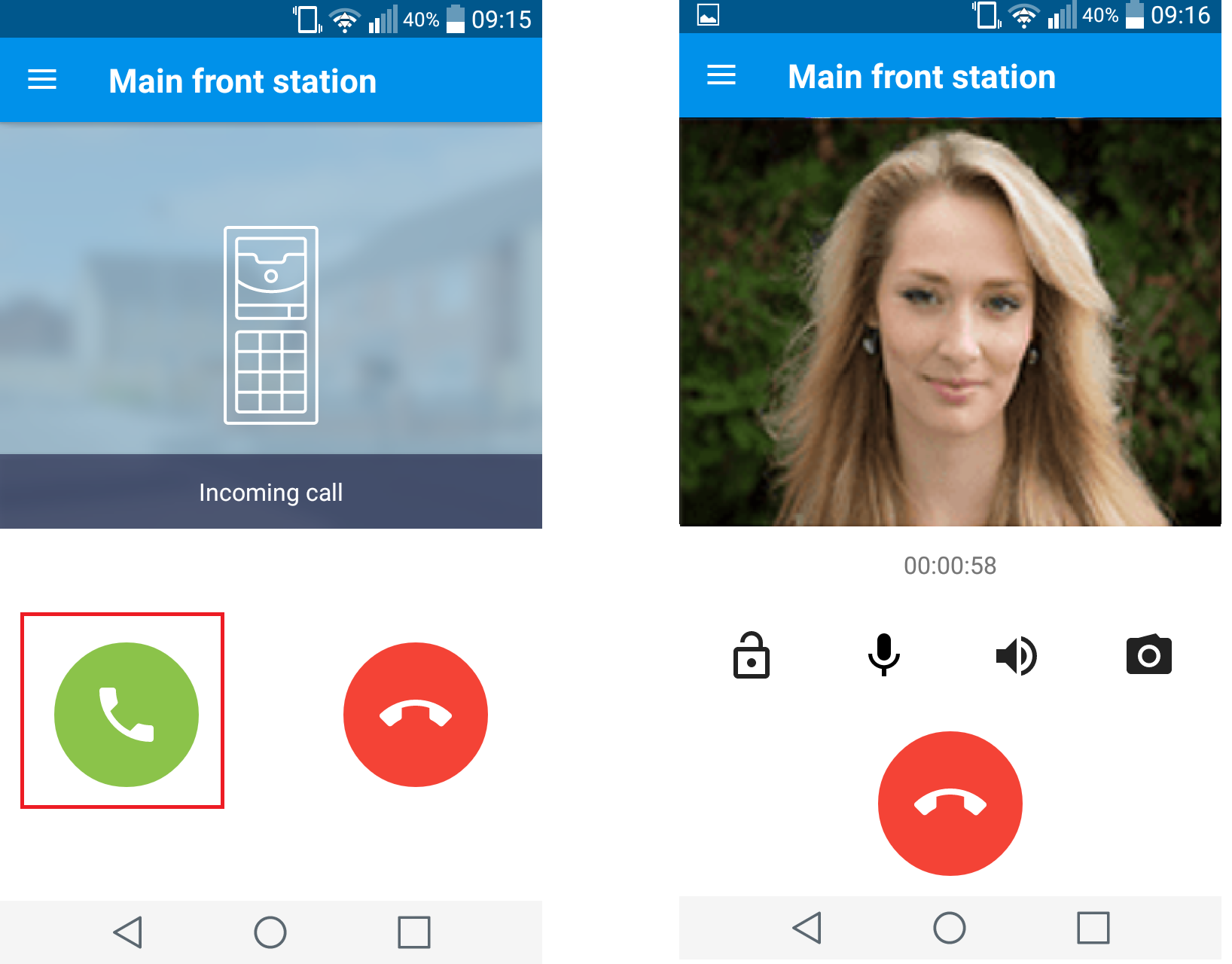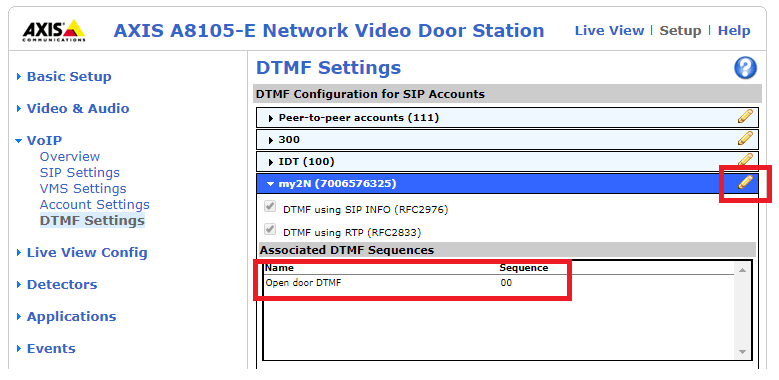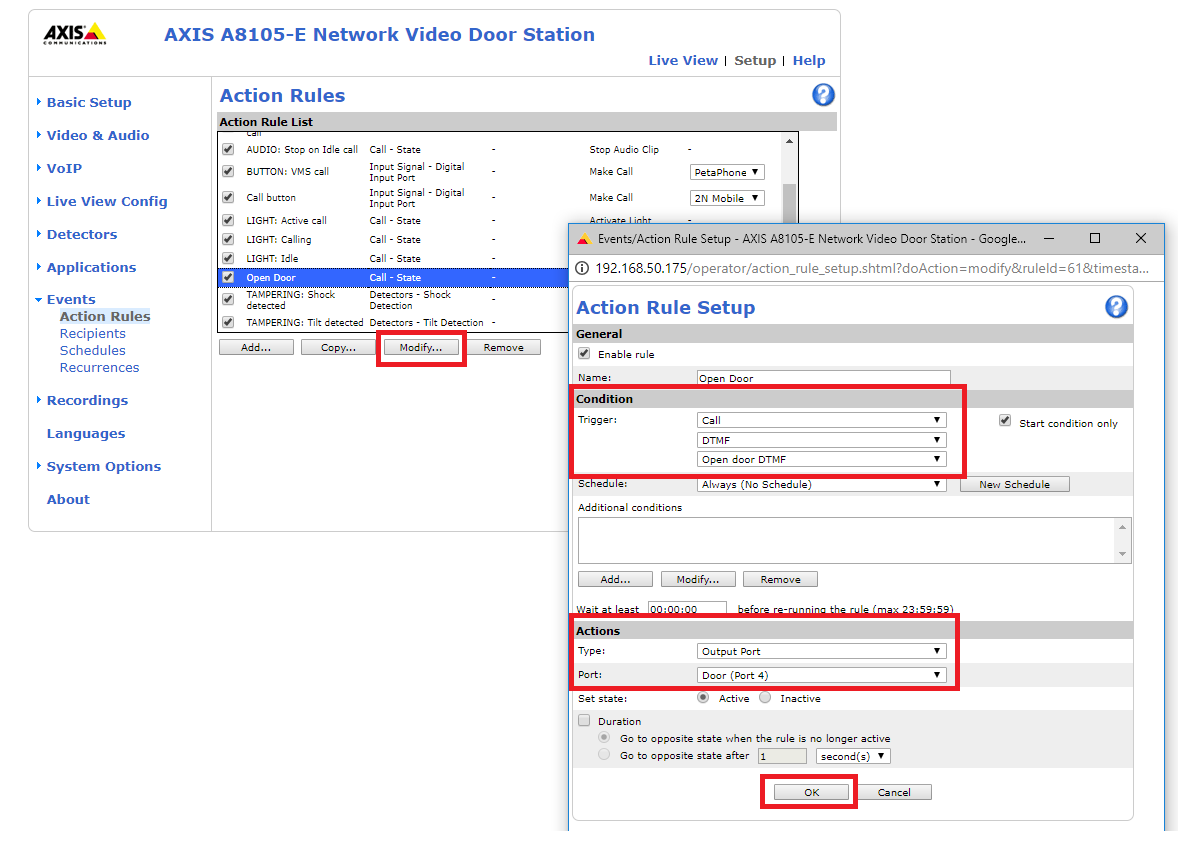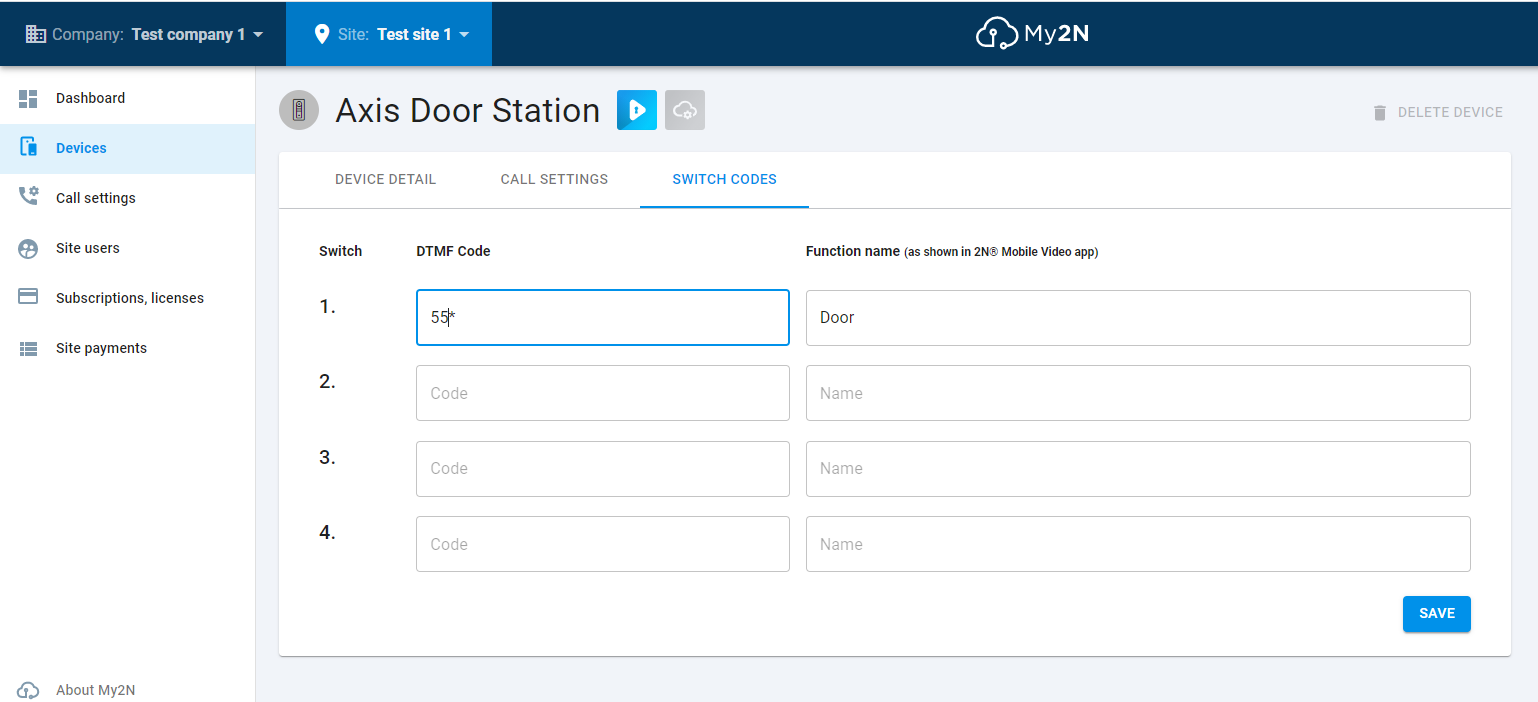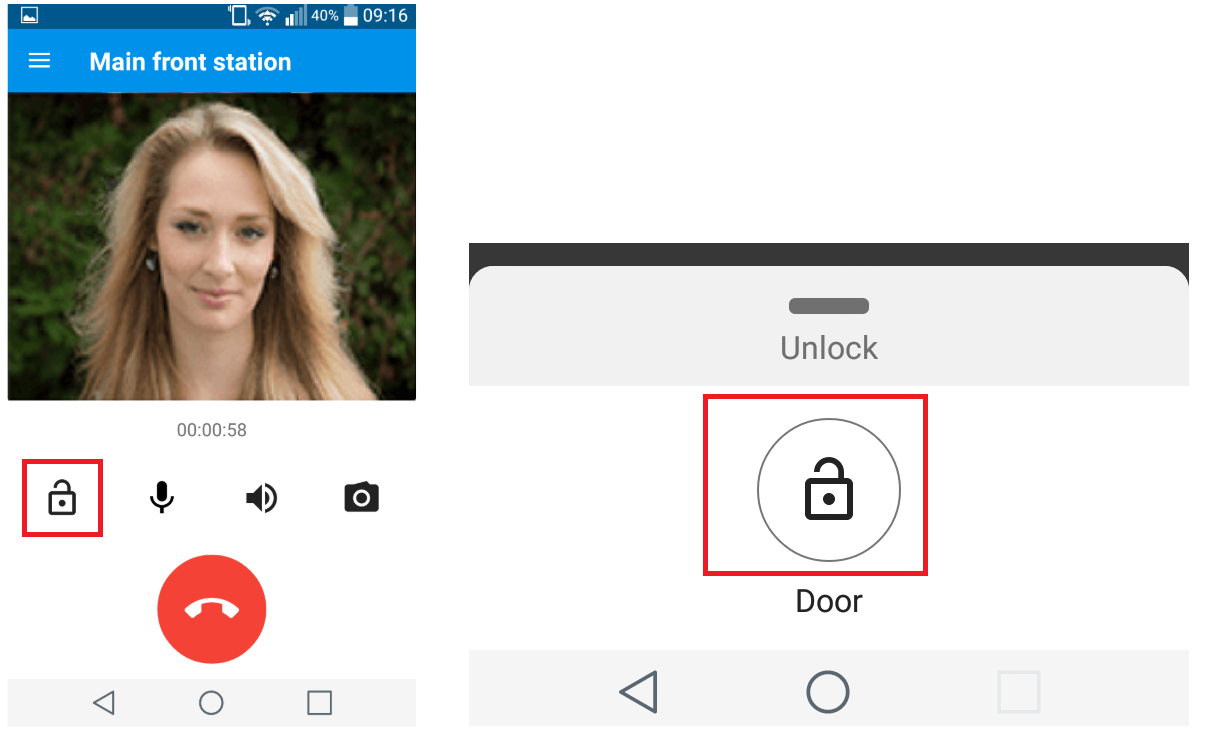Axis door station - How to connect it to Mobile Video service
This guide describes how to connect Axis door station to Mobile Video service, showed on AXIS A8105-E with firmware 1.65.1.
Please note, that the video preview in the 2N® Mobile Video application is not supported while using Axis door station.
1) ADD AXIS DOOR STATION TO MY2N ACCOUNT
a) Login to your My2N account and go to section Devices - Add Device.
If you have created my2N account not yet, please follow instructions in FAQ below up to figure3.
b) Now choose the AXIS Intercom option.
c) Fill in Name of the device and MAC address of AXIS Door Station, after that click on New Device.
d) Now you can see that your Axis Intercom was successfully added.
2) CONFIGURE MY2N SIP SETTINGS TO AXIS DOOR STATION
a) New device has status "Waiting for response" at this moment. You need to configure SIP details in your Axis Intercom now.
Click on right direction arrow at the end of the line to open device details.
b) You have to enable SIP setting and allow incoming SIP calls in the VoIP section.
It is also advised to change the max call duration setting to prevent long connection to the device. This can be adjusted in the section Advanced SIP settings.
c) In device detail find section 2N Mobile Video and fill this data into Axis Door station VoIP account.
Here you can find the data needed:
In Axis Intercom, go to Account settings and click Add:
Now fill in the highlighted parameters:
Name - optional
User ID - in My2N, this parameter is named Device ID
Password - same as in My2N
Domain name - in My2N, this parameter is named SIP Proxy Address
Then you have to change the transport mode in the section Network to TCP and change the video resolution to CIF/SIF with frame rate 15 fps
c) Axis door station is connected to My2N.
Please note it can take some minutes before status Registered is shown in My2N device line. Make sure VoIP account for My2N service is assigned in AXIS Door station as Default.
3) ASSIGN AXIS DOOR STATION CALL BUTTON TO CALL 2N MOBILE VIDEO APP
a) Go to Axis Door station web section Events - Action Rules, click on the line named Call button and click on Modify... button.
b) In section Actions click on New Recipient, select SIP account created in 2) b).
Now fill in the parameter To SIP address. You need to use the Device ID of your smartphone and you can find it like this:
In Devices, click on smartphone:
Now click on 2N Mobile Video and you will see the Device ID:
If you have assigned your mobile phone into My2N account not yet, please follow instructions in FAQ below.
c) Select created Recipient and click on OK. Now Axis Door Station calls your mobile phone with 2N® Mobile Video app after call button pressing.
4) HOW TO UNLOCK AXIS DOOR STATION DOOR BY 2N® MOBILE VIDEO APP
a) Go to Axis Door station web section VoIP - DTMF Settings and check DTMF sequence for opening of the door. If there is no item, please create a new one.
b) Go to Axis Door station web section Events - Action Rules, click on exist Rule "Open Door" and on Modify... button or create a new rule by clicking on Add... button.
Fill in the rule according to example below. DTMF called "Open door DTMF" is related to 4) a). Click on OK to save.
Alternatively you can enable duration - go to opposite state after - 5s. The doors will be locked again after 5 seconds.
c) Go to Axis Door station details in My2N account and assign DTMF code from 4) a) under a new switch button.
d) During call tap on lock icon. Axis Door station relay is activated.