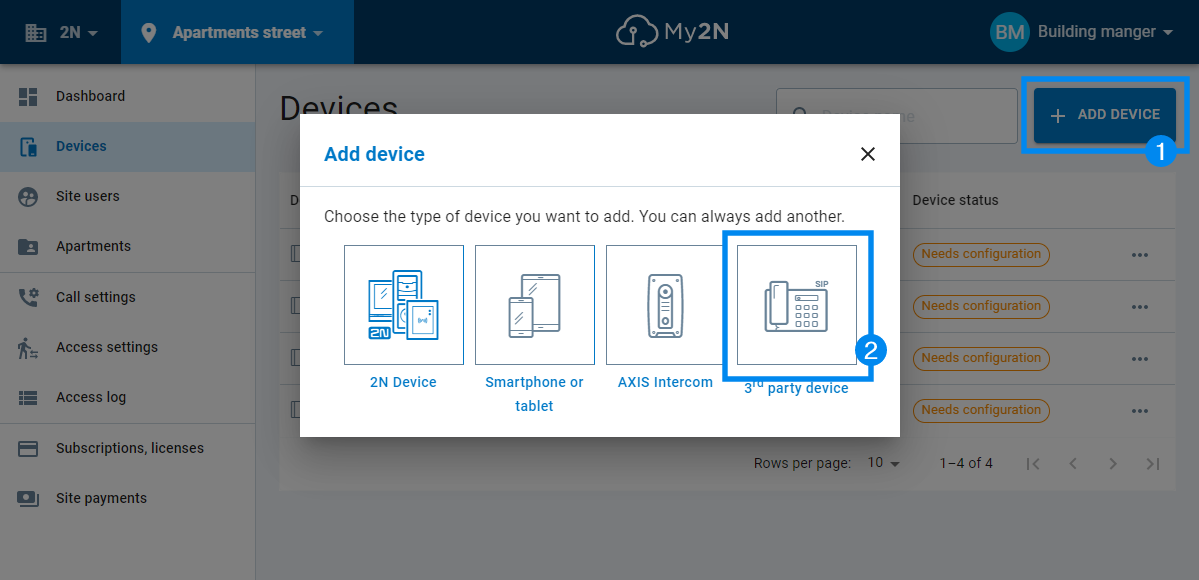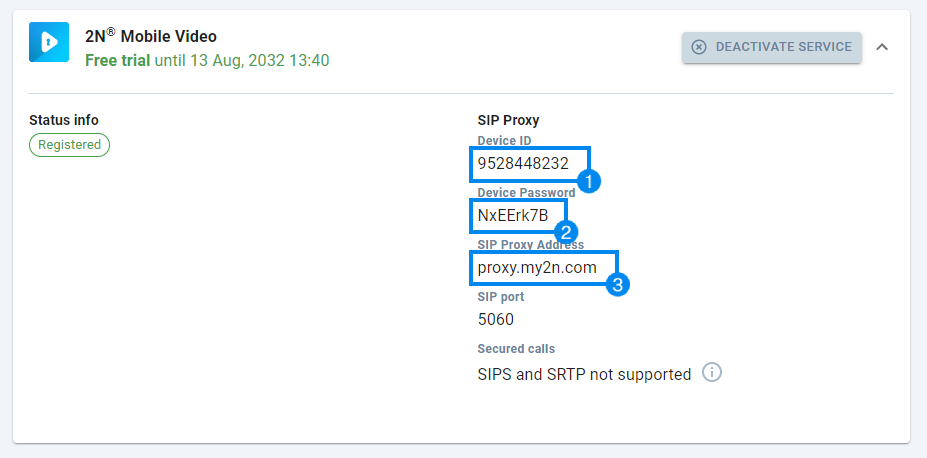Connect 2N® IP Phone D7A to My2N
2N® IP Phone D7A can be added to the My2N portal as a 3rd-party device thus subscription is necessary.
More info here: https://www.2n.com/en_GB/products/the-my2n-management-platform/my2n-pricing
If you want to use the 2N® IP Phone D7A for My2N cloud calling, please into the My2N portal and follow the steps below.
#1 Create 3rd party account
- click on ADD DEVICE
- add 3rd party device
#2 Copy the login credentials
- copy the Device ID
- copy the Device Password
- copy the SIP Proxy address
#3 Register the 2N® IP Phone D7A
- use the copied Device ID as Registration Name and Username
- use the copied Device Password as Password
- used the copied SIP Proxy address as Server Host, set the port to 5060
- set the Transport to TCP
- set your own Display Name; it will be shown on the display of the IP Phone D7A (optional)
- Activate the account
#4 Enable video preview &
Set unlock code
- set the Device ID of the 2N IP Intercom as a Phone Number
- set the Unlock PIN based on the switch code of the 2N IP Intercom (do not forget to put star "*" at the end of the code)
- set the Display Name, this will be shown during the incoming call (optional)
- make sure the rest is enabled as per the picture (default)