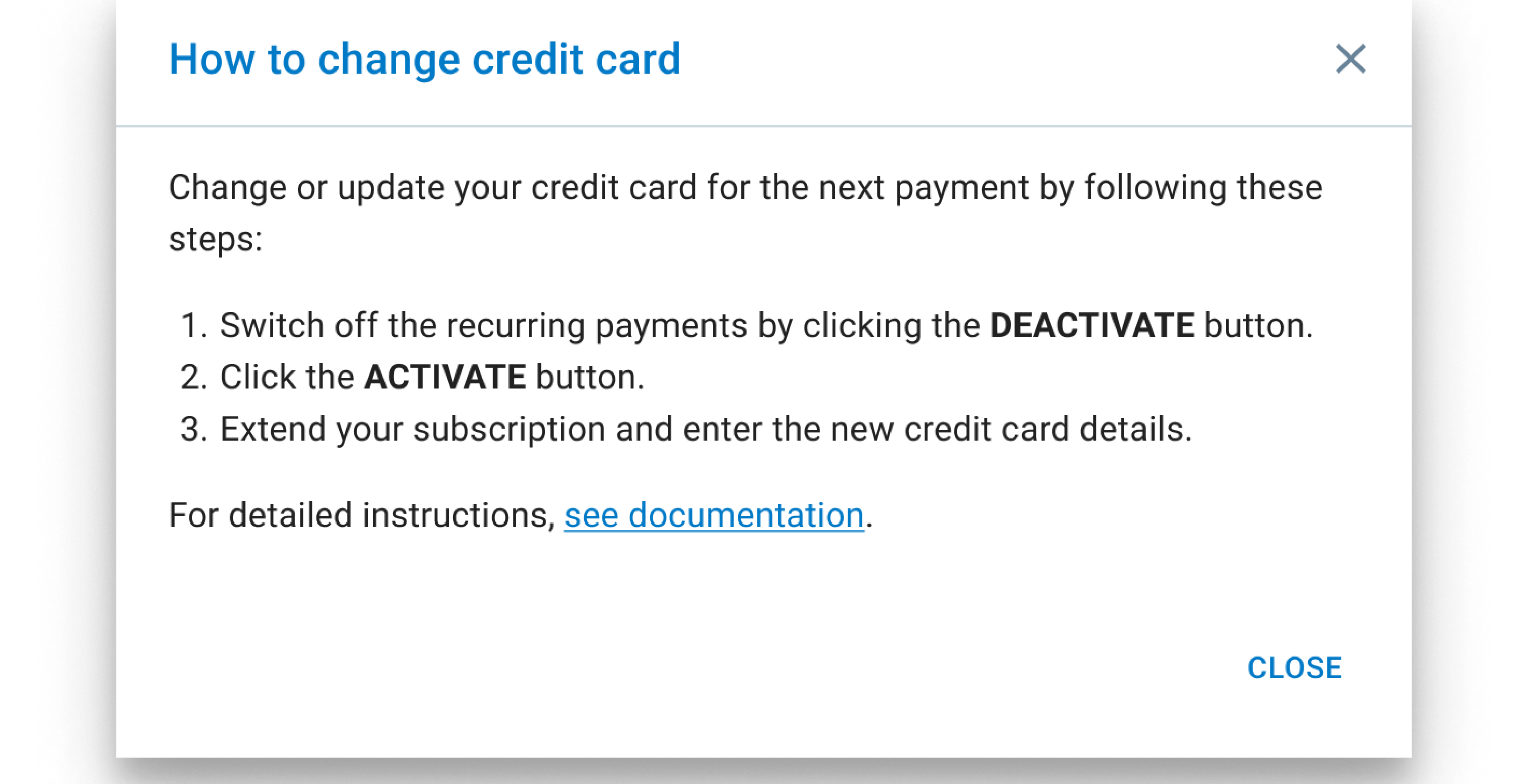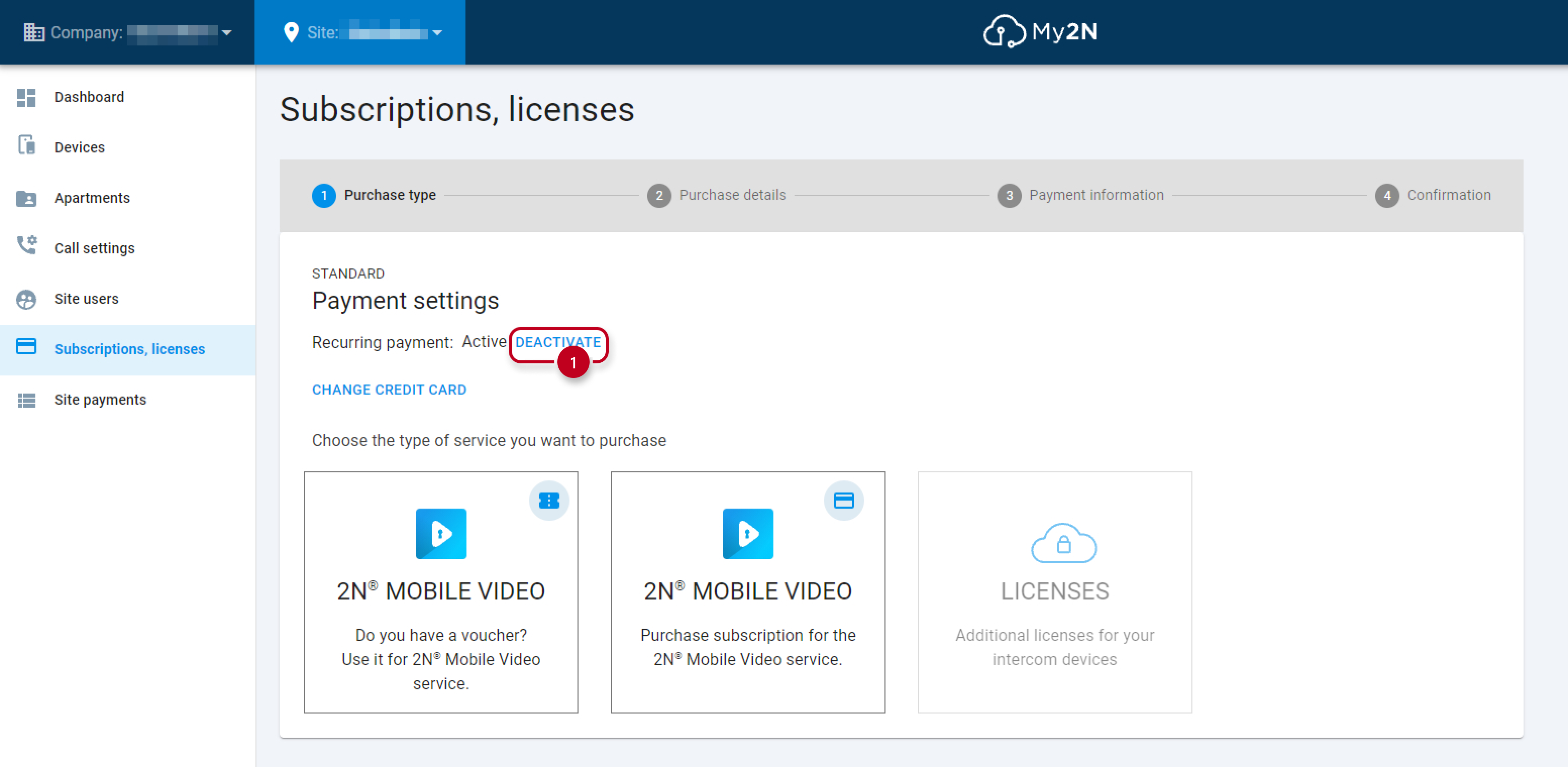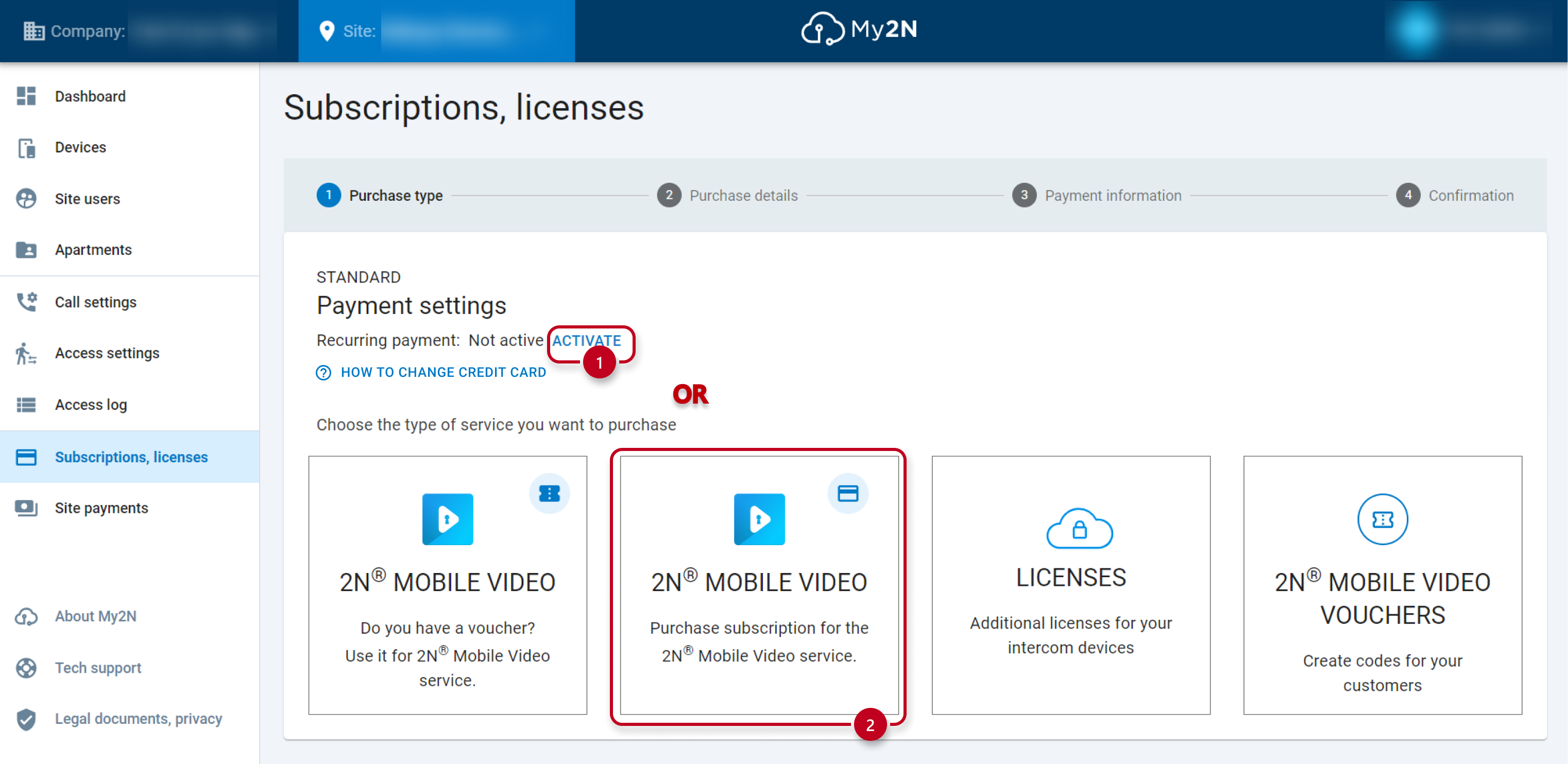How to change credit card information
If you want to use a different credit card for your next payment or update your current credit card information, use the "DEACTIVATE" button to turn off the recurring payment. The "DEACTIVATE" link can be found in the section "Subscriptions, licenses" located in the current site view. Then add the new credit card details by clicking the "ACTIVATE" button and extending the subscription for the next period.
Step by step guide
Figure 1: Deactivate recurring payment
If you don't see the "DEACTIVATE" button, that means recurring payments are not active, to enter new credit card details please proceed by clicking on the "ACTIVATE" button.
If you don't see the "ACTIVATE" button please proceed by clicking on "Purchase subscription for the 2N® Mobile Video service".
Once you will deactivate your recurring payments you need to activate them again by clicking on "ACTIVATE", but now use a different credit card.
Figure 2: Subscription activation
After choosing the monthly or annual subscription your will be redirected to the payment gateway where you fill in the new card details.
Figure 3: Payment gateway