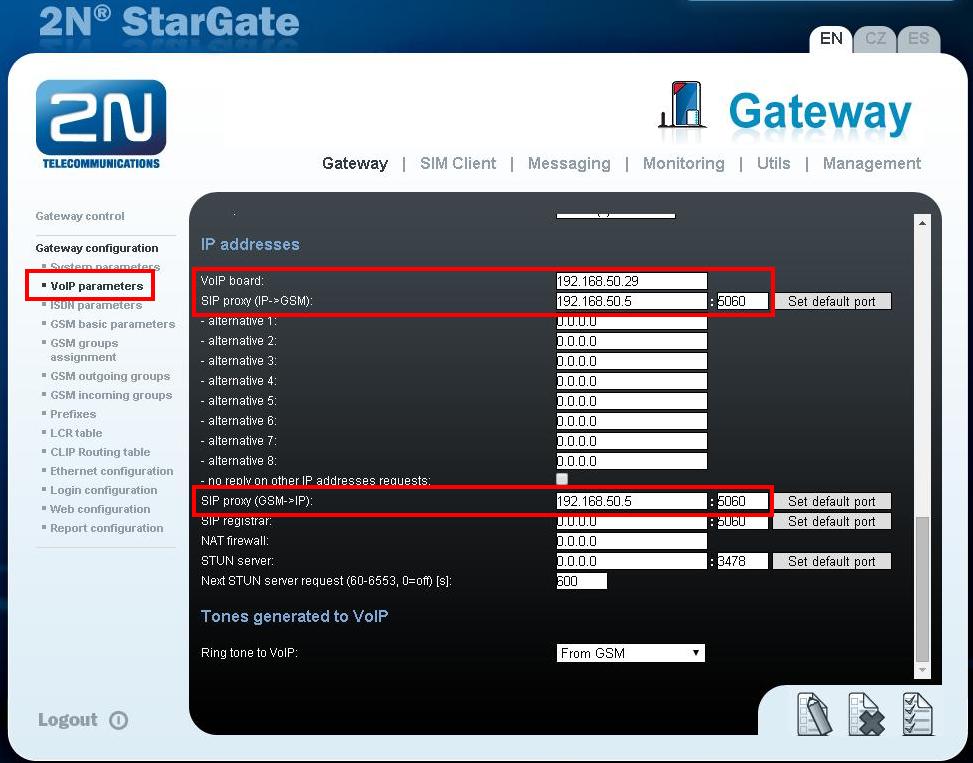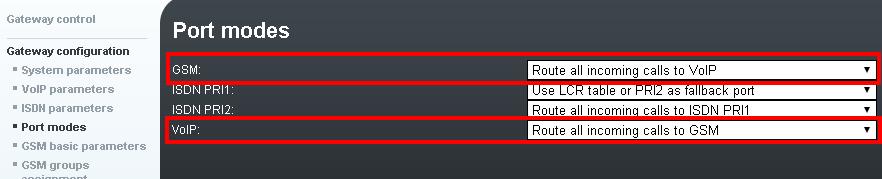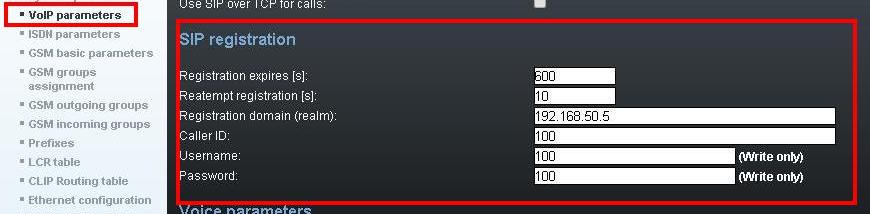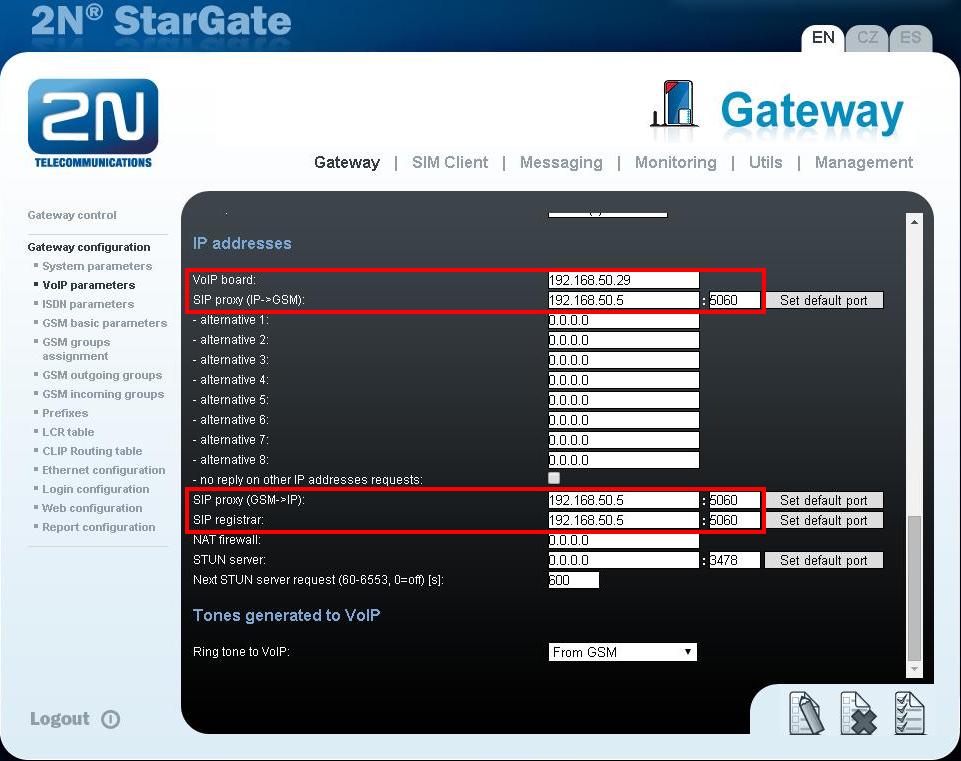How to connect a 2N GSM gateway to an IP PBX
This FAQ is going to cover how to connect your GSM gateway to any SIP based IP PBX. If you set everything according to this FAQ and you are unable to make outgoing calls check our FAQ on how to route incoming calls according to called number (Routing to GSM/UMTS - SIM selection based on called number)
SIP trunk
It is possible that the number you are calling does not match numbering plan that is currently in your gateway and gateway rejects your call.
You can connect all of our GSM gateways to any SIP based IP PBX.
There are 2 ways you can connect your GSM gateway to your IP PBX – via SIP trunk or via SIP proxy
To connect your gateway via SIP trunk to your IP PBX go into Gateway configuration -> VoIP parameters and scroll down to the bottom of the page where you will find table of IP addresses.
Fill in the table according to a picture below, where:
- VoIP board is IP address of your VoIP card (if you don’t already have it set)
- SIP proxy (IP->GSM) is IP address of your IP PBX. Specify port on which your gateway is listening for SIP communication (in default 5060)
- SIP proxy (GSM->IP) is IP address of your IP PBX. Specify port on which your gateway is sending SIP communication (in default 5060)
- Go to Gateway configuration -> Port modes change parameter for GSM to Route all incoming calls to VoIP, for VoIP change settings to Route all incoming calls to GSM
- Go to Gateway configuration -> GSM incoming groups and change Mode of how incoming calls are handled to Accept incoming calls + dialtone
- To setup proper calls routing please read our FAQ on how to route calls based on called number at Routing to GSM/UMTS - SIM selection based on called number.
Last thing you need to is to check hardware of your gateway
- Connect Ethernet port of CPU card to your network. Connect Ethernet port of VoIP card to your network.
- Take GSM cards out of the gateway, place sim cards into sim holders and put GSM cards back into the gateway
- Connect antennas to GSM cards
SIP proxy
You can connect your gateway to your IP PBX as an SIP extension for communication.
To set this function up follow these steps:
- go to Gateway configuration -> VoIP parameters and under SIP registration fill in information under which your gateway is going to be registered (you need to create SIP extension in your PBX with the same registration information)
scroll down to the bottom of the page where you can find IP addresses table
- VoIP board is IP address of your VoIP card (if you don’t already have it set)
- SIP proxy (IP->GSM) is IP address of your IP PBX. Specify port on which your gateway is listening for SIP communication (in default 5060)
- SIP proxy (GSM->IP) is IP address of your IP PBX. Specify port on which your gateway is sending SIP communication (in default 5060)
SIP registrar is going to be IP address of your IP PBX. Specify port on which your IP PBX is listening for SIP registration messages (in default 5060)
- Go to Gateway configuration -> Port modes change parameter for GSM to Route all incoming calls to VoIP, for VoIP change settings to Route all incoming calls to GSM
- Go to Gateway configuration -> GSM incoming groups and change Mode of how incoming calls are handled to Accept incoming calls + dialtone
- To setup proper calls routing please read our FAQ on how to route calls based on called number at Routing to GSM/UMTS - SIM selection based on called number.
Last thing you need to is to check hardware of your gateway
- Connect Ethernet port of CPU card to your network. Connect Ethernet port of VoIP card to your network.
- Take GSM cards out of the gateway, place sim cards into sim holders and put GSM cards back into gateway
- Connect antennas to GSM cards
More product information: