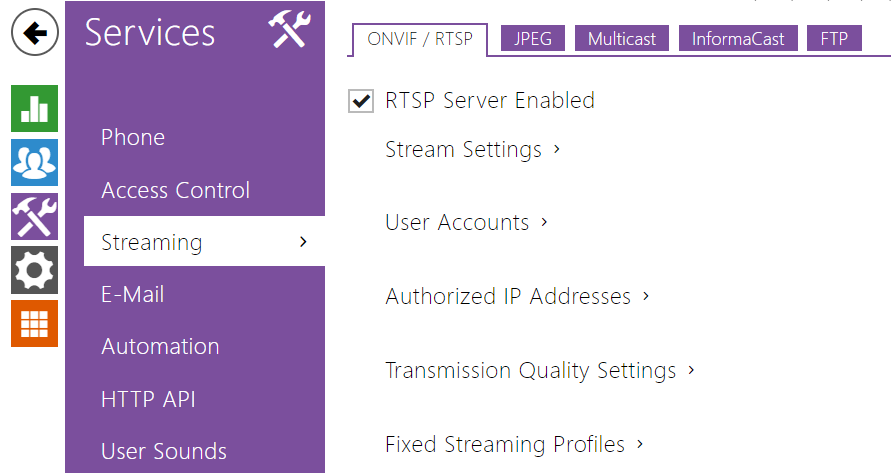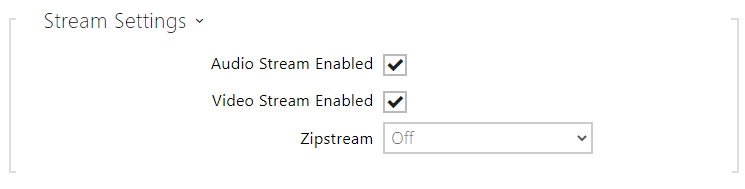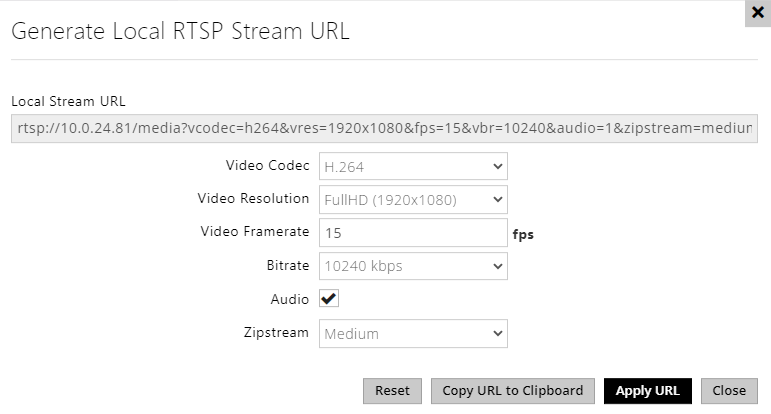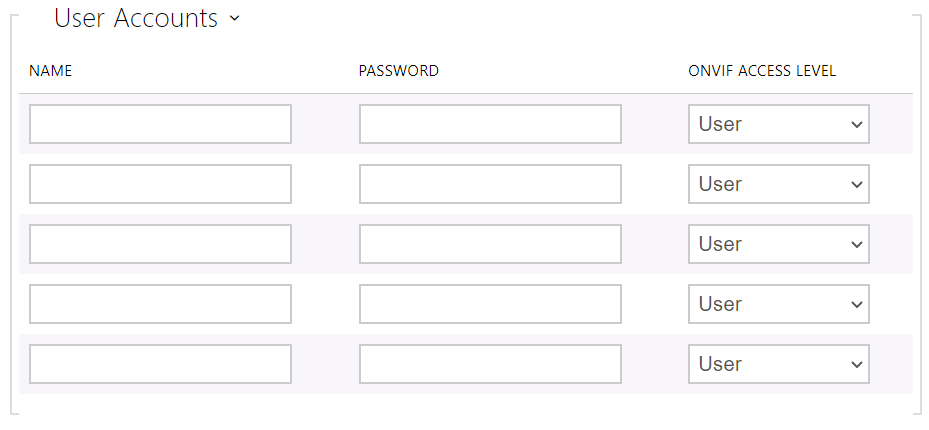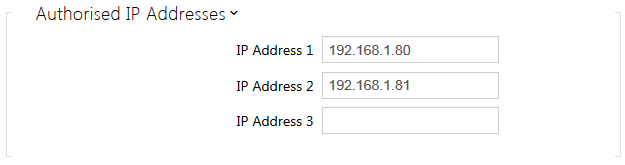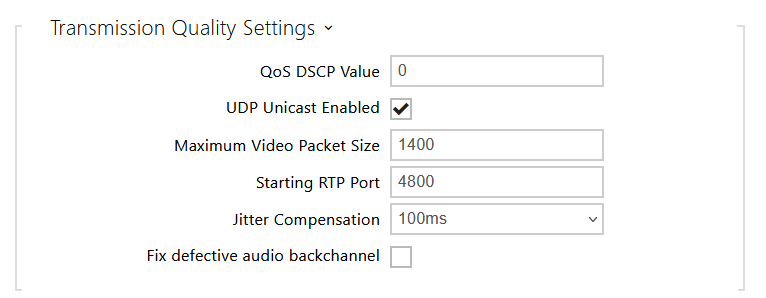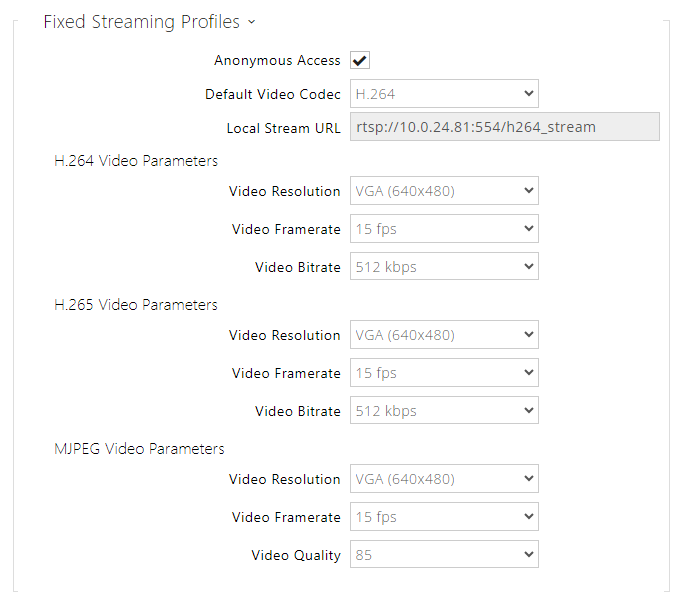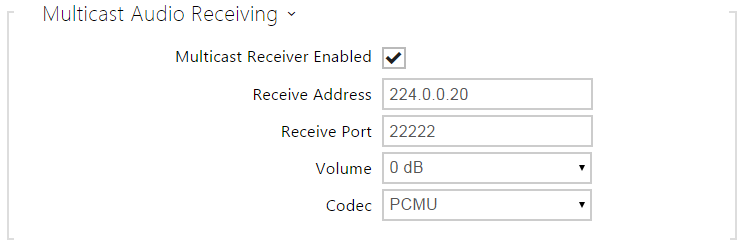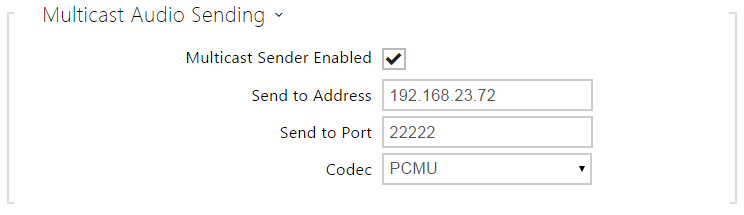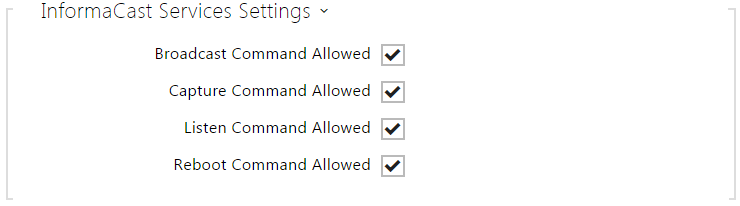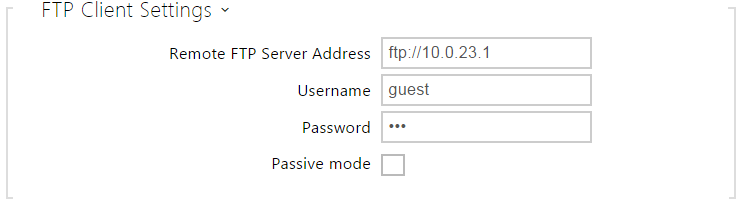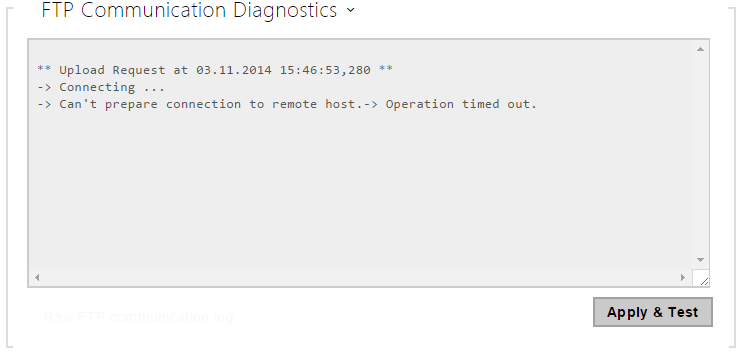5.4.2 Streaming
The 2N IP intercoms provide several audio/video streaming methods; refer to the table below:
Transmission method | Description |
|---|---|
JPEG/HTTP | Static JPEG image transmission. Refer to the JPEG tab below. |
MJPEG/HTTP | A series of consecutive JPEG images, the Server Push – multipart/x-mixed-replace method. Refer to the JPEG tab below. |
RTSP + RTP/UDP | RTSP with separate RTP/UDP audio and video streams. Supported both for audio (G.711) and video (H.264, H.263, MPEG-2 and MJPEG). Refer to the RTSP tab below. |
RTP/RTSP | RTP tunnelling via RTSP. Supported both for audio (G.711) and video (H.264, H.263, MPEG-2 and MJPEG). Refer to the RTSP tab below. |
RTP/RTSP/HTTP | RTSP tunnelling via HTTP. Supported both for audio (G.711) and video (H.264, H.263, MPEG-2 and MJPEG). Refer to the RTSP tab below. |
RTP/UDP-Multicast | Uncontrolled RTP packet multicast. Supported for audio (G.711) only. Refer to the Multicast tab below. |
Explanation of Terms
- RTP (Real-Time Transport Protocol) – is a protocol defining the standard packet format for audio/video transmission via IP networks. 2N IP intercom employs this protocol for audio/video streaming. The RTP transport protocol is either UDP or also RTSP and HTTP.
- RTSP (Real-Time Streaming Protocol) – is a network protocol for streaming server control (controls setting up, launching and stopping of audio/video streams).
- HTTP (Hypertext Transfer Protocol) – helps transmit practically any contents and is used primarily by internet browsers for web server communication. 2N IP intercom uses the HTTP to transmit static JPEG images or MJPEG streams via the HTTP Server Push.
- IP Multicast – is a way of parallel sending of IP packets from one source to multiple stations via IP networks. 2N IP intercom uses IP multicast for sending and receiving audio streams.
- ONVIF (Open Network Video Interface Forum) – is a set of video camera search, configuration and administration specifications for the IP network. The 2N IP intercoms are ONVIF compatible and fully implement the ONVIF Profile T and Profile S.
- JPEG – is a standard method of lossy compression of images.
- MJPEG – is a video stream encoding format in which each image is compressed separately by JPEG. MJPEG encoding produces high-quality video at a significantly higher bit rate compared to the methods mentioned below.
- H.263 – is a video stream compression standard used in telecommunications. Unlike MJPEG, H.263 uses differences between consecutive images and provides a significantly higher level of compression to the detriment of the video stream quality.
- H.263+ – is like H.263, but supports a different bit stream packetisation method.
- MPEG-4 part 2 – is a video stream compression standard used mostly in areas other than telecommunications, but often supported by IP camera and video surveillance systems. In 2N IP intercoms, the compression level and image quality are comparable with the H.263 standard.
- H.264 – is a video stream compression standard. Compared to H.263 and MPEG-4, H.264 provides an approximately identical level of video stream quality but a half bit rate. This type of compression is sometimes called MPEG-4 part 10.
- G.711 – is one of the most common audio transmission standards in telecommunications. It uses the sampling frequency of 8 kHz and data are compressed using logarithmic compression.
List of Parameters
ONVIF/RTSP
The 2N IP intercoms integrate an RTSP server, which can be configured in this tab. The RTSP server allows for audio/video streaming. You can choose the data transmission method, video compression method/parameters and other parameters associated with transmission security and quality.
- RTSP Server Enabled – enable the RTSP server function in the intercom.
- Audio Stream Enabled – enable offering of audio stream while establishing connection with the RTSP server. If audio streaming is disabled, audio will not be transmitted via the fixed streaming profiles or local stream URL.
- Video Stream Enabled – enable offering of video stream while establishing connection with the RTSP server. If video streaming is disabled, video will not be transmitted via the fixed streaming profiles or local stream URL.
- Zipstream – select the default level of the Zipstream compression (for H.264). AXIS Zipstream preserves all the important forensic detail you need while lowering bandwidth and storage requirements by an average of 50 %. Zipstream compression is only available for Artpec-7 equipped devices.
Local stream URL – last generated and (applied) URL of the stream for the RTSP client. Click the pencil icon to edit and generate the local stream URL.
- Video codec – select a codec from the available video codec list.
- Video Resolution – select an image resolution value.
- Video Framerate – set a framerate value (1 to 30 fps, MJPEG video codec limit is 15 fps).
- Bitrate – select one of the available bitrates.
- Audio – enable audio transmission.
- Zipstream (available for H.264 only) – set the local stream URL zipstream to be preferred to the value given in the Streaming Settings.
The RTSP count is limited to 4 parallel streams. This count includes both audio streams without video and audio return channel directed to the intercom.
Be sure to set one user account at least and the proper access level (according to ONVIF specification and used VMS) to achieve full ONVIF functionality. Without this, the basic functionality is only available.
- Name – set the ONVIF access user name.
- Password – set the ONVIF access password.
- Onvif Access Level – set the user ONVIF access level (User, Operator, Administrator).
- IP Address 1–4 – set up to 4 authorised IP addresses from which you can log in to the RTSP server. If none of the four fields is completed, any IP address can be used for login.
- QoS DSCP Value – set the audio/video RTP packet priority in the network. The set value is sent in the TOS (Type of Service) field in the IP packet header.
- UDP Unicast Enabled – enable audio/video stream sending via the RTP/UDP. If this mode is off, the audio/video stream data are sent via the RTP/RTSP only.
- Maximum Video Packet Size – set the maximum size of the video packets to be sent via the RTP/UDP.
- Starting RTP Port – set the starting local RTP port in the range of the length of 60 ports to be used for audio and video transmissions. The default value is 4800 (i.e. the used range is 4800–4859).
- Jitter Compenstantion – set the buffer capacity for jitter compensation in audio packet transmissions. A higher capacity improves the transmission resistance at the cost of a greater sound delay.
- Fix defective audio backchannel – enables a feature that fixes RTP timestamps that some VMSes send incorrectly. These invalid timestamps cause dropouts and choppy audio in the played-back audio.
Tip
- Anonymous Access – enable access to the original RTSP server streams without user authentication. If this field is unselected, the RTSP client must authenticate itself as one of the ONVIF users while accessing the server.
- Default Video Codec – set the default video codec for RTSP streaming.
- Local Stream URL – display the local stream URL depending on the codec selection.
- Video Resolution – set the default image resolution for RTSP streaming.
- Video Framerate – set the default video frame rate for RTSP streaming.
- Video Bitrate – set the default video bit rate for RTSP streaming.
- Video Quality– set the video compression level (for MJPEG only) ranging between 50 (low quality, lowest bitrate) and 95 (top quality, highest bitrate).
JPEG
Here configure the simplest way of video streaming: JPEG/HTTP and MJPEG/HTTP. Send the following GET address query to download images from the intercom:
or (for MJPEG, HTTP Server Push):
- http://intercom_ip_address/api/camera/snapshot?width=W&height=H&fps=N
where W and H specify image resolution (supported resolutions: 160 x 120, 320 x 240, 640 x 480, 176 x 144, 322 x 272, 352 x 288, 1280 x 960 – for 1 MPix camera equipped models only) and N gives the count of snapshots per second (1 through 10).
The following table shows the maximum count of simultaneous MJPEG/HTTP streams in which the rate of outgoing frames using the default JPEG compression level is not reduced.
| Intercom type | Resolution | Stream count |
|---|---|---|
| Force/Vario | 640 x 480 | 15 |
| Force HD | 640 x 480 | 15 |
| Force HD | 1280 x 960 | 3 |
| Verso | 640 x 480 | 8 |
| Verso 2.0 | 1280 x 960 | 2 |
Note
- The HTTP Server Push method with the multipart/x-mixed-replace contents is not supported by all Internet browsers. Test the function in the Firefox browser, for example.
- JPEG Compression Level – set the JPEG compression level (1–99). The recommended value is 85. The parameter affects the image size and quality.
Some IP phones (SNOM 820/870) do not support video calls but are able to download and display JGEG snapshots from the predefined IP address during a call. The 2N IP intercoms do support this function: set the parameters in this tab.
- JPEG Video Activated by Call – enable camera snapshot downloading by Snom 820/870 phones during a call.
- JPEG Video Frame Rate – set the frame rate or time periods for camera snapshot downloading by Snom 820/870 phones.
Multicast
The 2N IP intercoms allow you to stream audio signals (from the microphone or another intercom audio input) via RTP packets sent to the multicast address and receive audio streams in the same format and play them via the integrated speaker or another intercom audio output. The audio stream is encoded by G.711 u-law.
- Multicast Receiver Enabled – enable receiving of RTP packets on the selected multicast address and port. The audio stream received is played during an active call too and the sounds from the two sources get mixed.
- Receive Address – set the multicast IP address to receive multicast RTP packets.
- Receive Port – set the local port to receive multicast RTP packets.
- Volume – set the received audio stream playing volume.
- Codec – set the audio codec for RTP packet decoding: PCMU, PCMA, G.722, L.16. The G.722 and L16 broadband codecs are available in selected intercom models only.
- Multicast Sender Enabled – enable RTP packet sending to the selected multicast address and port.
- Send to Address – set the destination multicast IP address for the audio stream.
- Send to Port – set the destination port for the audio stream.
- Codec – set the audio codec for RTP packet decoding: PCMU, PCMA, G.722, L.16. The G.722 and L16 broadband codecs are available in selected intercom models only.
InformaCast
The 2N IP intercoms support the audio streaming Informacast protocol, which helps you set up an audio stream (unicast/multicast RTP/UDP encoded with G.711 U-law) between the intercom and an Informacast server or any other Informacast client.
When you enable this service, the Informacast servers are found automatically in the LAN via the SLP and the intercom gets registered with them automatically. The Informacast server with which the intercom is registered can send the audio stream setting up commands to the intercom.
- Broadcast – the intercom receives audio from the Informacast server and plays it via an integrated speaker.
- Capture – the intercom records audio via an internal microphone and sends it to the Informacast server.
- Listen – the intercom receives audio from another Informacast client.
The intercom supports registration with up to 4 Informacast servers at the same time and setup of up to 6 parallel audio streams.
- InformaCast Service Enabled - enable the Informacast service on your intercom side.
- Broadcast Command Allowed – enable the Broadcast command to set up an audio stream sent from the Informacast server to the intercom.
- Capture Command Allowed – enable the Capture command to set up an audio stream sent from the intercom to the Informacast server.
- Listen Command Allowed – enable the Listen command to set up an audio stream sent from another Informacast client to the intercom.
- Reboot Command Allowed – enable the Reboot command to allow the Informacast server to restart the intercom.
FTP
Here define access to the FTP(S) server where images from internal/external cameras can be stored in the JPEG format and selected resolution. The image filename includes the image taking date and time. Images are stored on the FTP server either automatically (periodically or at the call start) or via automation using Action.UploadSnapshotToFTP.
- FTP Client Enabled - enable camera image saving to the FTP server.
- Remote FTP Server Address – set the FTP server address in the ftp://ip_address or ftps://ip_address format.
- Username – set the FTP server username. The parameter is mandatory if the FTP server requires user authentication.
- Password – set a password for the above mentioned FTP server user.
- Passive mode – select the passive transmission mode (as web browser).
- Remote Directory – set the FTP server directory to which the camera images shall be saved.
- Picture Resolution – set the image resolution.
- Upload Pictures – set automatic picture sending to the FTP server at the call start or after a preset time period. You can disable automatic sending (Automation) and send pictures via Action.UploadSnapshotToFtp.
- Upload Period – set the picture sending period in steps (10 seconds to 30 minutes) when Upload pictures is set to Periodic.
Click Apply & Test to save the current FTP server configuration, load the camera image and save the image to the FTP server. The window above displays the FTP server communication details during saving.