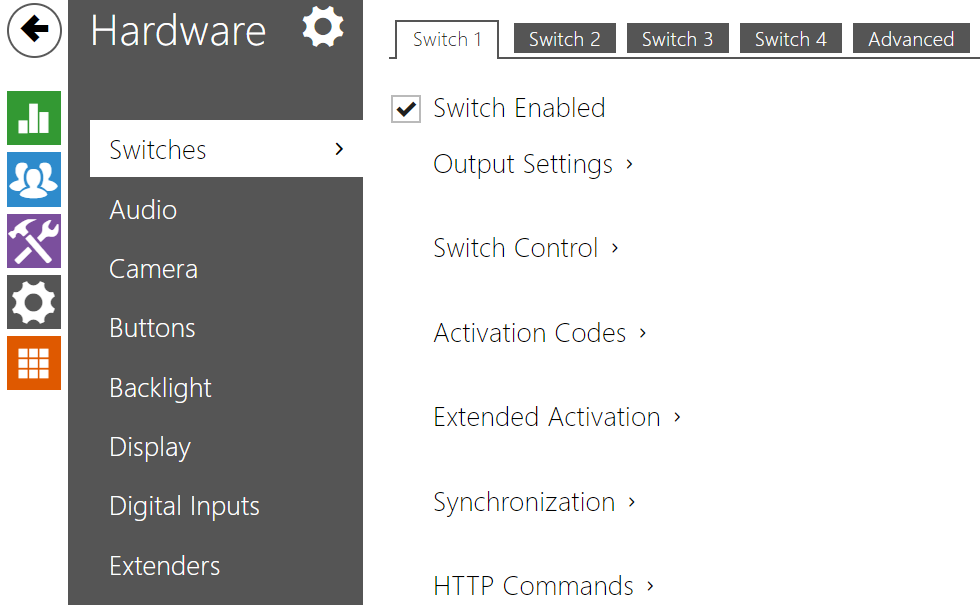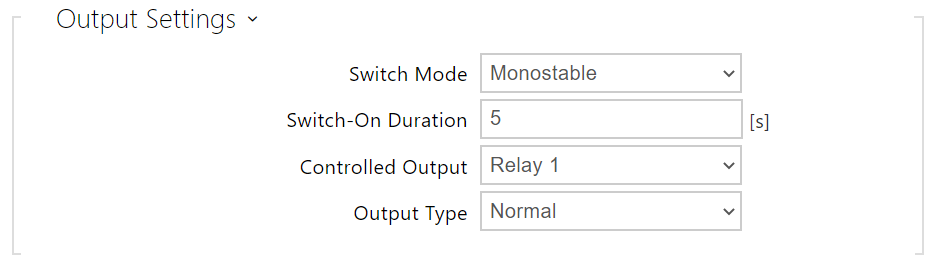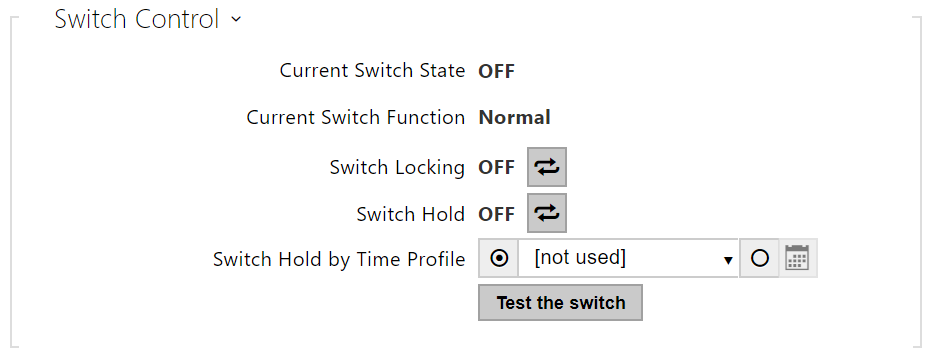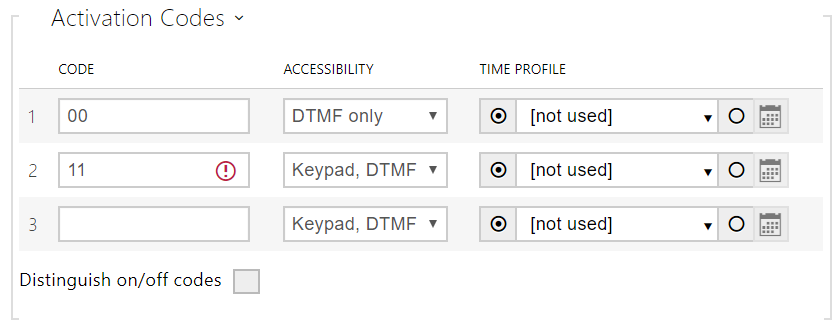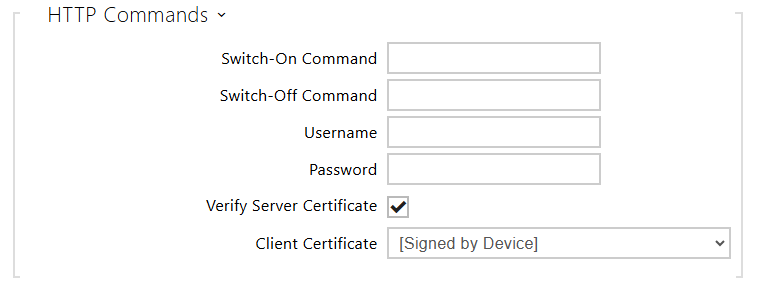5.5.1 Switches
Switches provide a very flexible and efficient control of such intercom peripherals as electric door locks, lighting, additional ringing signalling, and so on. 2N IP intercoms allow you to configure up to 4 (depending on the model types) independent all-purpose switches.
A switch can be activated:
- by entering the valid code via the intercom numeric keypad or receiving a DTMF sequence during a call.
- by tapping a valid RFID card on the reader.
- with a predefined delay after another switch activation.
- by an incoming or outgoing call.
- by pressing a quick dial button *).
- by a time profile *).
- by receiving the HTTP command from another LAN device.
- via Automation using the Action.ActivateSwitch action *).
Switch activation can be blocked by an appropriately selected time profile if necessary.
Caution
- The options marked with *) require their respective active licences.
Switch locking and hold
The switch activation conditions are modified using two functions: switch locking and switch hold. If a switch is locked, it is permanently deactivated and cannot be operated until unlocked (locked has a higher priority than held – in case the switch is locked and held simultaneously, locking is applied). If held, the switch is in the activated state and cannot be operated until released.
Switch locking and holding can be controlled by time profiles among others. It is not recommended that a time profile be used for the locking function (the time-profile based lock control is present in the device for legacy switch compatibility reasons) because this case results in switch unlocking at the end of the time profile despite manual switch locking.
The current combination of these two functions is shown in the Current Switch Function parameter (Normal – lock and hold are off; Held – lock is off and hold is on; Locked – lock is on regardless of the hold setting).
Check after restart whether or not the lock/hold is controlled by a time profile. If so, the given function is activated/deactivated according to the time profile setting. If not, the last locking state before the device power off is set, or hold is set to inactive (the switch is not held).
If a switch is active, you can:
- activate any logical output of the intercom (relay, power output).
- activate the output to which the 2N IP Intercom - Security Relay module is connected.
- send an HTTP command to another device.
The switch can work in the monostable or bistable mode. The switch is switched off after a timeout in the monostable mode and switched on with the first activation and off with the next activation in the bistable mode.
The switch signals its state:
- by a programmable beep or a predefined user sound.
- by a LED indicator if available in the intercom model.
- by an open-door icon on the display if available in the intercom model.
Switch 1–4
- Switch Enabled – enable/disable the switch globally. When disabled, the switch cannot be activated by any of the available codes (including user switch codes), by a call or quick dial button.
- Switch Mode – set the monostable/bistable mode for the switch. The switch is switched off after a timeout in the monostable mode and switched on with the first activation and off with the next activation in the bistable mode.
- Switch-On Duration – set the switch-on time for a monostable switch. This value is not applied in the bistable mode.
- Controlled Output – assign a physical output to the switch. Choose one of the available device outputs: relay, active output, extender output. If you select None, the switch will not control any physical output but can control external equipment via HTTP commands.
- Output Type – if you use the Security Relay, set the output type to Security. In the Security mode, the output works in the inverse mode, i.e. remains closed and controls the Security Relay module using a specific pulse sequence. If you use the Inverse mode (i.e. the door is locked when voltage is applied), select the Inverse output type. In case multiple switches are set to the same output but different output types, the following priority will be applied: 1. Security, 2. Inverse, 3. Normal.
Caution
- 2N IP Vario – be sure to set the internal power supply and switching relay on the configuration connector. 2N IP Force – the security relay is connected to the DOOR + and − terminals.
- A switch activation value higher than 1 s can be set for the security output type. A value equal to or higher than 0.1 s can be set for the normal and inverse output types.
Security
- The 12V output is used for lock connection. If, however, the unit (2N IP Intercom, 2N Access Unit) is installed where unauthorized tampering may happen, we strongly recommend that the 2N Security Relay (Part No. 9159010) be used for enhanced installation security.
- Current Switch State – display the current switch state (On/Off).
- Current Switch Function – display the current switch function.
- Normal: the switch is not locked or held.
- Held: the switch is held and unlocked.
- Locked: the switch is locked (locking has priority over holding, the holding state is irrelevant in this case).
- Switch Locking – toggle between the unlocked and locked states. When the switch is locked (ON), its logical state is 0, and it cannot be controlled until unlocked.
- Switch Hold – on: the switch is permanently in position 1 and cannot be controlled until released (if the switch hold and lock are active at the same time, the switch is locked). Off: the switch not held in position 1.
- Switch Hold by Time Profile – assign a predefined time profile to the switch or set a time profile manually that allows for switch activation. If the assigned time profile is inactive, the switch can be activated by tapping a valid RFID card, making a call, entering a code or pressing a quick dial button.
- Test the Switch – activate the switch manually to test its function, e.g. an electric lock or another device connected.
Caution
- In case the switch is locked and the device is turned off and on, the switch will be locked after the device is turned on again. The same is true when the switch is disabled and enabled again.
- In case the switch is held and the device is turned off and on, the switch will not be held after the device is turned on again. The switch is held after power on only if a switch hold time profile is set and active at the moment of the power on. The same is true when the switch is disabled and enabled again.
- Code – enter the numerical code for the switch. The code must include at least two door unlocking characters via the intercom keypad and at least one door unlocking character via DTMF. We recommend you to use four characters at least. Codes 00 and 11 cannot be entered and are not accepted from a numeric keypad; they are reserved for opening doors via DTMF. Confirm the code with *. The code length is up to 16 characters.
- Accessibility – select how the code can be entered.
- Time Profile – assign a time profile to the switch code for validity control.
- Distinguish on/off Codes – set whether codes on odd rows (1, 3, ...) will be used for switch activation, and codes on even rows (2, 4, ...) for deactivation in bistable mode.
- Activation by Call – allows automatic switch activation by incoming or outgoing calls. The switch is activated either for a preset switch-on duration or for the entire call duration in bistable mode.
- Activation by Quick Dial Button – assign a quick dial button to the switch. The switch is activated whenever the button is pressed.
Note
- Activation by a quick dial button is available with the Gold.
- Synchronise with – set switch synchronization to enable automatic switch activation after another switch activation with a predefined delay. Define the delay in the Synchronisation Delay parameter.
- Synchronisation Delay – set the time interval between the synchronized activations of two switches. The parameter will not be applied if the Synchronise function is disabled.
- Switch-On Command – set the URL for the HTTP or HTTPS GET request sent on switch activation. The command format is http://ip_address/path. E.g. http://192.168.1.50/relay1=on.
- Switch-Off Command – set the URL for the HTTP or HTTPS GET request sent on switch deactivation. The command format is http://ip_address/path. E.g. http://192.168.1.50/relay1=on.
- Username – set the username for the HTTP commands sent on switch activation and deactivation. Required only if authentication is required.
- Password – set the password for the HTTP commands sent on switch activation and deactivation. Required only if authentication is required.
- Verify Server Certificate – enable this to verify the server public certificate against the CA certificates uploaded to the device.
- Client Certificate – specify the client certificate and private key to be used for server certificate verification.
Tip
With an external relay, Part No. 9137410E, the following HTTP commands are used:
To turn on the switch – http://ip_address/state.xml?relayState=1 (e.g.: http://192.168.1.10/state.xml?relayState=1)
To turn on for pre-defined time (default value is 1.5 s) – http://ip_address/state.xml?relayState=2 (e.g.: http://192.168.1.10/state.xml?relayState=2)
To turn off -http://ip_address/state.xml?relayState=0 (e.g.: http://192.168.1.10/state.xml?relayState=0)
With an external relay, Part No. 9137411E, the following HTTP commands are used (replace the X symbol with the relay number):
To turn on the switch – http://ip_address/state.xml?relayXState=1 (e.g.: http://192.168.1.10/state.xml?relay1State=1)
To turn on for pre-defined time (default value is 1.5 s) – http://ip_address/state.xml?relayXState=2 (e.g.: http://192.168.1.10/state.xml?relay1State=2)
To turn off -http://ip_address/state.xml?relayXState=0 (e.g.: http://192.168.1.10/state.xml?relay1State=0)
Advanced
- Legacy Switch Code – enable the option to activate the first-listed switch code from the phone without being confirmed with *. When this box is checked, first code does not require confirmation by *. This setting does not apply to other switch codes listed and to numeric keypad code activation, those must be always confirmed by *. The Legacy switch code helps you keep back compatibility with earlier 2N intercom models.
- Output 1 Maximum Power – set the maximum output 1 power value.