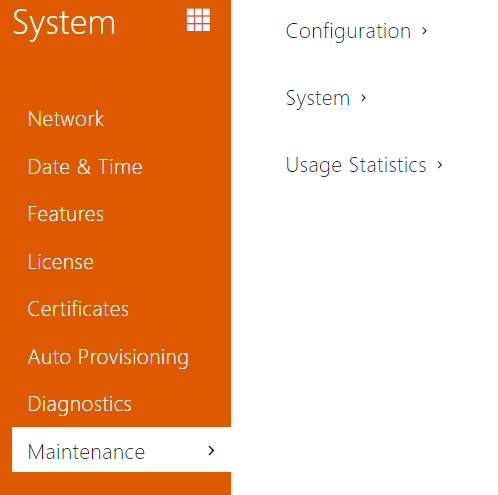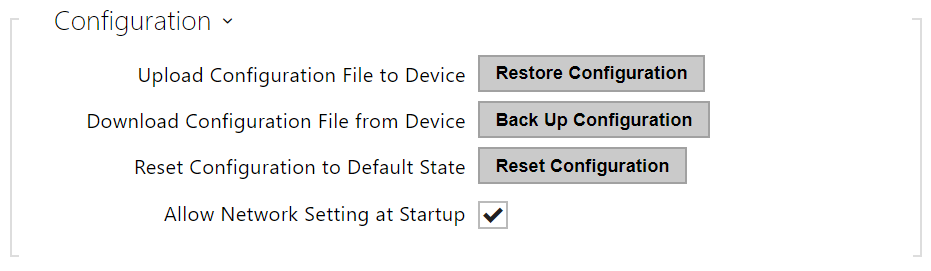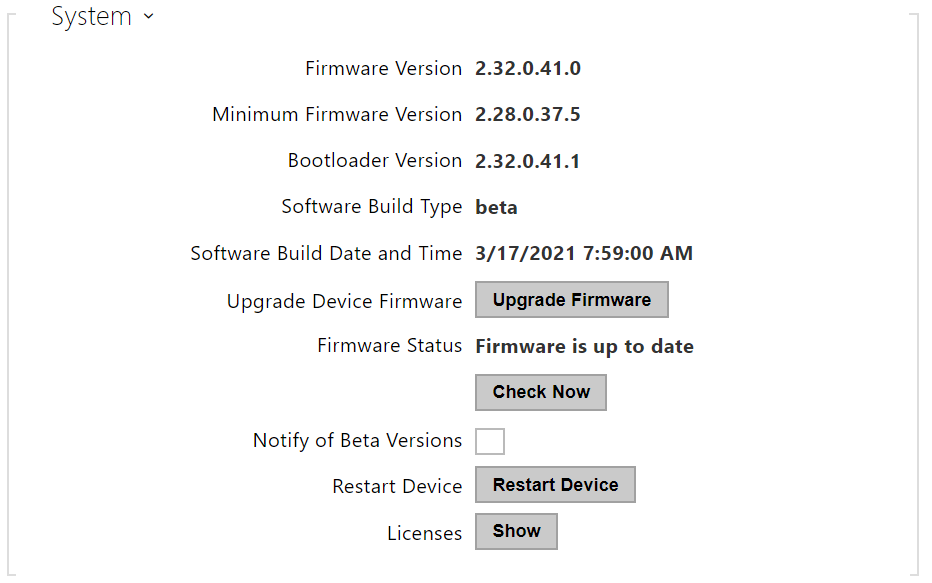5.6.8 Maintenance
Use this menu to maintain your intercom configuration and firmware. You can back up and reset all parameters, update firmware and/or reset default settings here.
Restore Configuration – reset configuration from the preceding backup. Press the button to display a dialog window for you to select and upload the configuration file to the intercom. Before uploading, choose whether to apply general settings from the configuration file, import a directory, import network settings and certificates or SIP PBX connection setttings.
Caution
- The login password is saved in the configuration file. If the password is not encoded or default (2n encoded), the valid configuration part is only uploaded. This means that the configuration is uploaded, but the password remains the same, not assuming the value included in the file.
- When restoring a configuration from an encrypted file, you need to enter a password to decrypt it.
- Backup Configuration – back up the complete current configuration of your intercom. Press the button to download the configuration file to your PC.
Caution
- Treat the file cautiously as the intercom configuration may include delicate information such as user phone numbers and access codes.
- Encrypt the file with a password for additional security. This password will be needed when restoring the configuration to decrypt the file and access its contents. Make sure you do not lose your password and store it in a safe place.
- Reset Configuration – reset all the device parameters to the default values. Resetting the network parameters and certificates requires additional confirmation in the confirmation dialog box.
Use the respective jumper or push Reset to reset all the intercom parameters; refer to the Installation Manual of your intercom.
Caution
- The default state reset deletes the license key if any. Hence, we recommend you to copy it to another storage for later use.
- The license key is not deleted at HW reset (i.e. reset via a device button) if the Automatic update is enabled (System/License), which updates the license key from the 2N License server.
- Allow Network Setting at Startup – enable restoration of the default network settings by pressing a sequence of the quick dial buttons after the intercom restart as described in the Device Configuration subsection in the Installation Manual of the respective model.
Note
- The device function, reliability and security depend on the firmware version installed. A regular firmware upgrade is one of the product use conditions. Errors arisen from the use of an outdated firmware version shall not be subject to complaints. The up-to-date firmware version implements client experience and personal data security requirements.
Upgrade Firmware – upgrade your intercom firmware. Press the button to display a dialog box that helps you select and upload the firmware file to the intercom. The intercom will automatically get restarted and new FW will then be available. The whole upgrading process takes less than one minute. Refer to www.2n.com. for the latest FW version for your intercom. FW upgrade does not affect configuration as the intercom checks the FW file to prevent upload of a wrong or corrupted file.
Warning
- Firmware downgrade in Artpec equipped devices results in factory reset and loss of the whole configuration including the license keys. Therefore, we recommend that you back up the configuration and save the valid license key before such downgrade.
Check Now – check online whether a new firmware version is available. If so, download the new FW version and an automatic device upgrade will follow.
Note
There is no automatic firmware update on this device to ensure stable operation and prevent potential compatibility issues with third-party systems integrated into your environment. To maintain system integrity and avoid unintended disruptions, all updates must be manually confirmed or initiated by the user. Before applying any update, please review the release notes and verify compatibility with your existing infrastructure.
- Restart Device – restart the intercom. The process takes about 30 s. When the intercom has obtained the IP address upon restart, the login window will get displayed automatically.
Caution
- The intercom configuration change writing takes 3–15 s depending on the intercom configuration size. Do not restart the intercom during this process.
- Show – click Display to display a dialogue window including a list of used licenses and third party software as well as a EULA link.
- Send anonymous statistics data – enable sending of anonymous statistic data on device usage to the manufacturer. These data do not include any sensitive information such as passwords, access codes or phone numbers. This information helps 2N TELEKOMUNIKACE a.s. improve the software quality, reliability and performance. Your participation is voluntary and you can cancel this sending any time.