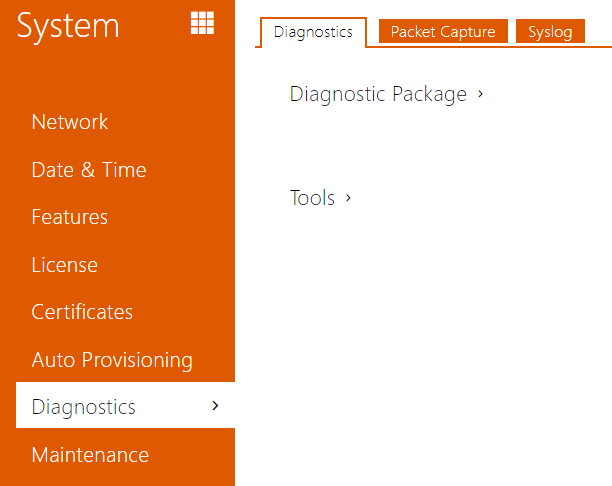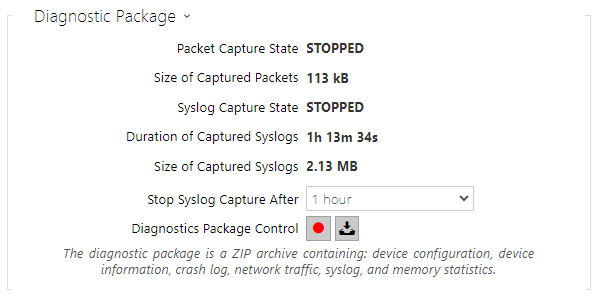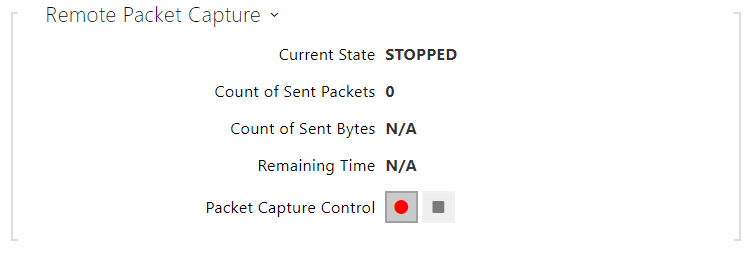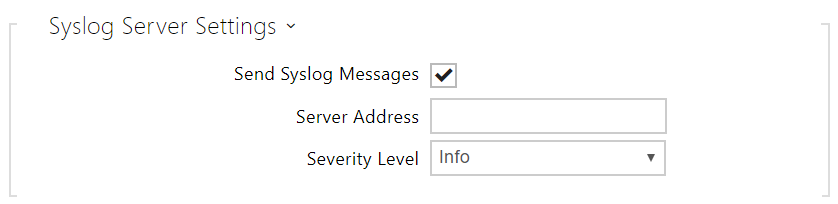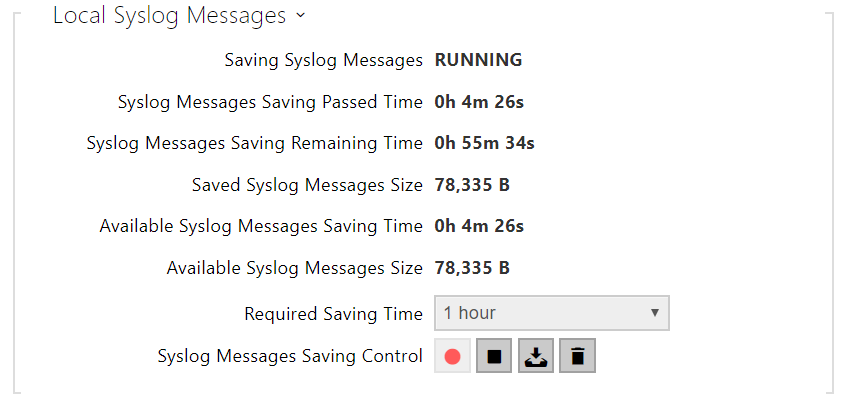5.6.7 Diagnostics
Diagnostics
The interface helps you start capturing diagnostic logs for subsequent download and sending to the Technical Support. The captured diagnostic logs help identify and solve reported problems. The logs contain information on the device, its configuration, network traffic, crash log and memory statistics.
- Packet Capture State – shows whether packet capture has been started/stopped in the Packet capture folder.
- Size of Captured Packets – shows the size of packets captured.
- Syslog Capture State – shows whether syslog capture has been started/stopped in the Syslog folder.
- Duration of Captured Syslogs – shows the syslog capture duration in the Syslog folder.
- Size of Captured Syslog – shows the size of syslogs captured.
- Stop Syslog Capture After – set the data capture timeout.
Press to start capturing. Repress the button to restart and rerun capturing. Press to download the packet capture file.
Hash export for secure output adds the hash format from the syslog to the values in the configuration file. The hash format is added as DiscreteHash.
Caution
- Starting diagnostic data capture restarts packet capture if running.
- Encrypt the file with a password for additional security. This password will be needed when restoring the configuration to decrypt the file and access its contents. Make sure you do not lose your password and store it in a safe place.
- Verify the network address accessibility – verify the network address accessibility via the Ping command in standard operating systems. Press Ping to display a dialogue, enter the IP address/domain name and click Ping to send test data to this address. If the selected IP address/domain name is invalid, a warning is displayed and Ping remains inactive until the given IP address becomes valid.
The function progress and result are also displayed in the dialogue. Failed means either inaccessibility of the given IP address within 10 seconds or inability to translate the domain name into an address. If a valid response is received, the IP address from which the response came and the response waiting time in milliseconds are displayed.
Repress Ping to send another query to the same address.
Packet Capture
In the tab, you can launch capturing of incoming and outgoing packets on the intercom network interface. Captured packets can be stored either locally in the device buffer whose size depends on the device, or remotely on the user's PC, subject only to the specified storage duration and available disk space. The file with captured packets can be downloaded for Wireshark processing, e.g. (www.wireshark.org).
When the local capture buffer is full, the oldest packets are rewritten automatically. We recommend that you lower the video stream transmission rate below 512 kbps while capturing packets locally. Press to start, to stop and to download the packet capture file.
Press to start remote capturing. Specify the capturing time interval (s) for the incoming and outgoing packets. When the set time value passes, the packet capture file will be downloaded automatically to the user PC. Press to stop capturing.
Syslog
The 2N IP intercoms allow you to send system messages to the Syslog server including relevant information on the device states and processes for recording, analysis and audit. It is unnecessary to configure this service for common intercom operations.
Such sensitive data as access codes, card identifiers, login data, etc. are stored in the encrypted format (hash) in the syslog. The assignment of the hash values to real values can be performed according to the configuration file.
- Send Syslog Messages – enable sending of system messages to the Syslog server. Make sure that the server address is set correctly.
- Server Address – set the IP[:port] or MAC address of the server running the application to capture syslog messages.
- Severity Level – set the severity level of the messages to be sent (Error, Warning, Notice, Info, Debug 1–3). Debug 1–3 level setting is only recommended to facilitate troubleshooting for the Technical Support department.