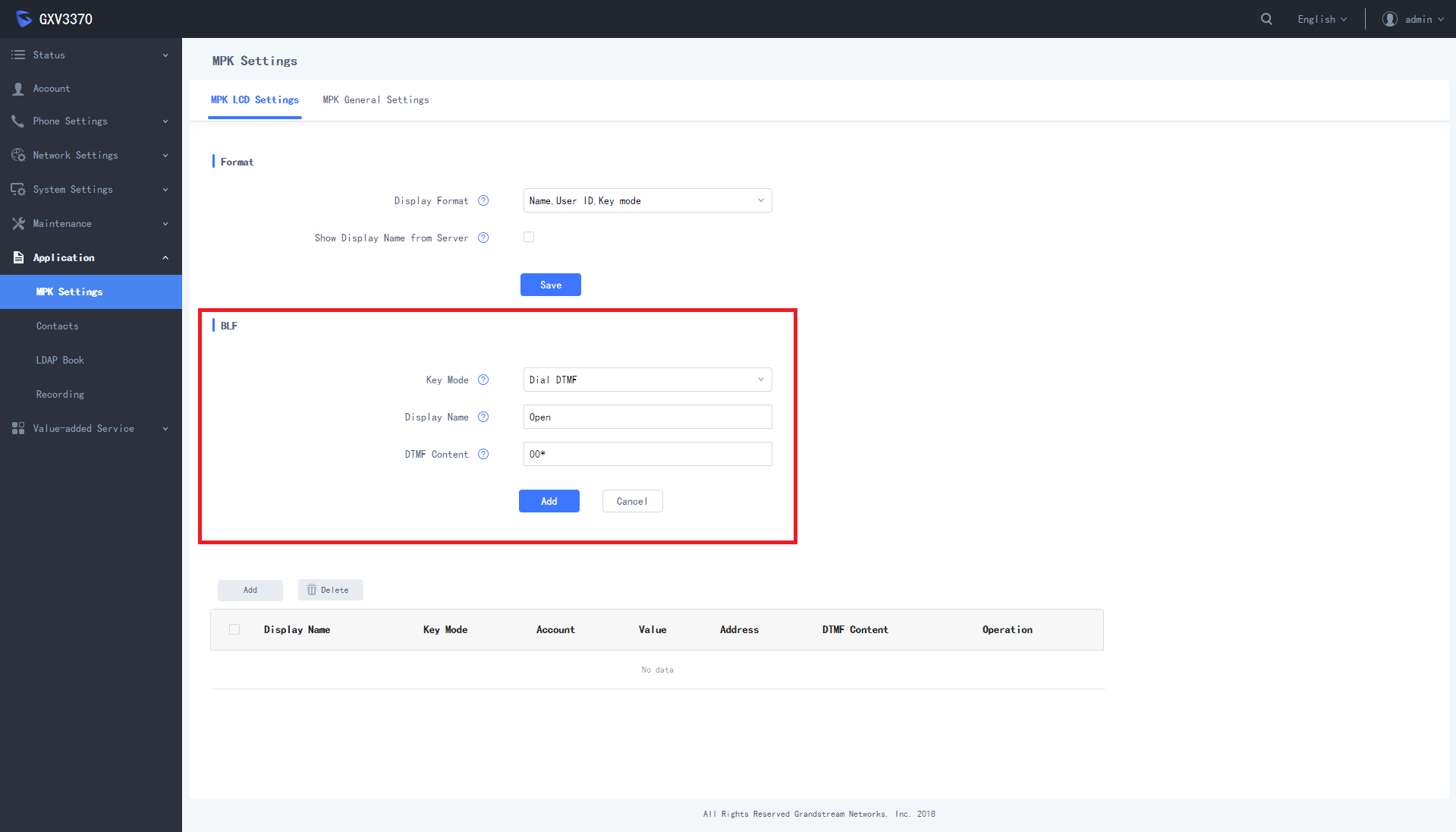This guide describes basic steps for configuration of peer to peer communication between 2N IP Intercom and IP phone Grandstream GXV3370. There is also a possibility to register both these devices to the IP PBX (SIP proxy server) and use internal dialling plan for calling between each other but it is not described in this FAQ. Grandstream GXV3370 is IP video phone with 7 touch screen colour LCD, integrated Wi-Fi and supporting many different features, audio codecs and video codecs (H.264, H.263 and H.263+).
Note: Grandstream GXV3370 IP video phone is placed in the same LAN (local network) as intercom. IP address of GXV3370 is 10.27.1.51 and IP address of 2N IP Intercom is 10.27.24.15. These IP addresses and names are used only such as example – please change it according to your names and network plan.
How to set 2N IP Intercom?
Settings of 2N IP Intercom is very easy. First of all create a new user and assign him a phone number – we will make SIP direct call (peer-to-peer call) to GXV3370 in our scenario. Therefore the number is set in the format: sip:IP_address (or sip:x@IP_address). See the picture below for more information.
2) In the next step we will modify the settings of Video codecs (section "Services – Phone – Video"). You can set the highest possible resolution (VGA or HD which is available only for
2N® IP Verso) and also modify the bitrate and framerate parameters if needed. Consider the bandwidth consumption during the settings. Enable also the Polycom compatibility mode.
It is possible that after you finish configuration of both devices and try to make a test call, you will have only one way audio. In this case please go to section
Services->Phone->Video and enable parameter Polycom compatibily mode.
How to set Grandstream GXV3370 IP phone?
You have to enable "Account 1" and set all necessary information for this account in the "General" section. We will set peer-to-peer connection between 2N IP Intercom and GXV3370. Therefore set the IP address of the intercom into the "SIP Server" field as shown in the picture below. Authentication ID and password aren´t used in this case.
Go to the "SIP settings" section and disable the "SIP registration" field based in the picture below.
Go to the "Call Settings" section and enable the "Auto Preview" field based in the picture below.
If you configure a software button for opening the door by automatically sending a DTMF code, go to menu Application - MPK Settings and set it in the picture below. As a DTMF content enter a 2N IP Intercom switch code terminated with an asterisk.
- Verified with video
- Verified with audio only
- Work with limitation
- Incompatible