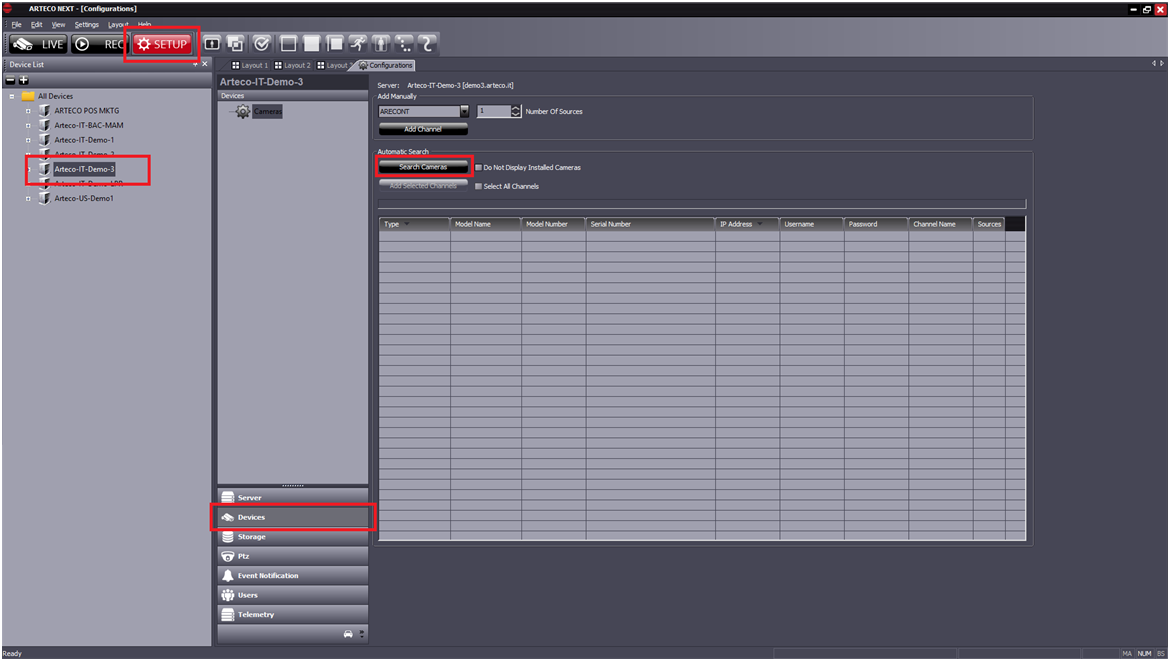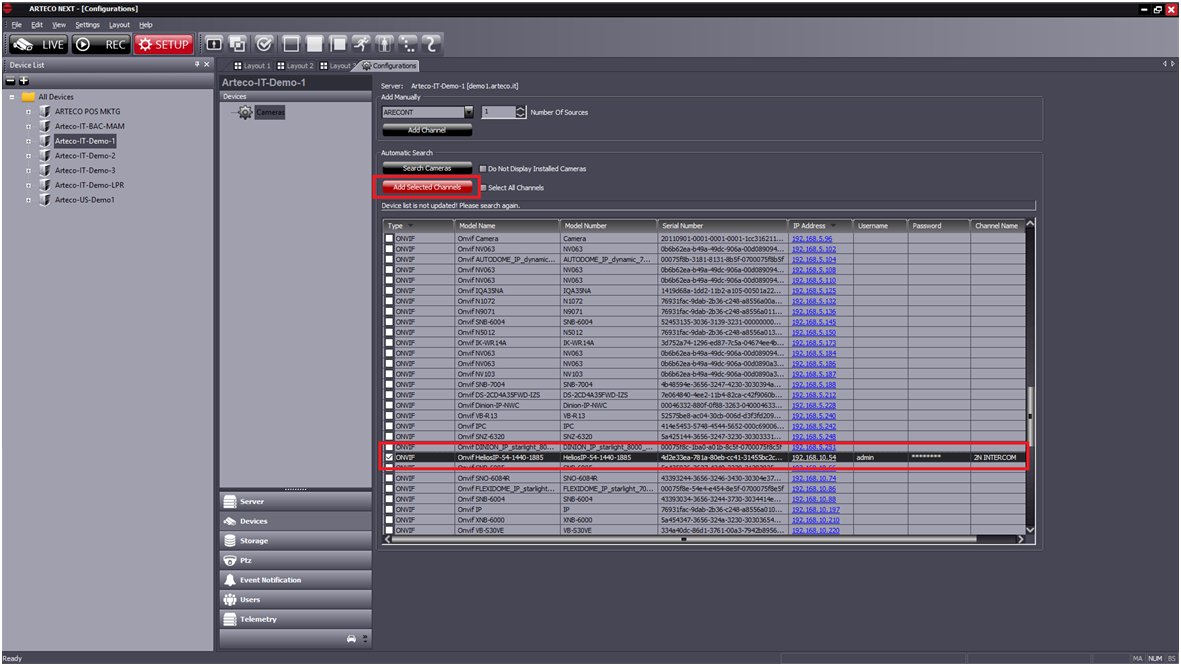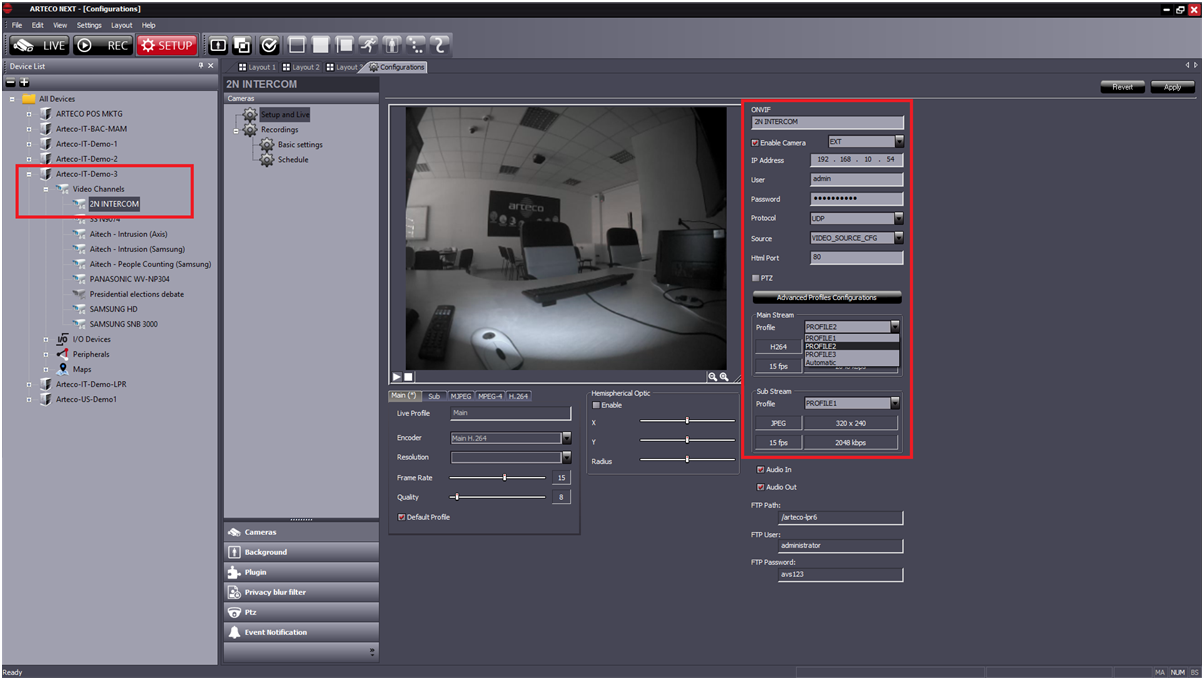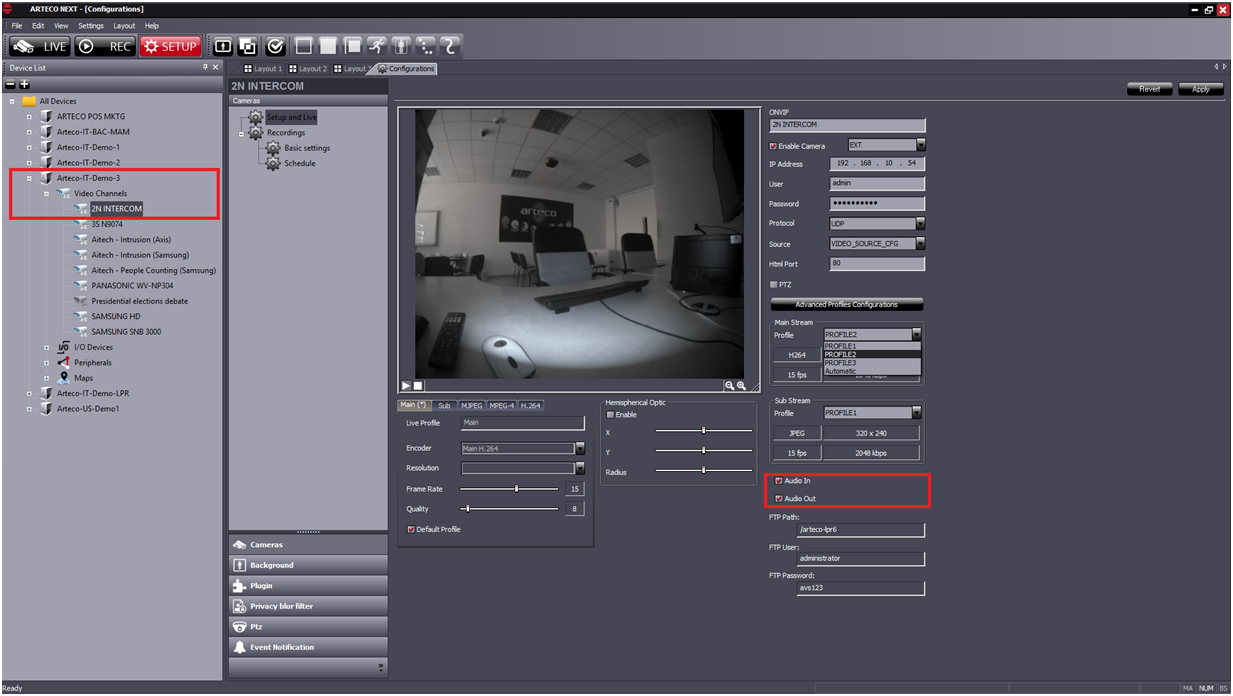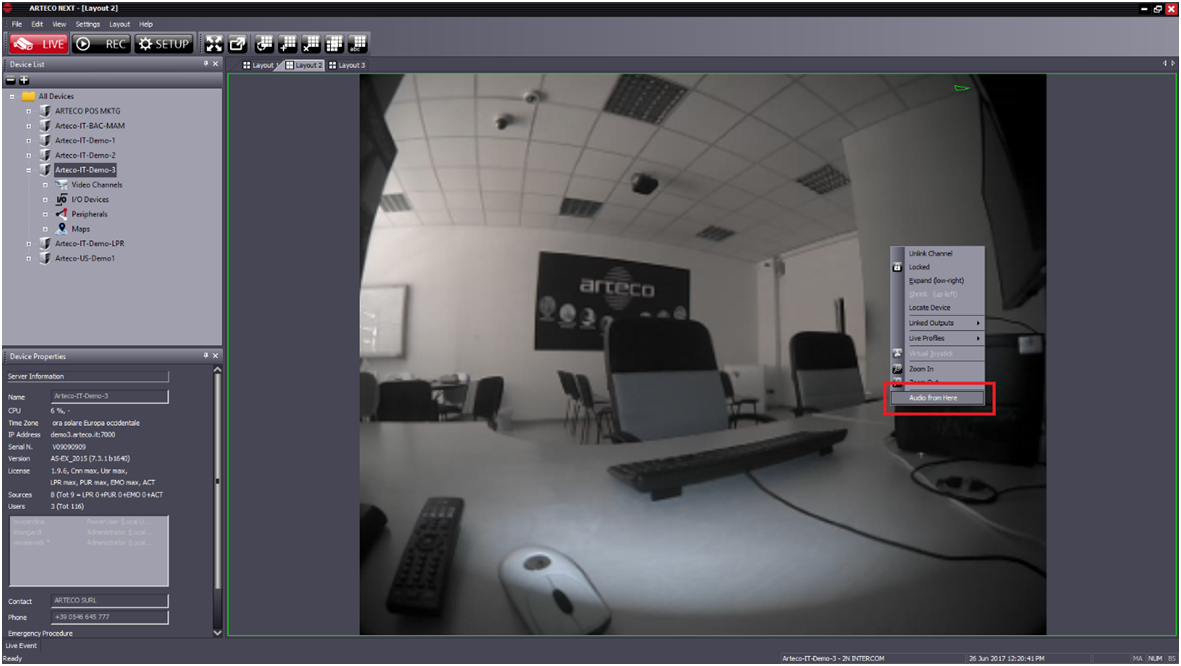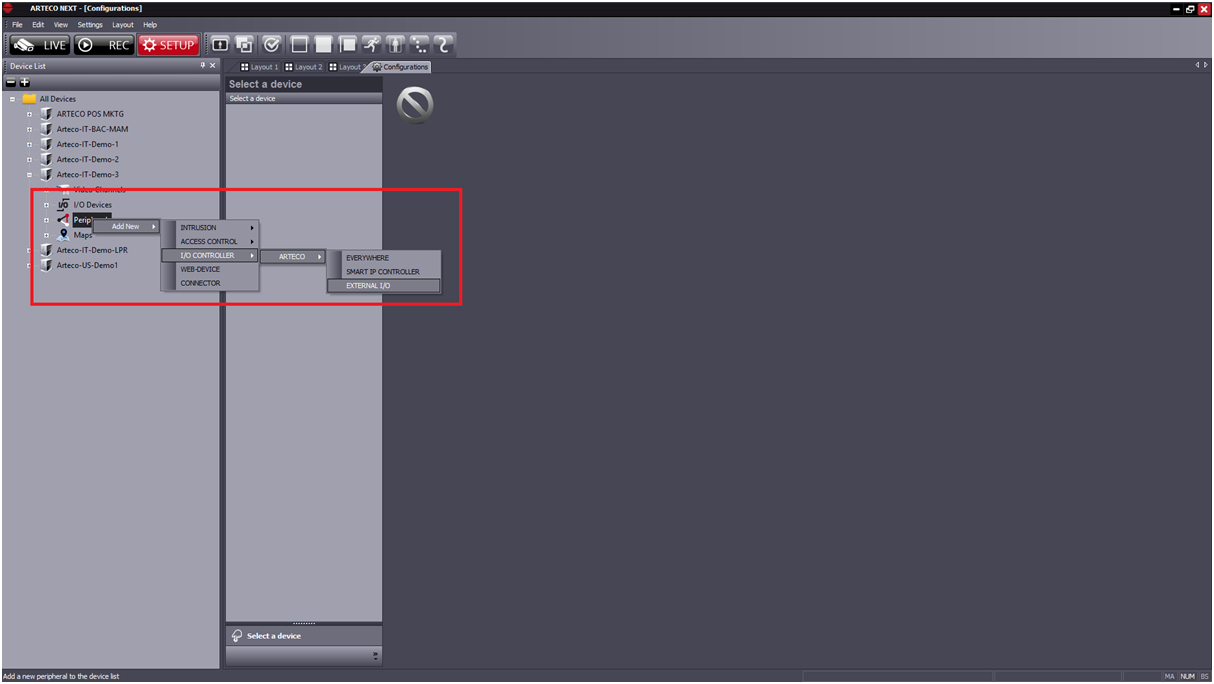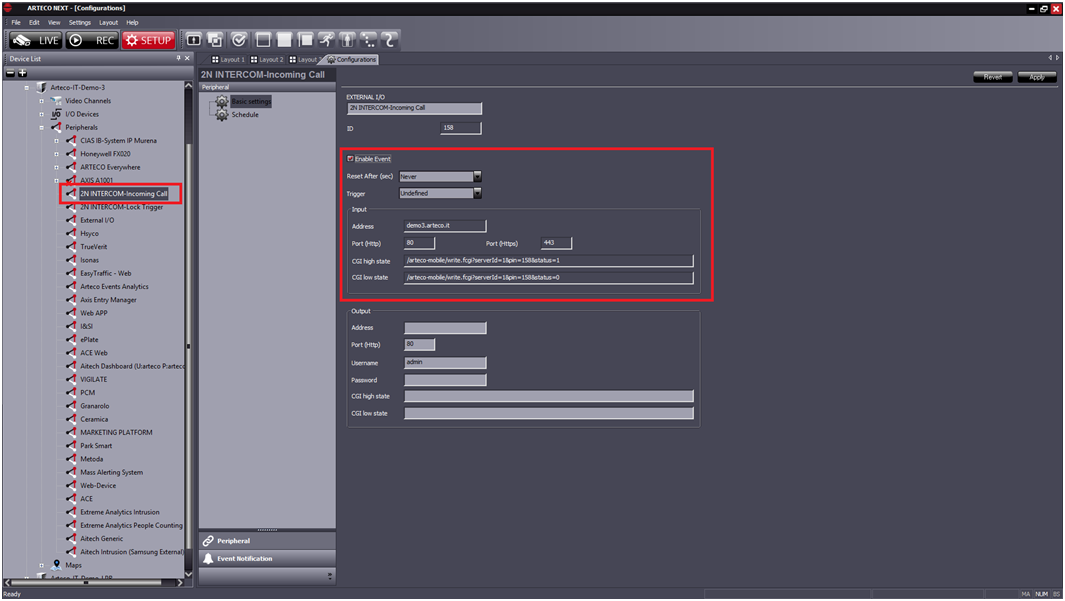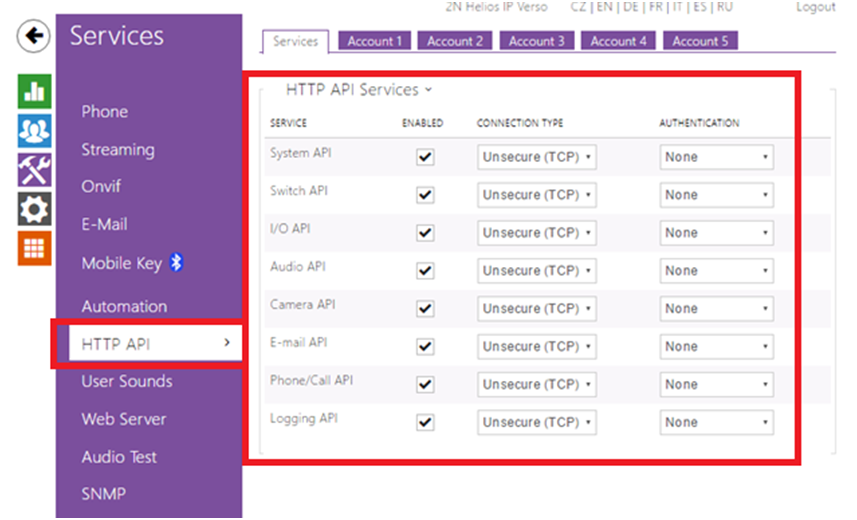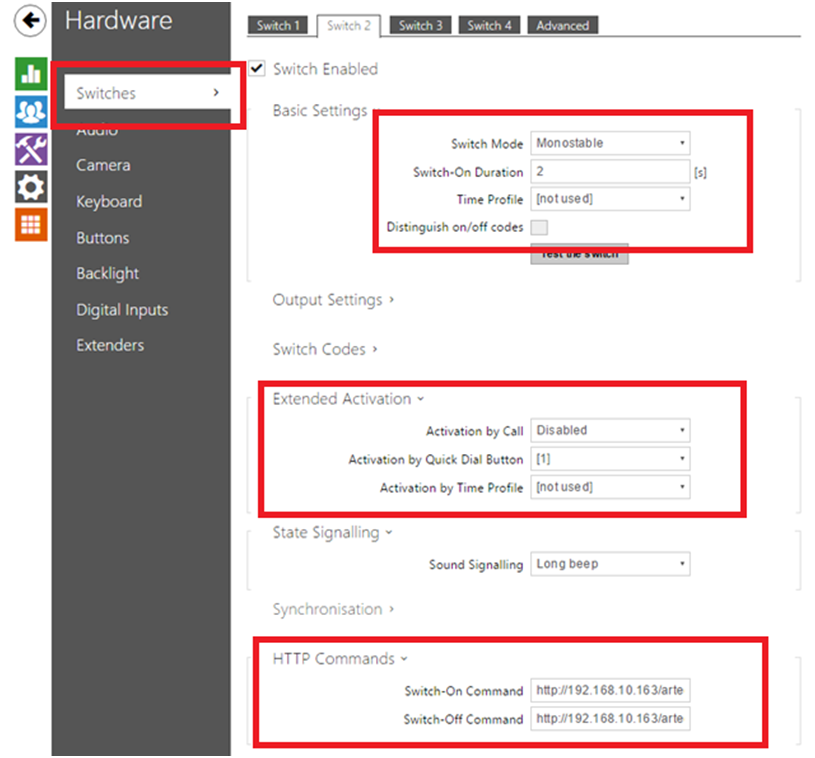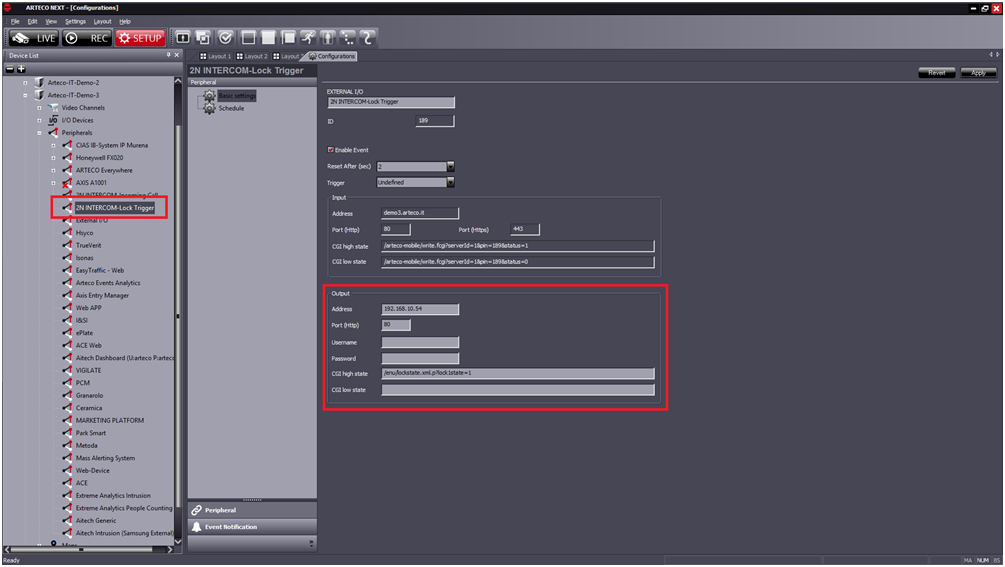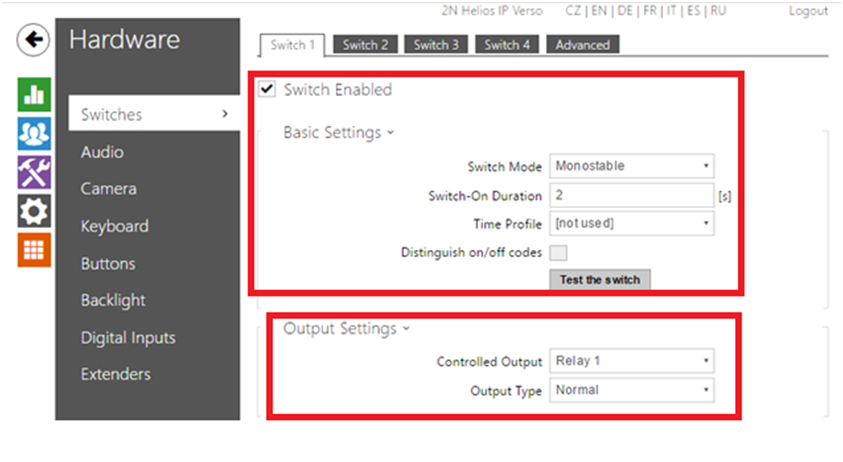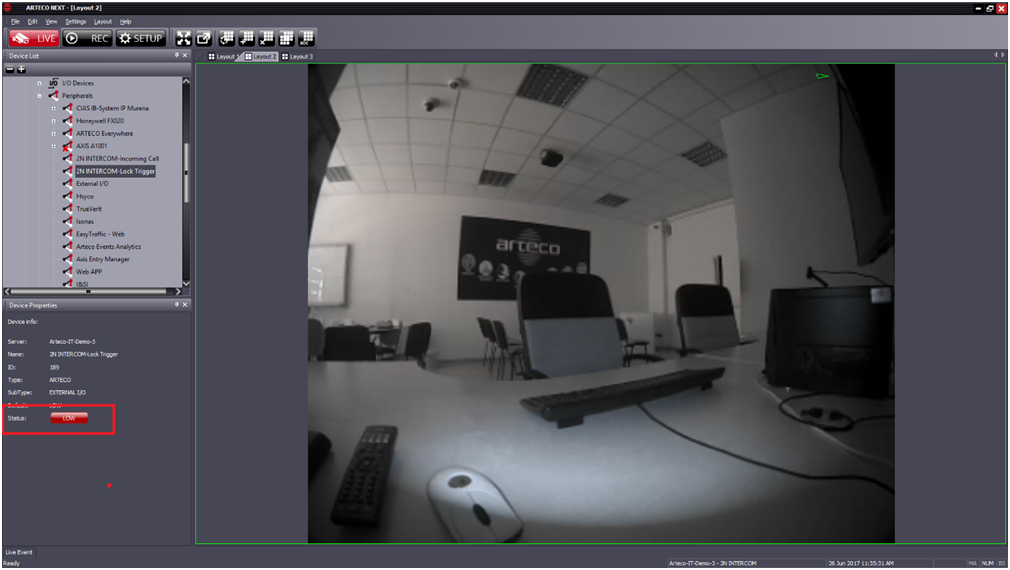Arteco NEXT
Content
About
Conceived with the aim of providing a unique platform for the management of various applications and devices in the world of security and automation, Arteco NEXT is the ideal tool for managing, monitoring, and immediately accessing countless devices.
Designed to give each user an immediate, flexible, interactive, clear and dynamic experience, Arteco NEXT fits perfectly in many different fields of application, operator requirements and environments.
Version 7
Tested Functions
| Arteco NEXT | 2N IP Intercom Version | Scan device | Video from 2N IP Intercom | Audio from 2N IP Intercom | Audio to 2N IP Intercom | Switch control | Events from 2N IP Intercom |
|---|---|---|---|---|---|---|---|
7.2.0.1625 | - |
2N IP Intercom Settings
Tested Features
Used Symbols
- Compatible
- Work with limitation
- Incompatible