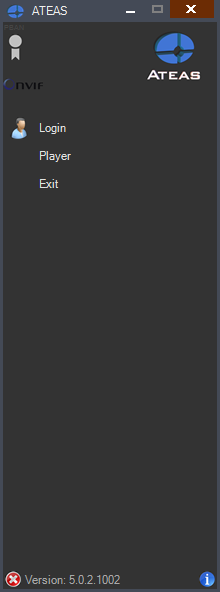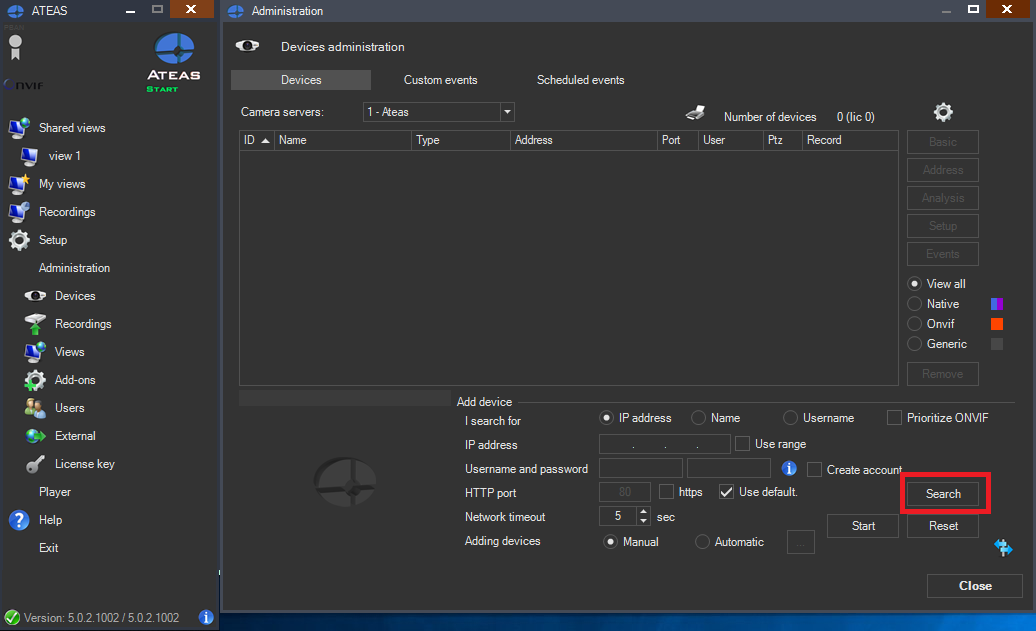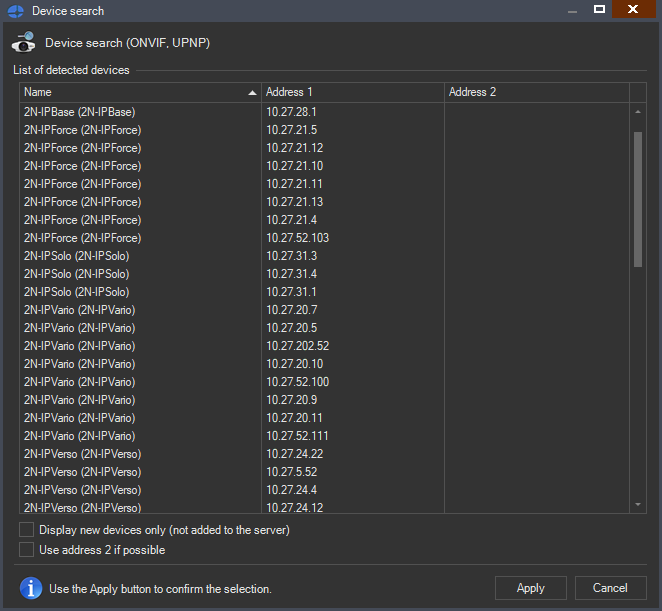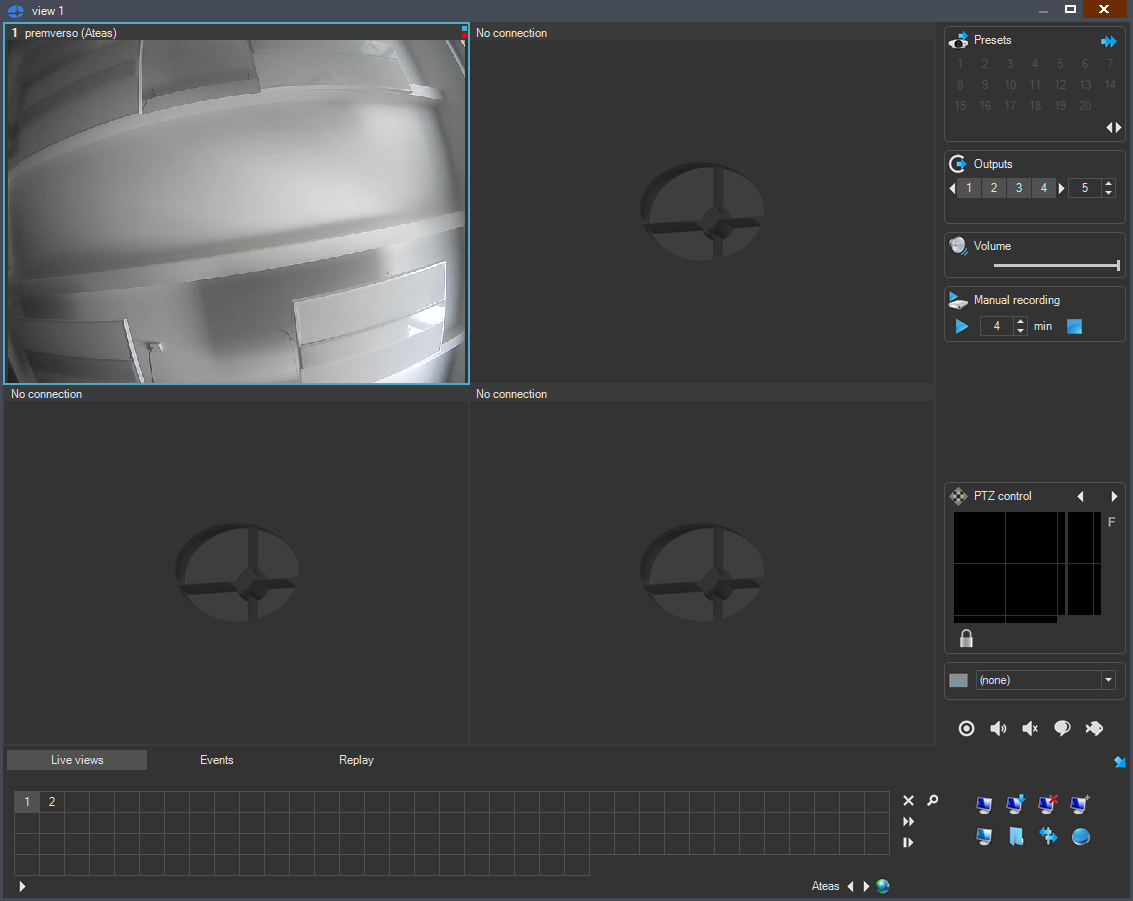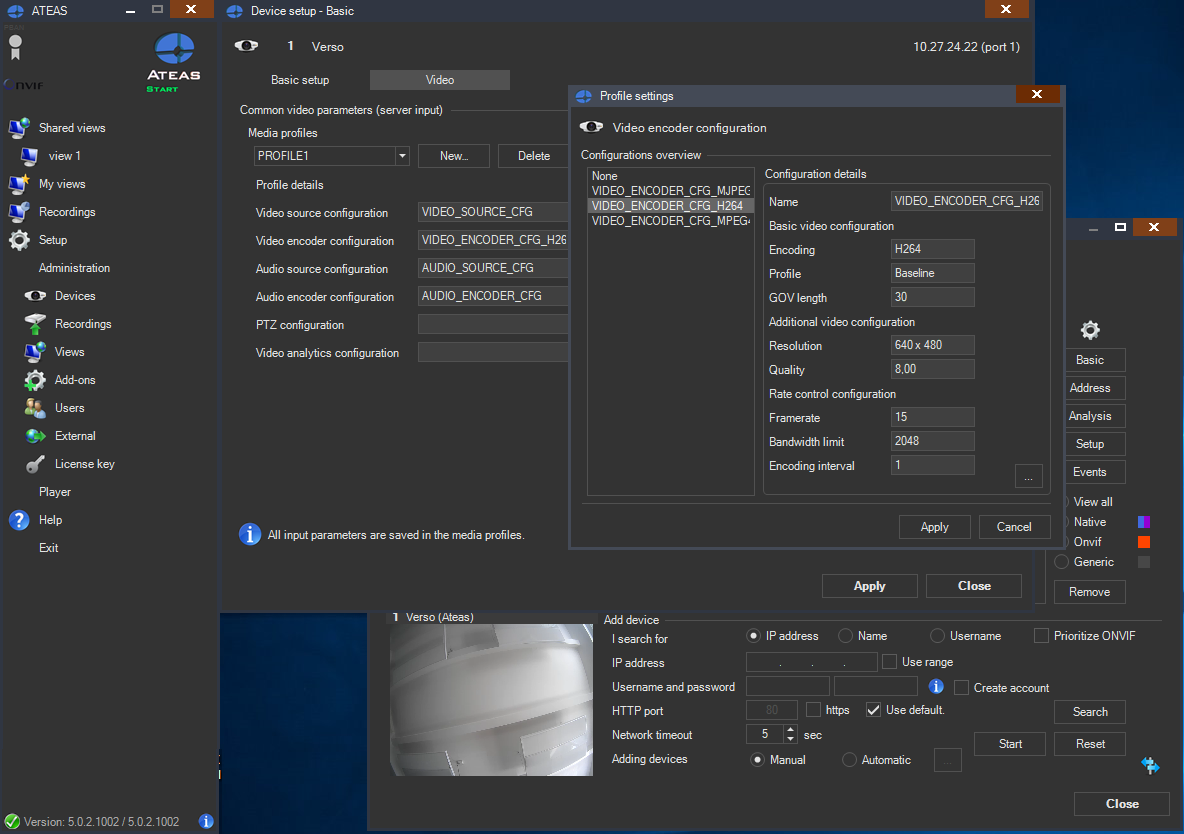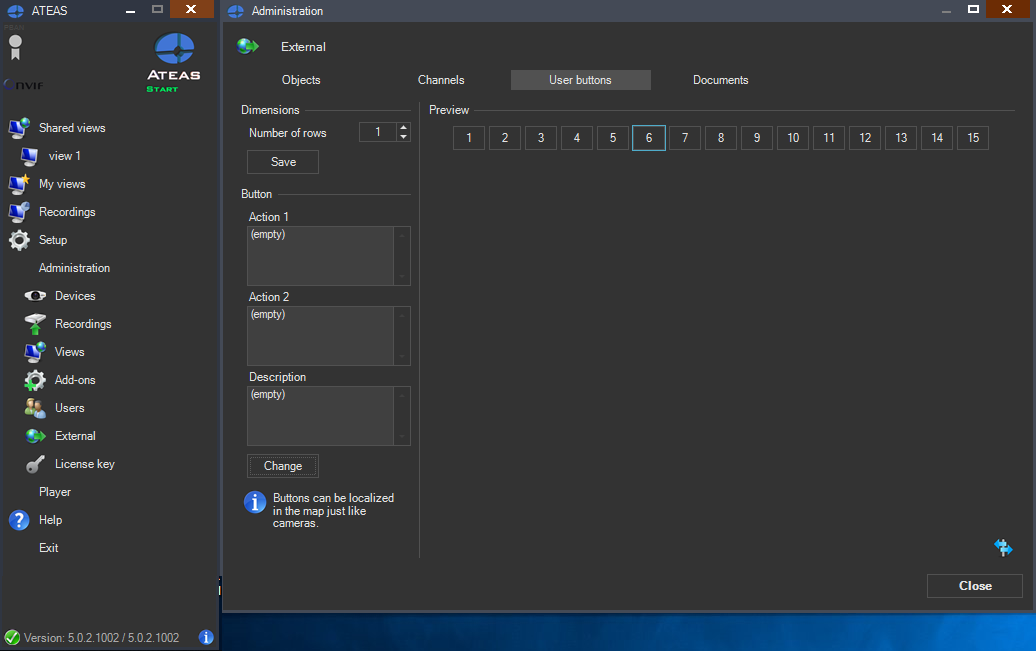ATEAS Security
Content
About
The ATEAS Security software is a comprehensive video management solution for professional IP camera systems, which focuses on fully utilizing the camera potential and open standards. It brings extreme performance, simplicity and advanced features to your camera system.
ATEAS Security is a leading software product for IP security applications. Total flexibility makes it possible to use the same installer for installing a system on one computer up to large multi-site and multi-client installations.
Version 5
Tested Functions
| ATEAS Security | 2N IP Intercom Version | Scan device | Video from 2N IP Intercom | Audio from 2N IP Intercom | Audio to 2N IP Intercom | Switch control | Events from 2N IP Intercom |
|---|---|---|---|---|---|---|---|
5.0.2 | 2.26.0.35.6 |
2N IP Intercom Settings
Tested Features
Used Symbols
- Compatible
- Work with limitation
- Incompatible