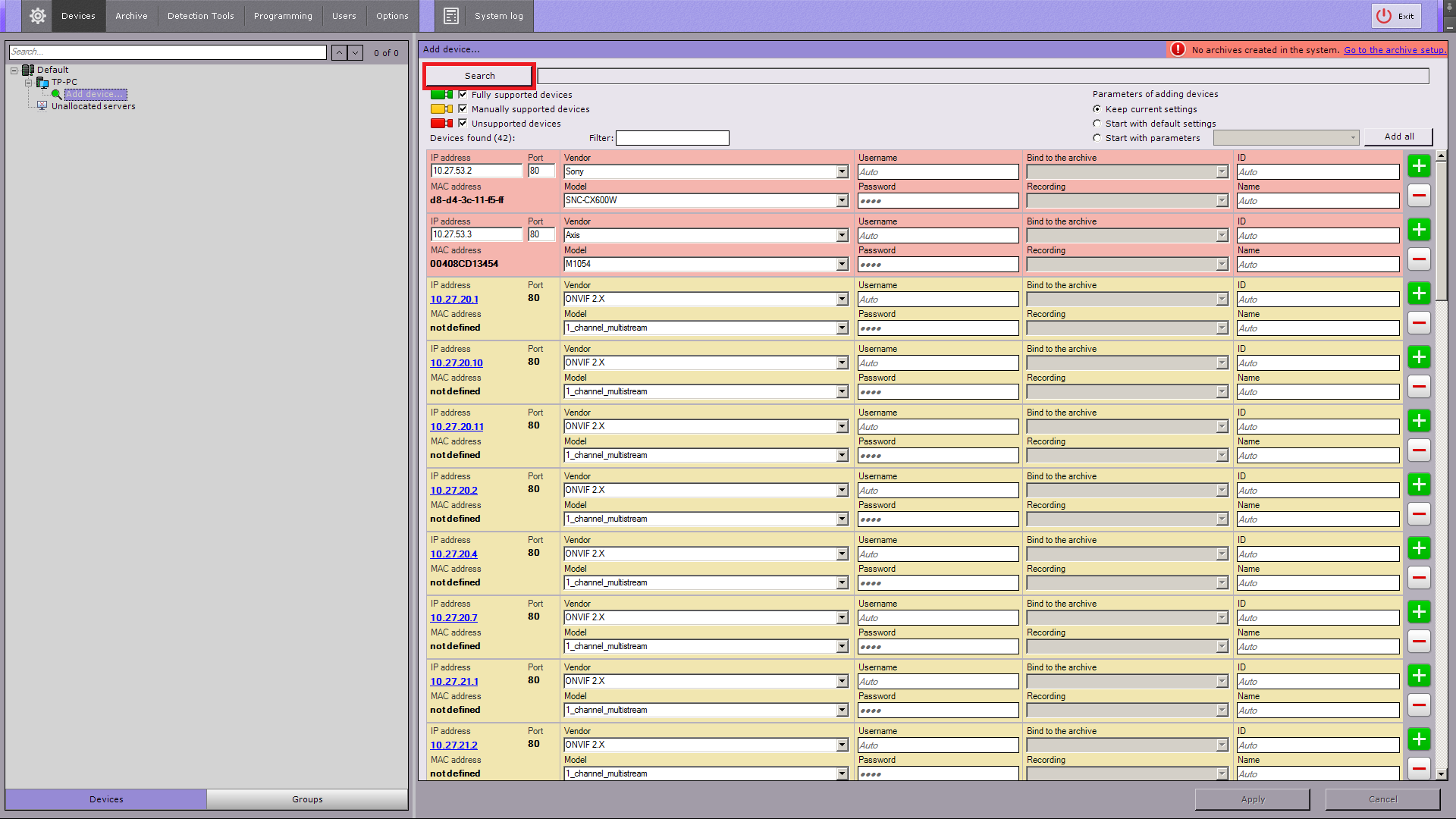Axxon Next
Content
About
Meet Axxon Next, a next-generation open-platform video management software (VMS). Thanks to exciting innovations from AxxonSoft, the Axxon Next platform has reached a whole new level of performance, reliability, efficiency, functionality and accessibility.
Video surveillance systems based on Axxon Next can scale infinitely: there are no restrictions on the number of video servers, workstations or video cameras. Axxon Next also plays well with other devices and systems. Support for over 1500 models of IP cameras is included, as well as remote access from mobile devices and a web interface. The software’s intuitive interface makes navigation a breeze and increases workflow efficiency.
Security needs of all sizes – from those of large-scale distributed facilities to the smallest sites – can be efficiently met with Axxon Next video management software. Every license includes full, unrestricted VMS functionality, even on systems of just one camera. Users on tight budgets will appreciate the free version of the program, which supports up to 16 camera channels.
http://www.axxonsoft.com/products/axxon_next/
Version 4
Tested Functions
| Axxon Next | 2N IP Intercom Version | Scan device | Video from 2N IP Intercom | Audio from 2N IP Intercom | Audio to 2N IP Intercom | Switch control | Events from 2N IP Intercom |
|---|---|---|---|---|---|---|---|
| 4.3.2.74 | 2.28.0.37.5 | ||||||
4.0.0.4316 | 2.19.0.28.5 | ||||||
2.17.0.26.1 |
2N IP Intercom Settings
Tested Features
Required licenses
- Enhanced Video for RTSP streaming and ONVIF
Version 3
Tested Functions
| Axxon Next | 2N IP Intercom Version | Scan device | Video from 2N IP Intercom | Audio from 2N IP Intercom | Audio to 2N IP Intercom | Switch control | Events from 2N IP Intercom |
|---|---|---|---|---|---|---|---|
3.6.3.302 | 2.12.0.21.1 |
2N IP Intercom Settings
Tested Features
Used Symbols
- Compatible
- Work with limitation
- Incompatible