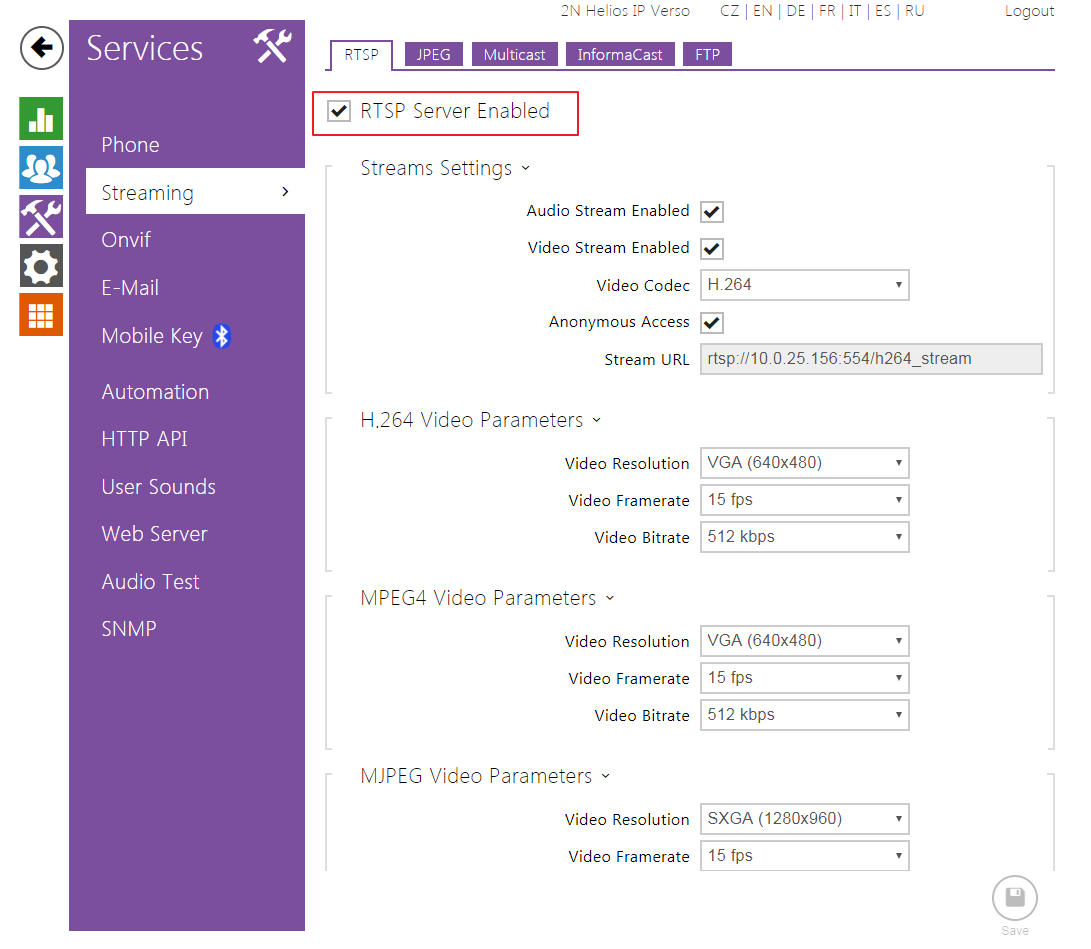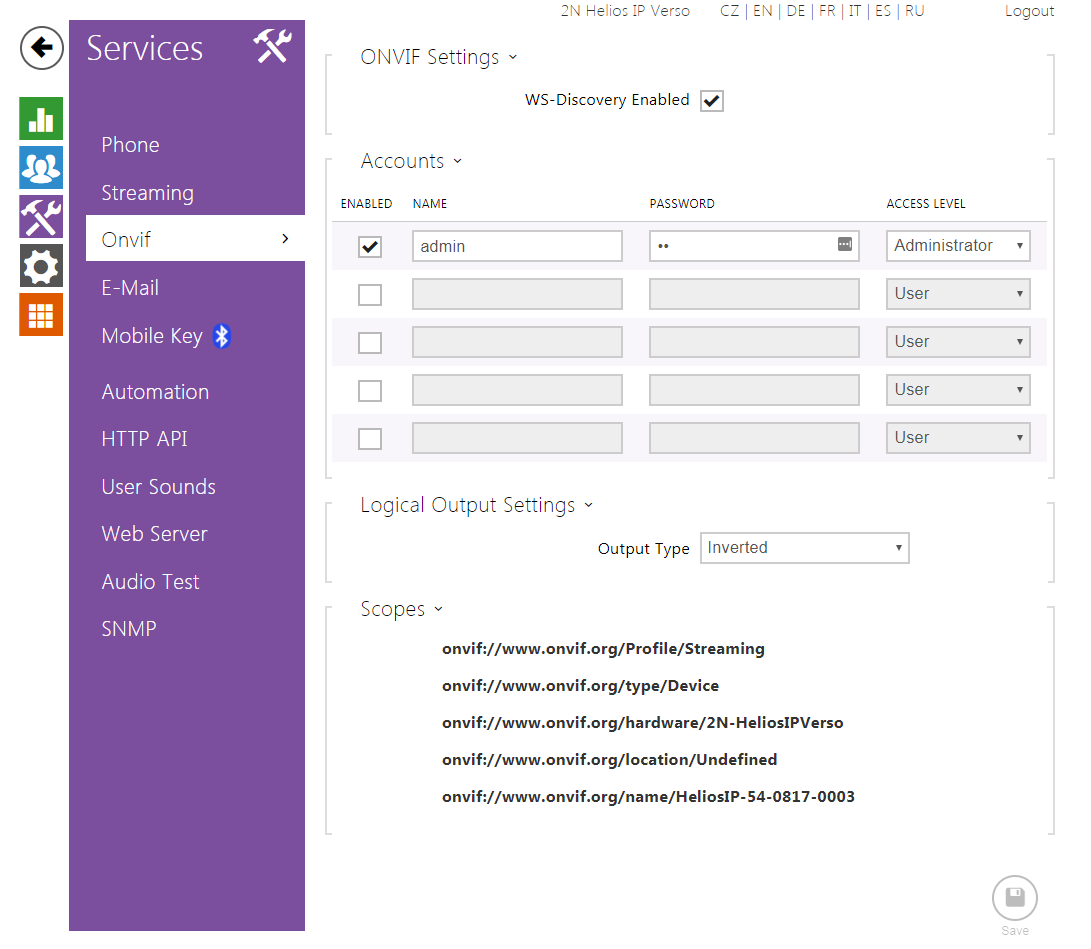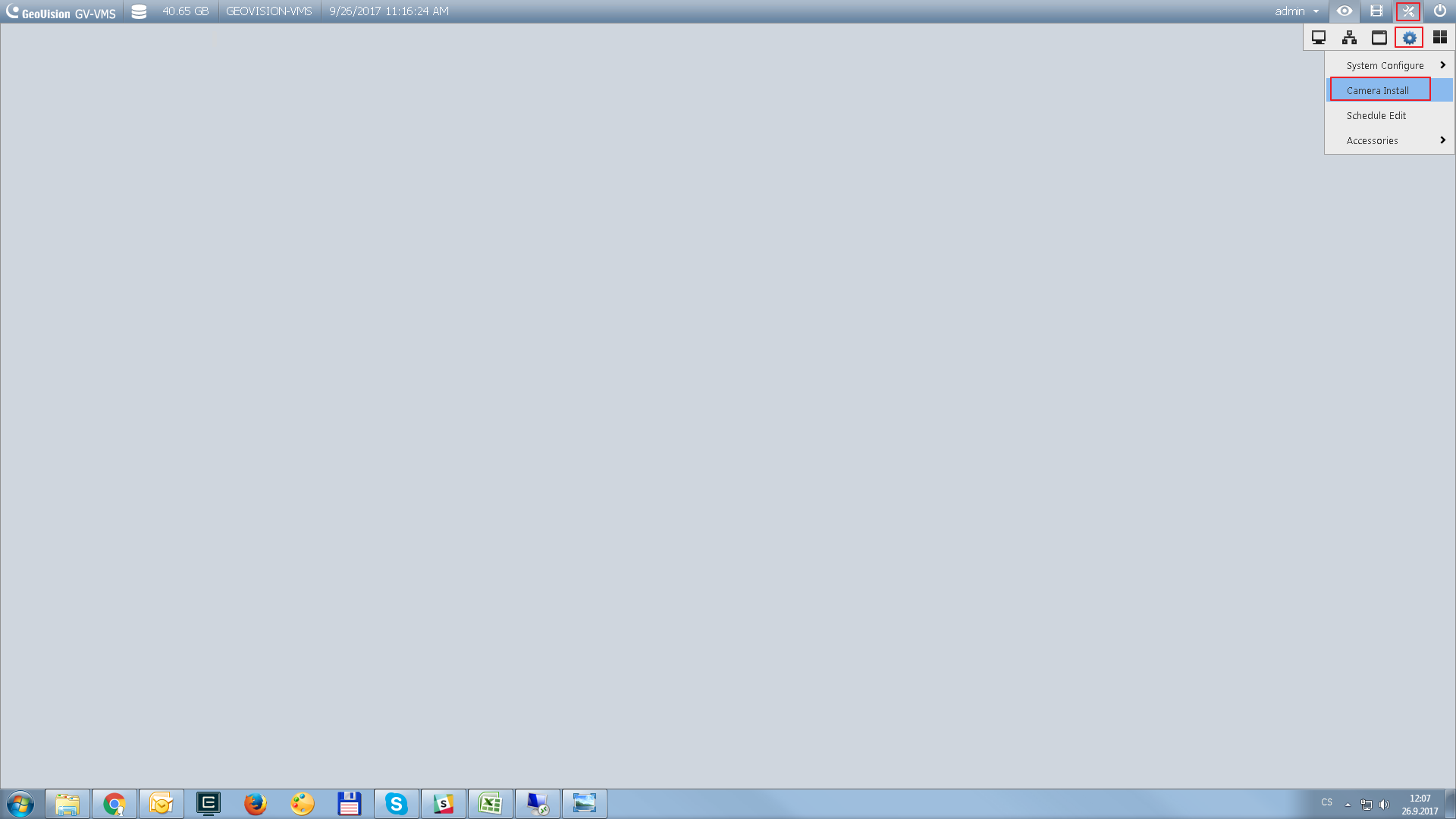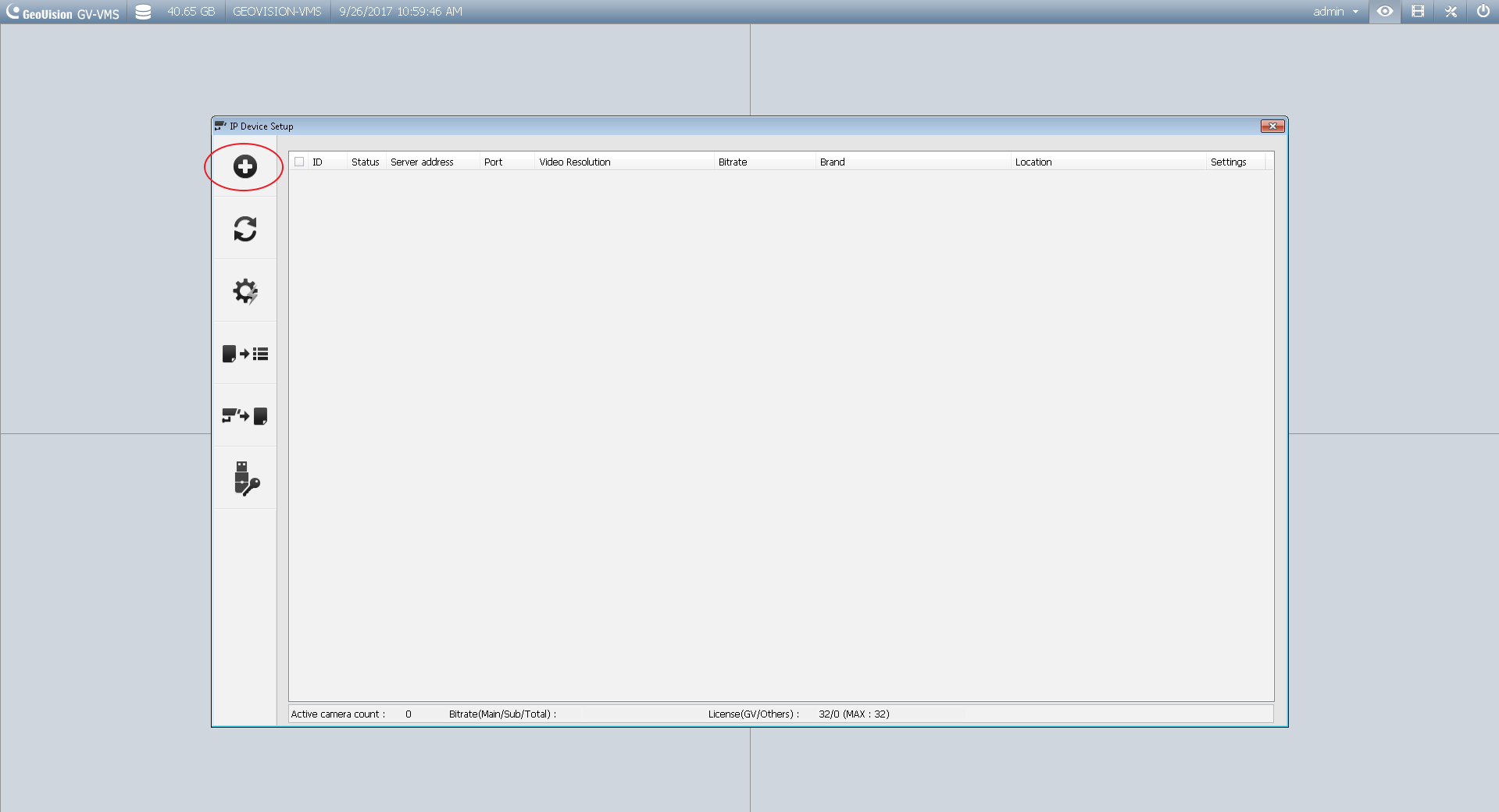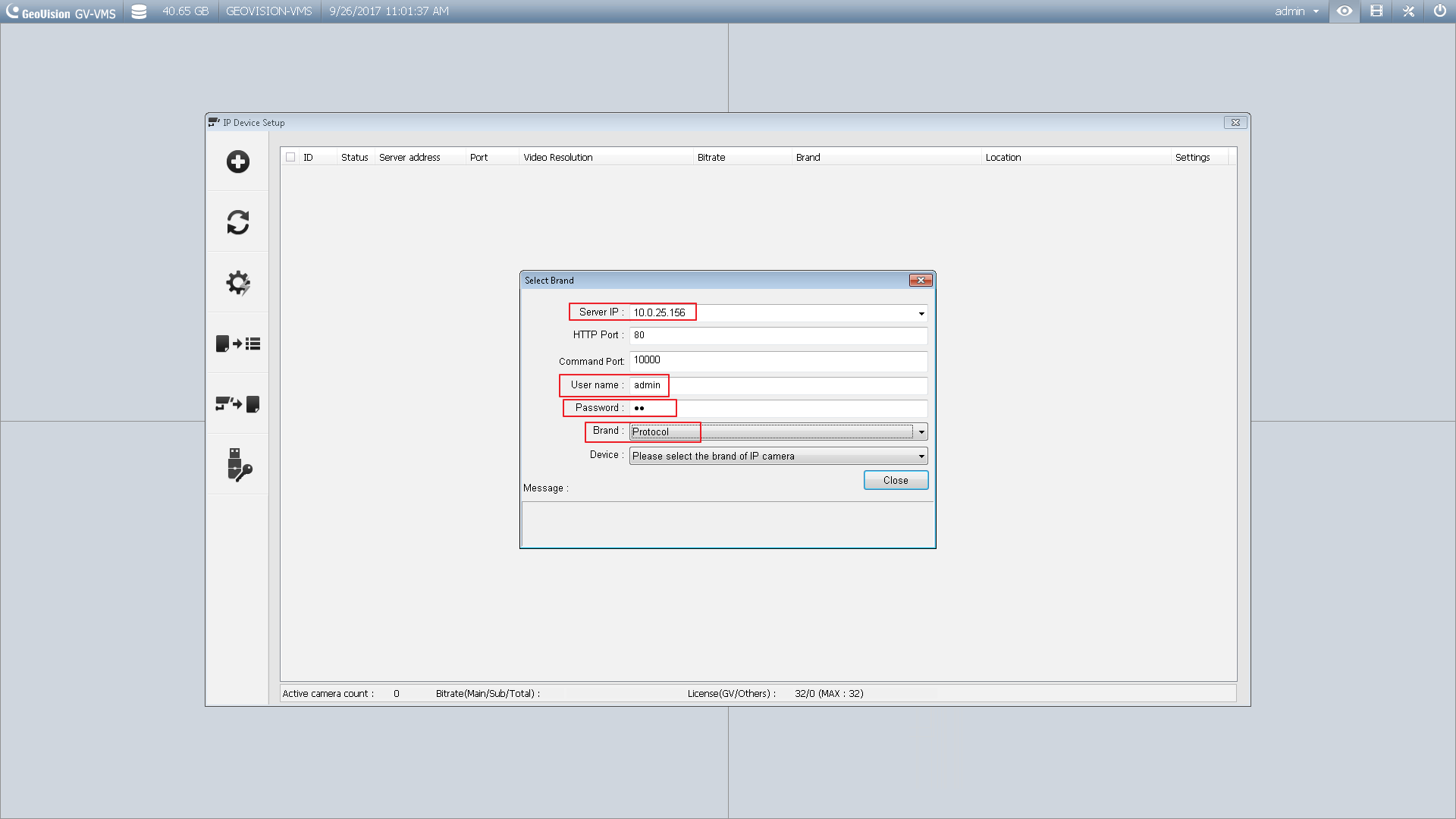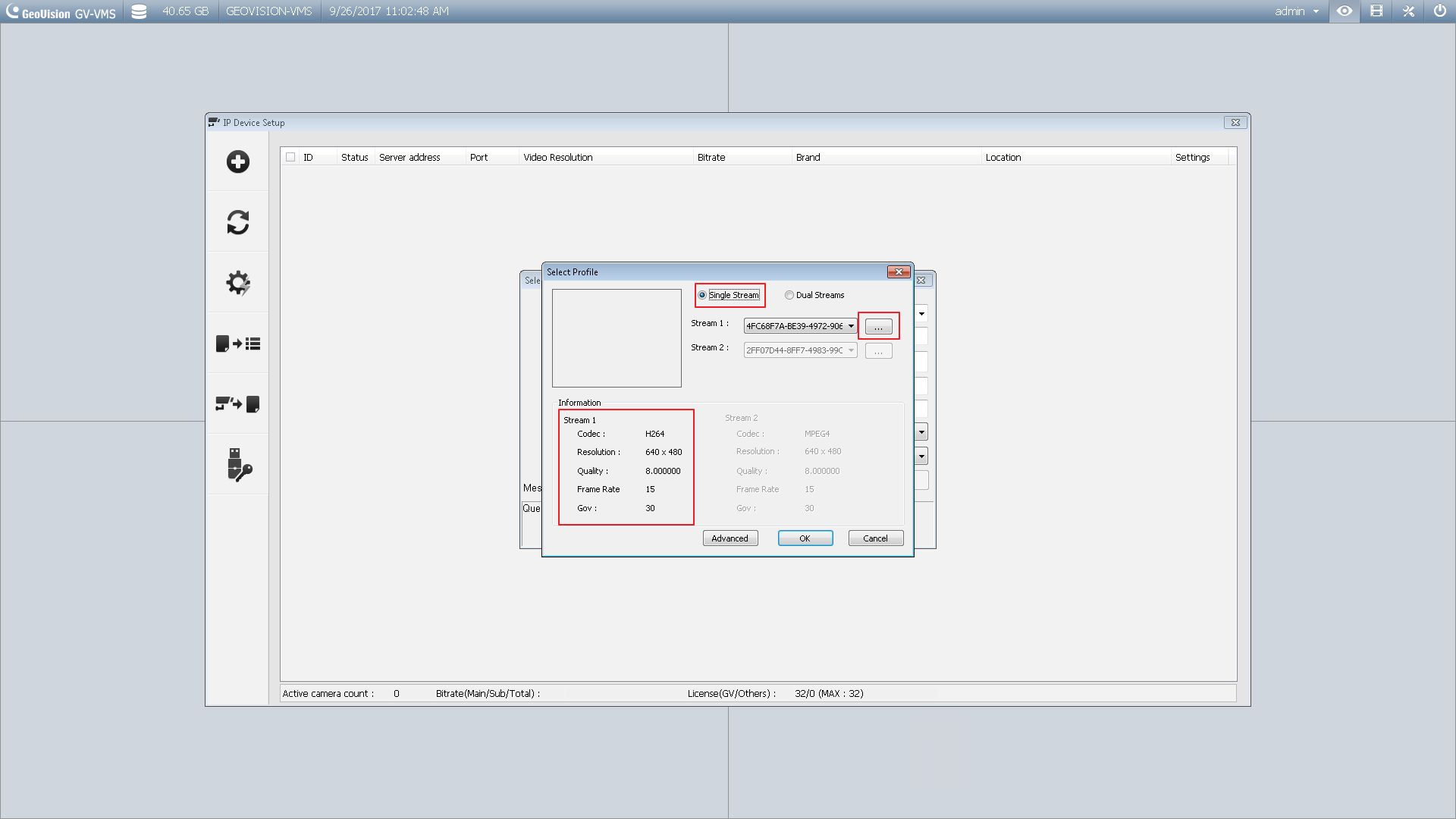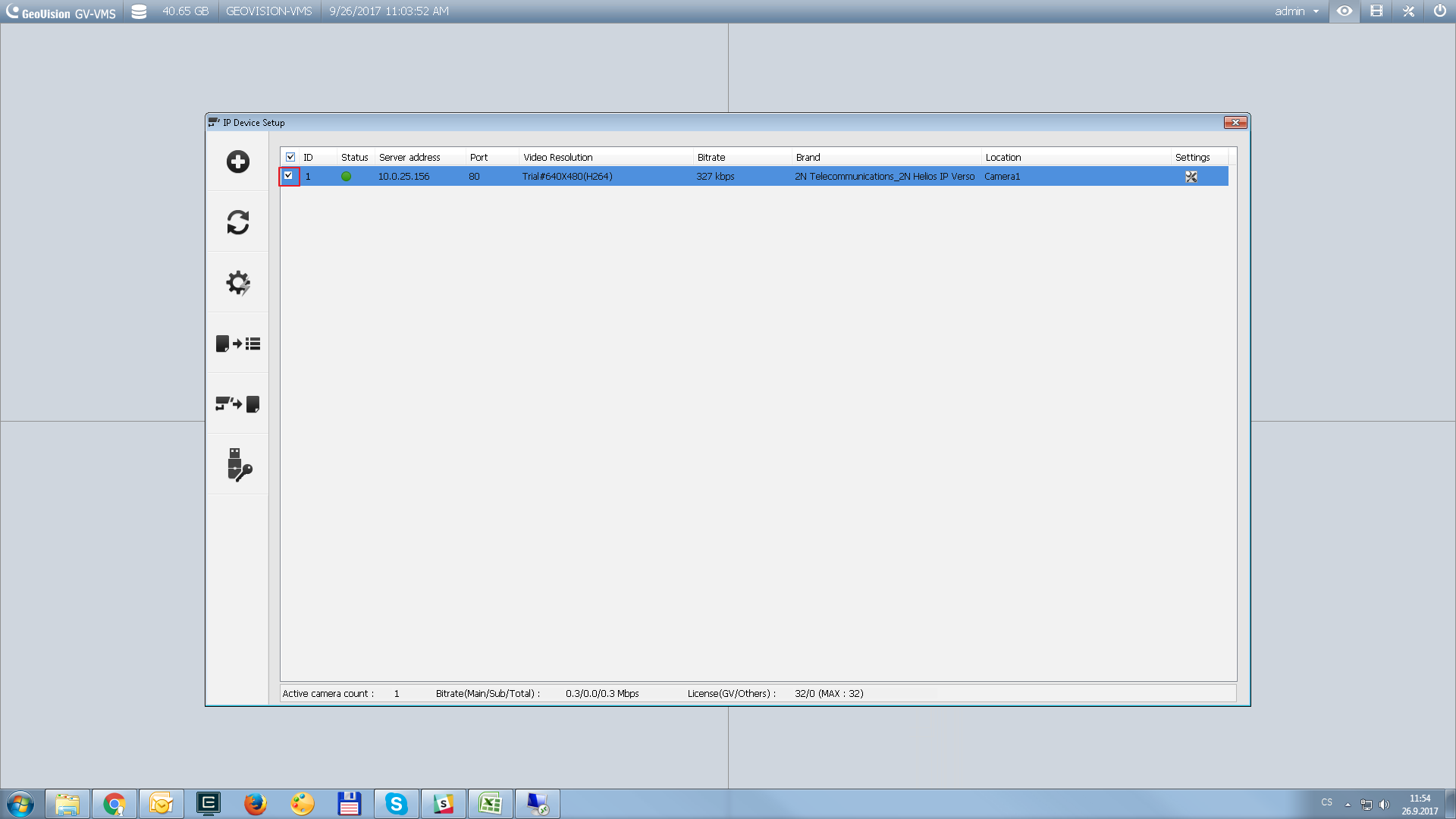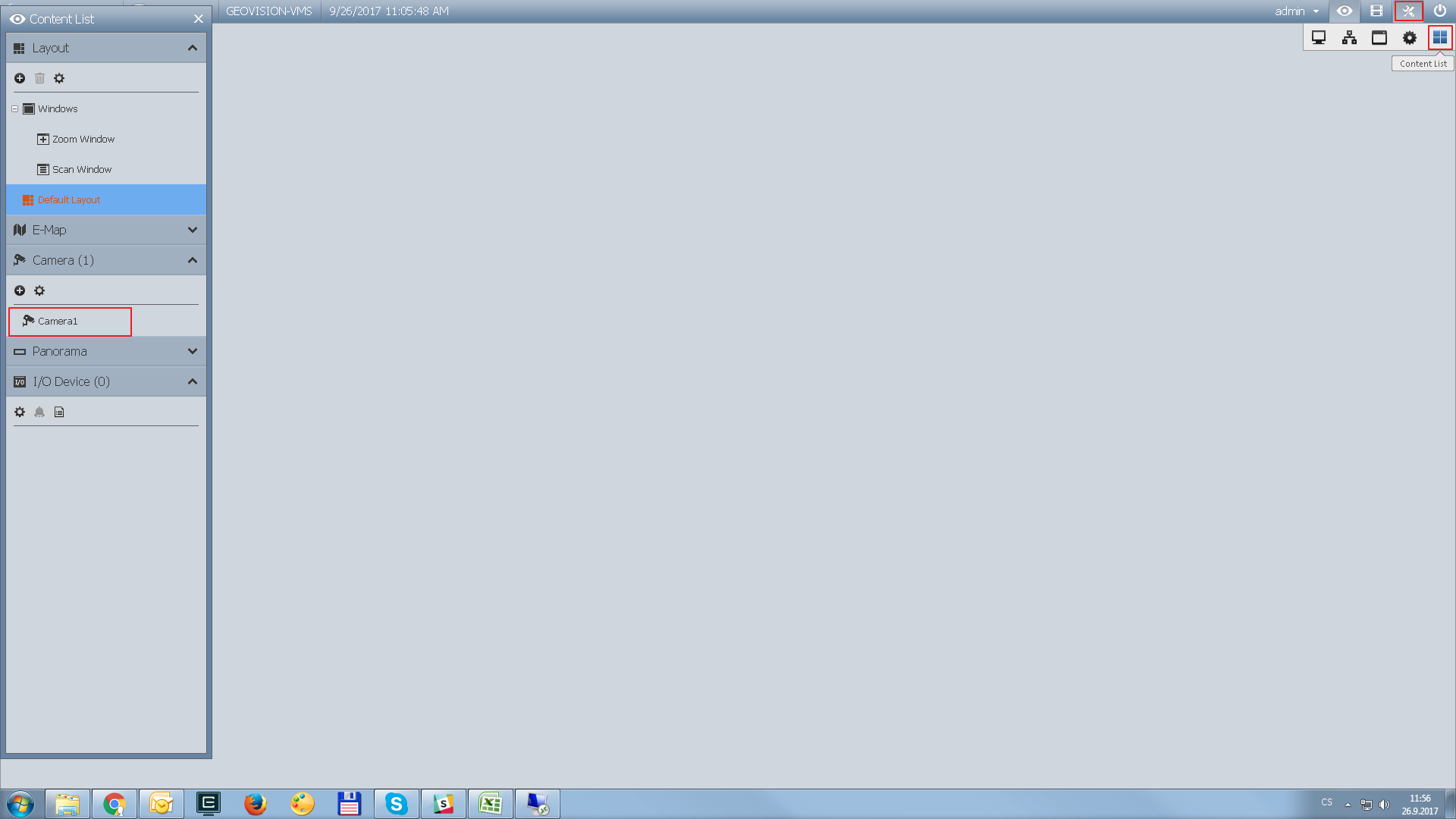Geovision GV-VMS
Content
About
GV-VMS is a comprehensive video management system that records up to 64 channels of GeoVision and/or third-party IP devices. The live view and playback layout can be easily adjusted with the intuitive drag-and-drop function. GV-VMS comes with a variety of intelligent video analytics to offer precise monitoring and to reduce the need for manual supervision. The built-in Webcam Server allows users to remotely access live view and recordings from anywhere using Web browsers, mobile app and Remote ViewLog. Compatibility with GV-CMS (GeoVision Central Monitoring Station) and interoperability with a wide selection of third party IP cameras through ONVIF and PSIA make GV-VMS a versatile and effective surveillance solution.
http://www.geovision.com.tw/product/GV-VMS
Version
Tested Functions
| GV-VMS | 2N IP Intercom Version | Scan device | Video from 2N IP Intercom | Audio from 2N IP Intercom | Audio to 2N IP Intercom | Switch control | Events from 2N IP Intercom |
|---|---|---|---|---|---|---|---|
16.11.0.0 | 2.20.5.29.10 | N/A | N/A | N/A |
2N IP Intercom Settings
Tested Features
Used Symbols
- Compatible
- Work with limitation
- Incompatible