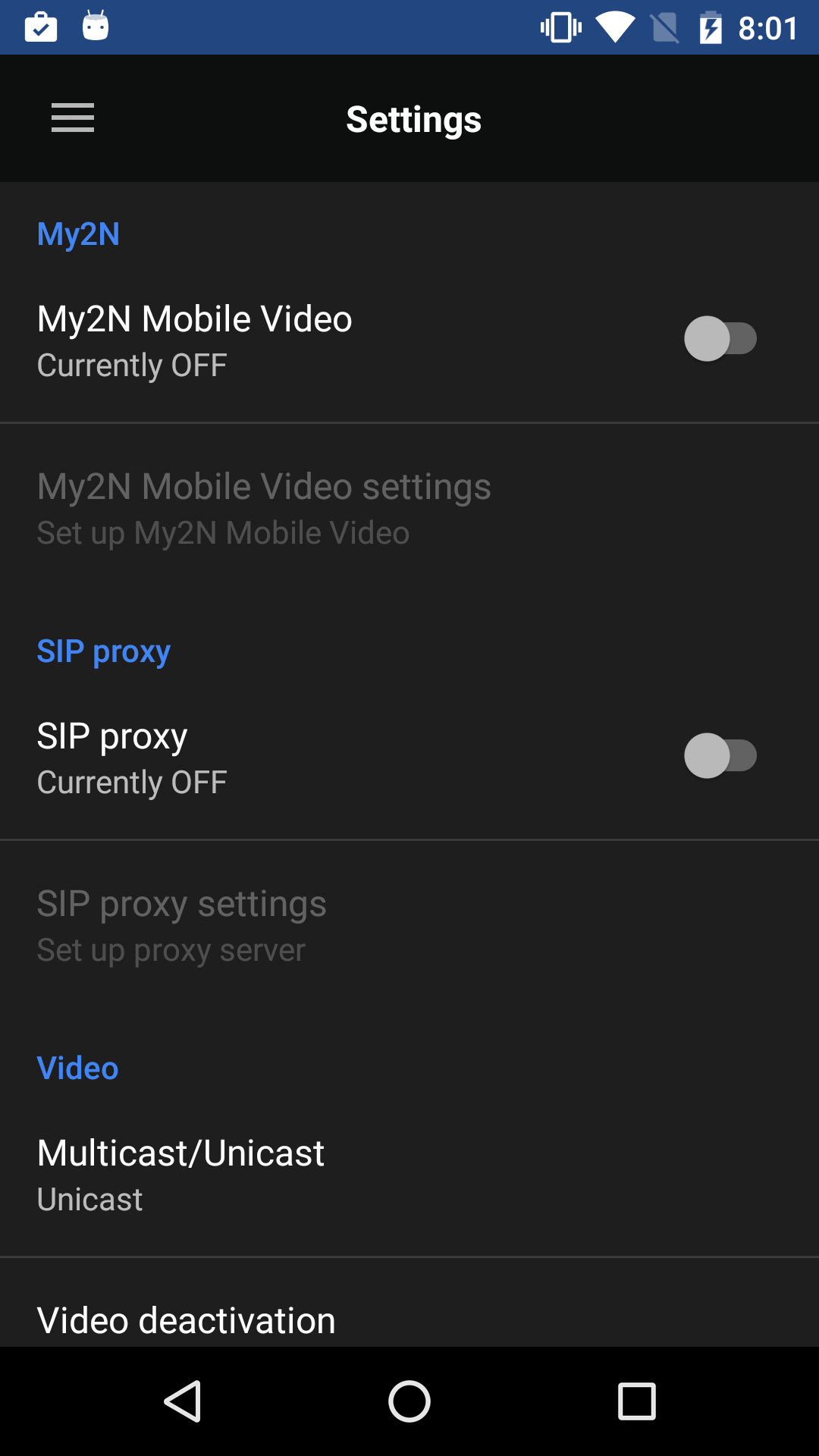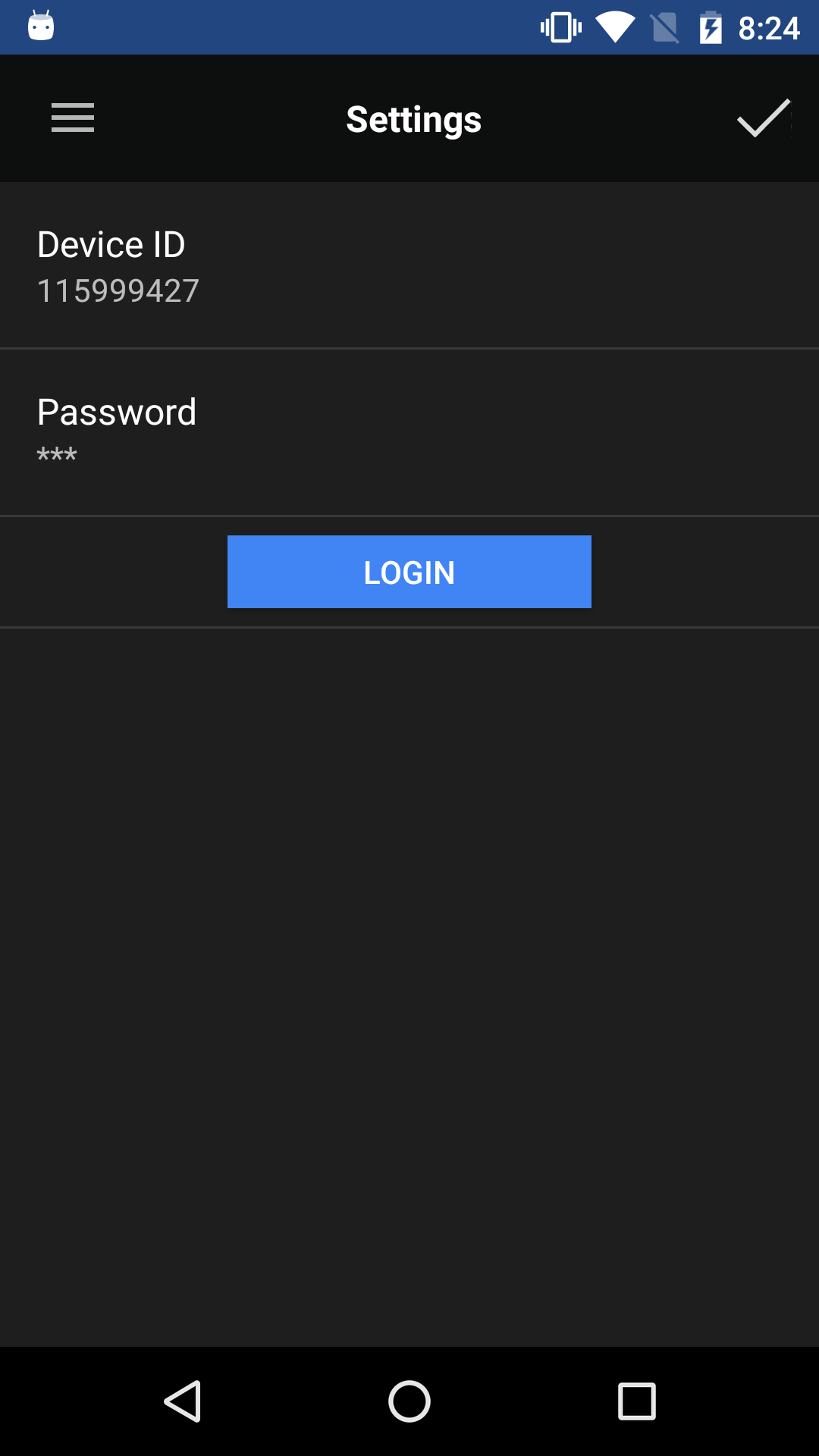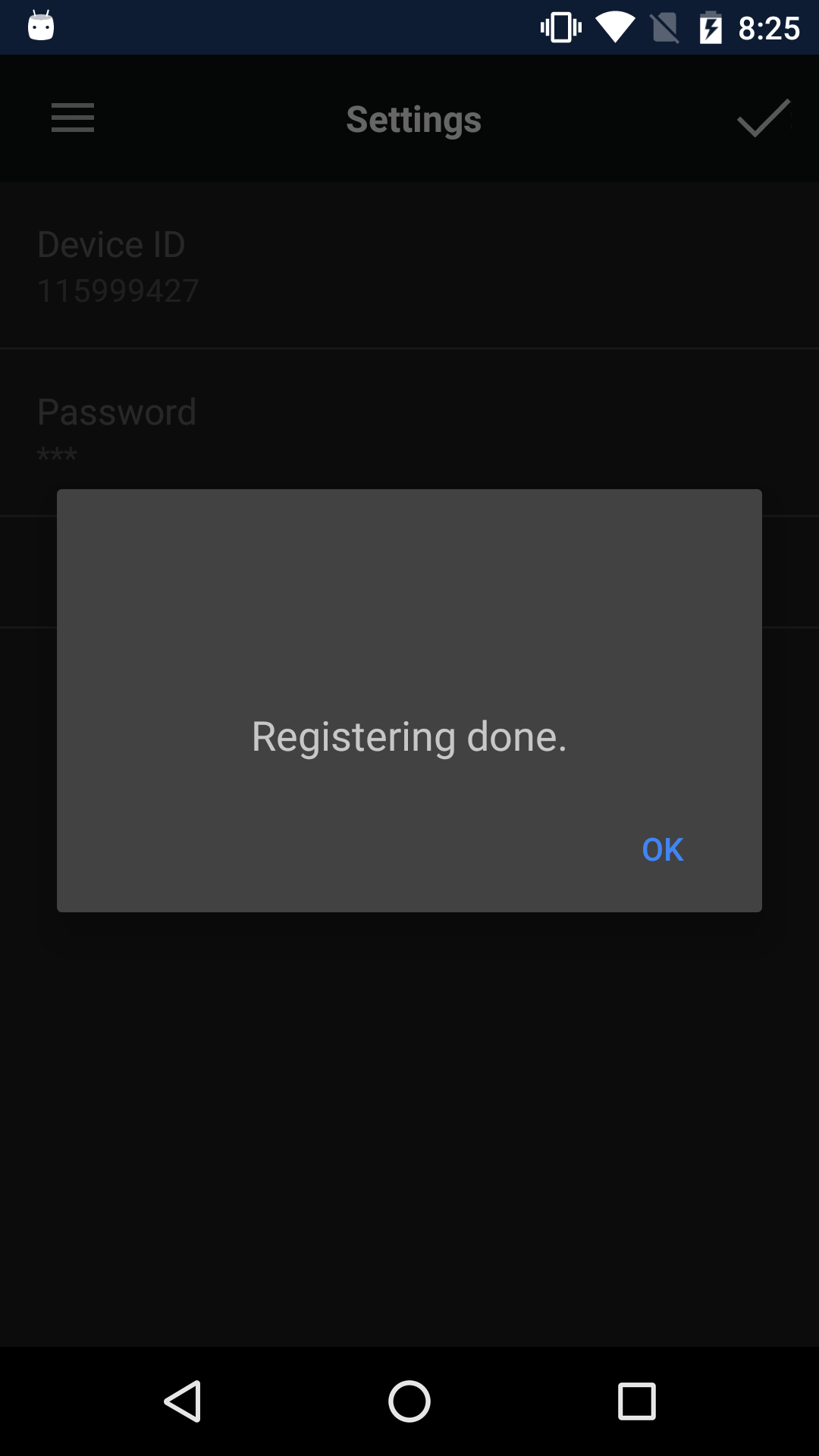4.1.2.4 My2N Mobile Video
Click My2N Mobile Video in the main menu to move to the 2N® Mobile Video connection settings in the application. The following screen will be displayed:
Connection to Service
First turn the switch from OFF to ON to activate the My2N Mobile Video settings. Click the settings to display a window with more settings.
This window includes the following items:
- Device ID – device ID that is generated on the service web after device creation.
- Password – password generated by the system after device creation.
- Login/Logout – service login/logout button.
Complete the above mentioned items and click Log in to initiate login and connection. The login process has 3 phases:
- Configuration download – data necessary for the next phases are downloaded.
- Phonebook download – Phonebook (device list) is downloaded that is assigned to the device on the service web.
- SIP Proxy login and registration – service SIP Proxy server login and registration.
When phase 3 is completed, be sure to click OK. Click to move the application to Devices upon login.
Note
- Refer to faq.2n.cz or www.my2n.com for more information on 2N® Mobile Video.