3.4 Device Upgrade
There are two ways how to upgrade 2N® Indoor Touch 2.0: using an SD card or via the device web interface.
SD card upgrade procedure:
- Download the latest 2N® Indoor Touch 2.0 Full Upgrade firmware from www.2n.cz.
- Get a microSD card of the maximum capacity of 16 GB and with the FAT32 file system.
- Copy the downloaded *.ZIP firmware into the root directory of an attached SD card (naming the file upgrade.zip).
- Insert the SD card in the SD card slot on the left side of 2N® Indoor Touch 2.0 (refer to 2.1 Before You Start).
- Reset the device as follows:
- Press the backside Reset button shortly (refer to 2.1 Before You Start), or
- Press the Restart button in the System / Data Backup and Recovery configuration section.
- If 2N® Indoor Touch 2.0 detects the right file, the upgrade process will run automatically. If not, an error message is displayed.
- Remove the SD card after the upgrade is complete and choose one of the following options:
- Click the display to restart the system.
- Hold your finger on the screen for 5 seconds to reset the factory values.
Warning
- Never remove the SD card during upgrade to avoid device damage.
- If you want to interrupt the upgrade process, do it within the first 10 seconds as invited. Upgrade cannot be aborted later. Remember to remove the SD card after upgrade abort to avoid upgrade re-attempt upon the next startup!
Web interface upgrade procedure:
- Download the latest 2N® Indoor Touch 2.0 firmware from
www.2n.cz. - Expand the package downloaded.
- Enter the device IP address into the browser address row to enter the device web interface.
- Log in and go to the Maintenance tab.
- Select Firmware upgrade and load the *.zip file included in the firmware package in the wizard.
- Having completed file loading and verifying, click Upgrade.
- The device will get restarted and upgrade will be executed automatically.
Caution
- The upgrade process may take up to 10 minutes or more.
- Never disconnect the device from the electric power supply during upgrade to avoid device damage!
- The first system startup after a successful upgrade may take up to a few minutes.
- User data is not deleted during the upgrade process.