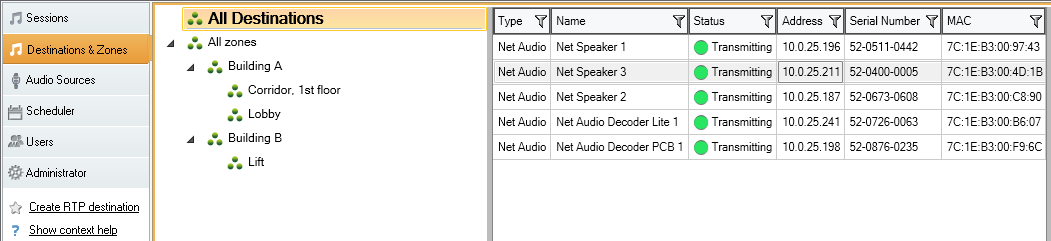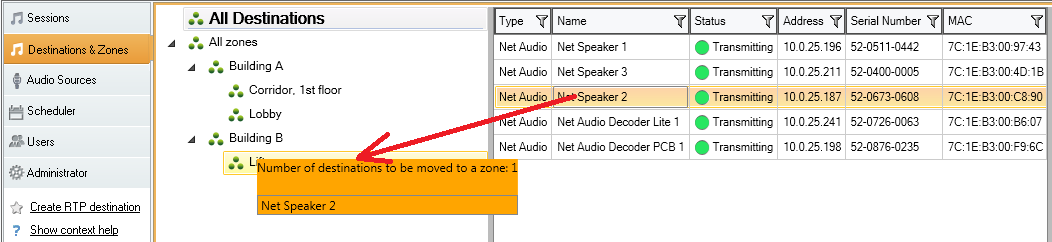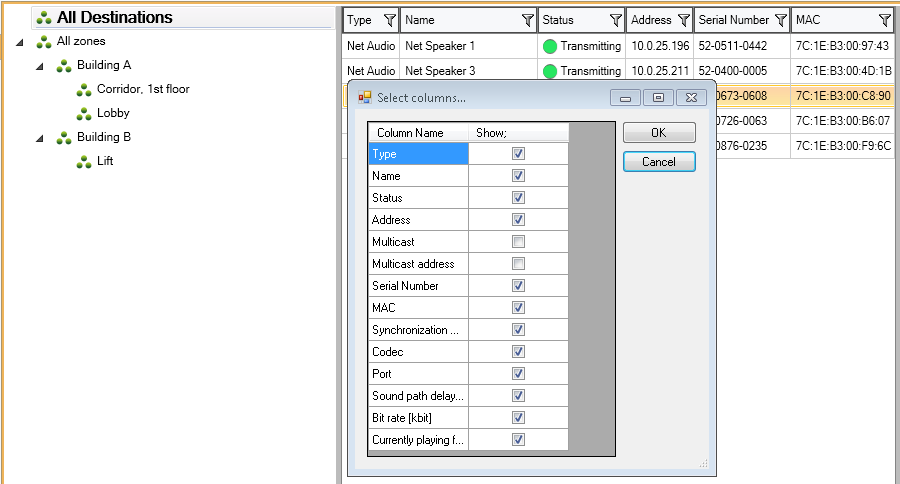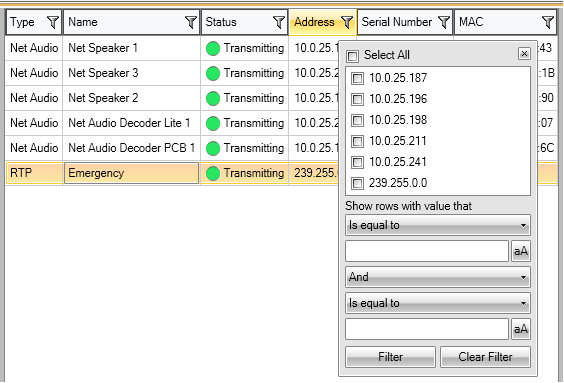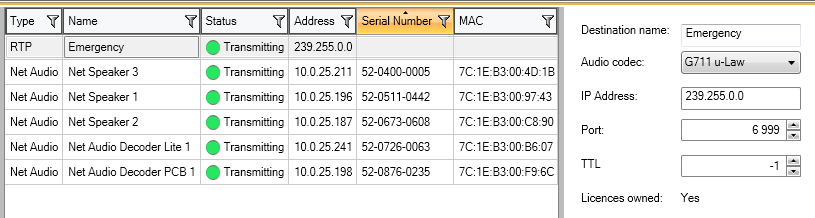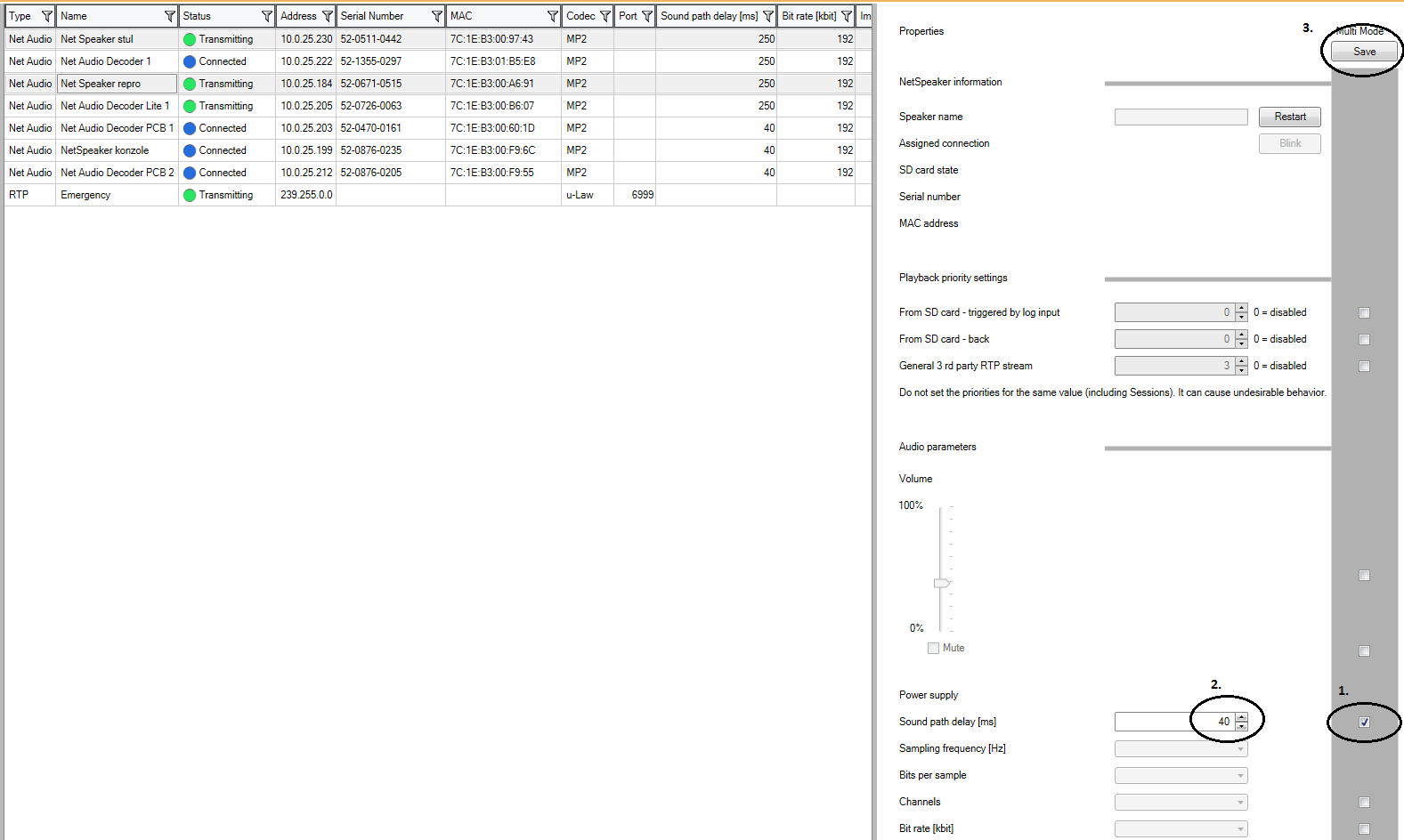Destinations & Zones
What you should know
- Zones are logical units used for 2N® Net Audio Decoder or 2N® Net Speaker grouping.
- A zone can be added to a Session if you want to play the same music or announce news.
- 2N® Net Audio Decoder or 2N® Net Speaker with the active mode setting connects to the server automatically.
- The scanner helps you administer unconnected 2N® Net Audio Decoders or 2N® Net Speakers via the Administration tab.
- When 2N® Net Audio Decoder or 2N® Net Speaker gets connected to the server, Telnet is disabled by default unless enabled in the speaker configuration.
- A licence is necessary for a proper function of the RTP destinations. The licence also limits the maximum count of 2N® Net Audio Decoders and
2N® Net Speakers connected to 2N® IP Audio Manager.
The tab helps you administer 2N® Net Audio Decoders and 2N® Net Speakers, RTP destinations, HTTP destinations and Zones. It allows you to assign 2N® Net Audio Decoders, 2N® Net Speakers, RTP destinations and HTTP destinations to Zones and edit their parameters. The tab includes a Zone tree panel, 2N® Net Audio Decoder, 2N® Net Speaker and RTP destination panels (speakers/RTP destinations, Zones including contents) and 2N® Net Audio Decoder, 2N® Net Speaker, Zone and RTP destination feature panels.
Zones
Zones helps divide objects logically and assign 2N® Net Audio Decoders or 2N® Net Speakers to zones for easier handling (by assigning zones to Sessions) in extensive installations. Basically, zones can be regarded as 2N® Net Audio Decoder or 2N® Net Speaker groups.
View of Destinations & Zones
To create a Zone, click the All Zones selection menu → Create zone or retrieve the floating menu with the right mouse click and select Create zone again. Retrieve the floating menu via the Zone name → Rename to rename a zone.
The figure below shows how to add a 2N® Net Audio Decoder or 2N® Net Speaker using drag&drop into a zone. In All Destinations you can see the list of all 2N® Net Audio Decoders or 2N® Net Speakers and RTP destinations and you can use this list to add a 2N® Net Audio Decoder or 2N® Net Speaker to a zone.
Adding 2N® Net Audio Decoders or 2N® Net Speakers to Zone
Destination List and Filter
The Destination list is included in a simple table and allows you to choose which columns shall be visible. Retrieve the floating menu with the right mouse button and choose "Select columns". Destinations can then be displayed in the descending/ascending order for one of the used columns.
Destination List Columns
Moreover, you can use a filter in this table, which is extremely helpful for large installations. Click the funnel symbol to retrieve the filter settings. See the figure below for filter settings and simple queries.
Destination List Filter
2N® Net Audio Decoders or 2N® Net Speakers
Use the drag&drop function to move the selected speaker from the list of speakers to the required zone. Use the floating menu → Remove to remove a speaker from the zone to the speaker list.
The 2N® Net Audio Decoder or 2N® Net Speaker properties are divided as follows:
2N® Net Audio Decoder or 2N® Net Speaker Settings
Speaker Information
Here find the speaker name, which can be changed and connection if existing. Click the Restart button to restart 2N® Net Audio Decoder or 2N® Net Speaker and Blink to enable LED blinking and sound notification to discover 2N® Net Audio Decoder or
2N® Net Speaker on site.
- Speaker name
- Assigned connection – name and assigned connection in case Net Audio Decoder or Net Speaker is in the passive mode.
- SD card state – shows whether or not the SD card is inserted or being loaded, or an error has been detected.
- Serial number
- MAC address
- Restart – restart the device.
- Blink – identify any of the devices. When you press the button, the device beeps and the 2N device flashes orange three time.
- Format – format the SD card inserted in the 2N device.
SD Card Synchronisation
- SD card for synchronisation – select the SD card for synchronisation. Create the SD card in the SD card menu.
Synchronisation state
Delete files saved on SD card – delete all unfamiliar files from the SD card. This option is inactive by default.
Playback Priority Settings
- From SD card – card
General 3rd party RTP stream
Caution
Do not set the priorities to the same value (including Sessions) to avoid undesirable behaviour.
Audio Parameters
This section is devoted to speaker sound parameters.
- Volume and mute – use this parameter to set the loudspeaker volume. This setting will not be active until saved. Use remote control or press the 2N® Net Audio Decoder buttons.
- Power supply – 2N® Net Audio Decoder or 2N® Net Speaker detects this parameter to inform the server of the type of power used.
- Speaker impedance − is automatically detected if 2N® Net Audio Decoders or 2N® Net Speakers uses speaker(s). This information is provided during the 2N® Net Audio Decoders or 2N® Net Speakers start.
- Maximum gain – select a power supply and speaker type to determine the maximum gain.
- Sound path delay – set the expected 2N® Net Audio Decoder or 2N® Net Speaker delay (buffer size) for Wi-Fi installations or potentially unreliable packet deliveries (500 ms or more).
- Sampling frequency – set the audio signal sampling frequency.
- Bits per sample – define the count of bits per audio signal sample.
- Channels – define the count of audio signal channels – stereo/mono bridged
stereo – two independent audio channels are used for two independent speakers.
- mono – only one channel is used for audio transmission and both speakers produce the same sound.
- Bit stream – define the count of bits to be transmitted in 1 s of the audio signal. The IP packet overhead is not included in this information.
Advanced Settings
- Disable multicast – multicast is a Point–to–Multipoint transmission option, which saves the network capacities (if implemented in network elements) and server resources. Multicast can be adjusted for each speaker individually.
- Disable remote control – disable remote 2N® Net Audio Decoder or 2N® Net Speaker setting.
- Enable Telnet – Telnet connection is disabled by default for security reasons upon 2N® Net Audio Decoder or 2N® Net Speaker unit – 2N IP Audio Manager connection. You can select this option to enable Telnet during this connection. This option, however, is not recommended for security reasons.
- Switch on relay while transmitting – select this option, for example, to switch on/off the external amplifier if available.
- Channel – set the 2N® Net Audio Decoder or 2N® Net Speaker channel.
- Button mode – select the HW button mode – channel switching or volume setting. Or, deactivate the buttons.
Logical Input
- Turn on action – select the action to be executed once the logical input closes:
- None - no action is executed.
- Turn on session - start a session.
- Toggle session - start/stop a session.
- Send HTTP command - send an HTTP command according to the selected HTTP destination.
- Play from SD card - start playing from the SD card.
- Session – select a session.
- Stop session in [s] – stop the session in a set time. If you set 0 s, the session will not be stopped.
- HTTP destination – select an HTTP destination.
SD card playback priority – set the SD card playback priority.
Good to know
- See here for details on SD card file playing after the logic input is activated.
Generic RTP Output
Generic RTP output enables sending of the audio from the 2N® IP Audio Manager to all the devices that support audio via the RTP protocol with codec G711, L16. Codec is defined in this output. The audio stream will be sent to the defined IP address and port. The so-defined output can then be used as an audio output from the session with which the RTP output must be interconnected. A licence is necessary for a proper function of the RTP destinations.
RTP Destination Settings
Properties of RTP Destinations
This section is devoted to RTP destinations.
- Destination name – this parameter shows the name of the RTP destination and can be changed.
- Audio codec – allows you to select the required audio codec. You can choose one of the following 4 options:
- G.711 u-Law
- G.711 A-Law
- Liner PCM 16 bit Stereo
- Liner PCM 16 bit Mono
- G.722
- MP2
- IP address – set the multicast IP address.
- Port – set the port.
- TTL − set the TTL (Time to Live) for multicast packets: -1 means system default and we recommend you not to change this parameter. This parameter may cause network overload if not used in cooperation with a network specialist.
- Licence owned – shows if a valid licence was successfully added.
Properties of HTTP Destinations
This subsection sets the HTTP destinations.
- Destination name – display the selected HTTP destination name.
- HTTP command on session start – set the HTTP command to be set when the session starts.
- HTTP command on session stop – set the HTTP command to be set when the session stops.
Bulk Settings
Bulk settings allows you to save settings for multiple 2N® Net Audio Decoders or
2N® Net Speakers. If you select multiple 2N® Net Audio Decoders or 2N® Net Speakers, a grey strip shows up to indicate that you can change settings for more 2N® Net Audio Decoders or 2N® Net Speakers. First select the parameter to be changed. Then change this parameter and click Enter. The final step is to save the modification with the Save button. See the figure below.
2N® Net Audio Decoder or 2N® Net Speaker Bulk Settings