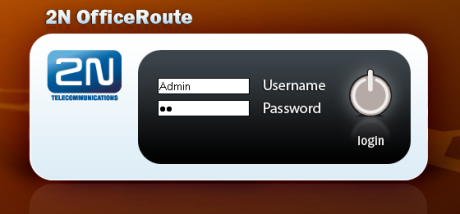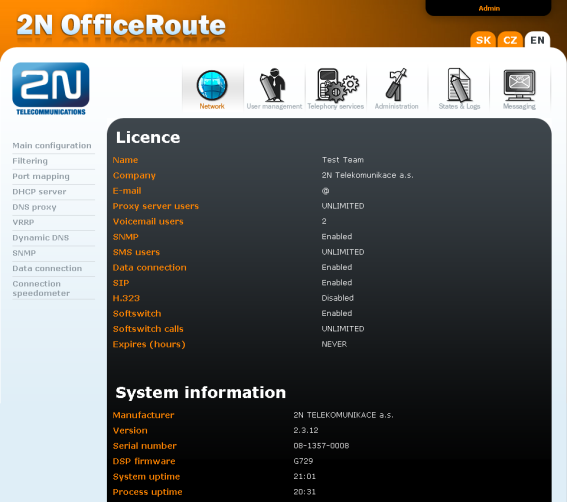3.2 Web Access
Now that the initial wizard configuration is completed, you can configure all the gateway parameters using a web browser. To establish connection with the gateway, enter the gateway IP address into the Internet address setting line in the browser.
If you have connected all parts properly and set the correct gateway and PC IP addresses, the request to enter the access user name and password should get displayed.
Figure 3.12: Web Administration Login Page
By default:
- The Username is Admin
- Password is 2n.
Caution
- The manufacturer supplies the gateways with a predefined default IP address 192.168.1.1 and user account Admin, default password is 2n. Mind the Upper/Lower Case while entering the user name and password!
- The first thing you should do for safety reasons after putting your gateway in operation is to change the administrator password
After a successful login you get onto the main page of the web application. The window is divided into four parts.
Obrázek 3.13: Web Interface Desktop
Header bar – Network, User management, Telephony services, Administration, States&Logs and Messaging. Use the tags above the header bar to select the user language and display the currently logged-in user.
Group menu – There is a group menu for each selection from the header bar on the left side. The tag settings are arranged in two menu levels. By selecting a Level 1 item you display the respective Level 2 subitems. If the Level 1 item contains no more subitems or if you select a subitem, the appropriate application form gets displayed on the remaining window space.