3.1 Putting in Operation
Operational state is 2N® SmartCom PRO's main function. In this state, periodic data readouts from input circuits are made. 2N® SmartCom PRO responds to queries from the superior data concentrator, which can be the SmartCom Server, monitors events on the RS 232 / RS 485 / M-Bus interfaces and sends the acquired data to the server via WWAN or Ethernet in the case of the PRO ETH version.
Initialisation
Insert a PIN-disabled data SIM card in 2N® SmartCom PRO and connect the GSM/UMTS/LTE antenna and power supply as instructed in Subs. 2.3 – Mounting.
When the 2N® SmartCom PRO power supply is connected, the LED indicator on the device top flashes three times quickly and then starts flashing in longer intervals. Refer to Subs. 3.2 for LED status details. The WWAN module starts communicating with the provider in about 20 seconds trying to log in and obtain the IP address. The LED starts shining constantly to indicate a successful login.
Tip
- 2N® SmartCom PRO is working if the LED indicator is shining to indicate a successful mobile provider connection and IP address assignment.
To identify the 2N® SmartCom PRO IP address assigned by the mobile provider or perform the basic configuration upon power up, get connected via the serial port (RS 232). The port is in the data mode upon power up, retransmitting all data from the input to the WWAN network. Use the +++ sequence preceded and followed by a 1–second delay to switch into the configuration mode. When your 2N® SmartCom PRO replies OK, start configuring 2N® SmartCom PRO using the AT commands as listed below.
Restart the serial port to return to the data mode. To do so, either send the ATO command or disconnect 2N® SmartCom PRO from the power supply.
Tip
When your 2N® SmartCom PRO has been programmed as required, connect the device to the available serial ports RS 232 / RS 485 / M-Bus. Launch the hyper terminal and get connected to the 2N® SmartCom PRO public IP address via port 10000, which, together with the serial port, can be used for configuring. Use port 10001 for retransmitting data to RS 232 and port 10002 for retransmitting data to RS 485 / M-Bus.
Basic Configuration by SCCFG Command
Enter the SCCFG command via the AT interface to make basic configuration of the WWAN module, access to the server and listening ports of 2N® SmartCom PRO. If you do not have access to a PC, you can control the terminal via SMS to a certain extent. Refer to Subs. 4.2 for details.
at^sccfg?
The command displays the currently set interface values.
- ^SCCFG: "MODE","STANDALONE"
- ^SCCFG: "GPRS_APN","publicip.t-mobile.cz"
- ^SCCFG: "GPRS_USER",""
- ^SCCFG: "GPRS_PASS",""
- ^SCCFG: "LOCAL_IP","0.0.0.0"
- ^SCCFG: "SERVER_IP","90.182.112.70"
- ^SCCFG: "SERVER_PORT",1730
- ^SCCFG: "AUTH_PASS","12345"
- ^SCCFG: "SIM_PIN",""
- ^SCCFG: "AUTH_IP",0
- ^SCCFG: "ENCRYPT",0
- ^SCCFG: "ENCRYPT_KEY",31313233353637383934353631353634
- ^SCCFG: "LISTEN_PORTCMD",10000
- ^SCCFG: "LISTEN_PORT1",10001
- ^SCCFG: "LISTEN_PORT2",10002
at^sccfg=?
The command displays the interface setting options.
- ^SCCFG: "MODE","TCPCLIENT"|"STANDALONE"|"DATA_OFF"
- ^SCCFG: "GPRS_APN","0-32"
- ^SCCFG: "GPRS_USER","0-32"
- ^SCCFG: "GPRS_PASS","0-32"
- ^SCCFG: "LOCAL_IP"
- ^SCCFG: "SERVER_IP","7-15"
- ^SCCFG: "SERVER_PORT",0-65535
- ^SCCFG: "AUTH_PASS","5-64"
- ^SCCFG: "SIM_PIN","0-8"
- ^SCCFG: "AUTH_IP",0-1
- ^SCCFG: "ENCRYPT",0-1
- ^SCCFG: "ENCRYPT_KEY","16"|<32 HEX>
- ^SCCFG: "LISTEN_PORTCMD",1-65535
- ^SCCFG: "LISTEN_PORT1",1-65535
- ^SCCFG: "LISTEN_PORT2",1-65535
- ^SCCFG: "SAVE"
- ^SCCFG: "RESTART"
- ^SCCFG: "SRESTART"
at^sccfg="mode",1
- The command selects one of the following three 2N® SmartCom PRO operational modes:
- TCPCLIENT (1) – 2N® SmartCom PRO connects to the selected server for interface data resending.
- STANDALONE (3) – 2N® SmartCom PRO works as a server to which clients get connected (transparent transmission between TCP and serial interfaces).
- DATA_OFF – GSM/UMTS module 2N® SmartCom PRO is not logged in to the data network but waits for an SMS.
Tip
Set the mode number or enter the mode name to select a mode. The AT command is as follows:
at^sccfg="mode","tcpclient"
Caution
- The ETH port is visible in the network in the DATA_OFF mode and PING can be used. Yet no outgoing connections are set up and all incoming connections are rejected.
at^sccfg="gprs_apn","internet.open"
- This command sets the access APN to the mobile provider. O2 CZ configuration is used as an example.
at^sccfg="gprs_user","internet" at^sccfg="gprs_pass","hfsdj515d"
- These two commands set the user name and password for provider authentication. Most providers use no authentication. If your provider requires authentication, ask for necessary access data.
at^sccfg="local_ip"
- This command makes 2N® SmartCom PRO return the IP address assigned to it by the provider.
at^sccfg="server_ip","90.182.112.54"
- The command sets the IPv4 address of the server to which 2N® SmartCom PRO connects in mode 1.
at^sccfg="server_port",1564
- The command sets the server port to which 2N® SmartCom PRO connects in mode 1.
at^sccfg="auth_pass","xJ32ppp_v1"
- The command sets the authorisation password for the above mentioned server.
at^sccfg="sim_pin","1156"
- The command sets the PIN to be entered into the SIM card upon power up.
at^sccfg="auth_ip",1
- The command enables/disables IP address access authorisation. Refer to S. 3for details.
at^sccfg="encrypt",1
- The command selects one of the following 2N® SmartCom PRO – server communication encryption modes (0–2):
- Mode 0 DISABLED – 2N® SmartCom PRO shall not encrypt any data itself.
- Mode 1 OPTIONAL – the terminal shall encrypt data if the counterparty requires so.
- Mode 2 FORCED – 2N® SmartCom PRO shall encrypt all outgoing data.
at^sccfg="encrypt_key","E2978FE2978FE2978FE2978FE2978F20"
- Use the parameter to specify the encryption key. Set 32 valid (hexa) characters only, i.e. 16 ASCII characters altogether via the Control Panel.
at^sccfg="listenportcmd",10000
- Use the parameter to specify the listening port for IP access to configuration. The default value is 10000.
at^sccfg="listen_port1",10001
- Use the parameter to specify the listening port for IP access to port1. The default value is 10001.
at^sccfg="listen_port2",10002
- Use the parameter to specify the listening port for IP access to port2. The default value is 10002.
at^sccfg="save"
- The command saves the changes.
at^sccfg="restart"
- The command restarts 2N® SmartCom PRO.
at^sccfg="srestart"
- The command saves the changes and restarts 2N® SmartCom PRO.
Ethernet Port Setting
These commands are only implemented in 2N® SmartCom PRO ETH, which includes an Ethernet port.
at^sceth="ip_method","DHCP"
- The command selects the IP address setting mode:
- DHCP – automatic IP address setting from the DHCP server.
- FIXED – manual IP address setting.
at^sceth="local_mac"
- The command writes out the MAC address currently used on the Ethernet port.
at^sceth="local_ip"
- The command writes out the IPv4 address currently used on the Ethernet port.
at^sceth="fixed_ip","192.168.1.1"
- The command is used for manual IP address setting.
at^sceth="mask","255.255.255.0"
- The command is used for manual network mask setting.
at^sceth="gateway","192.168.1.254"
- The command is used for manual default gateway setting.
at^sceth="dns1","0.0.0.0"
- The command is used for manual primary DNS setting.
at^sceth="dns2","0.0.0.0"
- The command is used for manual secondary DNS setting.
at^sceth="save"
- The command saves the changes.
at^sceth="restart"
- The command restarts the Ethernet port.
at^sceth="srestart"
- The command saves the changes and restarts the Ethernet port.
at^sceth?
- The command displays the currently set interface values.
- ^SCETH: "IP_METHOD","FIXED"
^SCETH: "LOCAL_MAC","7C:1E:B3:00:92:E5"
- ^SCETH: "LOCAL_IP","192.168.1.1"
- ^SCETH: "FIXED_IP","192.168.1.1"
- ^SCETH: "MASK","255.255.255.0"
- ^SCETH: "GATEWAY","192.168.1.254"
- ^SCETH: "DNS1","192.168.1.1"
- ^SCETH: "DNS2","0.0.0.0"
at^sceth=?
- The command displays the interface setting options.
- ^SCETH: "IP_METHOD","FIXED"|"DHCP"
^SCETH: "LOCAL_MAC"
- ^SCETH: "LOCAL_IP"
- ^SCETH: "FIXED_IP","7–15"
- ^SCETH: "MASK","7–15"
- ^SCETH: "GATEWAY","7–15"
- ^SCETH: "DNS1","7–15"
- ^SCETH: "DNS2","7–15"
- ^SCETH: "SAVE"
- ^SCETH: "RESTART"
- ^SCETH: "SRESTART"
at^scchprim="GSM"
- The command sets the primary channel for connections:
- GSM – via GPRS/UMTS.
- ETH – via Ethernet.
at^scchprim?
- The command writes out the current primary channel setting.
at^scchled1="GSM"
- The command sets the LED indicating function:
- GSM – LED indicates the GSM/UMTS connection state.
- ETH – LED indicates the Ethernet port state.
at^scchled1?
- The command writes out the current LED indication state.
Real Time Clock
The real time clock is supplied by a super capacitor, which keeps it running for two days upon power off or power outage. Set the clock via the configuration AT interface or SmartCom Server synchronisation. The setting options are as follows:
at^scclk="RR/MM/DD,hh:mm:ss+ZZzz"
- The command sets the real time clock. The ZZzz parameter defines the time zone: shift of ZZ hours and zz minutes against GMT.
at^scclk?
- The command displays the current time as follows:
^SCCLK: "12/04/19,16:00:25+0200" (April 19, 2012, 16:00:25, 2 hour shift from GMT)