4.4 Device Restart
To restart the device, use one of the following options:
- the device buttons,
- the RESET button,
- the web configuration interface.
Restart Using Device Buttons
Press the and buttons on the device simultaneously for a long time to display the Settings menu. Click to select Device administration > Device restart (and press for confirmation). Press again to complete the restart. The Home screen is displayed after restart. Restarting may take a rather long time after the button press.
Restart Using Reset Button
Find the RESET button on the device backside. The RESET button helps you set factory default values, restart the device, retrieve the IP address and switch the static/dynamic IP address setting mode. A short press of the RESET button (< 1 s) restarts the device without making any configuration changes. The Home screen is displayed after restart. Restarting may take a rather long time after the button press.
Restart Using Web Configuration Interface
You can also restart the device via the web configuration interface. Refer to here for login details. Restart the device using the Restart button in the System > Maintenance > System section. The Home screen is displayed after restart. Restarting may take a rather long time after the button press.