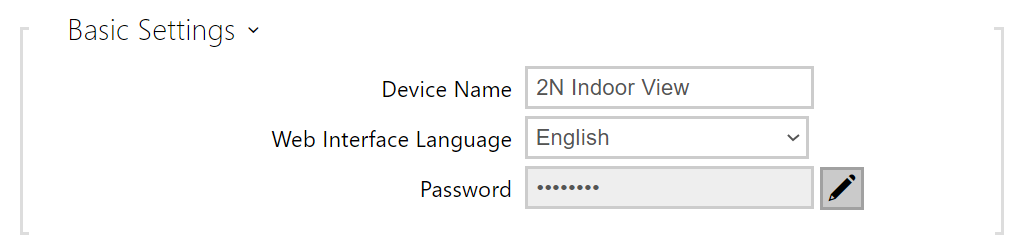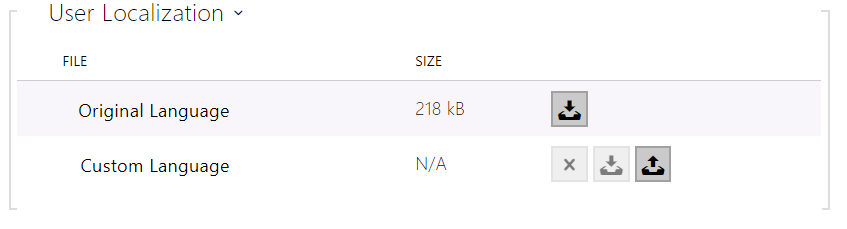3.2.3.5 Web Server
2N® Indoor View can be configured using a common browser that approaches the web server integrated in the device. The HTTPS protocol is used for the browser - device communication. Enter the login user name and password first. The default values are admin and 2n respectively. We recommend to you change the default password as soon as possible.
List of Parameters
- Device Name – set the device name to be displayed in the right-hand upper corner of the web interface, in the login window and in other applications if necessary (Network Scanner, etc.)
- Web Interface Language – set the default language after the administration web server login. Use the upper toolbar buttons to change the web interface language temporarily any time.
- Password – set the device login password. Click to edit the password. Make sure that the password contains 8 characters at least, including one small alphabet letter, one capital alphabet letter and one digit.
- HTTP Port – set the web server port for HTTP communication. The port change will not be applied until the device is restarted.
- HTTPS Port – set the web server port for HTTPS communication. The port change will not be applied until the device is restarted.
- Minimum Allowed TLS Version – set the lowest TLS version to be accepted for device connection.
- HTTPS User Certificate – set the server certificate and private key used for encrypting the communication between the device HTTPS server and user web browser.
- Remote Access Enabled – enable remote access to the device web server from off-LAN IP addresses.
- Original Language – download an original file from the device including all user interface texts in English. The file format is XML; see below.
- User Language – upload, download and/or remove user files including translations of the user interface texts.