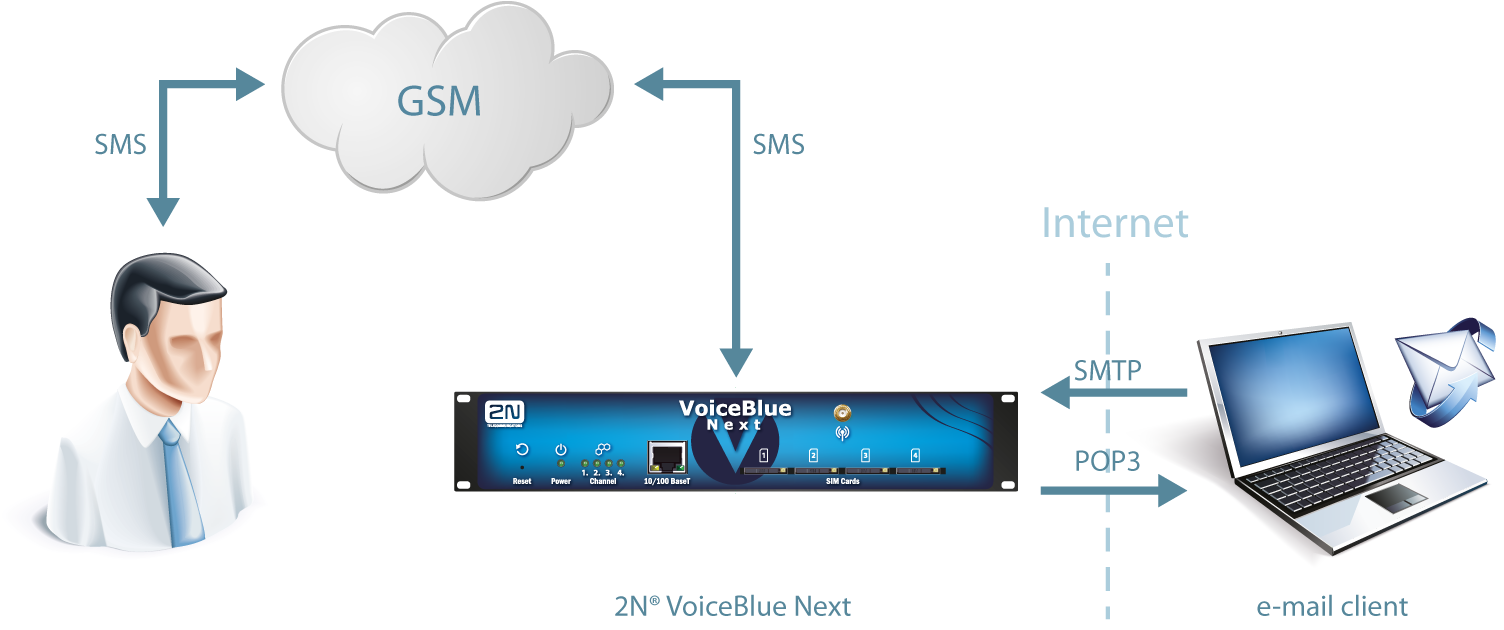3.4.3.1 SMTP/POP3 Basic Configuration - Step by Step
This section helps you define the 2N® VoiceBlue NEXT basic parameters for SMS sending/receiving via SMTP/POP3. Read the Messaging subsection carefully before setting details.
Figure 1 shows sending/receving SMS via SMTP/POP3. Having created user accounts in 2N® VoiceBlue NEXT, the users can access the accounts via the e-mail client and send SMS messages to 2N® VoiceBlue NEXT via SMTP. The gateway receives the messages and resends them to the GSM users according to the predefined routing rules. A message coming to 2N® VoiceBlue NEXT from GSM is routed according to the incoming SMS rules and delivered to the user via POP3.
Figure: SMTP/POP3 Communication
Caution
- You can send an SMS message of any length to up to 100 users at the same time from the e-mail client. The maximum SMS count per e-mail is only limited by the User group / General settings SMTP / Maximum SMS per email settings.
Take the following basic steps in 2N® VoiceBlue NEXT to enable SMS sending/receiving:
- In the Messaging / SMS grouping menu:
- Assign the selected GSM modules to the SMS groups (according to the GSM provider and SIM cards with identical tariffs, for example).
- Assign the SMS groups created in step 1.a above to the User groups if you use messaging with different routing rules to different company departments, for example.
- Add users in the Messaging / Users / Add menu:
- Assign the user to a User group.
- Set Access type: Email(SMTP/POP3).
- Define the Login name (without domain) and Password to log in to the SMS server via your e-mail client.
- Set the Domain in the Messaging / User Group / General settings / Email settings / Domain menu.
- Set the user domain. The domain is automatically assigned to the user name in the selected User group and represents the user e-mail address. Example: Suppose a user was created in step 2.c with Login name: USER and domain Domain: email.com, then the e-mail address of the user with the right to access the SMS server will be USER@email.com. The @ character is completed automatically and is not included in the Domain: field.
- Create the incoming SMS routing rules in the Messaging / User Group / General settings / Incoming SMS routing / Add menu:
- Select the group to receive the SMS via the M essage from SMS group.
- Select the A ction type to define how to process incoming SMS. Example: Set Action type: Deliver to user to deliver SMS to selected users.
- Set Deliver to user to define the SMS receiving user.
- Create the outgoing SMS routing rules in the Messaging / User Group / General settings / Outgoing SMS routing / Add menu:
Enable the SMS server in the Messaging / Modules grouping / SMS server enabled menu.- Set the SMS group via which the outgoing SMS will be routed in the Message to SMS group menu.
- Select the Action type to define how to process outgoing SMS. Example: Set Action type: Submit from user to send SMS from selected users.
- Set Submit from user to define the SMS sending user.
- Should you get in troubles, follow the steps below please:
- Read the User Manual carefully and check all parameters.
- Find answers to the frequently asked questions at http://faq.2n.cz.
- Consult your servicing partner.
You are recommended to attend a 2N certified training to improve your installation chances.