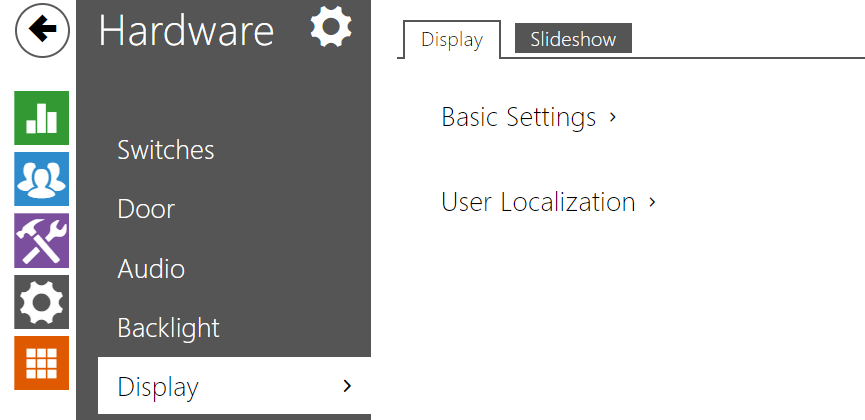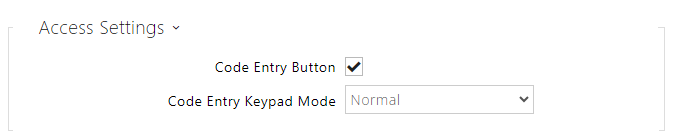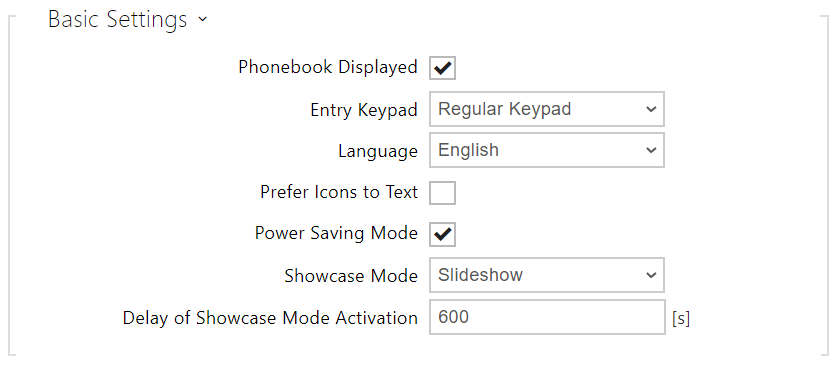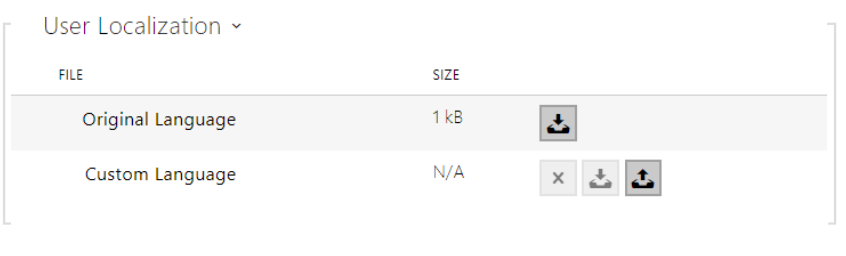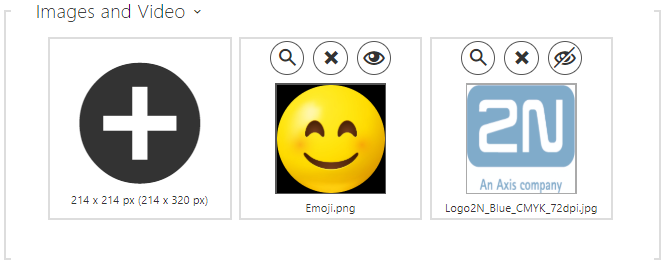5.3.5 Display
Display
- Code Entery Button – set whether the Enter PIN button to open the numeric keypad is visible on the home screen.
- Code Entry Keypad Mode – select between a normal and scrambled layout for the numeric keypad, where the position of numbers changes after each confirmation for enhanced security. This setting also applies to multifactor authentication.
- Phonebook Displayed – enable/disable display of the phone book function.
- Entry Keypad – enable the keypad/keypad type.
- Disabled – disable the keypad.
- Regular Keypad – set the regular keypad type.
- Scramble Keypad – enable/disable keypad button scrambling (random button transposing) before every new display to prevent other persons from watching the code entered (Enhanced Security licence required).
- Language – set the language of the texts displayed on the screen. You can choose from predefined languages or a user-defined language.
- Prefer Icons to Text – the icons on the dosplay will be preferred to the text.
- Power Saving Mode – activate the power saving mode in which the display brightness is reduced. If no event occurs during two Slideshow screen activation timeouts, the power saving mode activation has been successful. Set 0 in the Slideshow screen activation timeout to disable the power saving mode. Any movement in front of the device camera or any display event (such as door lock activation or display touch) restores the full brightness of the display.
- Showcase Mode – set whether the device shall go into the showcase mode when idle. Choose various options in the showcase mode (Slideshow, Company Logo, Address).
- Showcase Mode Delay – set the idle timeout in the range of 1 to 600 seconds after which the device goes into the Showcase Mode. There is always a fixed 15-second timeout for the device to return to the homescreen.
- Built-In Languages – download the localisation file template for own translation. It is an XML file with all the texts to be displayed.
- Custom Language – remove, download and upload a localisation file of your own.
Slideshow
This tab helps you configure a list of images to be displayed in the Slideshow mode. Upload up to 8 images to be shown with a preset delay.
- Advance to Next Image After – set the image displaying time in a slideshow.
Click the magnifier icon to view the loaded image, press to delete an image and click to hide a selected image/video on the device display.
If no image is loaded, the Slideshow mode will never be activated.
Tip
- To hide the "Start with touch" display on the display, load an image of the resolution of 214 x 320 pixels.