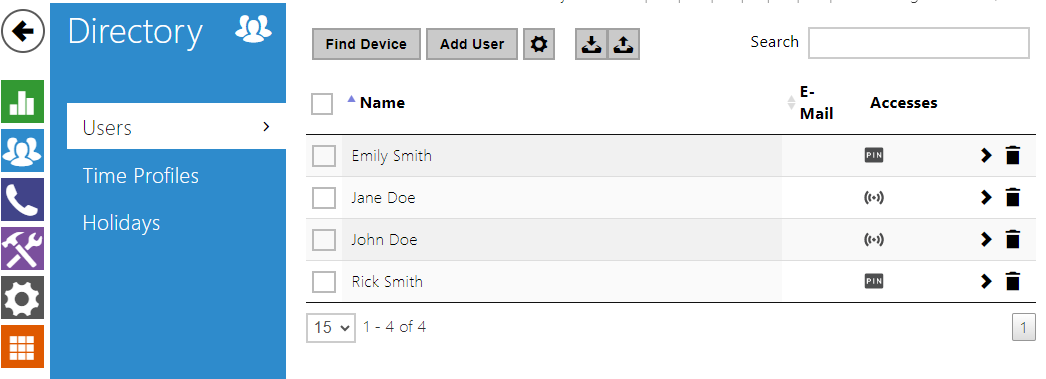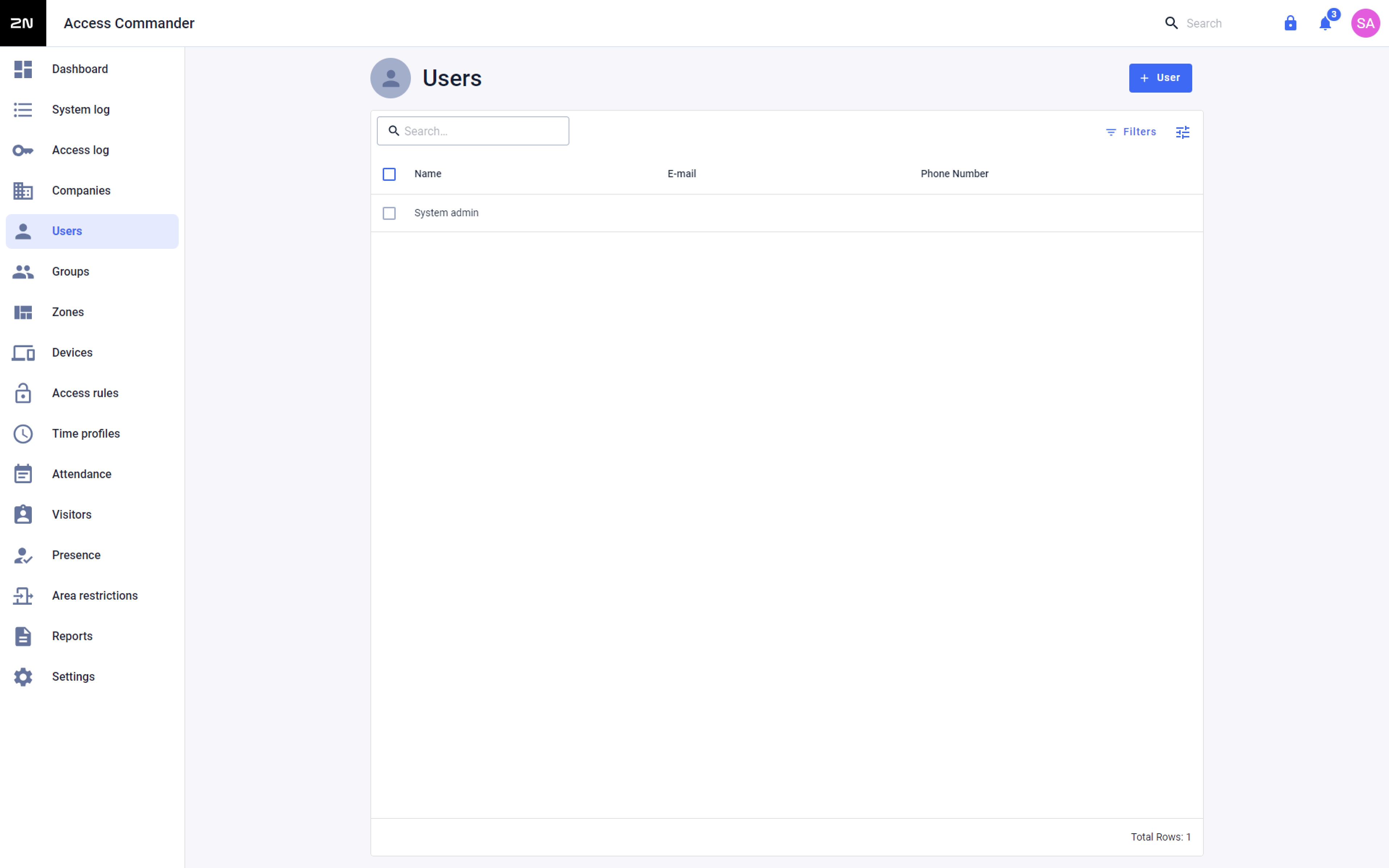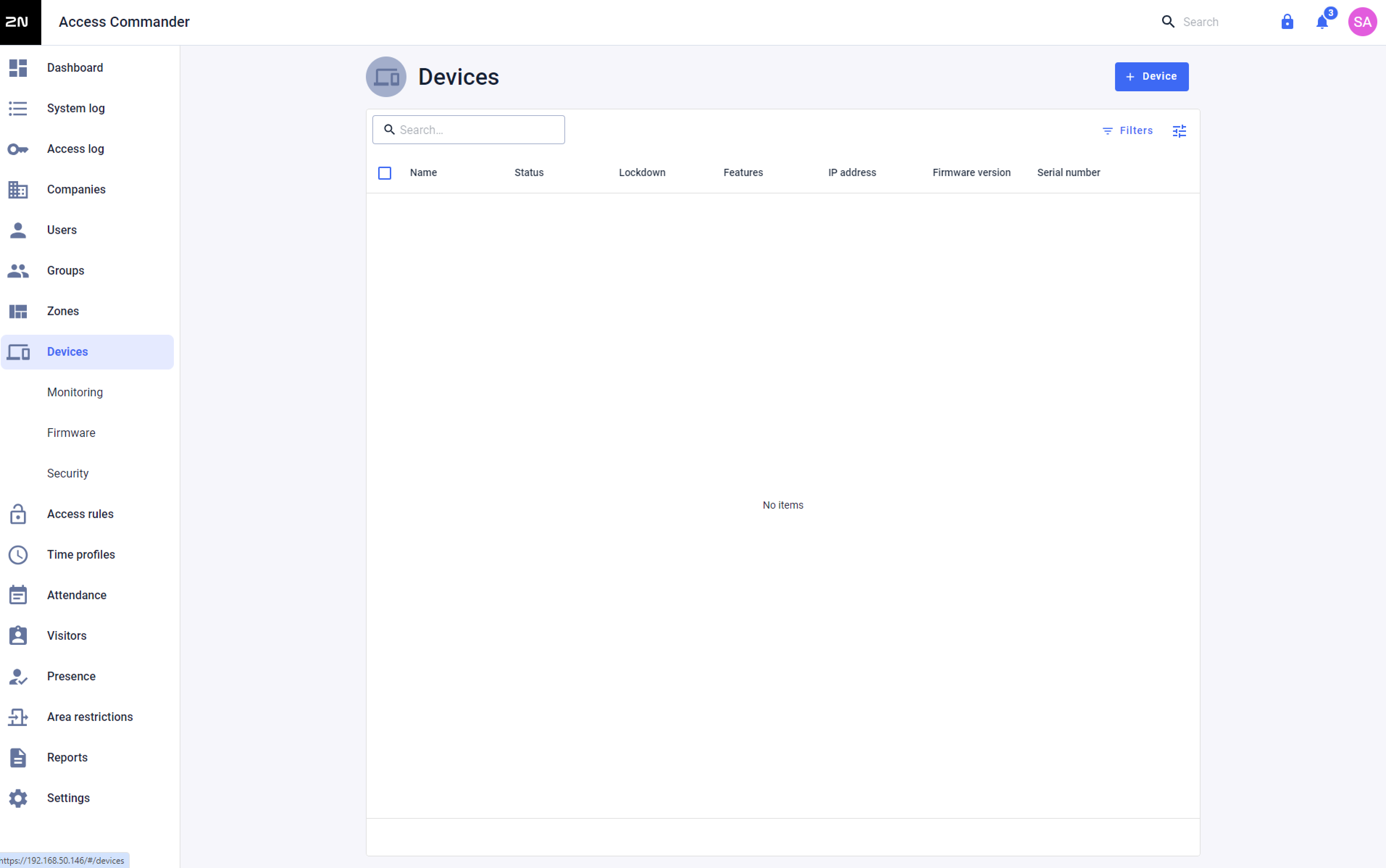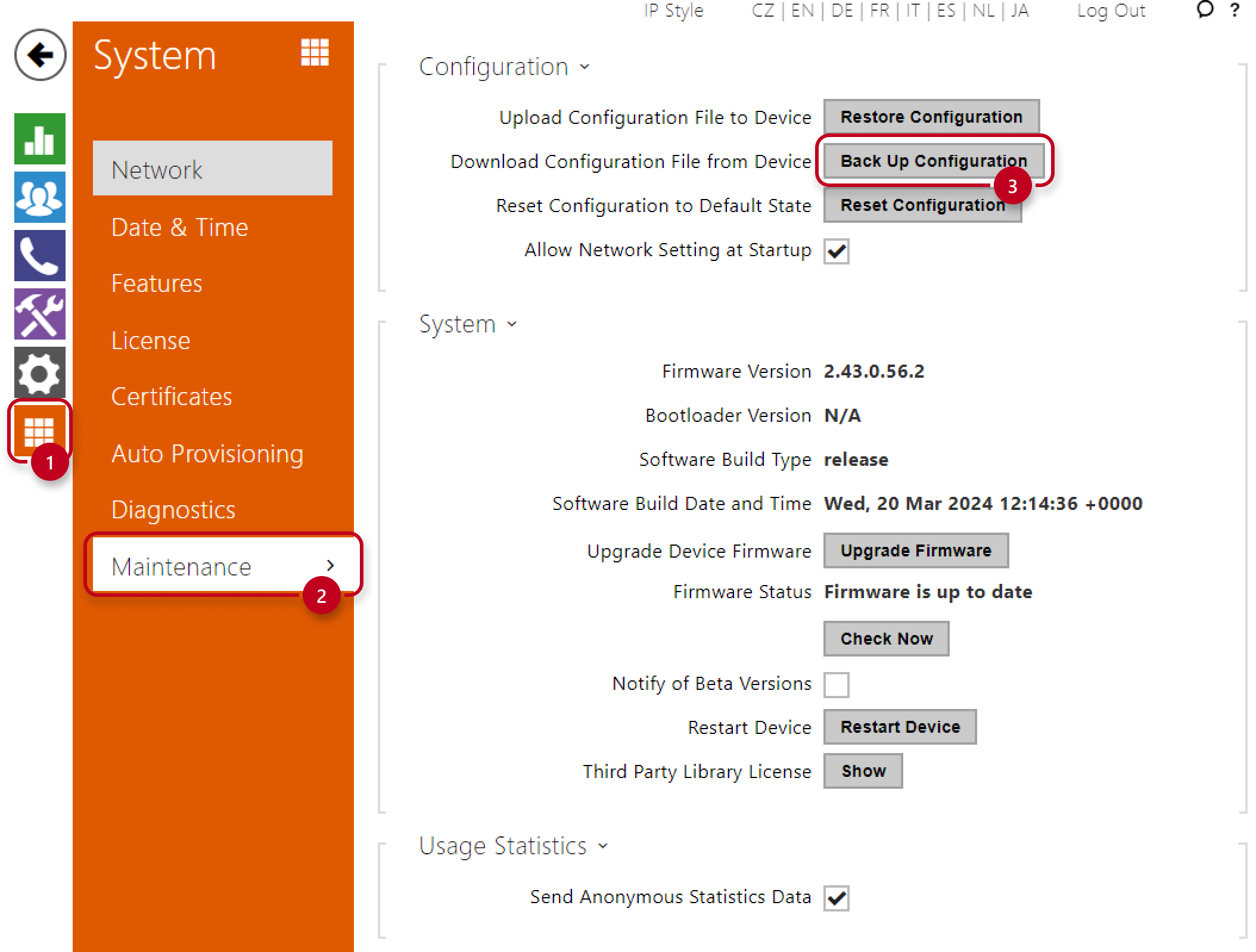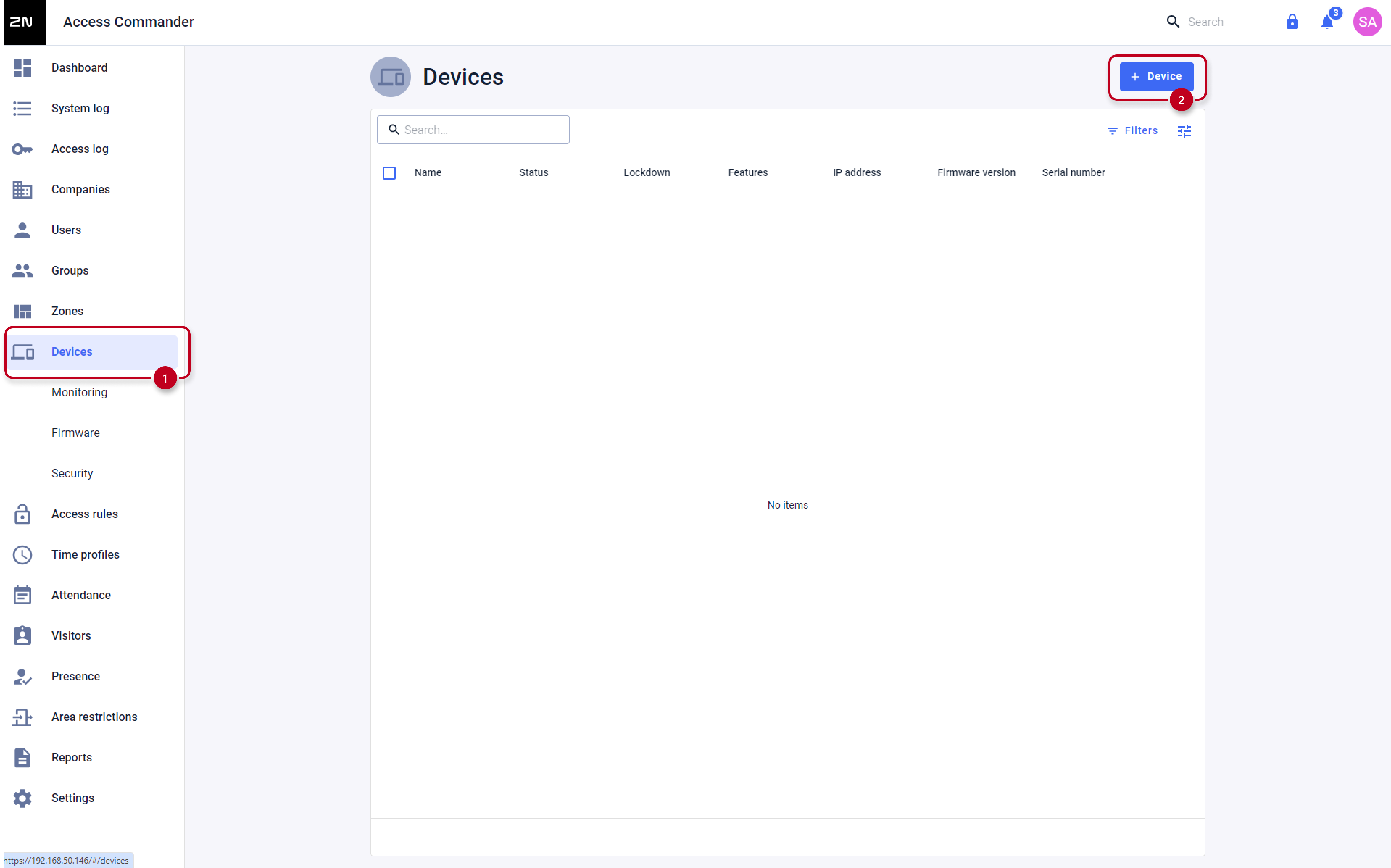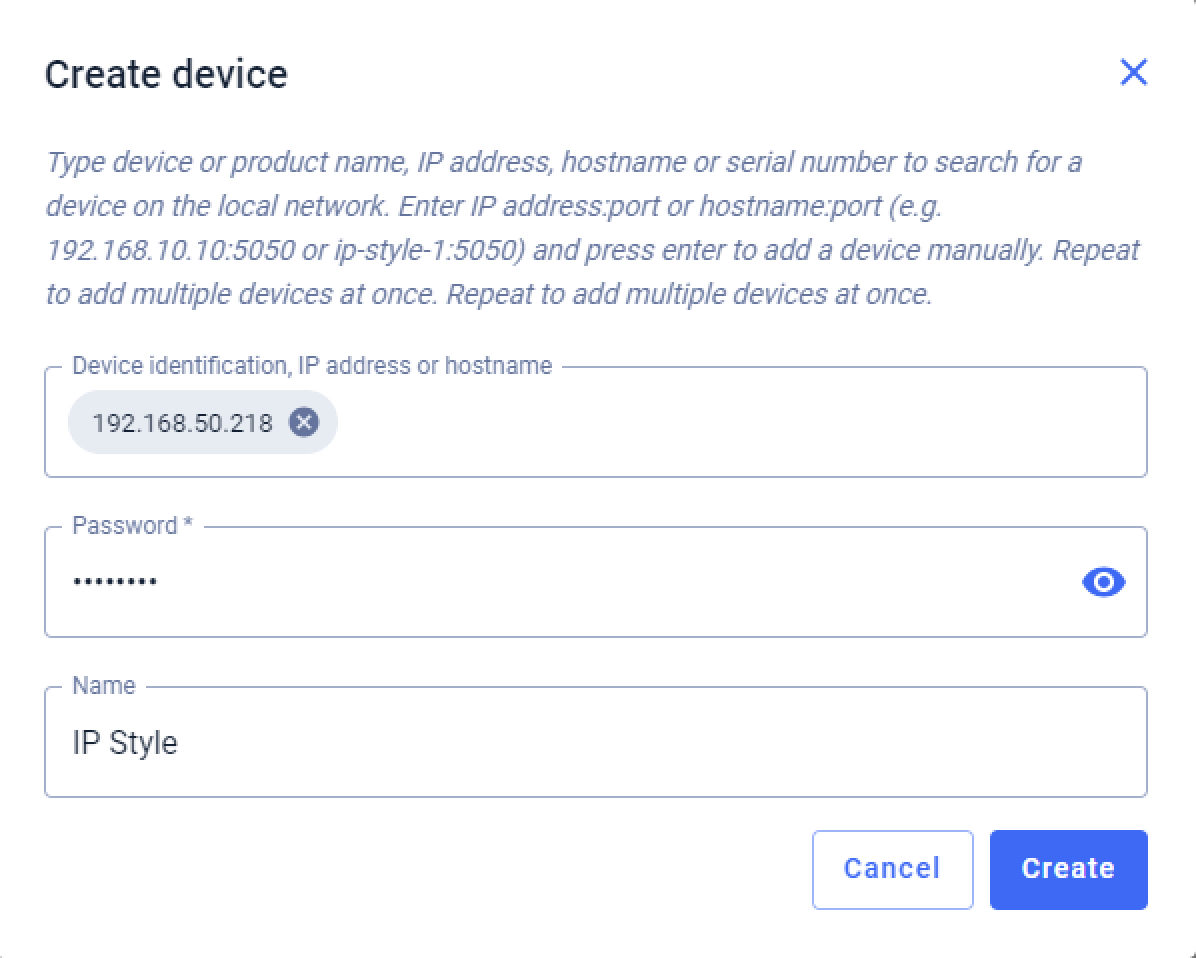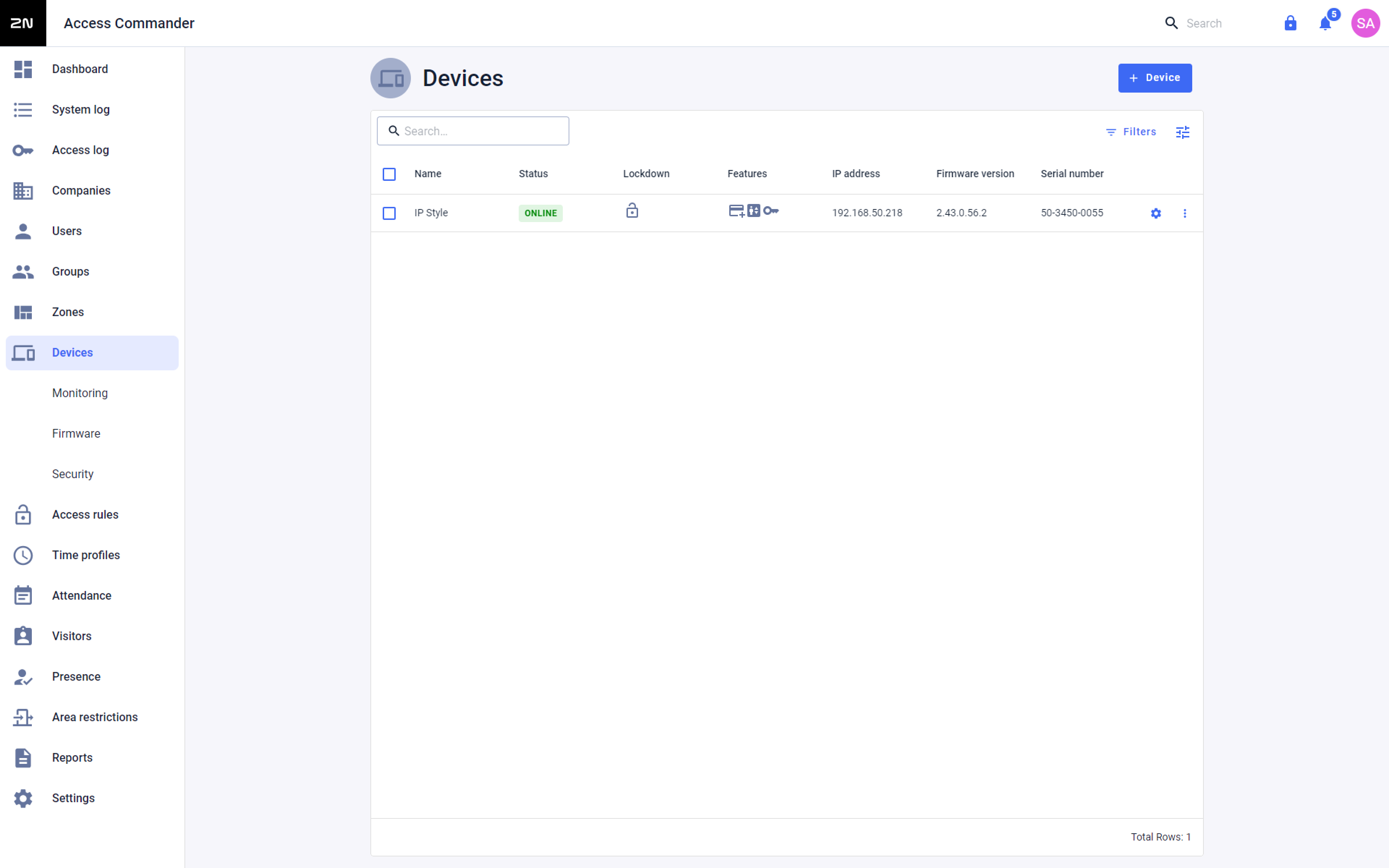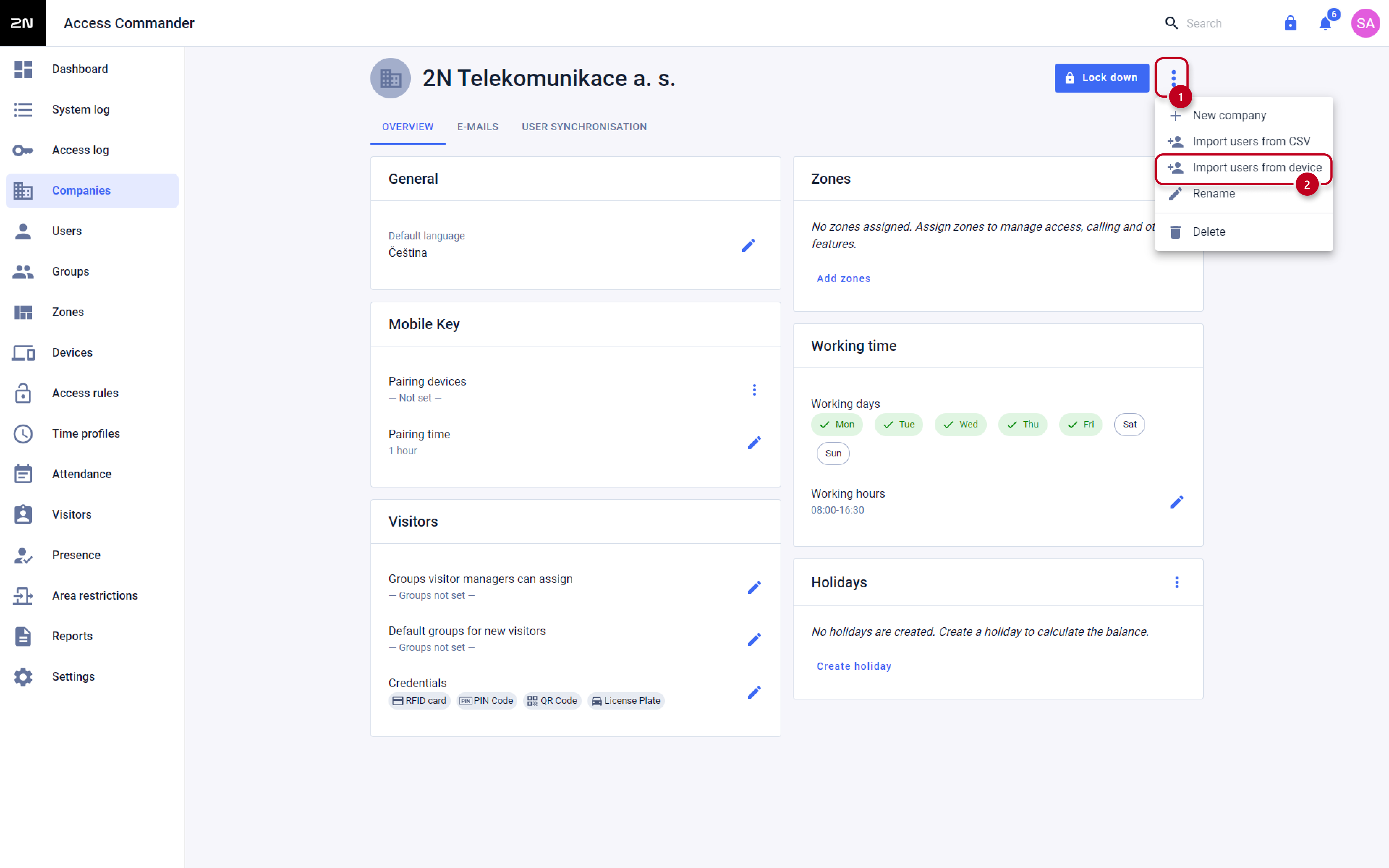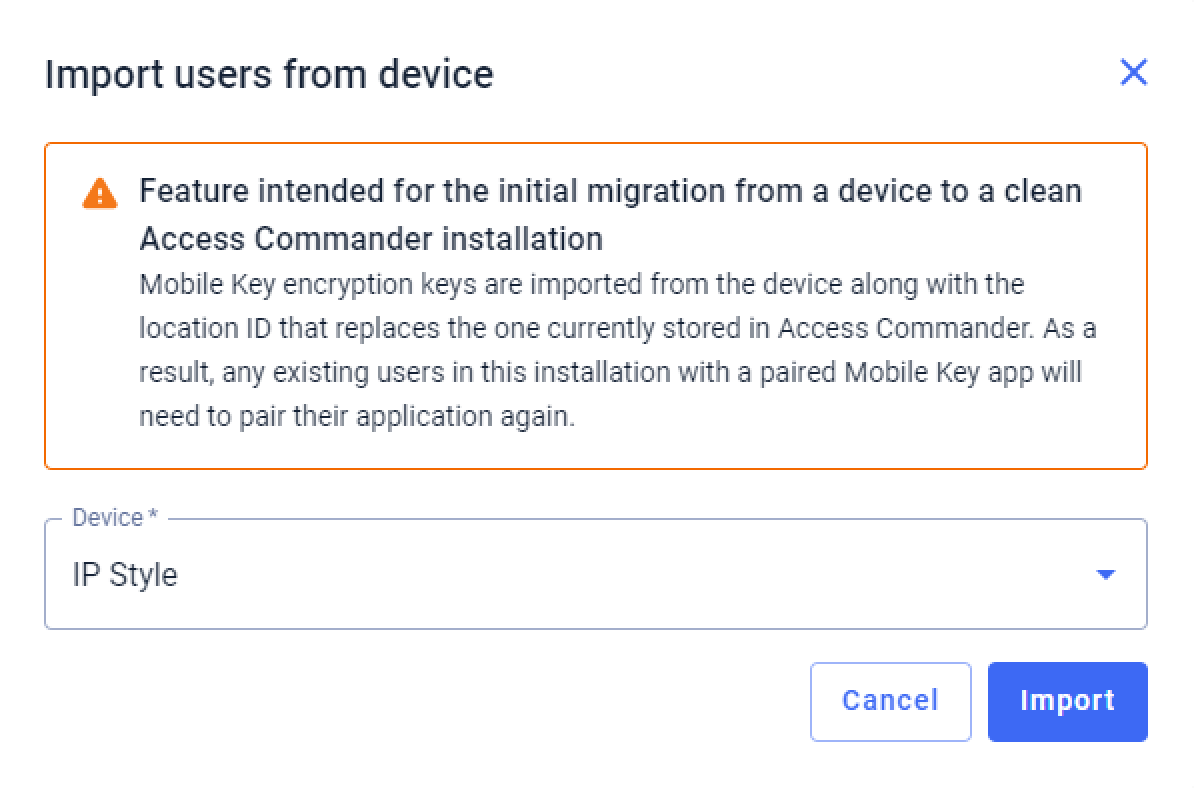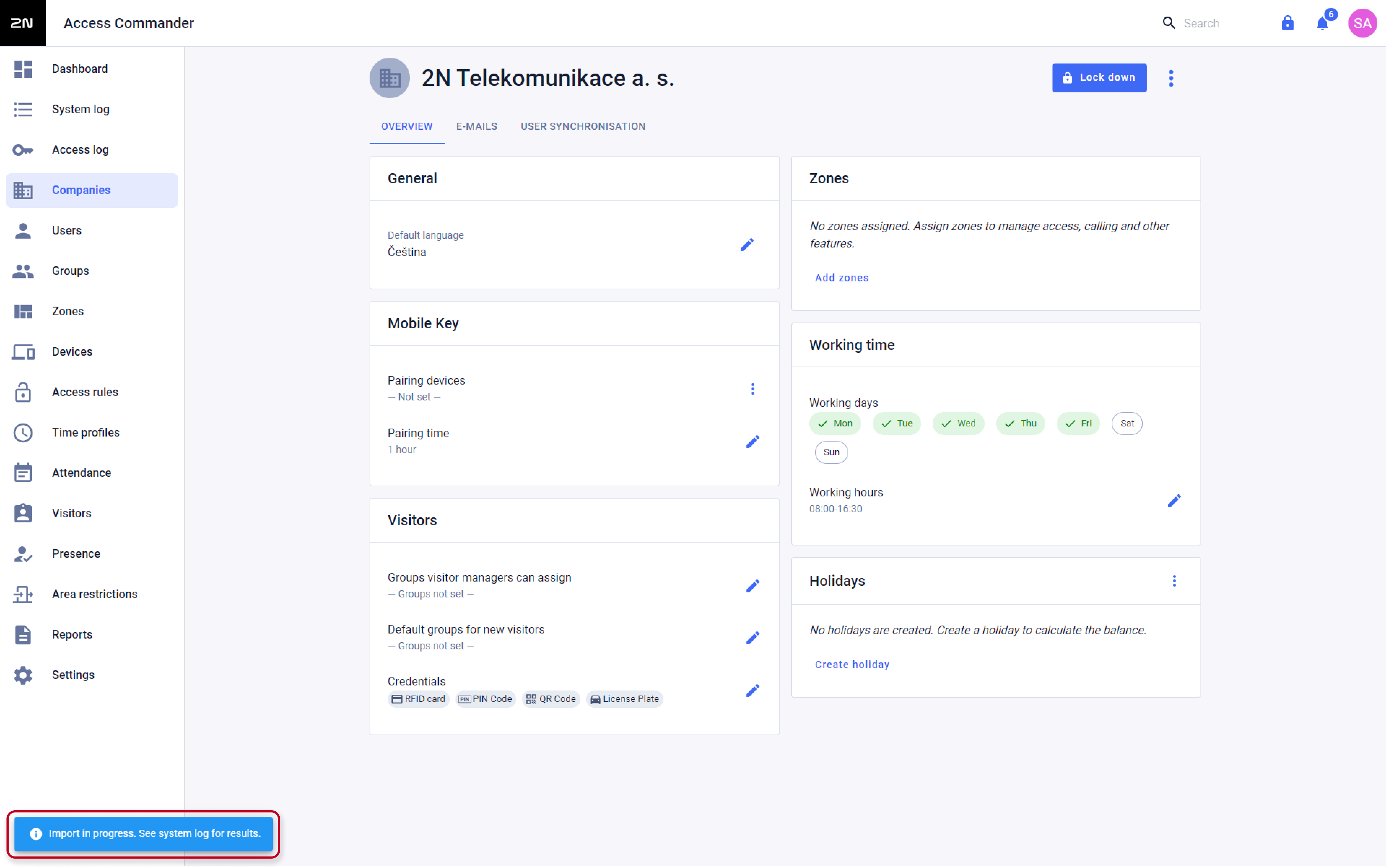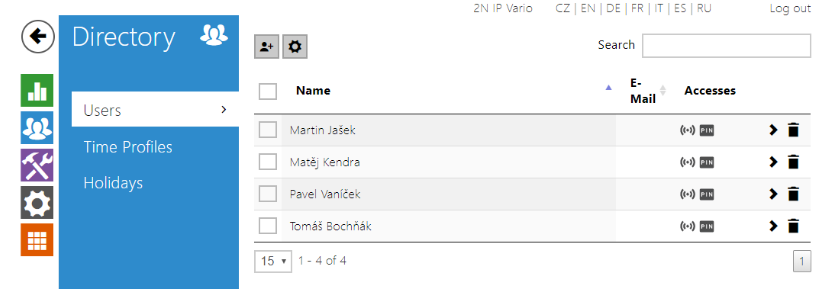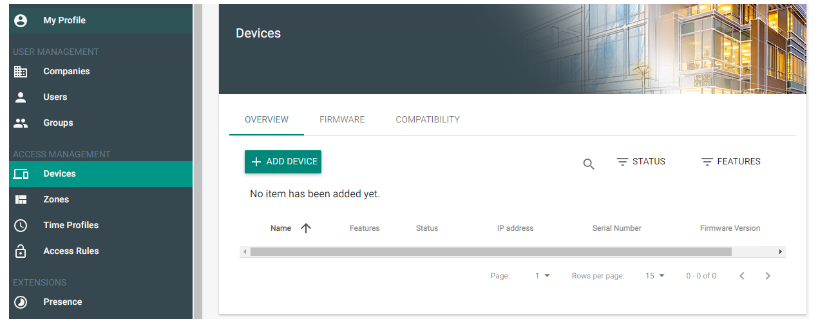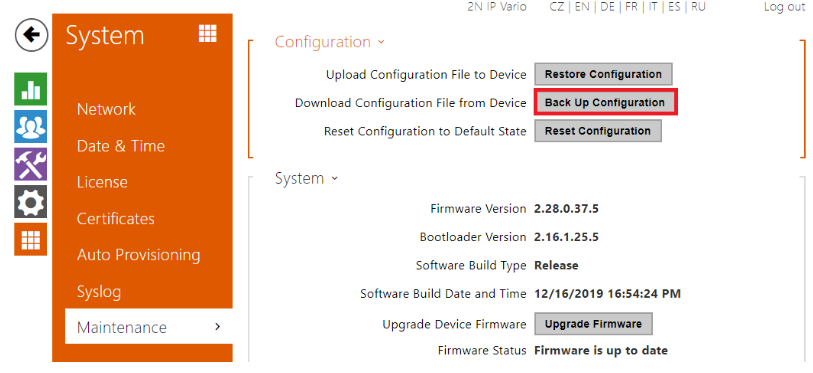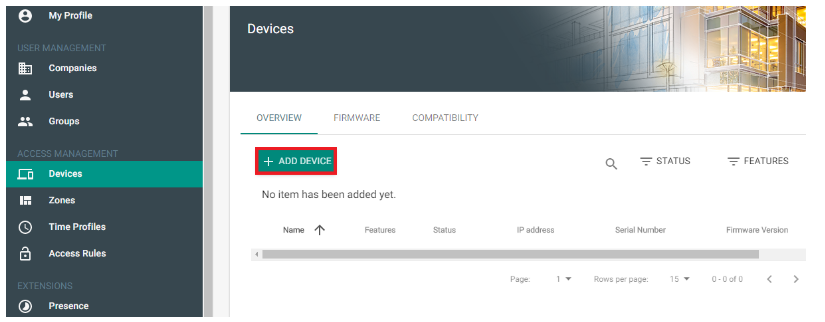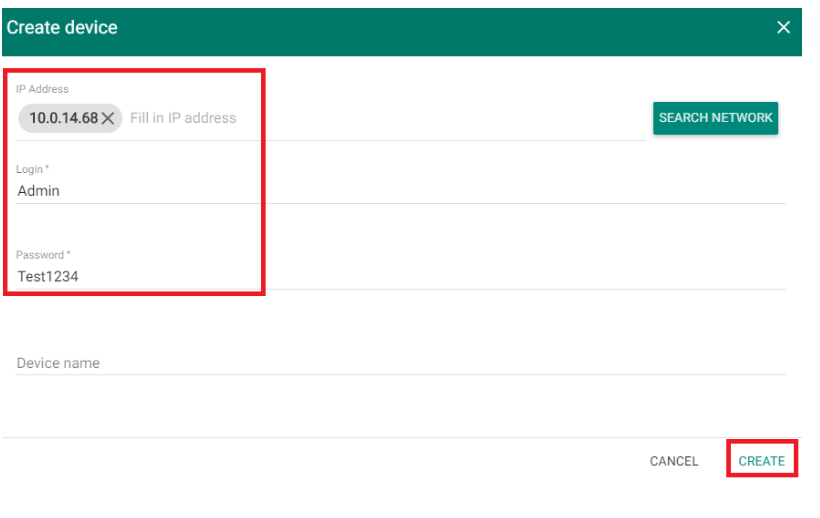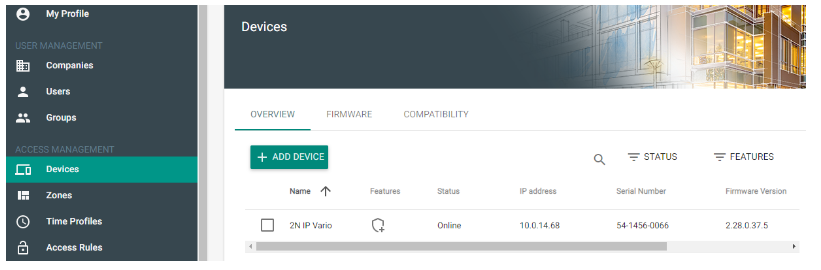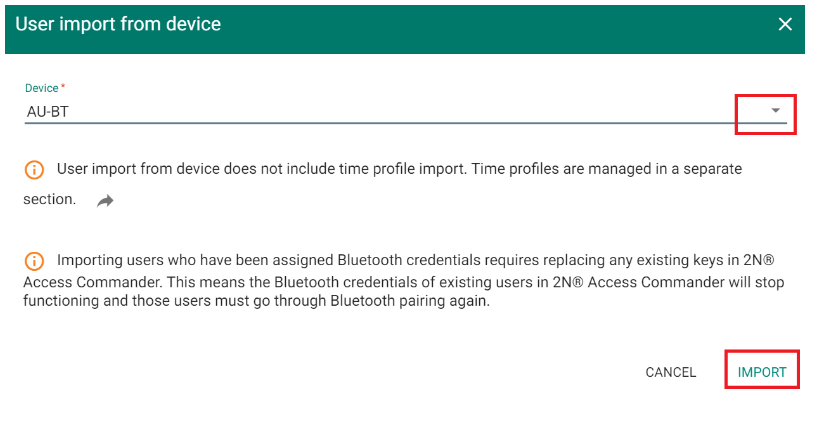Import of users from device to 2N® Access Commander
To import users from 2N IP intercom or 2N Access Unit to your 2N Access Commander please follow these steps.
Necessary information
- From the firmware version 1.17 the procedure can also import user´s bluetooth and finger print credentials.
- The procedure works only if the device has never been registered in your Access Commander.
- Please use the latest version of device´s firmware (this guide created with version 2.28.0).
Firmware upgrade - How to do firmware update on 2N IP intercoms
- Please use the latest version of Access Commander (this guide created with version 1.14.0).
Software Upgrade - How to make a software upgrade of 2N® Access Commander - This procedure is supported by a virtual machine (VirtualBox, VMWare, Hyper-V) and also by a BOX (miniPC) distribution.
Warning
The import procedure can only works for unique users (UUID) in device and imports all users from the device in to one Company at once.
- It is not possible to proceed to move users between companies.
- It is not possible to import from another device if it contains same users (UUID)
Version 3.0+
- In the device (on the latest firmware version) there are users that we would like to import to our Access Commander (the latest version).
The device has never been used in our Access Commader. - Go to device´s web management - System - Maintenance and make a configuration backup of your device.
Troubleshooting basics – Configuration backup, network trace, syslog and ping tool on 2N IP Intercoms - Make a database backup of your Access Commander.
Backup and restore of settings in 2N® Access Commander Go to Access Commander´s web management - Devices and add your device to Access Commander.
DO NOT ASSIGN ANY ZONE TO THIS DEVICE.
If you configure an access rule for the device before importing, users are deleted from the device.
- Go to Access Commander´s web management - Companies, open your Company details and proceed with the import procedure.
- Users have been imported to your Access Commander.
- Now you can add the device to the zone and continue with access rule configuration.
*Video - Basic setup - 2N® Access Commander
Version 2.7 or older
- In the device (on the latest firmware version) there are users that we would like to import to our Access Commander (the latest version).
The device has never been used in our Access Commader. - Go to device´s web management - System - Maintenance and make a configuration backup of your device.
Troubleshooting basics – Configuration backup, network trace, syslog and ping tool on 2N IP Intercoms - Make a database backup of your Access Commander.
Backup and restore of settings in 2N® Access Commander Go to Access Commander´s web management - Devices and add your device to Access Commander.
DO NOT ASSIGN ANY ZONE TO THIS DEVICE.
If you configure an access rule for the device before importing, users are deleted from the device.
- Go to Access Commander´s web management - Companies, open your Company details and proceed with the import procedure.
- Users have been imported to your Access Commander.
- Now you can add the device to the zone and continue with access rule configuration.
*Video - Basic setup - 2N® Access Commander