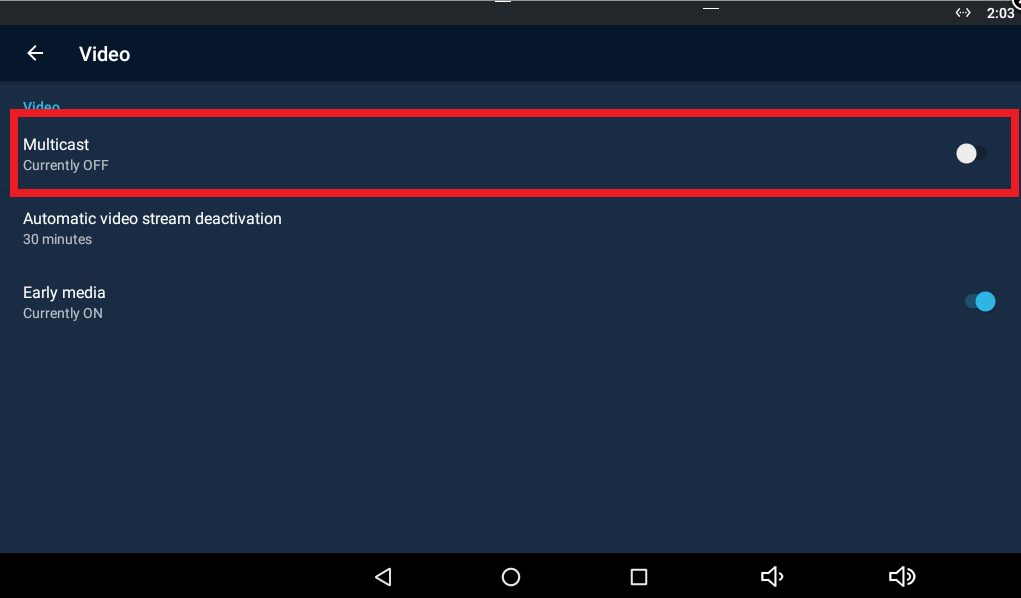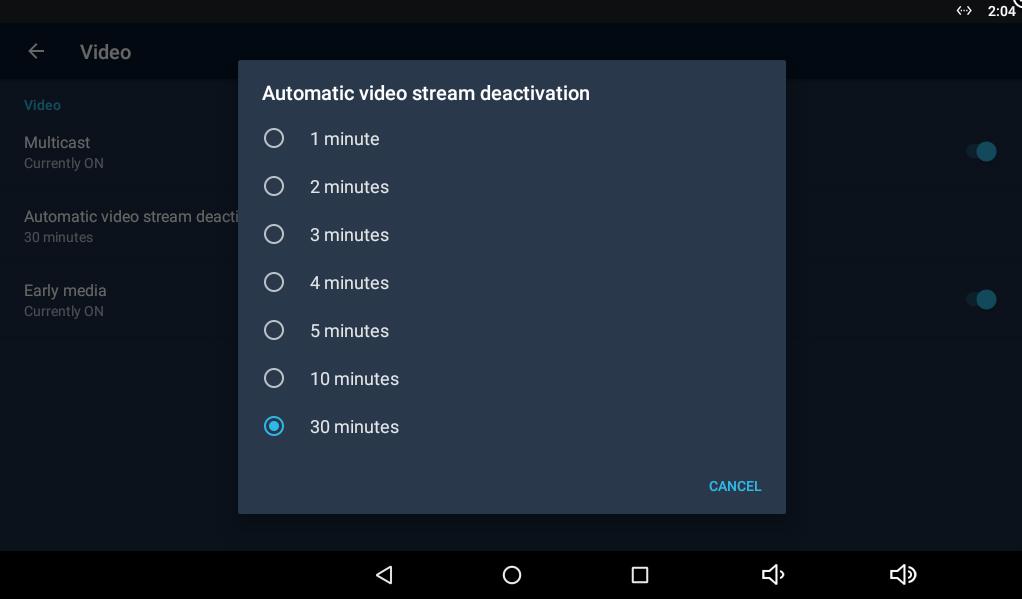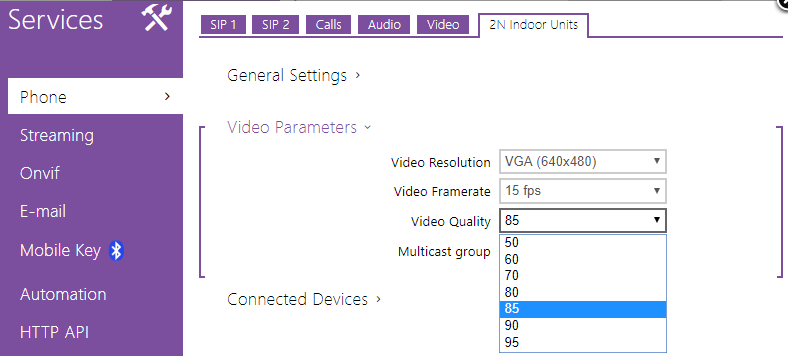2N® Indoor Touch 2.0 - How to deal with the Unicast x Multicast settings?
If you use 2N® Indoor Touch 2.0 as an answering unit for 2N® IP Intercom in the local network, the video stream from the 2N® IP Intercom can be received over the unicast of multicast communication. This guide briefly summarizes when and how to use one of these options, however for a detailed explanation see please the corresponding FAQ with the complete Network requirements.
There are two ways how the video stream from the 2N® IP Intercoms can be received by the 2N® Indoor Touch 2.0 in the local network:
- Unicast (suitable for up to 3pcs of 2N® Indoor Touch 2.0)
easy to setup - factory default value, works smoothly over Wi-Fi, no need for smart active network parts (eg. managed switch, advanced Wi-Fi access point etc.)
limitation of up to 3 devices to simultaneously watch the stream from the 2N® IP Intercom, no audio listen in (audio preview) - Multicast (suitable for 3+pcs of 2N® Indoor Touch 2.0)
unlimited devices to watch the video stream from 2N® IP intercom, audio listen in (audio preview), optimised network bandwidth usage
smart active network parts with multicast support required (especially for Wi-Fi)
Multicast network requirements:
- LAN - a smart managed switch with the IGMP Snooping support to avoid overloading of the switch/network throughput.
- Wi-Fi - access point with the multicast helper feature support (alternative names eg.: Wi-Fi multicast, Multicast Routing across Wi-Fi etc.), which can translate the multicast stream to a unicast stream and increase the transfer rate.
How to set 2N® Indoor Touch 2.0?
The configuration of video parameters can be found in the "Settings" section of the 2N® IP Mobile application. Go to the section "Settings - Video" in order to adjust the parameters (the factory default value is Unicast), see the pictures below.
There is also an adjustable timeout for the video deactivation in a range of 1 - 30 minutes (the factory default value is 2 minutes). The 2N® IP Mobile application stops receiving of the Unicast/Multicast stream after exceeding of this timeout, see the picture below.
It is recommended to use a reasonably low value of the timeout in order to save the overall network bandwidth.
For further details how to set the 2N® Indoor Touch 2.0 and 2N® IP Intercom see please this FAQ: 2N® Indoor Touch - How to setup call from/to 2N® IP Intercom?
Note
In order to perform correctly, all components are required to be interconnected over appropriate Ethernet/Wi-Fi network parts as described in this FAQ: Network requirements - What LAN/Wi-Fi infrastructure do I need?.
It is high recommended to use a physically dedicated LAN or a virtually dedicated VLAN with corresponding parameters. Insufficiently dimensed network infrastructure and active network parts may cause an overload of the network communication such as packets loss or delays with a direct impact on the communication smoothness.
Unicast x Multicast video preview bandwidth
Standardised testing picture being streamed from 2N® IP Verso intercom to the 2N® IP Mobile application.
Multicast (VGA 640x480/15 fps)
Unicast