Grandstream GXV3175
Content
About
| Phone web page | Grandstream GXV3175 |
| Default login | admin | |
| Default password | admin | |
| Video support | Yes |
Version 1
Android Version 4.2.2
Tested Functions
| GXV3175 | 2N IP Intercom | Direct Call | Netstar | Audio | Video | Switch Control | Video Preview | Call Completed Elsewhere | Secure RTP (SRTP) |
|---|---|---|---|---|---|---|---|---|---|
1.0.1.55 HW rev. 2 | 2.23.0.32.3 | ||||||||
| 2.18.0.27.5 | Un-Tested | ||||||||
| 1.0.3.74, 1.0.3.75 HW rev. 1 | 2.13.3.22.6 | Un-Tested |
Settings with PBX
Direct Call
This guide describes basic steps for configuration of peer to peer communication between 2N IP Intercom intercom and IP phone Grandstream GXV3175v2. There is also a possibility to register both these devices to the IP PBX (SIP proxy server) and use internal dialling plan for calling between each other but it is not described in this FAQ. Grandstream GXV3175v2 is IP video phone with 7 touch screen colour LCD, integrated Wi-Fi and supporting many different features, audio codecs and video codecs (H.264, H.263 and H.263+). Very useful feature in GXV3175v2 is video preview – it means that you can see the video before you pick up the call. It is the easiest way how you can check who is standing in front of your door before you start to talk with him.
Note: Grandstream GXV3175v2 IP video phone is placed in the same LAN (local network) as intercom. IP address of GXV3175v2 is 192.168.50.196 and IP address of 2N IP Intercom intercom is 192.168.50.199. These IP addresses and names are used only such as example – please change it according to your names and network plan.
How to set 2N IP Intercom intercom?
Settings of 2N IP Intercom intercom is very easy. First of all create a new user and assign him a phone number – we will make SIP direct call (peer-to-peer call) to GXV3175v2 in our scenario. Therefore the number is set in the format: sip:IP_address (or sip:x@IP_address). See the picture below for more information.

In the next step we will move to the section "Services – Phone – SIP" and fill in the IP address of 2N IP Intercom into the "Domain" field.

Finally we will modify the settings of Video codecs (section "Services – Phone – Video"). You can set the highest possible resolution (VGA or HD which is available only for 2N® IP Verso) and also modify the bitrate and framerate parameters if needed. Consider the bandwidth consumption during the settings.

How to set Grandstream GXV3175v2 IP phone?
The easiest way how to set up this IP phone is via web interface but you can also use touch screen of this phone and set all necessary parameters this way. Complete setting via web interface is described below.
In the first step you have to enable "Account 1" and set all necessary information for this account in the "General" section. We will set peer-to-peer connection between 2N IP Intercom and GXV3175v2. Therefore set the IP address of the intercom into the "SIP Server" field as shown in the picture below. Authentication ID and password aren´t used in this case.

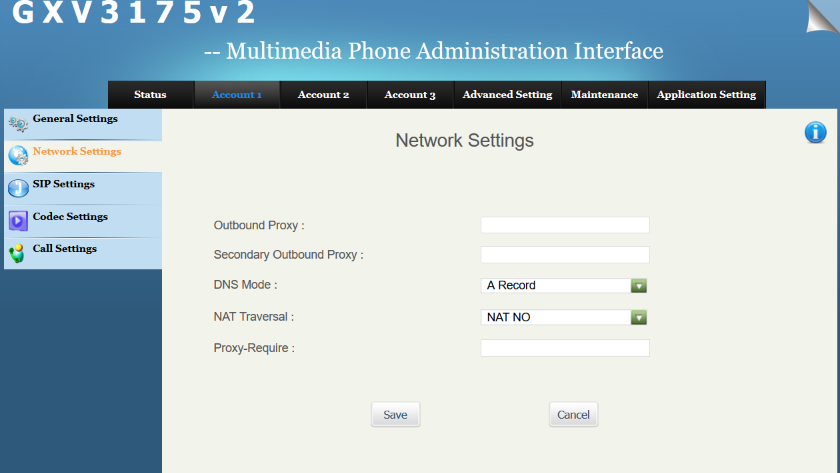
For using in local network it is recommended to switch off NAT Traversal.
Go to the "Call settings" section and modify the "Dial Plan" field based on the picture below. You can also copy this dial plan from the Account 2 or from the Account 3.

In the next step move to the section "Advanced settings – General settings" and check if the "Use Random Port" check box is empty.

Now go to section "Maintenance – Call Functions" and set the Preview as a function for incoming calls. Thanks to this feature you can see the video from intercom before you pick up the call and start to talk with calling person. Don´t forget to confirm all previous settings by "Apply" button on the upper right corner!

Finally you can double check that GXV3175v2 was properly registered to the intercom and that you can make a call between these devices.

Requirements for 2N IP Intercom Settings
No specific settings.
Requirements for Phone Settings
For Direct Call, disable the Use random port parameter.
SRTP on GXV3172v2
Go to Account / Codec Settings and set SRTP mode to Enabled and forced to enable SRTP on GXV3175v2.
SRTP on 2N IP Intercom
Go to SIP settings in Services and in Advanced settings enable recieving and transmitting of SRTP calls.
Used Symbols
- Verified with video
- Verified with audio only
- Work with limitation
- Incompatible

