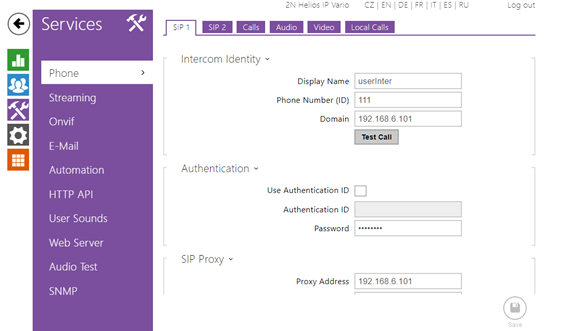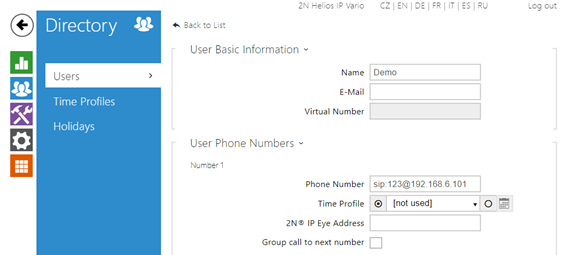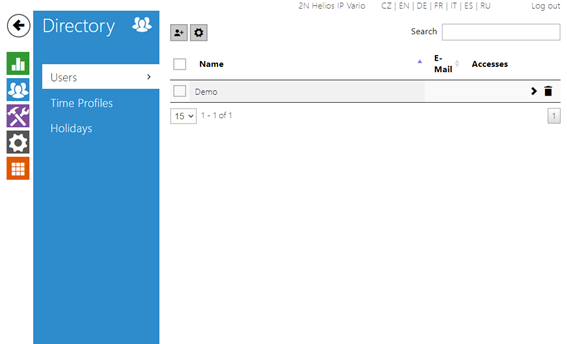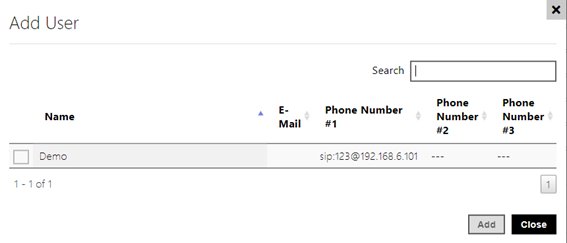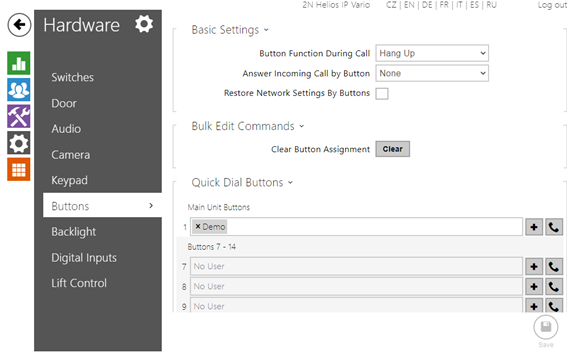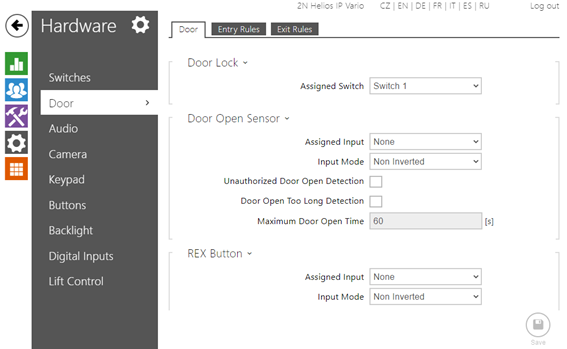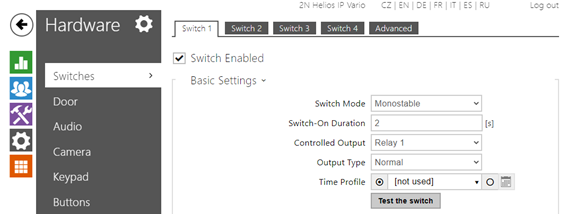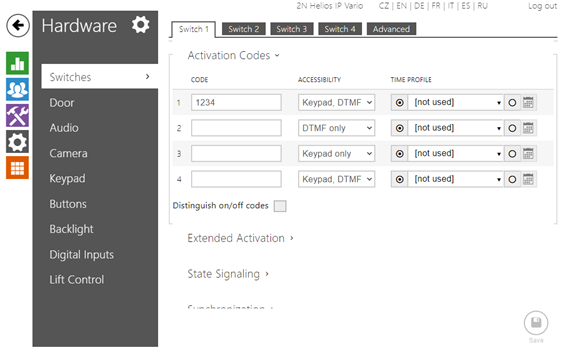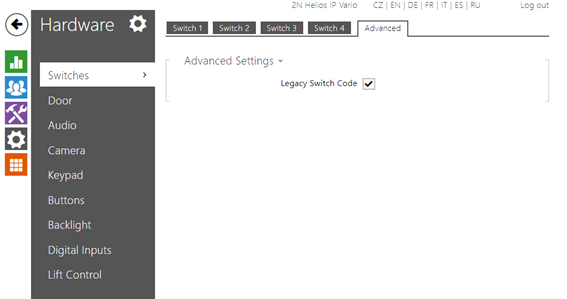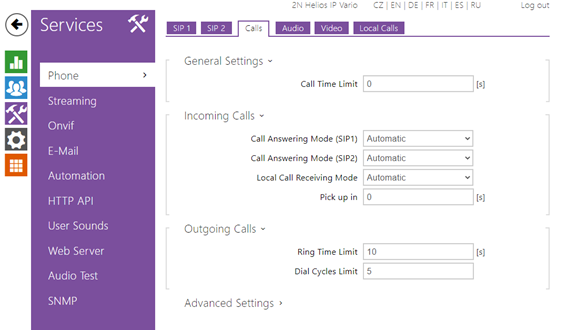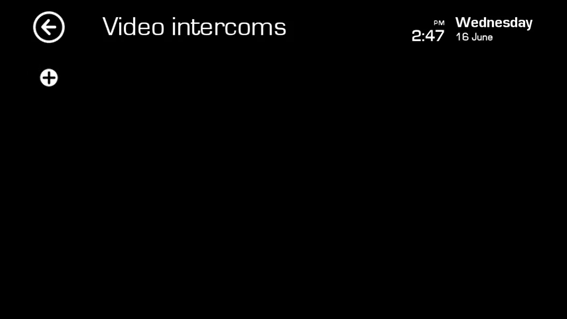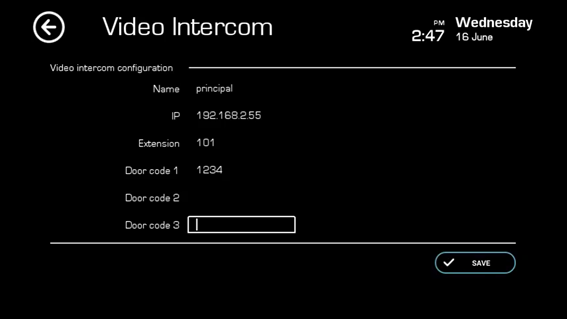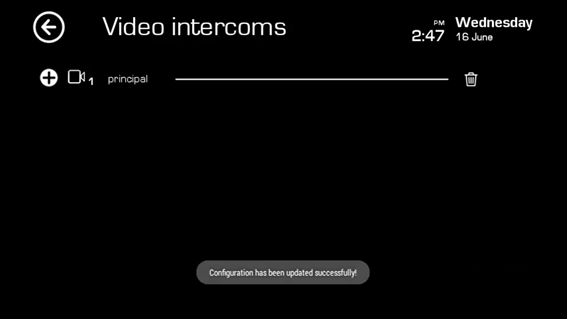BUSing
About Company
Ingenium is a vanguard company dedicated to the design, development and manufacture of the highest home automation technology since 1998. Following this path traced by innovation, Ingenium propose a wired product line based on BUSing protocol, and also Wings series, a line of wireless devices based on BUSing wireless that will make the home automation available to everyone.
The Ingenium system is completely open and royalty-free, allowing other manufacturers to design equipment under its standard, as well as the development of integrations over devices or gateways with other standards.
Supported Features
- Video from intercom
- Calls from intercom
- Door lock control
- Video to intercom
- Call fordwarding
- Missed call log
Supported versions:
| VIIP screens | 2N IP Intercoms | SIP Calls | Video | Door Control |
|---|---|---|---|---|
| 1.0.41719 or higher | 2.30+ |
License
No licenses required.
Manual
2N Device configuration
Go to Services/Phone/SIP1. The following data must be entered in this menu:
- Display name
- Phone number (ID)
- Domain (Viip‘s IP)
- Proxy Address (Viip‘s IP)
To configure the outdoor devices, it is necessary to create a user, to do this, access the Directory menu.
Click on the button to create a new user and a new window opens in which you enter:
- Name
- Phone number: sip: + a 3 digit number + @ + Viip‘s IP.
E.g.: sip:123@192.168.6.101.
On the main screen you can check that the user has been saved ok.
Select the user created to associate it with the button on the board and click add.
To associate the button created with the relay go to Hardware/Door/Door and assign the switch.
Assigned switch: Switch 1
- Assigned switch: Switch 1
To configure the switch, go to Hardware/Switches/Switch 1 menu and complete the following fields:
- Switch Enabled
- Controlled Output: Relay 1
- Activation codes: (Activation code to open the door)
Legacy Switch Code
Go to Services/Phone/Calls
- Call Answering Mode (SIP1): Automatic
- Local Call Receiving Mode: Automatic
VIIP screen configuration
To configure the VIIP device, go to the menu Settings / Connections / Video intercom configuration.
Click on the button + to add a device.
- Name of the plate.
- IP of the board
- Extension (enter any 3 digit number e.g.:101)
- Door opener code, which has to coincide with the one configured on the panel (some panels have restrictions in this code that must be taken into account when configuring).