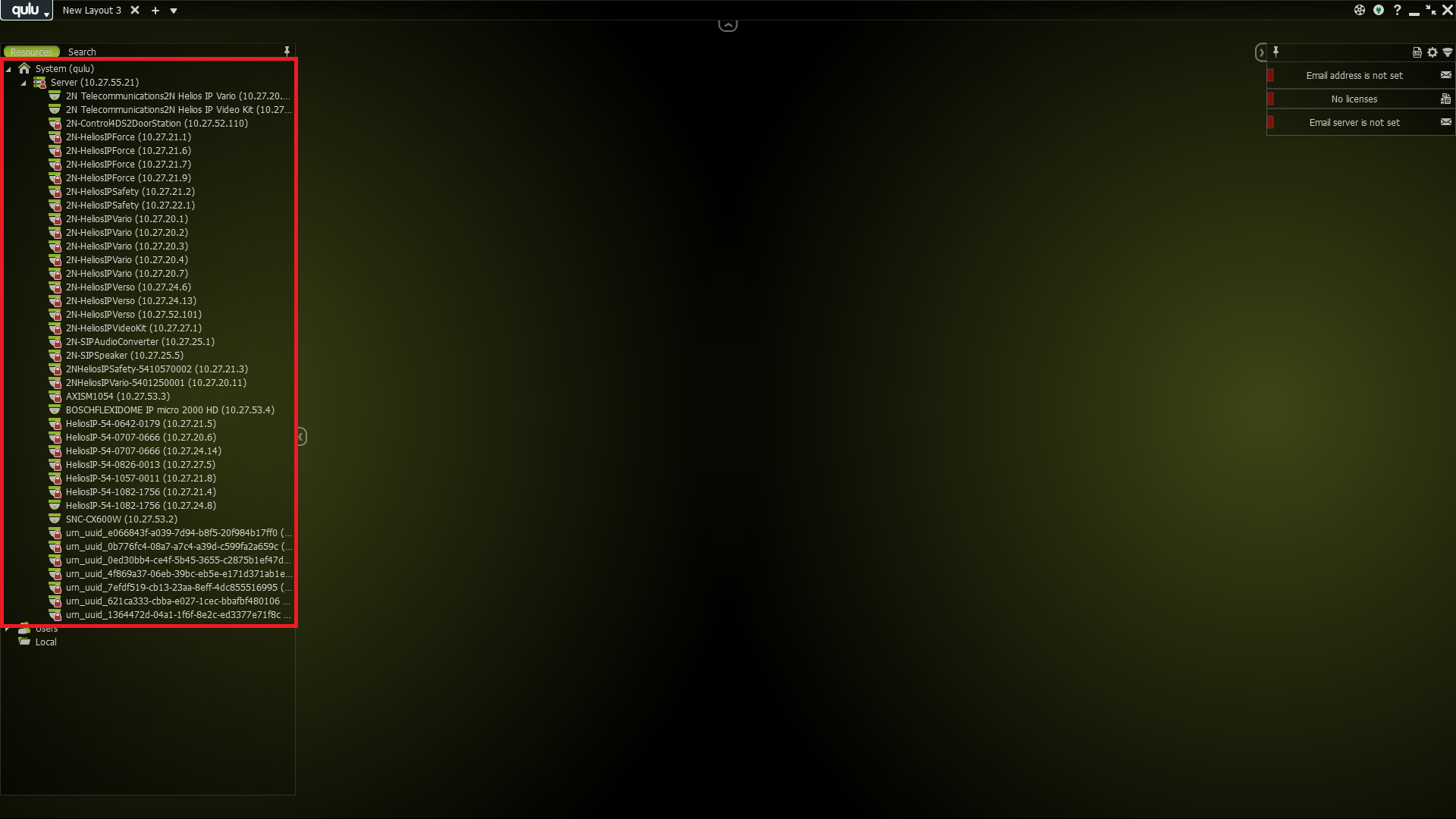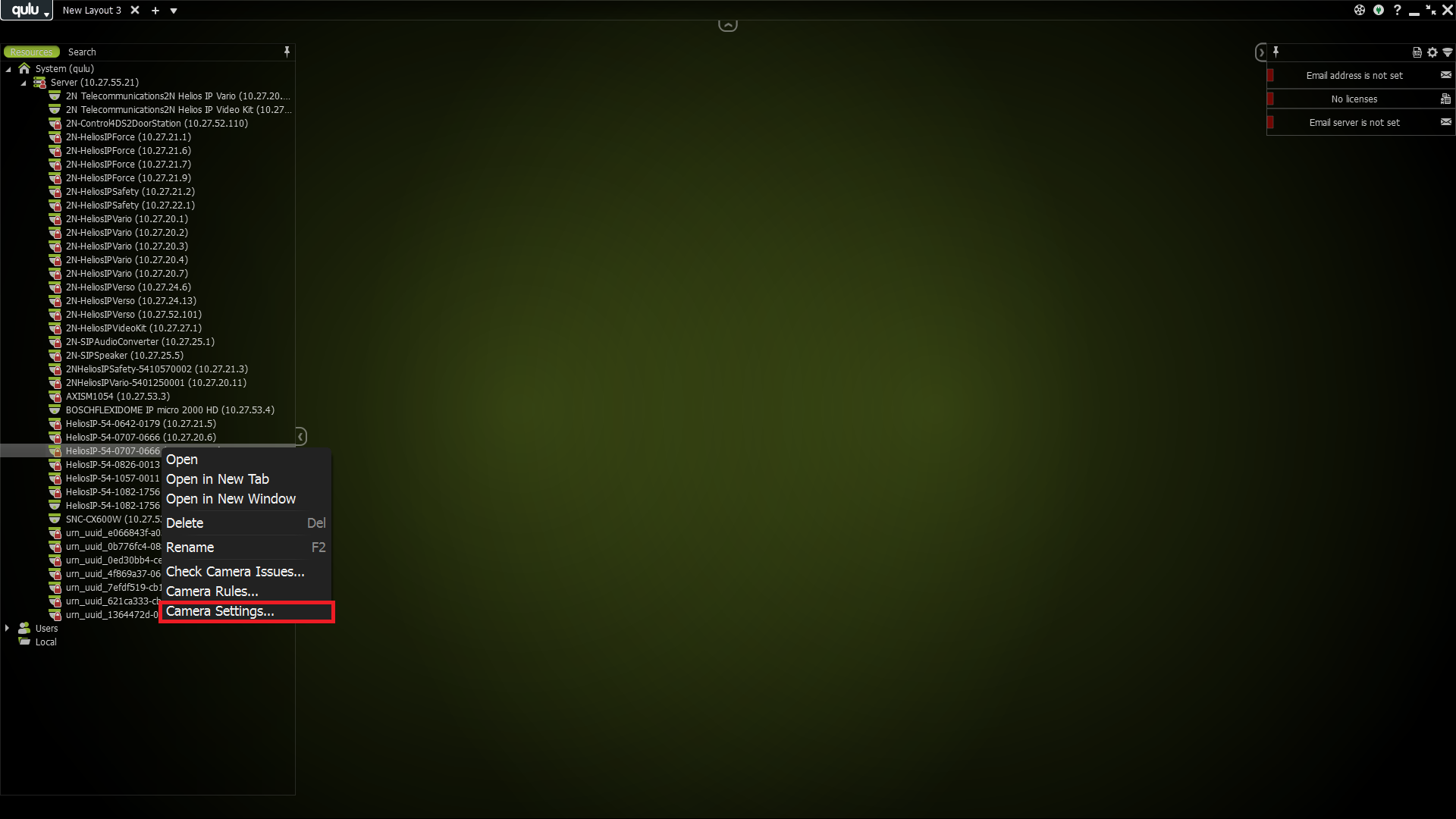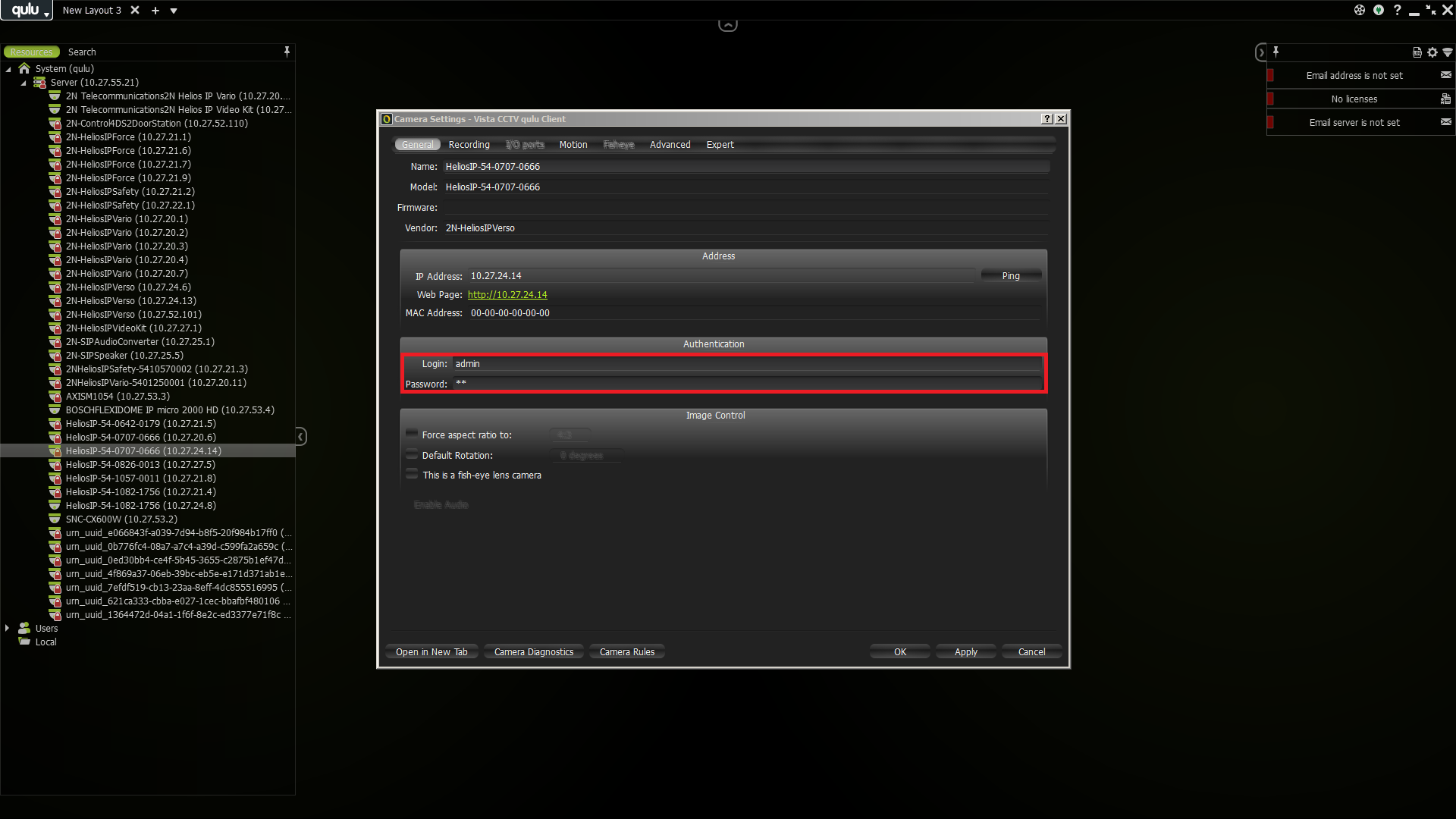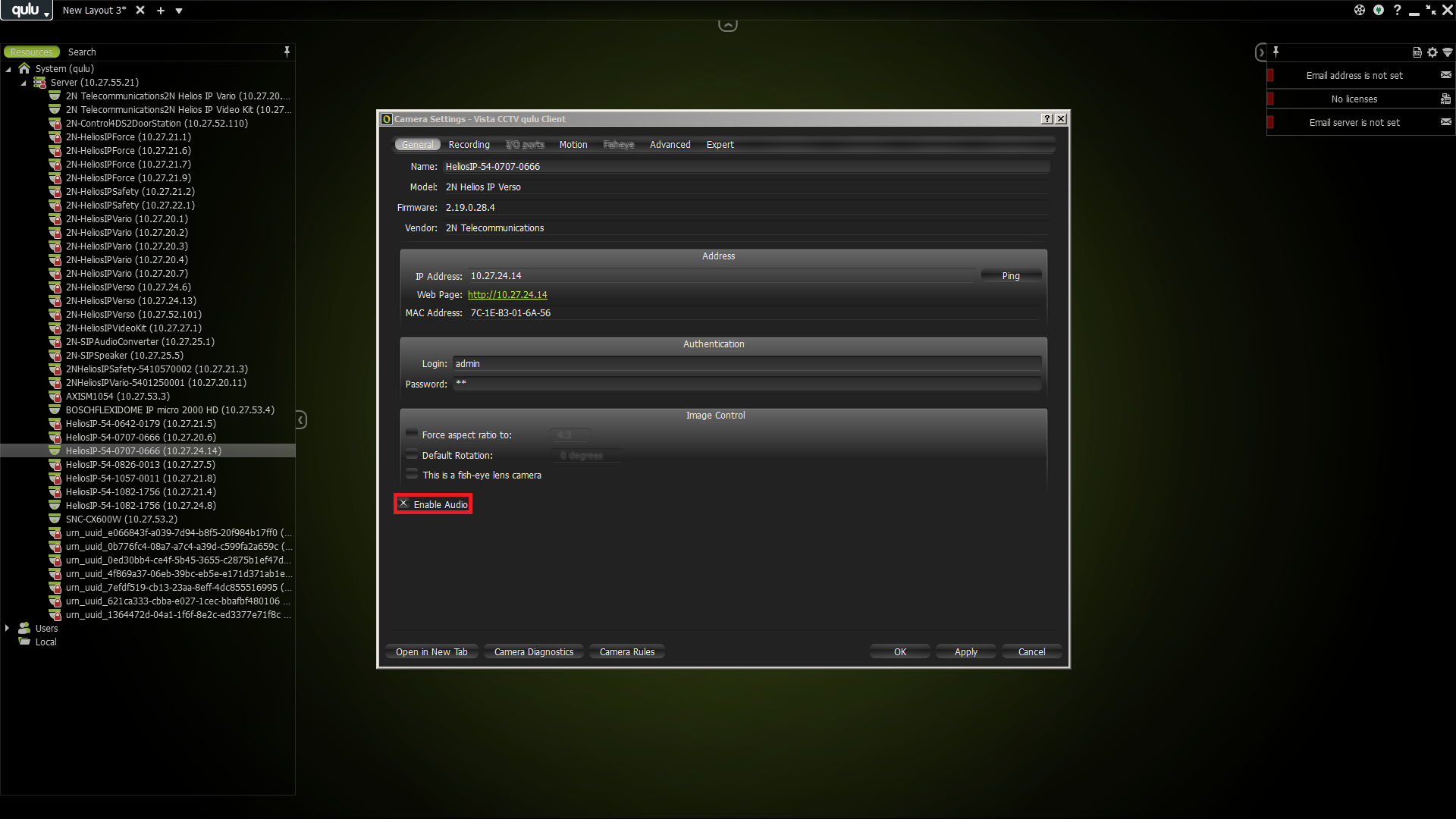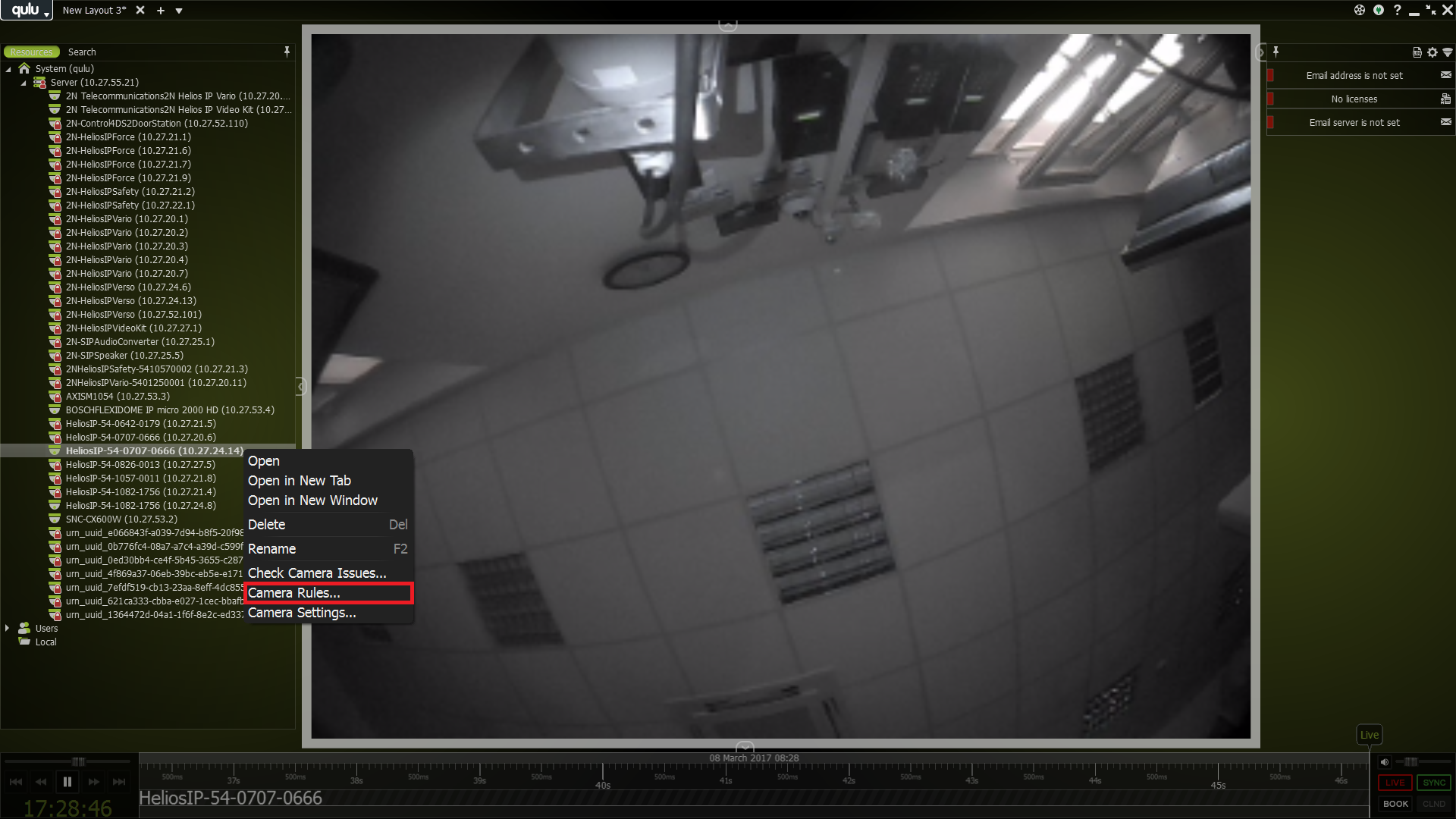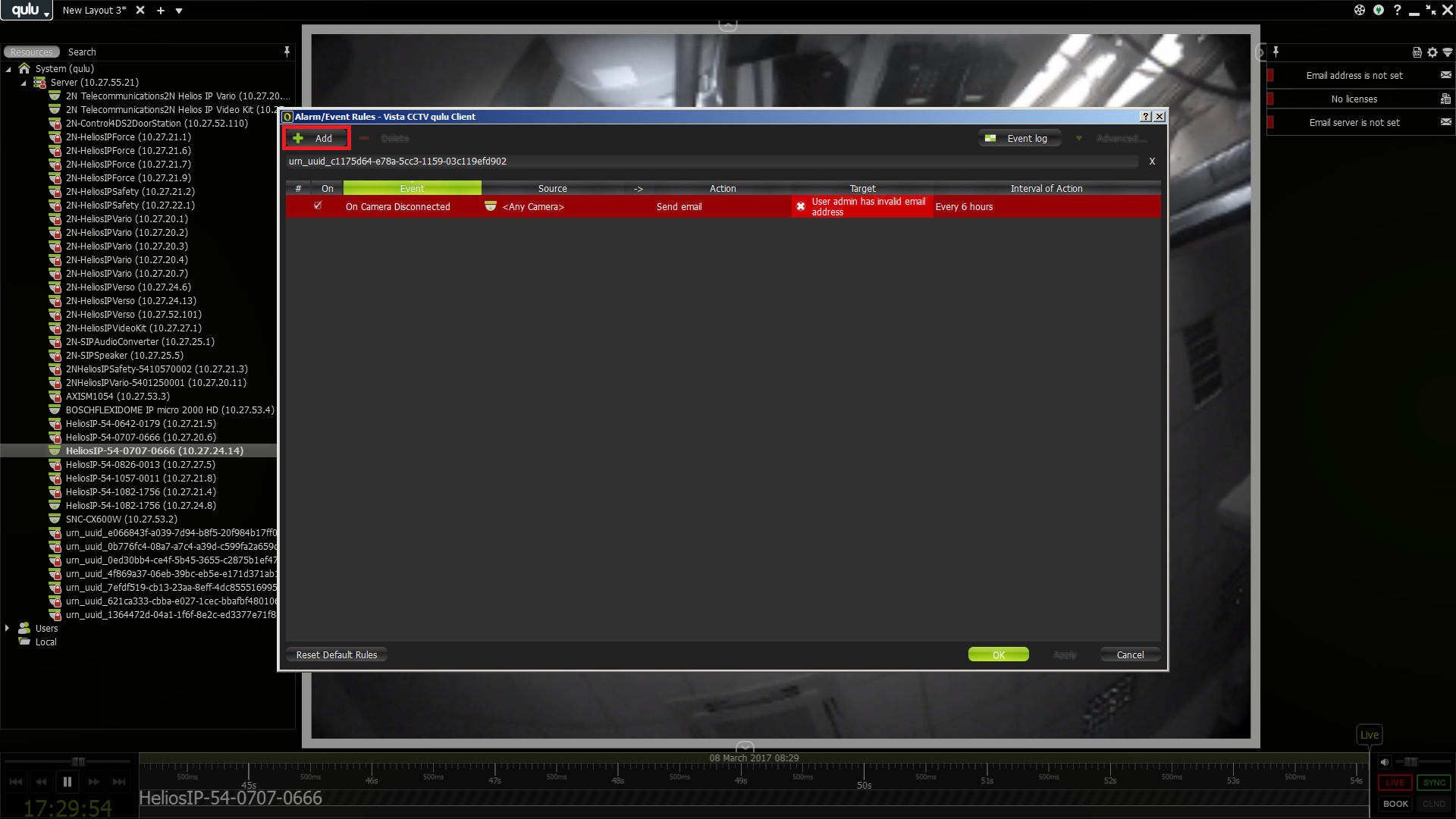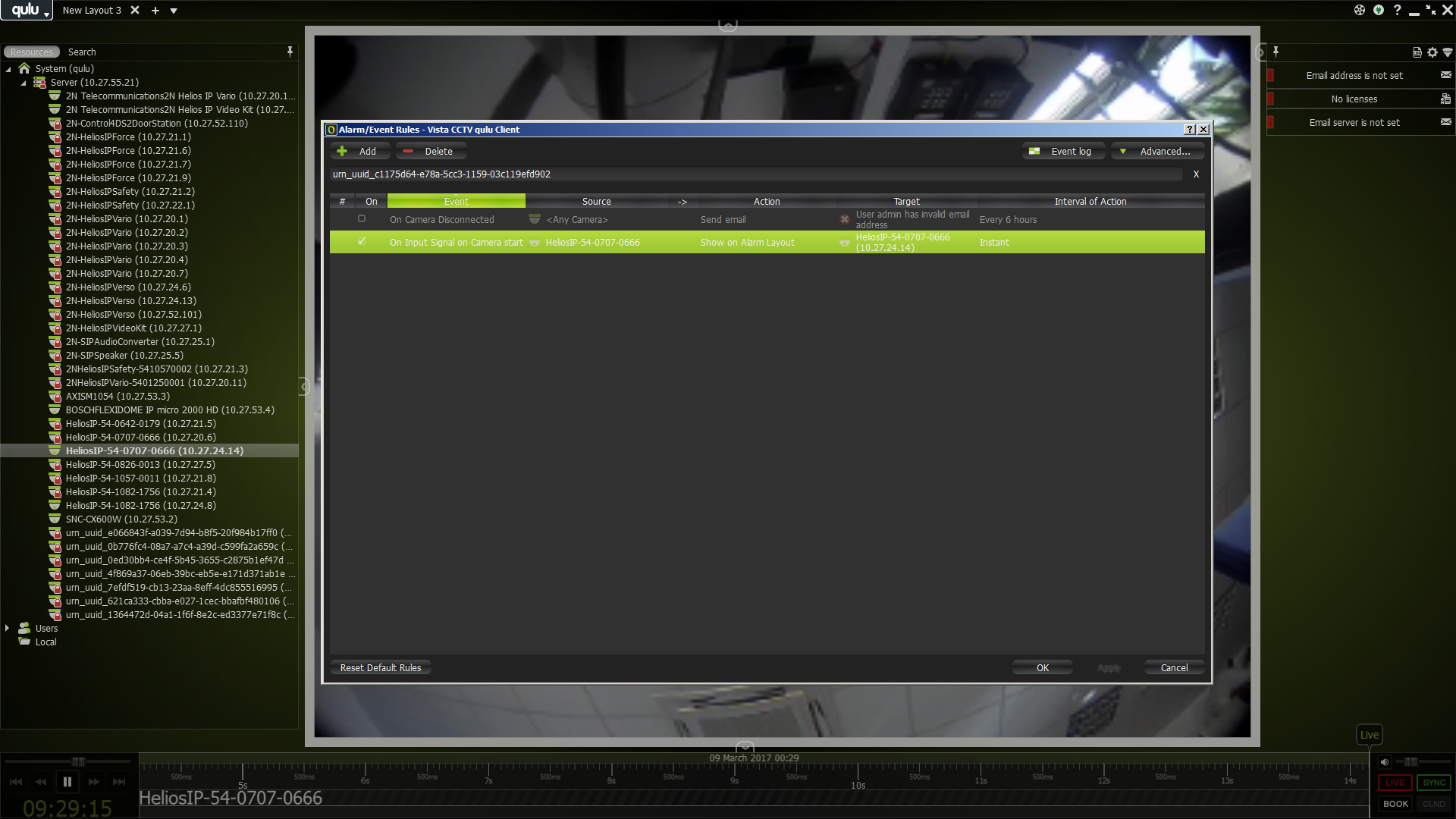Vista qulu
Content
About
Enter a new era of power performance and freedom with Vista’s new Video Management Software qulu. Designed to offer the most efficient performance on the market today this revolutionary software allows users to interact with video like never before.
http://vista-cctv.com/product/qulu/
Version 2
Tested Functions
| Vista qulu | 2N IP Intercom Version | Scan device | Video from IP Intercom | Audio from IP Intercom | Audio to IP Intercom | Switch control | Events from IP Intercom |
|---|---|---|---|---|---|---|---|
2.6.0.13109 | 2.19.0.28.5 | N/S | N/S |
2N IP Intercom Settings
Tested Features
Other Information
Used Symbols
- Interoperable
- Work with limitation
- Incompatible