3.4 Device Upgrade
There are two ways how to upgrade 2N® Indoor Touch: using an SD card (Full Upgrade) or via the device web interface (Partial Upgrade). The firmware package always includes the current Android version, Launcher and 2N® IP Mobile application.
SD card upgrade procedure (Full Upgrade):
- Download the latest 2N® Indoor Touch Full Upgrade firmware from www.2n.cz.
- Get a microSD card of the maximum capacity of 16 GB and with the FAT32 file system.
- Unpack and save the *.ZIP download into the SD card root directory.
- Insert the SD card in the SD card slot on the left side of 2N® Indoor Touch (refer to 2.1 Before You Start).
- Reset the device as follows:
- Press the backside Reset button shortly (refer to 2.1 Before You Start), or
- Click the Reboot button in the configuration section of the introductory screen (refer to 3.3 Launcher Configuration).
- Having detected correct firmware files, 2N® Indoor Touch invites you to confirm upgrade via a touch screen. The upgrade process is also indicated by an RGB LED on the device front (refer to 2.4 Status LED).
- Having completed upgrade, remove the SD card and click on the display to restart the system.
Warning
- Full upgrade resets the factory values and deletes all user data including the 2N® IP Mobile configuration. To preserve the configuration, save the data on an SD card using the Configuration import/export option in the application settings (refer to 4.1.2.5.1 Settings) and import the data back to the application after upgrade.
Warning
- Never remove the SD card during upgrade to avoid device damage.
- If you want to interrupt the upgrade process, do it within the first 20 seconds as invited. Upgrade cannot be aborted later. Remember to remove the SD card after upgrade abort to avoid upgrade re-attempt upon the next startup!
Web interface upgrade procedure (Partial Upgrade):
- Download the latest 2N® Indoor Touch Partial Upgrade firmware from
www.2n.cz. - Expand the package downloaded.
- Enter the device IP address into the browser address row to enter the device web interface.
- Log in and go to the Maintenance tab.
- Select Firmware upgrade and load the *.img file included in the firmware package in the wizard.
- Having completed file loading and verifying, click Upgrade.
- The device will get restarted and upgrade will be executed automatically.
Warning
- If Factory reset is selected for the device where Partial Upgrade was performed, all data will be deleted and the PRE-upgrade firmware version will be restored!
Caution
- The upgrade process may take up to 10 minutes or more.
- Never disconnect the device from the electric power supply during upgrade to avoid device damage!
- The first system startup after a successful upgrade may take up to a few minutes.