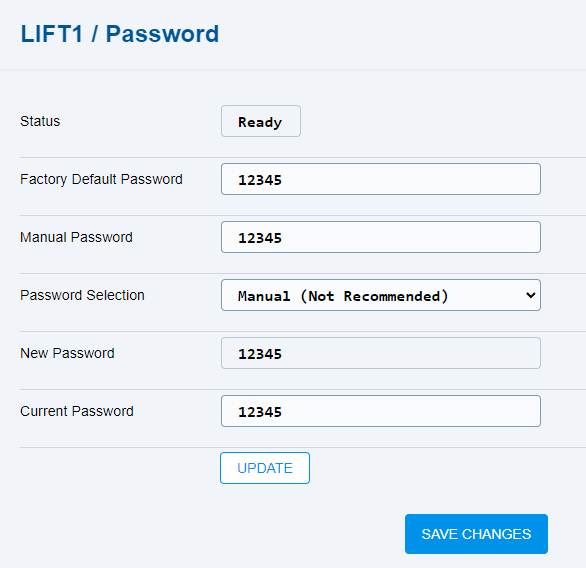5.6.4 Password
The Password folder helps you display and set the 2N Lift1 password.
Caution
- If a value is changed in a setting, you have to press Save changes before performing further actions.
- Status – display the 2N Lift1 password status.
- OK – the password is OK.
- Busy – communication between 2N EasyGate IP and 2N Lift1 is in progress.
- Bad password – neither the Current password, nor the Factory default password can be used – the passwords are wrong.
- Not ready – the password cannot be changed now as the required information has not been read (SIM, e.g.).
- Ready – 2N EasyGate IP is ready for a password change, but the change has not been made yet.
- Factory Default Password – backup factory default password (used for 2N Lift1 replacement for a new one, e.g.).
Manual Password – manually entered password (limited to 19 digits).
- Password Selection – select the password type to be used.
- Manual (Not Recommended) – Manual password is used.
- Random (Strong) – randomly generated password.
- IMSI #1 Ending Numbers (Weak) – the last 5 digits of IMSI SIM 1 are used.
- IMSI #1 Hash – hash IMSI SIM 1 (Strong) – an encrypted short string of letters and digits based on IMSI SIM1 is used.
- IMSI #2 Ending Numbers (Weak) – the last 5 digits of IMSI SIM2 are used.
- IMSI #1 Hash (Strong) – hash IMSI SIM 2 – an encrypted short string of letters and digits based on IMSI SIM2 is used.
- IMEI Hash (Strong) – an encrypted short string of letters and digits based on IMEI is used.
- SN Ending Numbers (Weak) – the last 5 digits of SN are used.
- SN Hash (Strong) – an encrypted short string of letters and digits based on SN is used.
- New Password – new password to be set for 2N Lift1.
- Current Password – password currently uploaded to 2N Lift1.
Press Update to execute the set password change.