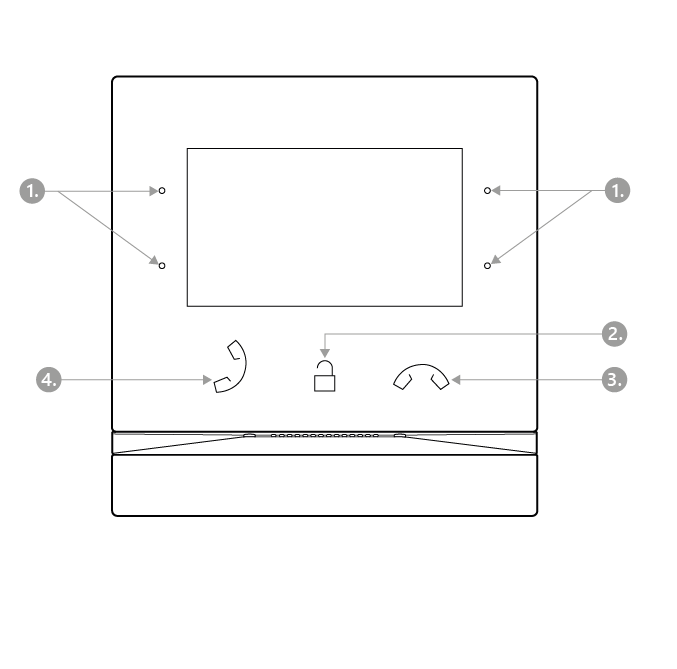4. Device Control via Display
The backlit MENU buttons to the right and left help you control the device using the display. The MENU buttons are used for shifting and confirming functions in the selected display menu. In general, the MENU buttons to the right shift items up and down in the selected menu. The left-hand lower button confirms your selection and the left-hand upper button goes back by one step with every press or returns to the home page. The door contact state can be displayed on the home page if configured so.
Refer to the following subsections for more configuration details.
- MENU buttons
- Lock button
- Call end button
- Call receiving button
Icons used on the display
| Icon | Description |
|---|---|
| Directory | |
| DND mode | |
| Device configuration | |
| Call log | |
| Incoming call ringtone volume up | |
| Incoming call ringtone volume down | |
| Incoming call ringtone volume mute | |
| Value up | |
| Value down | |
| Microphone mute in call | |
| Locked, screen lock | |
| Unlocked, screen lock activated/deactivated | |
| Return to Home page | |
| Confirmation | |
| Device detail in Directory | |
| Call info | |
| Camera 1 | |
| Camera 2 | |
| Camera unavailable | |
| Back | |
| Move up | |
| Move down | |
| Door contact state display (door open too long, door open by force) |