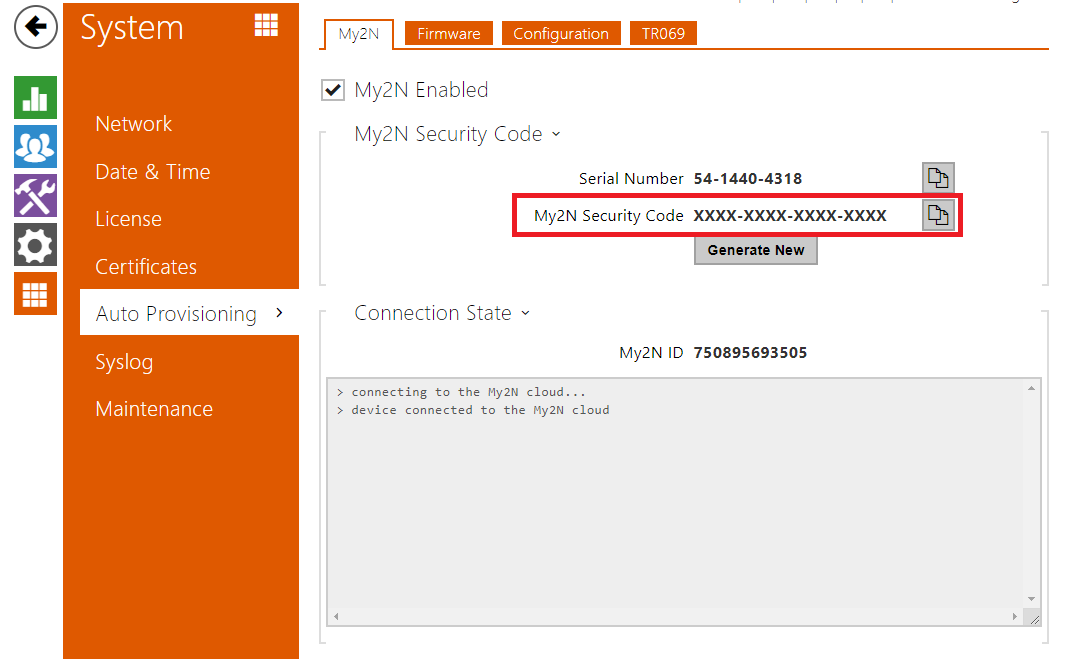2N IP intercom - I don't have a card with the Security Code
2N® Mobile Video is a service available at the My2N cloud portal, which allows you to make calls from 2N IP Intercoms to mobile devices over the internet.
Prerequisites:
- 2N IP intercom firmware version 2.26 or newer.
- 2N IP intercom needs to be connected to the internet.
No additional license for the 2N IP intercom is required for connection to My2N.
- Make sure that the DNS parameter is configured correctly If the static IP address is used on the intercom
Please note that 2N® Indoor Touch does not use security codes, so you just need to specify the serial number to be able to add the device to the cloud.
Security code can be seen in the section Auto Provisioning - My2N if you have FW 2.26 and higher. If you have a lower version of the FW please make sure you have done the update up to the latest FW version or at least to version 2.26.
Please note you can add the device (equal serial number) to one My2N account only.
If you already added the intercom to a different My2N account, you need to remove it from the original one first.
What to do next
Once the intercom is in state Missing call settings, see what to do next:
- Please add mobile devices to your My2N account you wish to call from the intercom.
You can add a smartphone or tablet, 2N Answering units (2N® Indoor Touch, 2N® Indoor View etc.) or 3rd party devices/ applications.
For detailed information on how to add them, please visit the following articles:
My2N account - How to add smartphone or tablet
My2N account - How to add 2N® Indoor Touch to My2N account
How to add a 3rd party SIP device/application
- Please set intercom's buttons in order to point them to the mobile device you wish to call from the intercom.
In order to make calls from the intercom to mobile devices over My2N, buttons on the intercom need to be configured to call the correct mobile devices.
For detailed information on how to set buttons, please visit the following article:
Call setting - How to configure call settings for the IP intercom