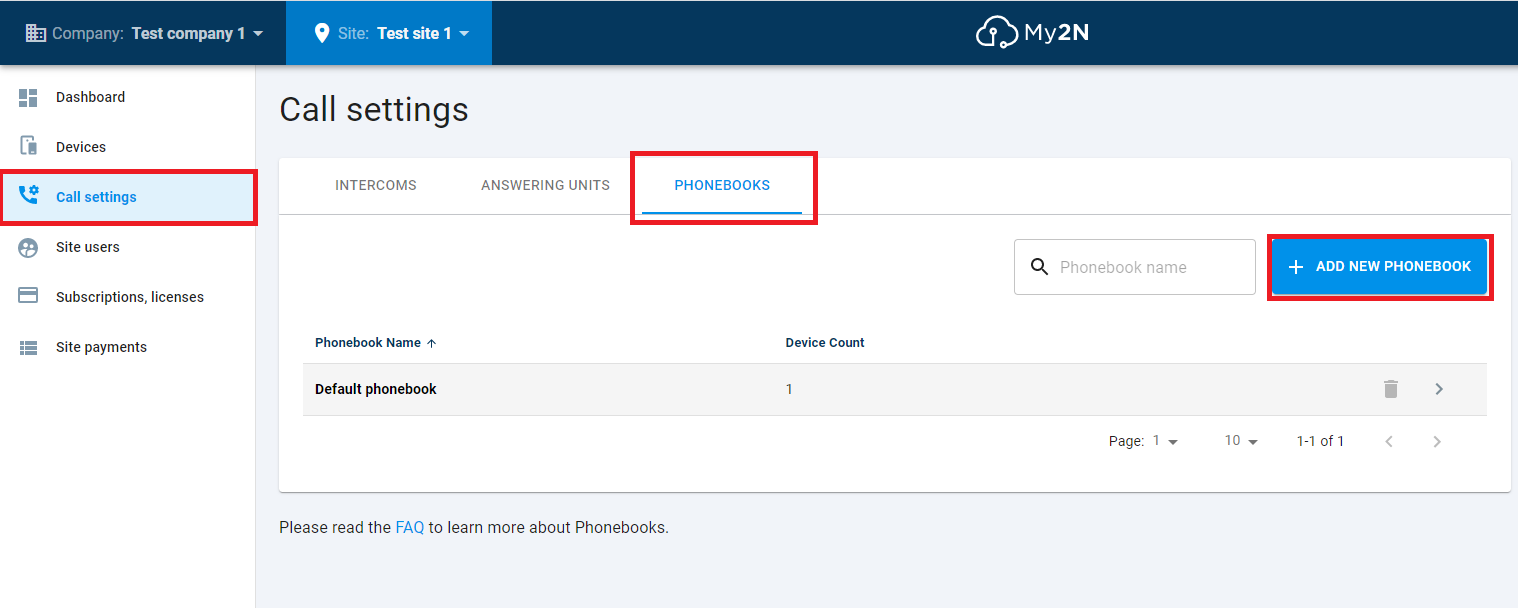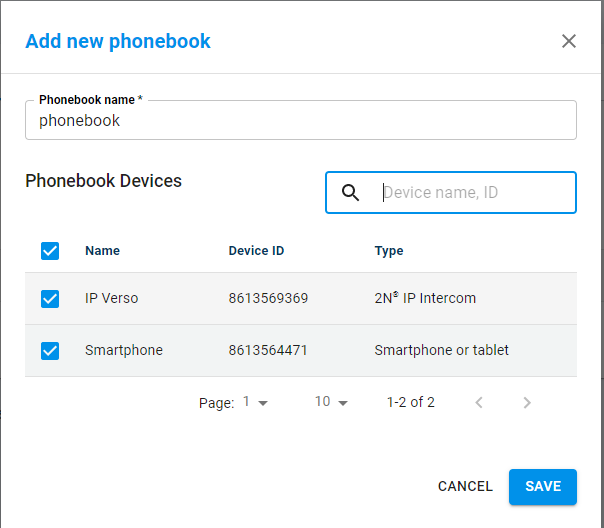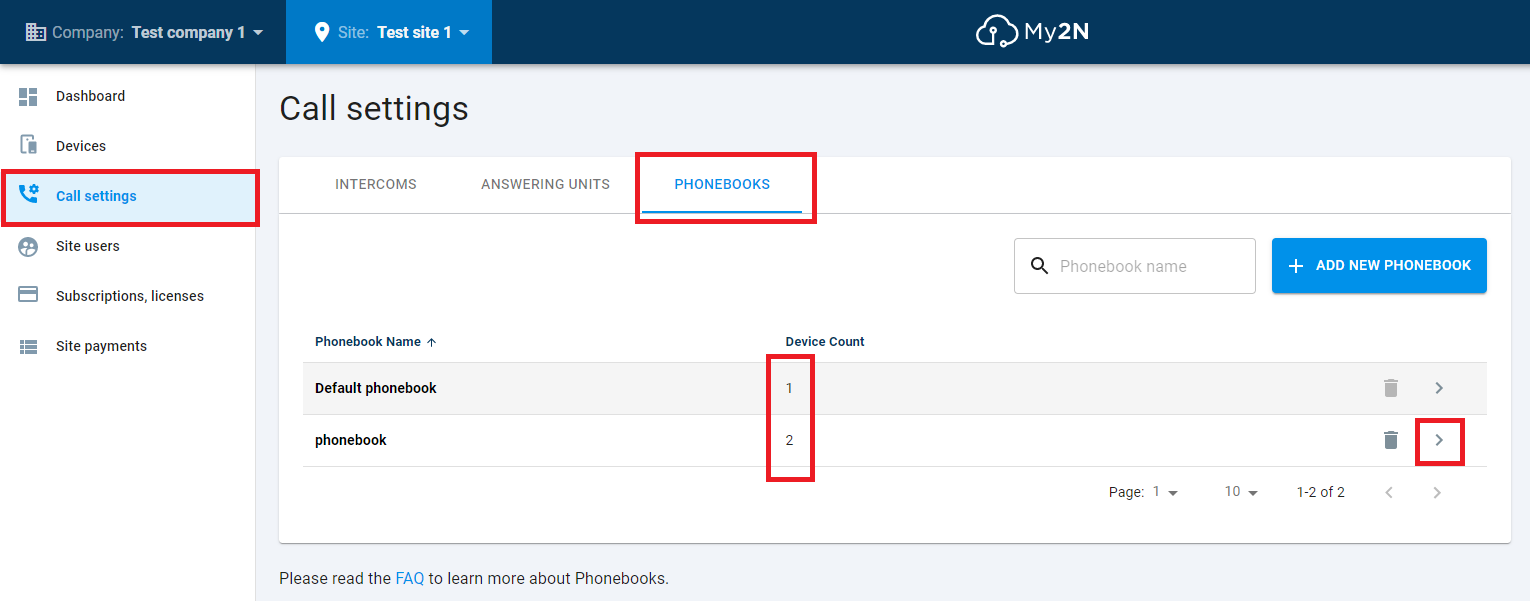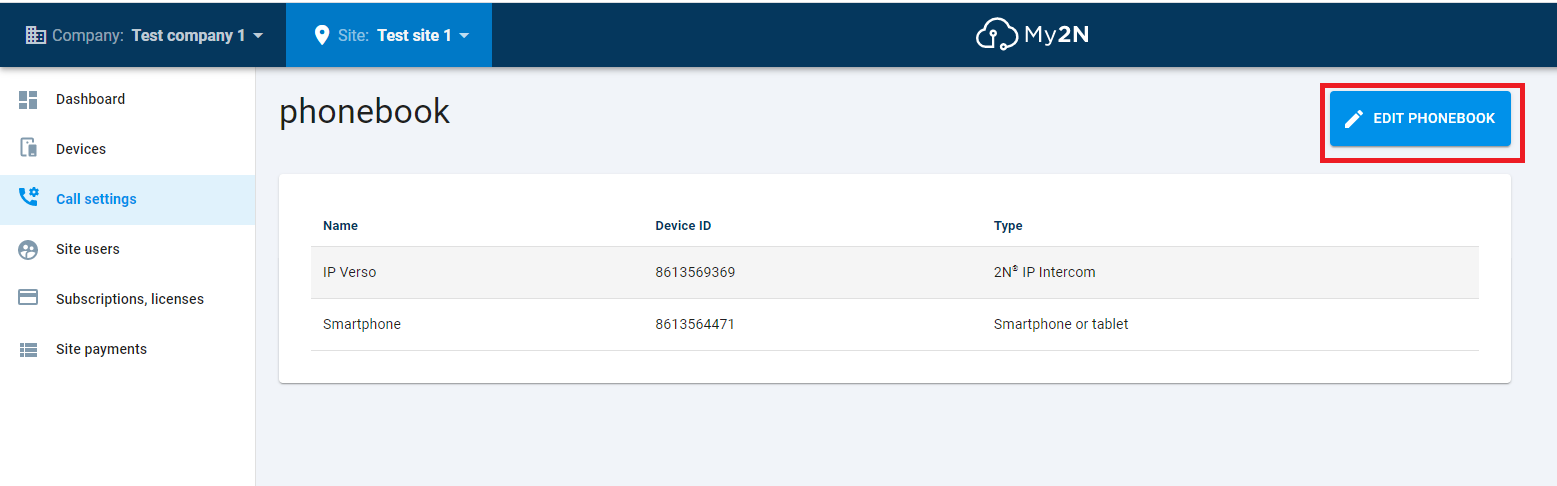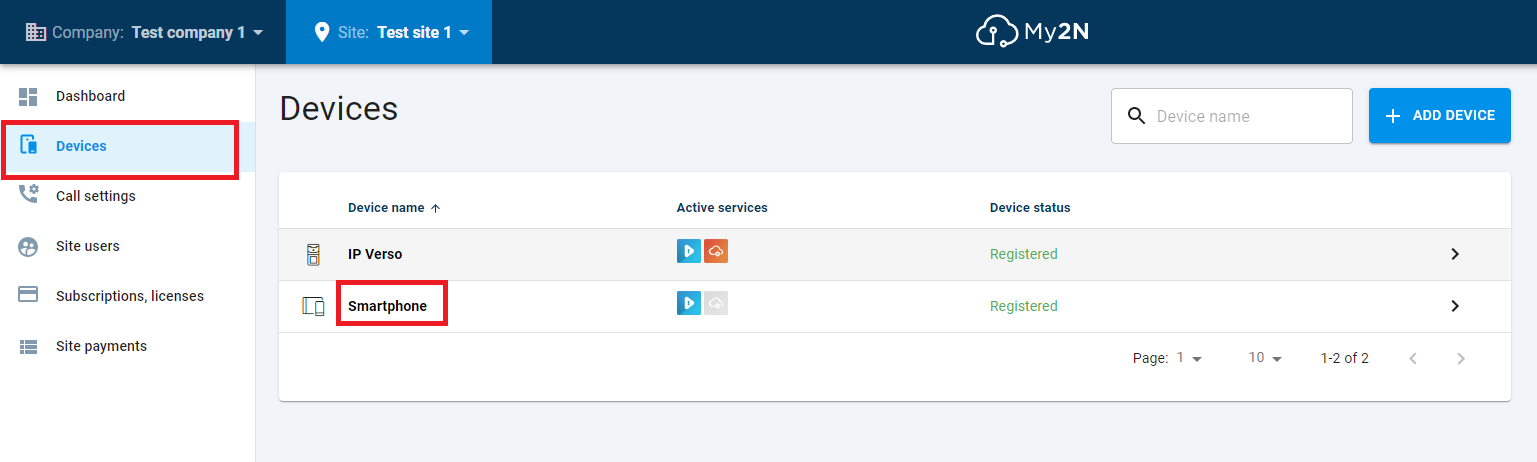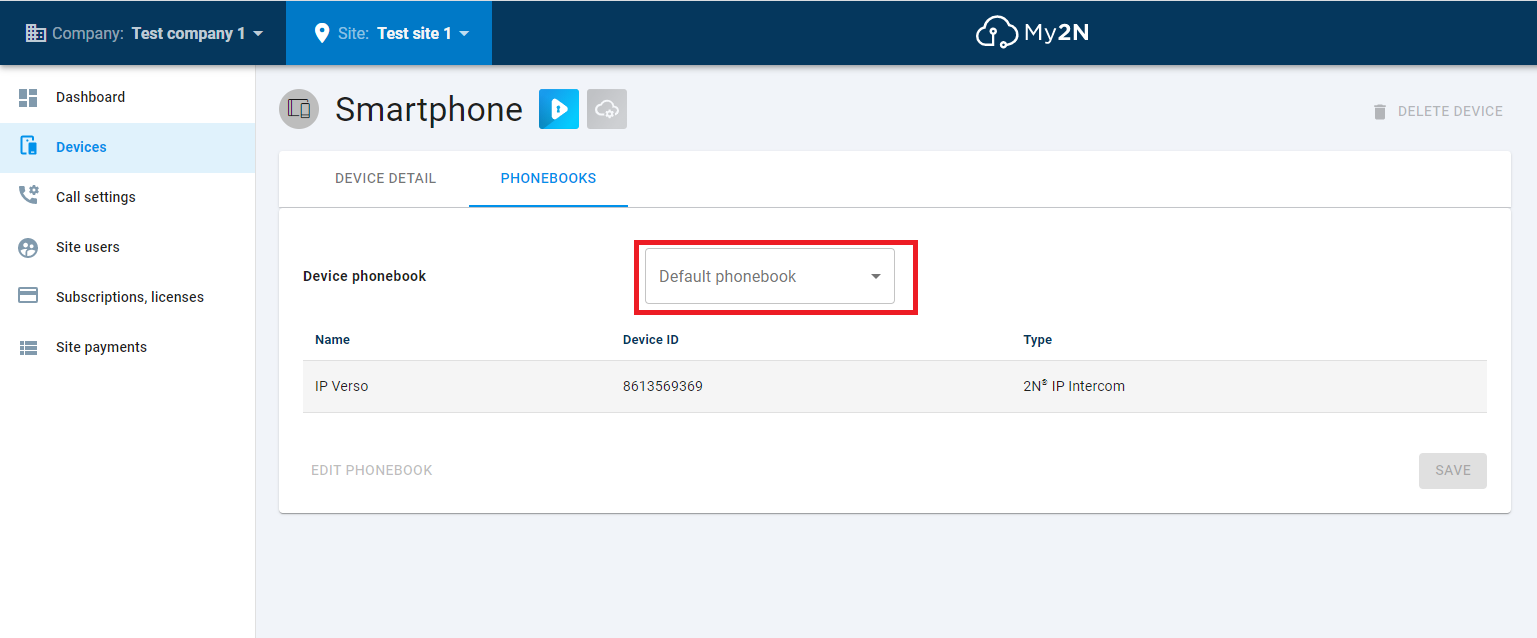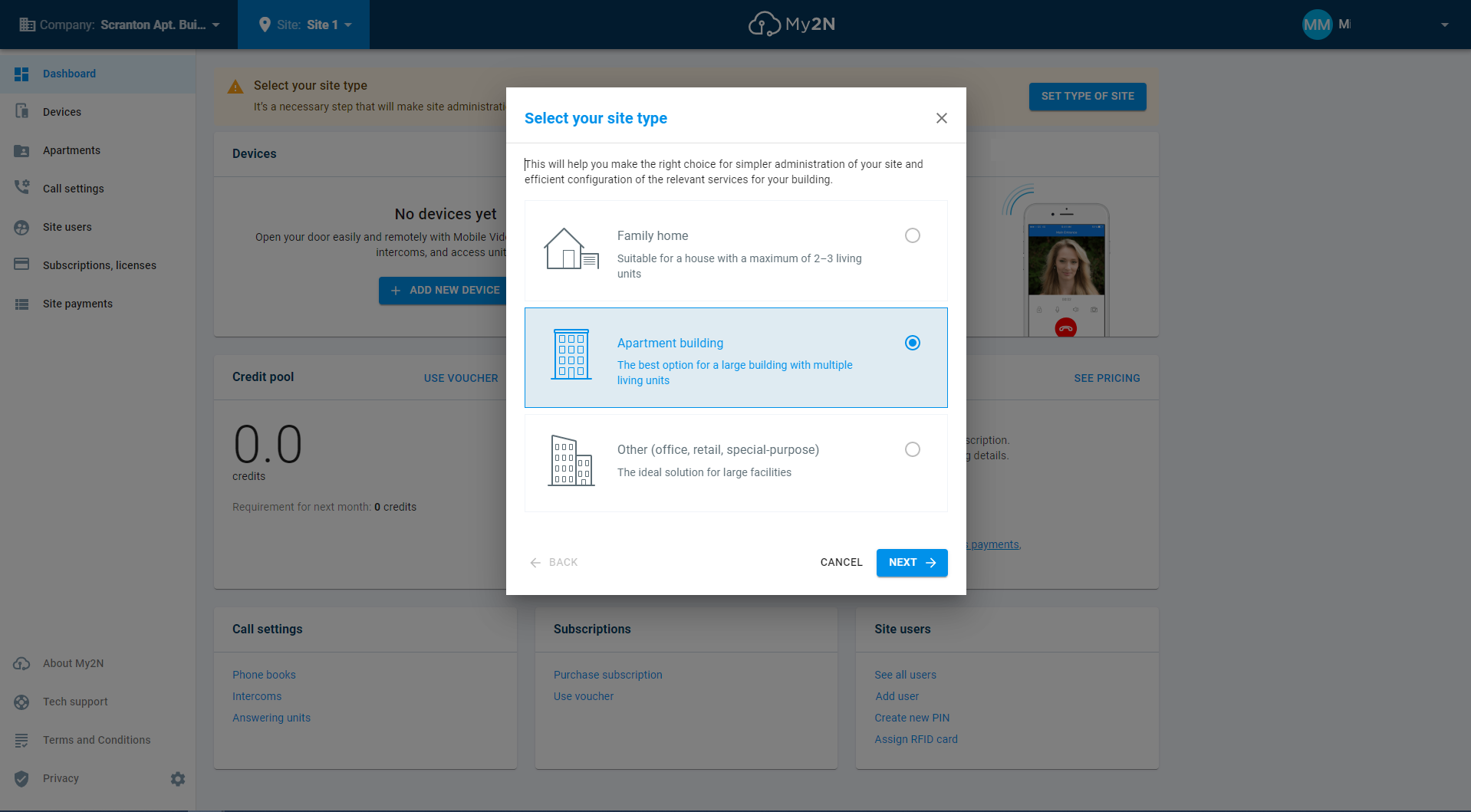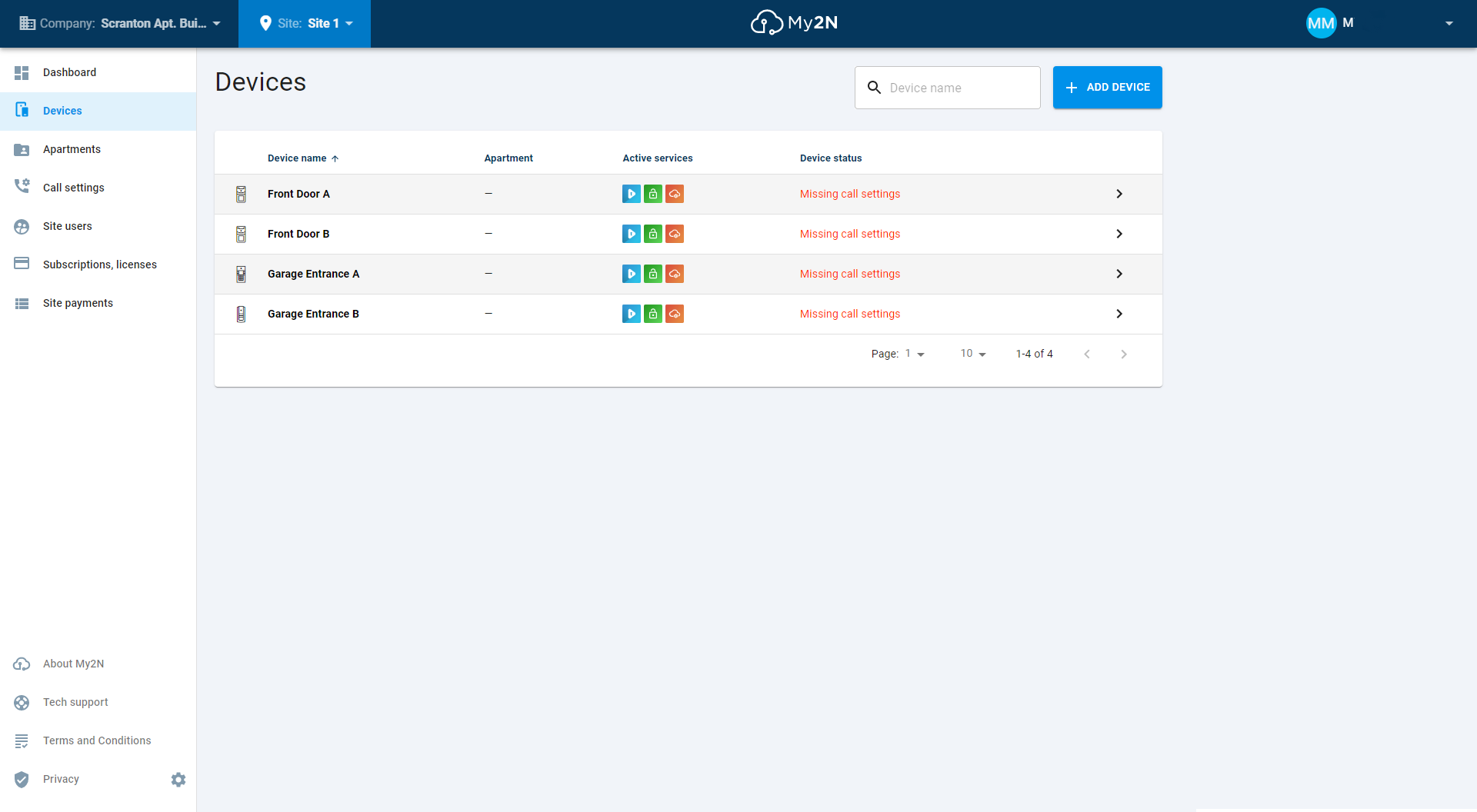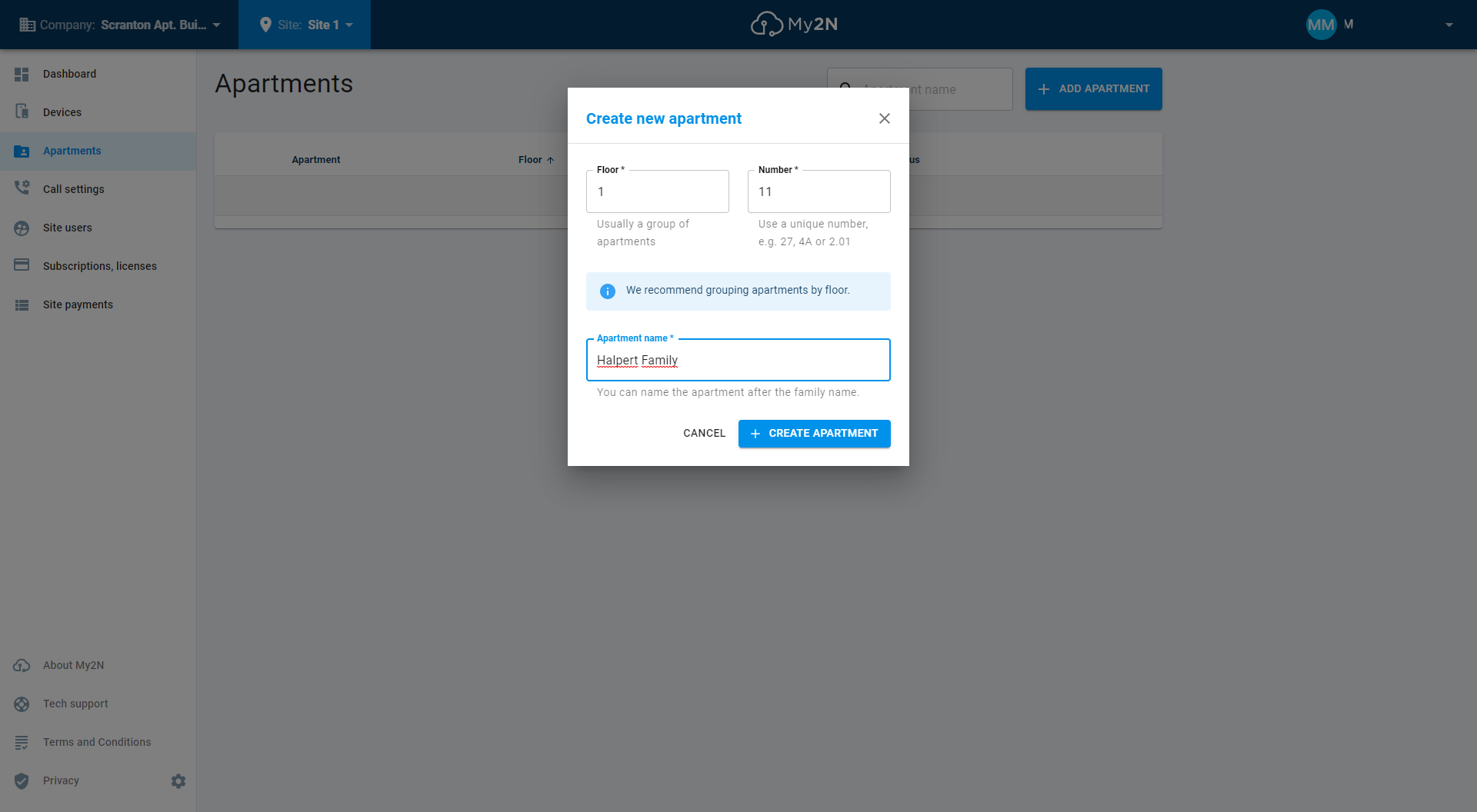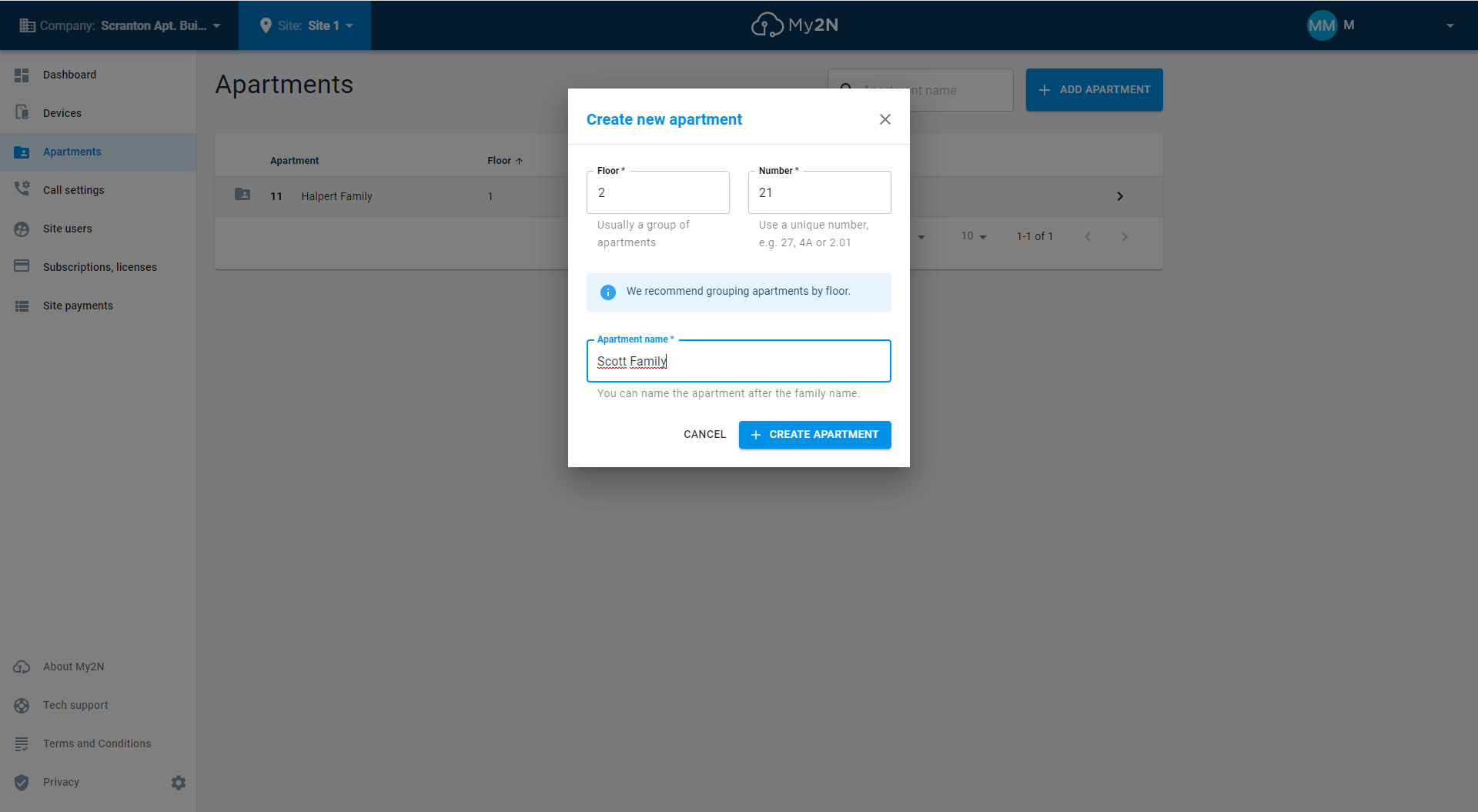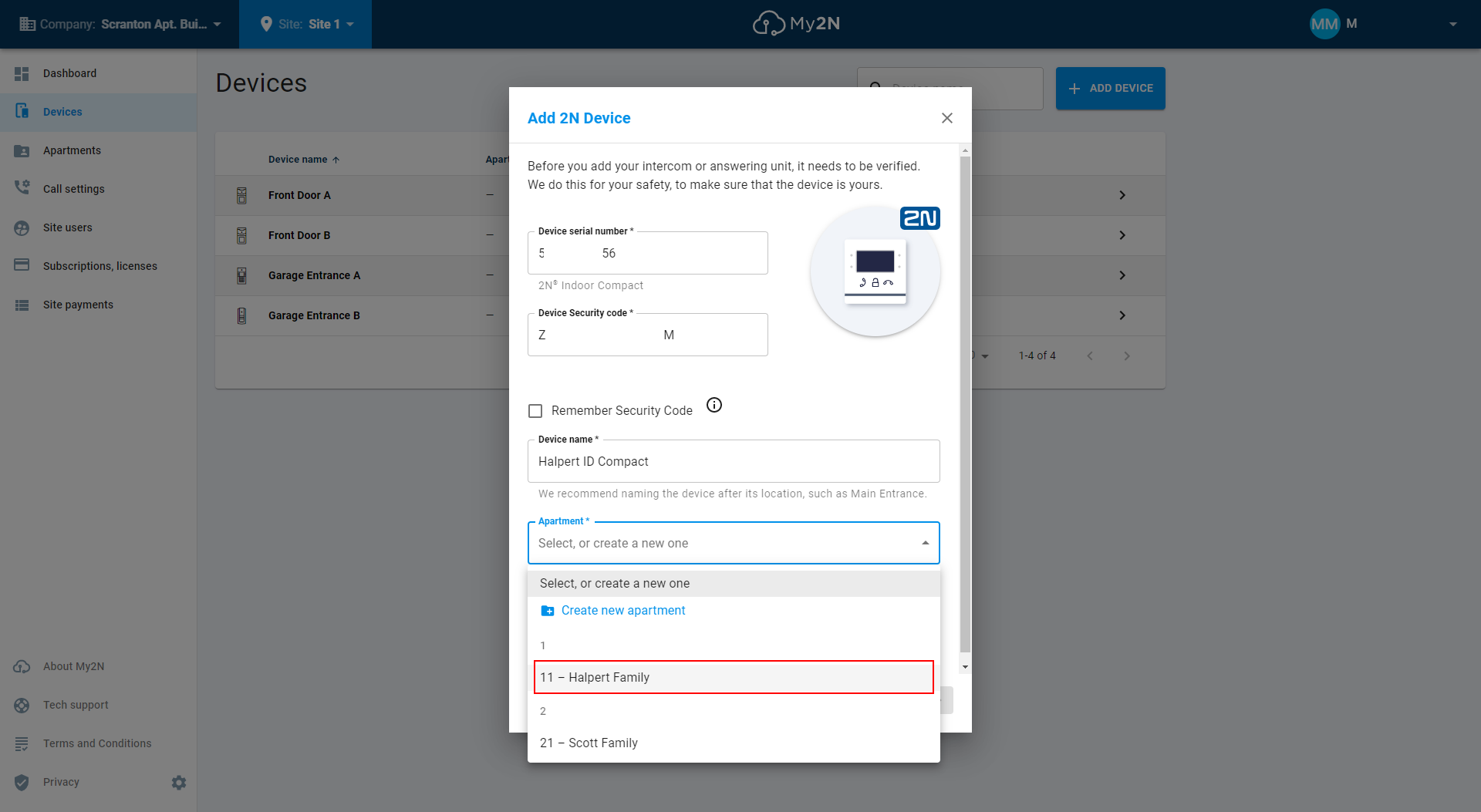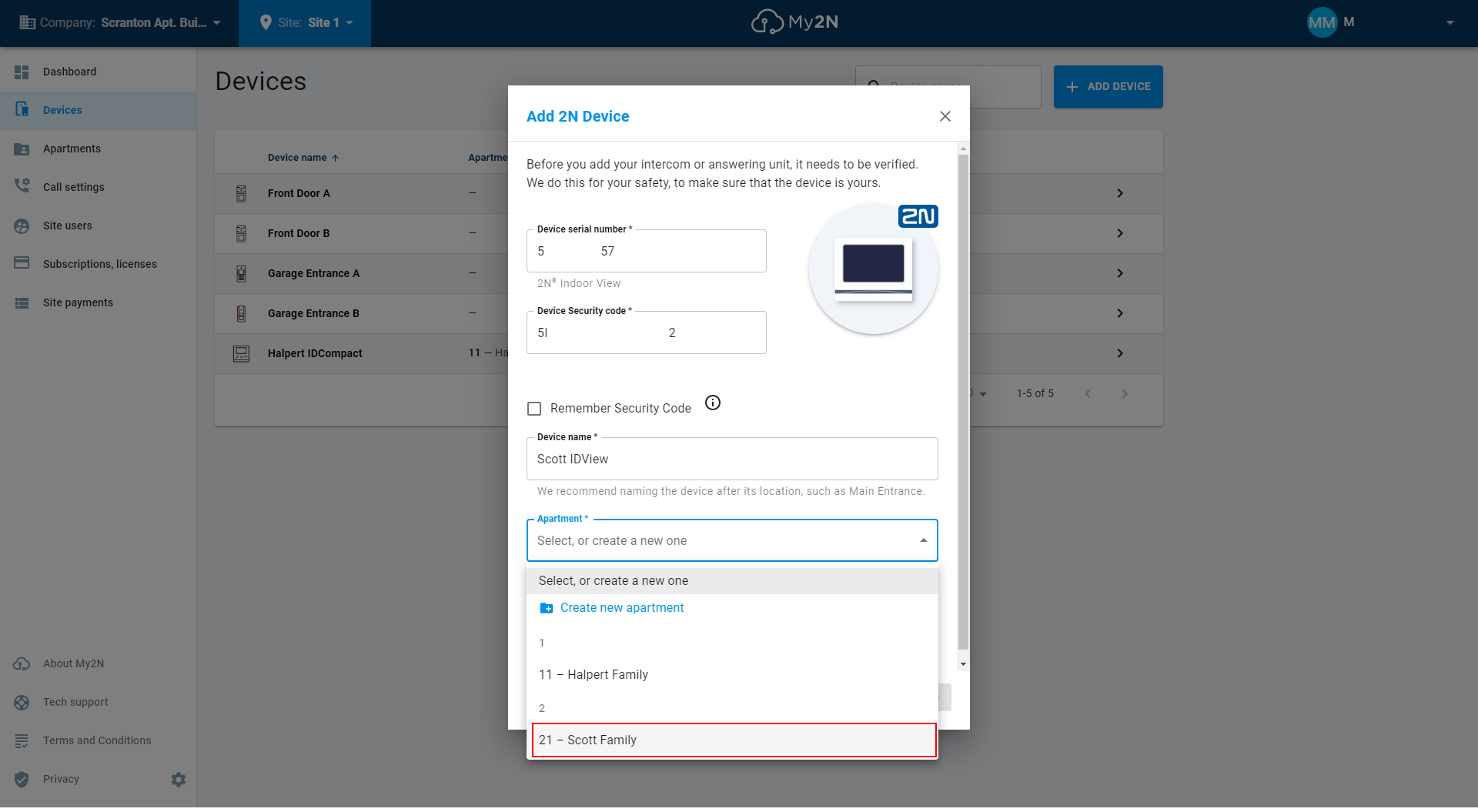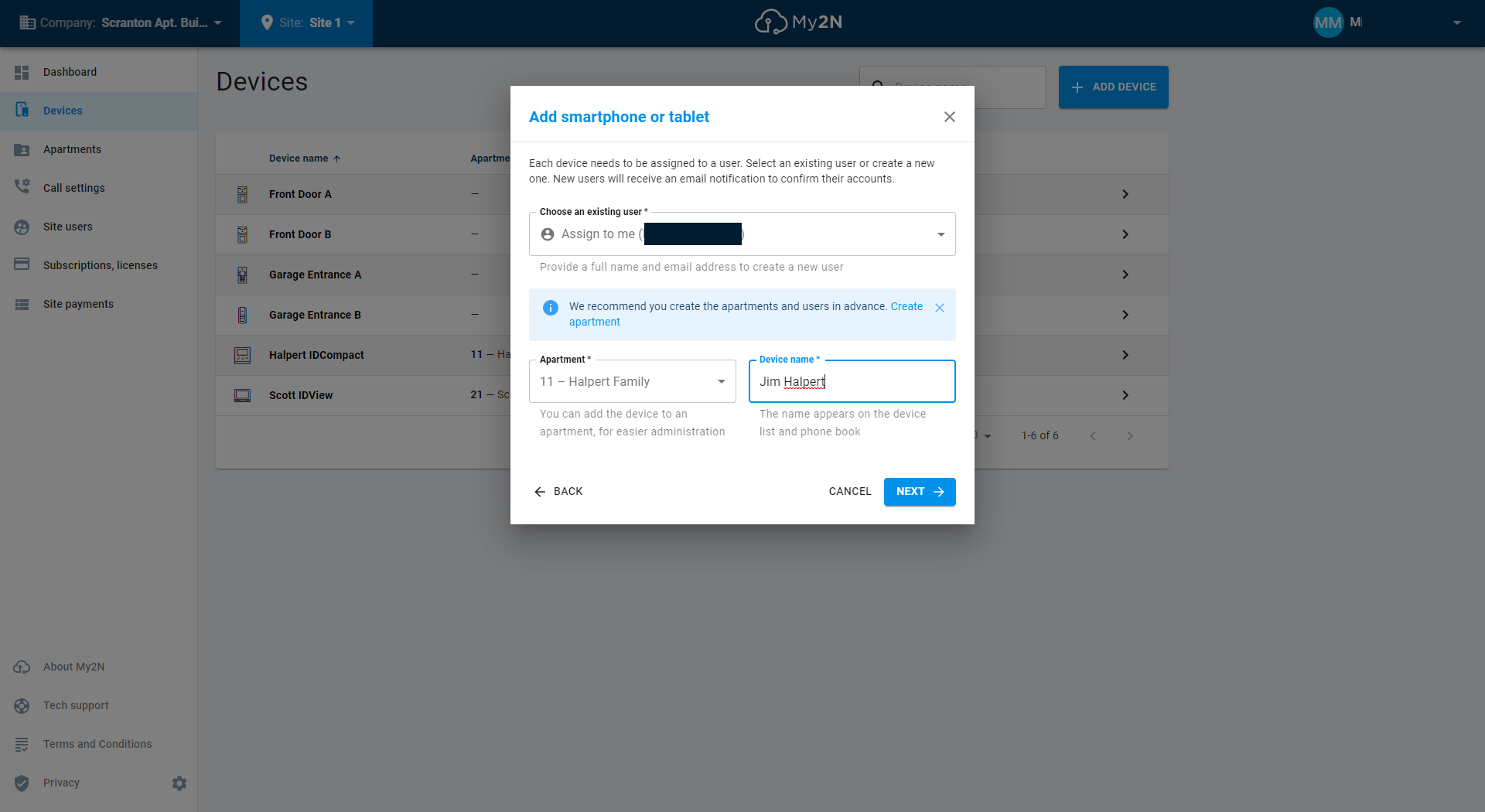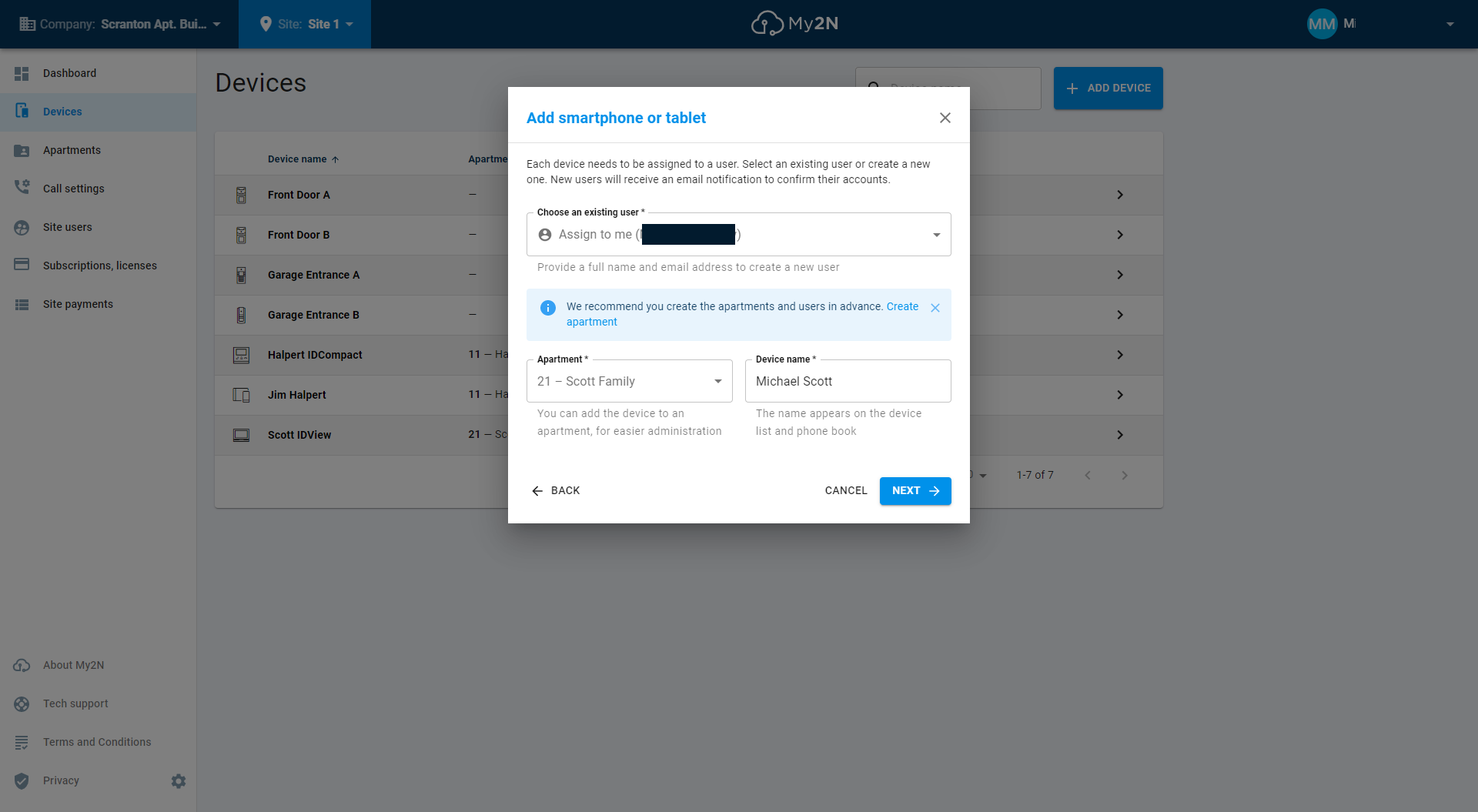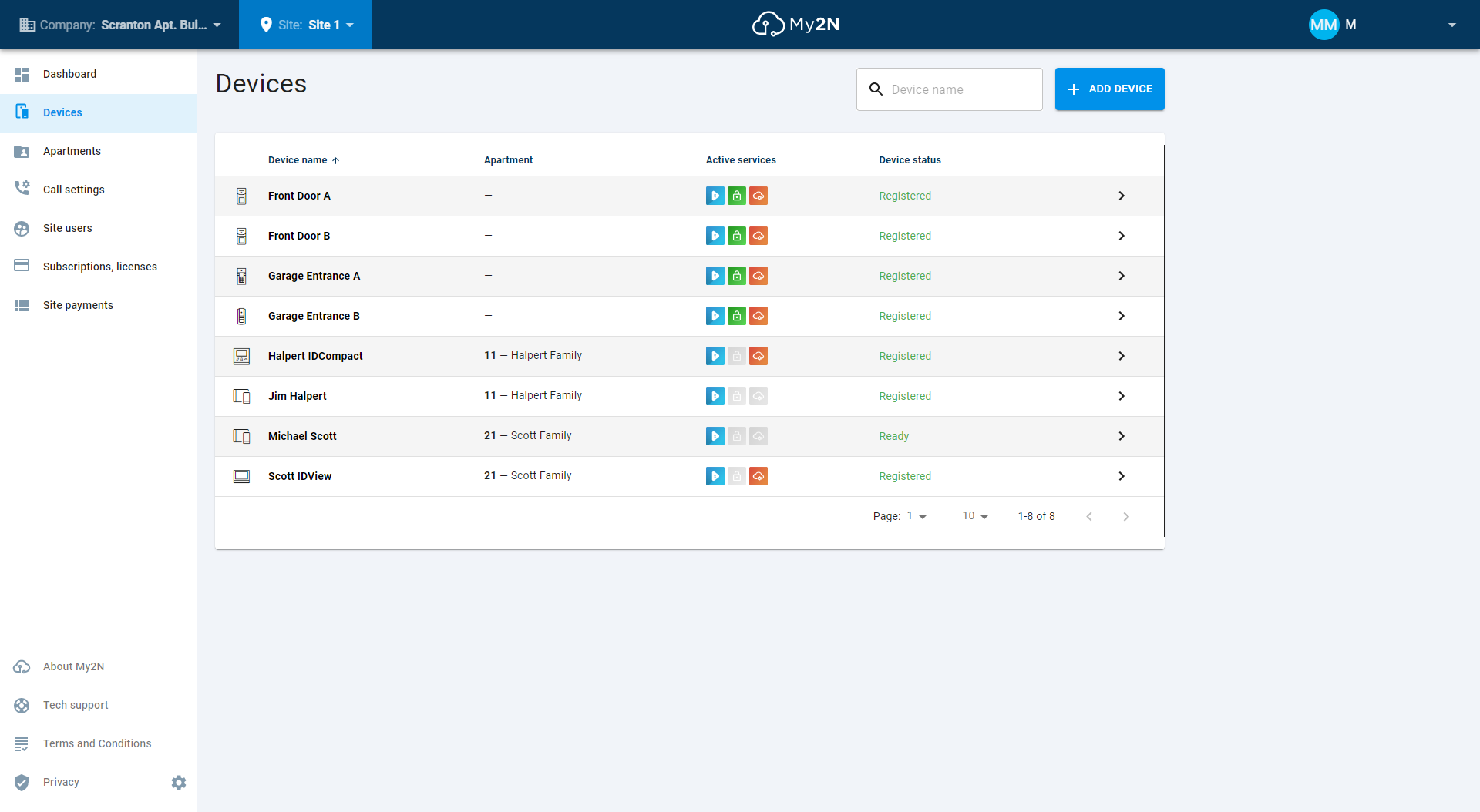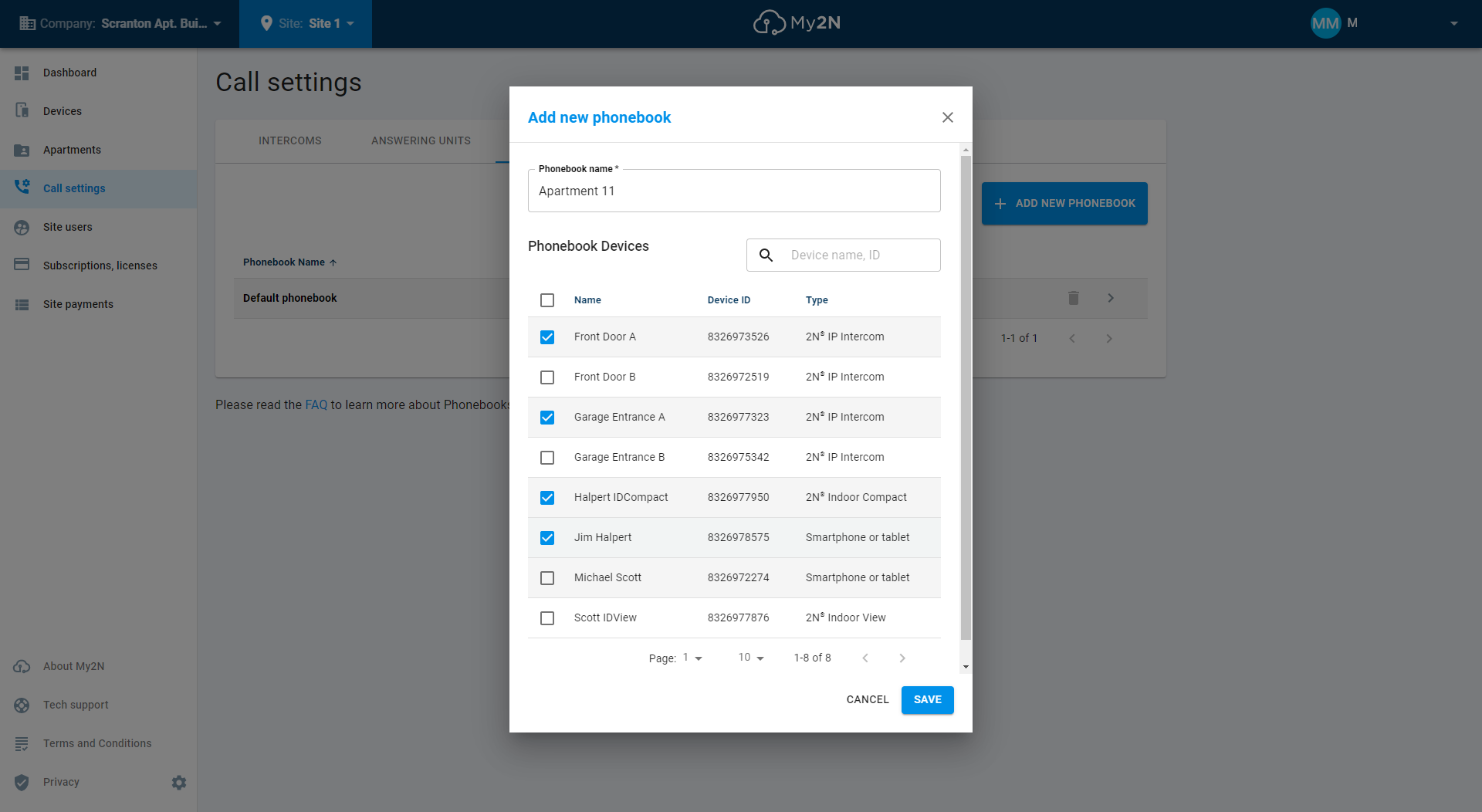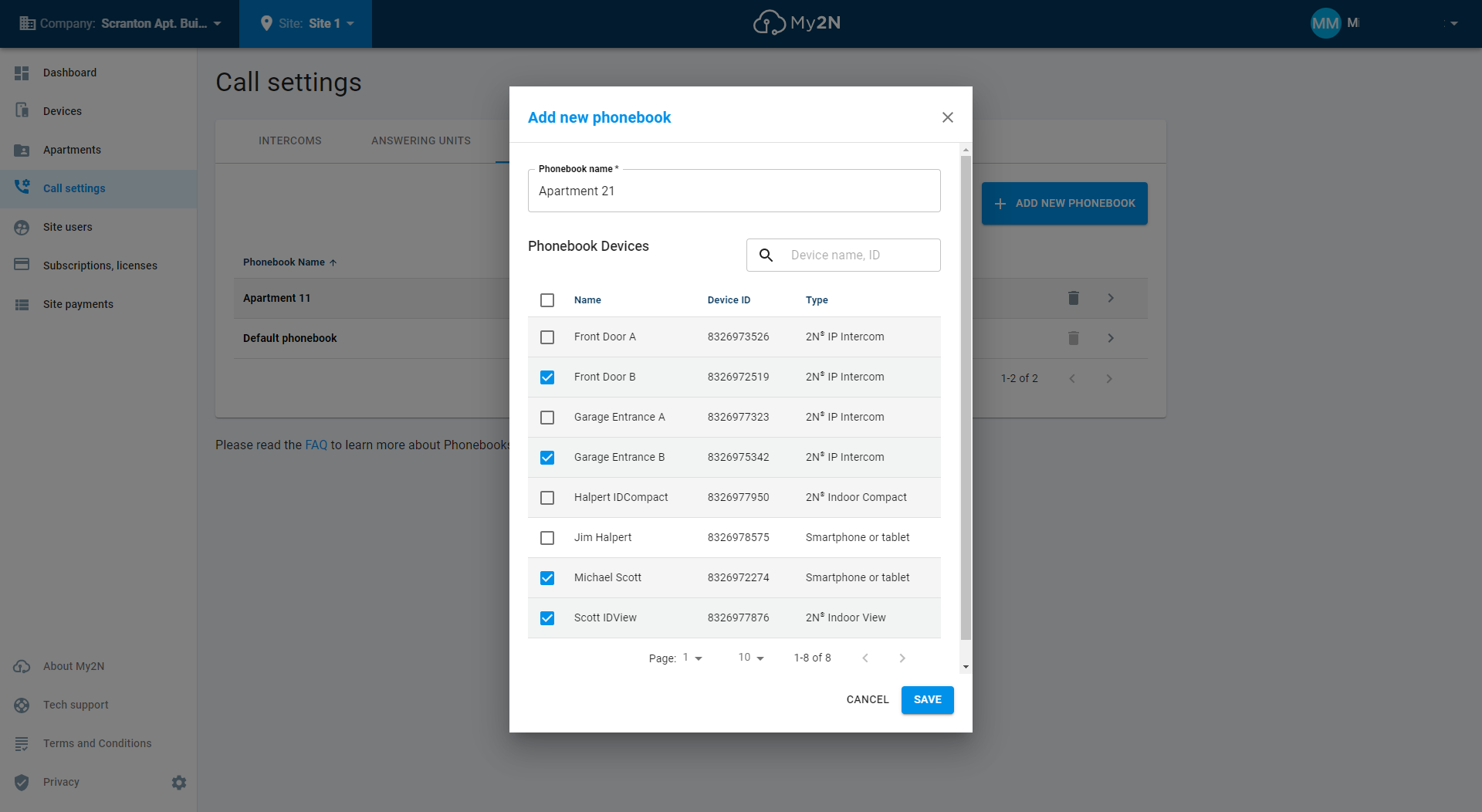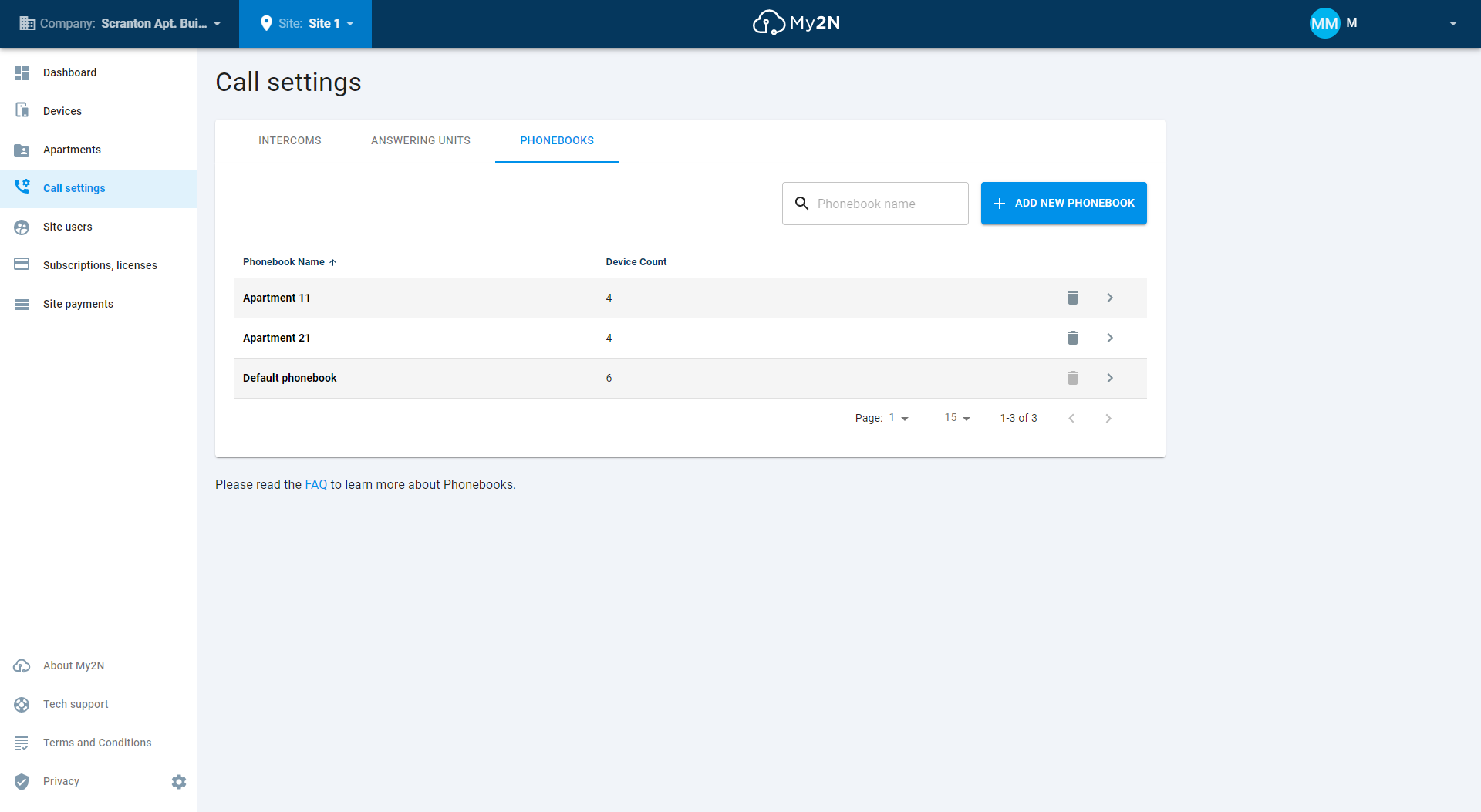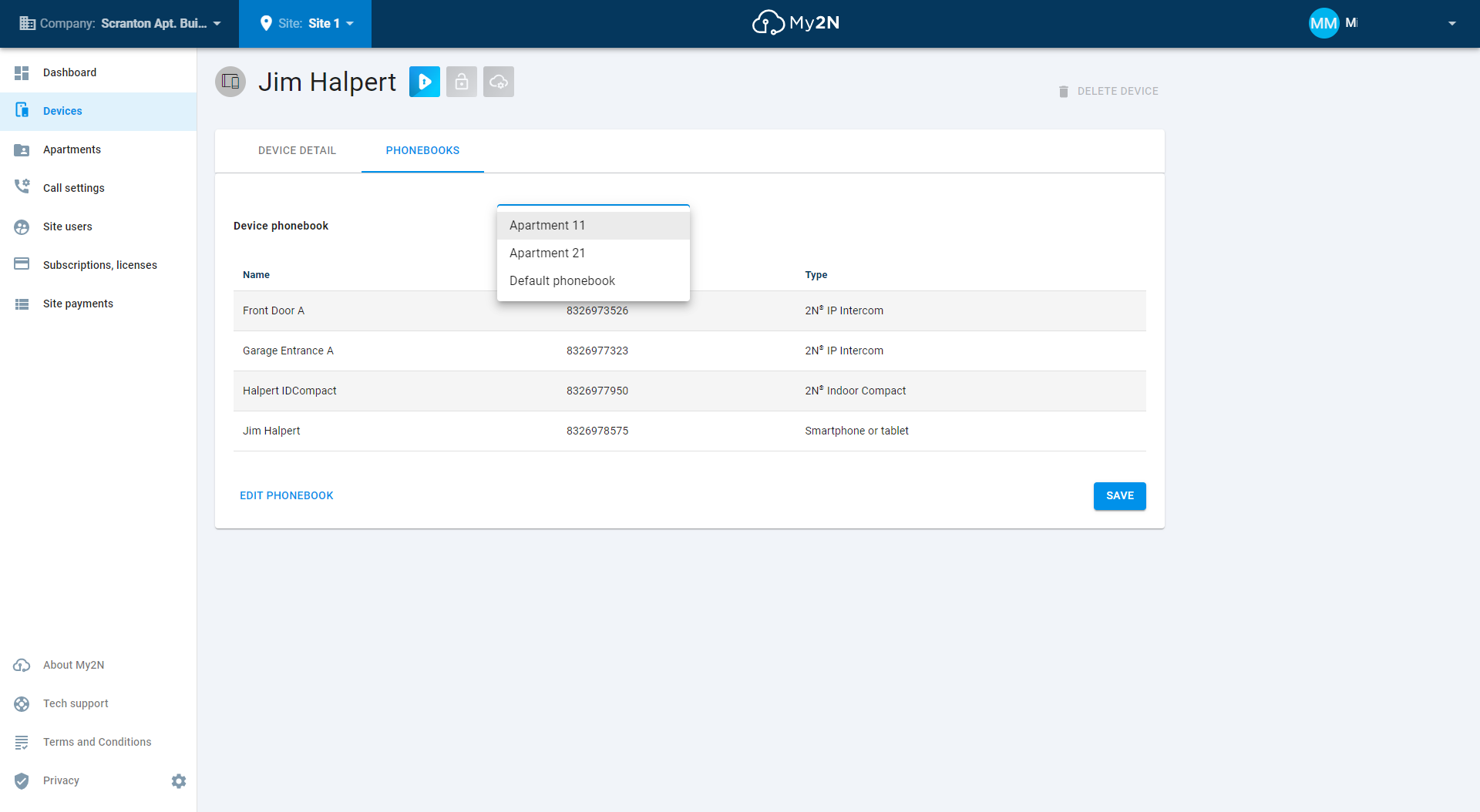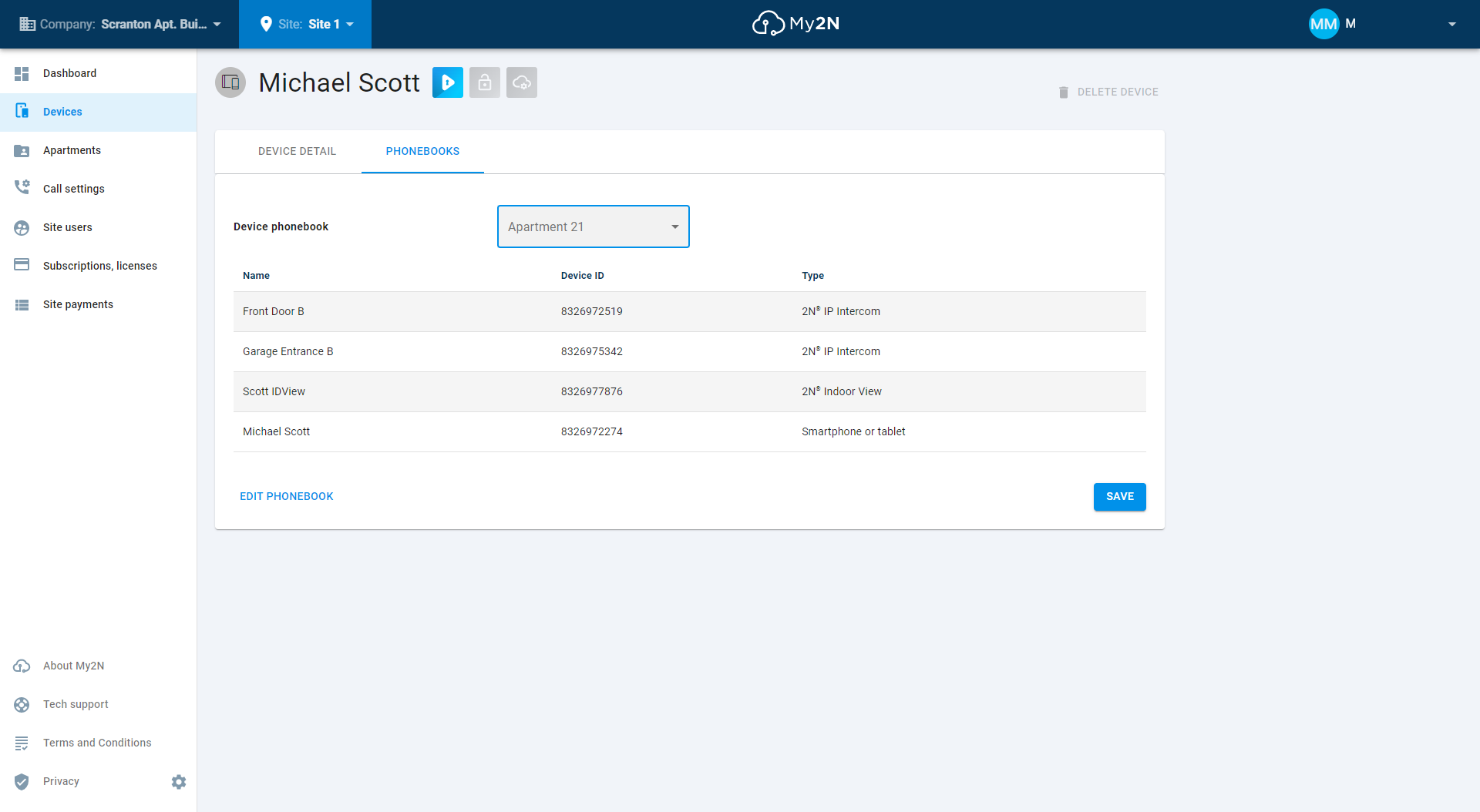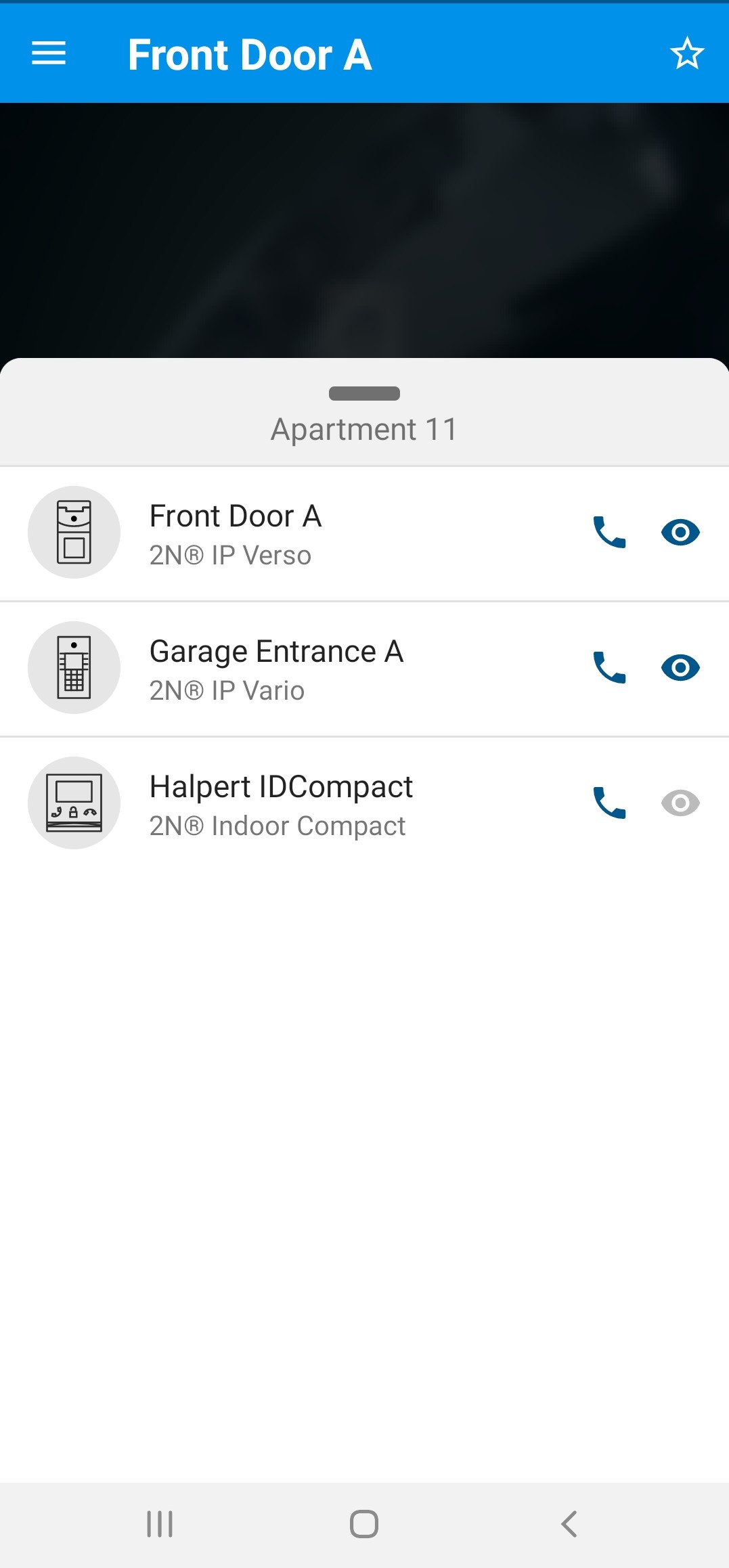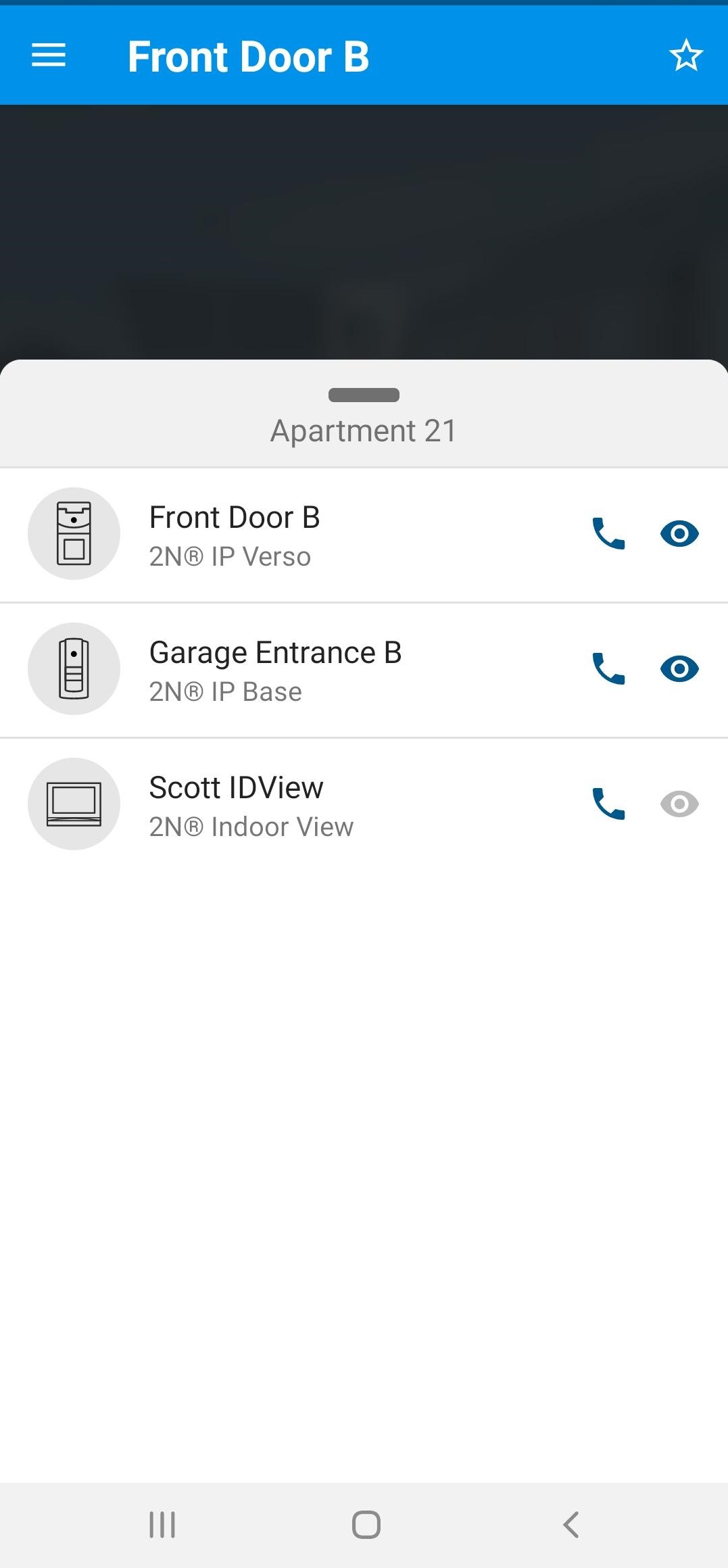Phonebook - How to setup alternative phonebook
You are able to set up various numbers of custom phonebooks. The custom phonebook can contain all devices registered within the My2N service or just selected ones, based on user preferences. All your intercoms are included in the default phonebook at the beginning, however, you are able to create new phonebooks and by this restrict the intercoms which specific users can call to. It is not possible to delete the default phonebook. It is necessary to have some devices added to the My2N service first, to be able to create any new phonebooks.
Note
Phonebooks can be used like a whitelist. You can create different phonebooks for different mobile video users. Mobile video users have access only to selected intercoms in the phonebook.
You can create a new phonebook in the My2N Call Settings-Phonebooks menu section. You can add the phonebook by clicking on the + ADD NEW PHONEBOOK button shown in the figure 1
Figure 1
As a next step, you can assign the name of the phonebook and select devices that will be included in the phonebook. In this example, our phonebook is called "phonebook" and there are 2 devices included.
Figure 2
You can verify the number of devices in each phonebook. In Call settings - Phonebooks.
You can edit the phonebook by clicking on the arrow highlighted in Figure 3.
Figure 3
By clicking on Edit phonebook, you can change the list of devices in the phonebook.
Figure 4
You can assign the custom phonebook to a specific device in the Devices menu. You can select a specific device by clicking on the edit button. We choose the device labeled Smartphone in this example. (Figure 5)
Note
You can assign phonebooks only to the Android/iOS-based smartphones and tablets that support the 2N® Mobile Video application.
In the main menu of the smartphone device you are able to set up various parameters and also assign a specific phonebook that will be used by this device. First, go to Devices and select the device for which you want to edit the phonebook. Go into the Phonebook subsection in order to assign the custom phonebook from the list of available phonebooks.
Figure 5
Figure 6
Once connected to My2N - Mobile Video service, your Smartphone will automatically switch the phonebook in the 2N® Mobile Video app according to the configuration of the Mobile Video service.
Example
Our Site will be a Apartment Building model and will have 4 entrances with 2N intercom (Front door A, Front door B, Garage entrance A and Garage entrance B). It will also have 2 flats / apartments and in each 1x 2N answering unit and 1x smartphone.
- Apartment No. 11 on the first floor (Halpert family) can only call the Front Door A, Garage Entrance A and Halpert IDCompact 2N answering unit.
- Apartment No.21 on the second floor (Scott family) can only call Front Door B, Garage Entrance B and Scott IDView 2N answering unit.
1) We will create a Company in which our Site will be. Select Apartment Building as the Site type and confirm your choice.
2) Then we can add 2N intercoms. Instructions on how to add 2N intercoms to My2N can be found here:How to add an intercom using the Security Code
3) Now you need to create the required apartments:
Apartment No. 11 Halpert
Apartment No. 21 Scott
4) In the next step, we will add the answering units and assign them to the flats / apartments
Apartment No. 11 Halpert
Apartment No. 21 Scott
5) Each apartment also has its own Smartphone, which uses the 2N® Mobile Video application. We will create one Smartphone device for each apartment and assign it to the appropriate apartment.
Apartment No. 11 Halpert
Apartment No. 21 Scott
6) At this point we have added all the devices we need and we also have set up calls from intercoms. Instructions on how to set up a call can be found here: Call setting - How to configure call settings for the IP intercom
7) Now we go to the section "Call settings -> Phonebooks", where we have the default phonebook so far, so we have to create another 2 phonebooks. Each phone book will belong to a different apartment.
Apartment No. 11 Halpert
Apartment No. 21 Scott
Phonebooks
8) In the next step, all you have to do is assign the phonebook to the relevant Smartphone device in the "Phonebooks" tab.
Jim Halpert Smartphone
Michael Scott Smartphone
When you open the 2N® Mobile Video application and select the "Phonebook" option from the bottom of the screen, the relevant phonebook can be seen and where the device can call.
Halpert smartphone Scott smartphone