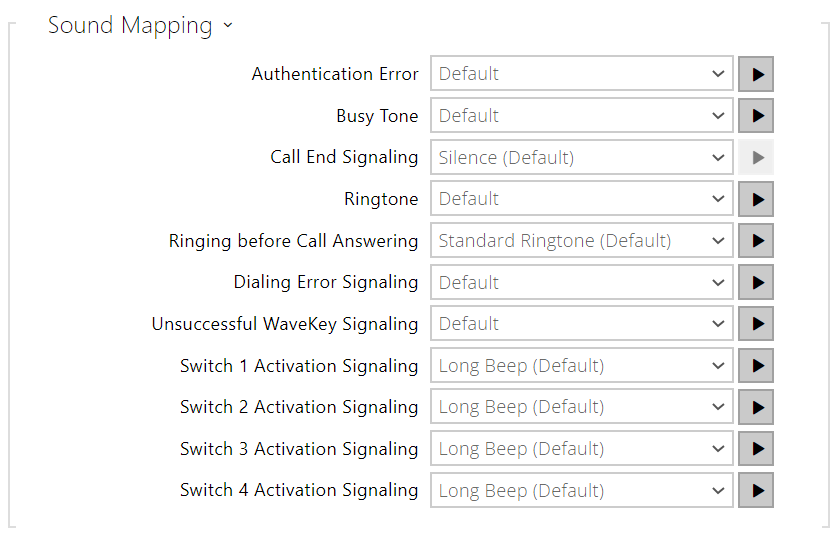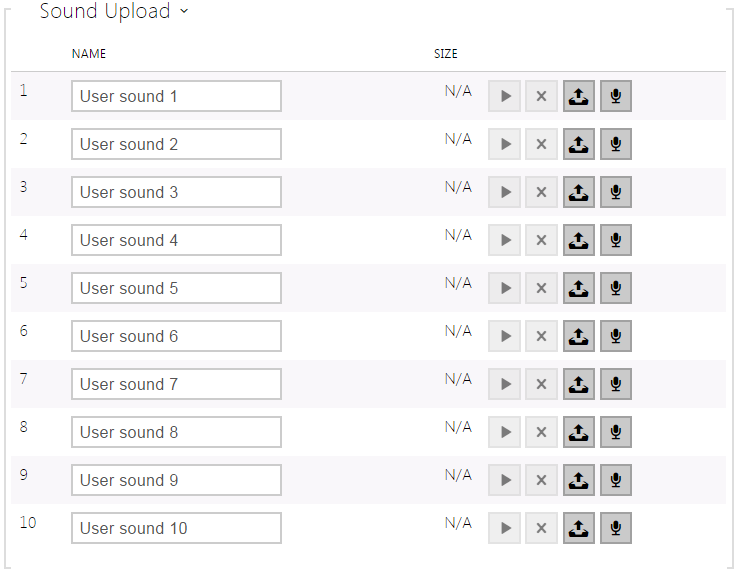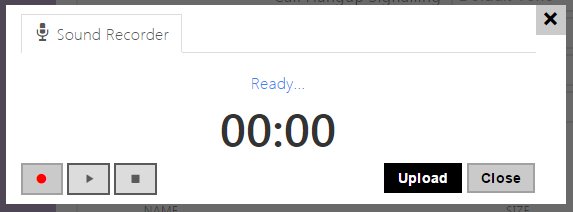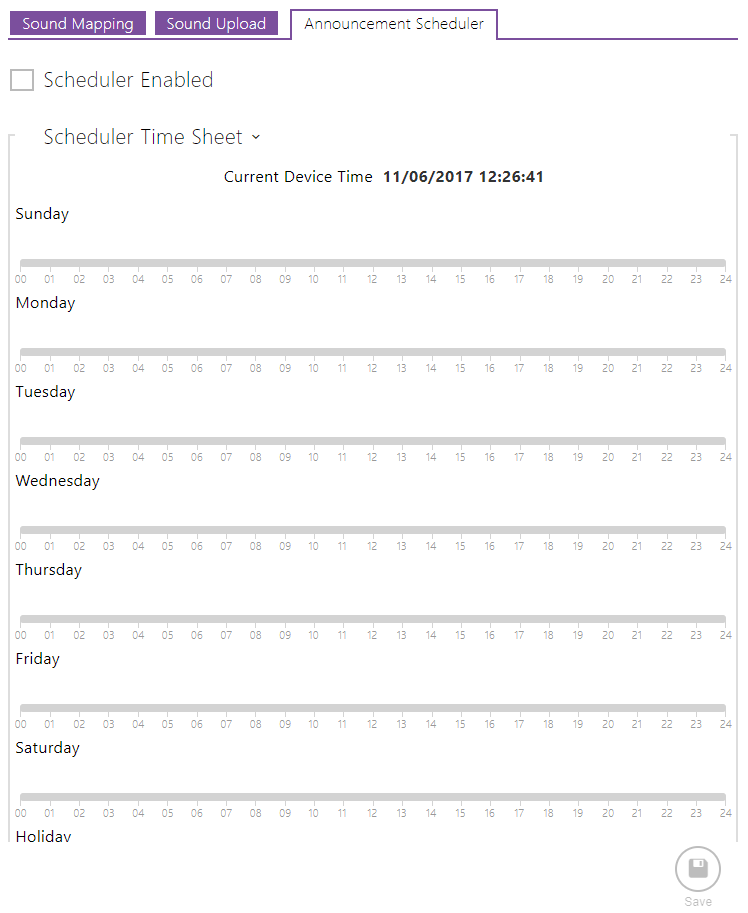5.4.7 User Sounds
The 2N IP intercoms provide standard signaling of operational statuses by tone sequences; refer to the Signaling of Operational Statuses subsection.
You can either completely mute the sounds, replace them with one of the ten predefined sounds, or simply record a sound file of your own into the intercom. The sound file must have the WAV format and use PCM encoding with 8/16 kHz sampling frequency and 8/16-bit sample resolution.
| Frequency | Bits for sample | Quality |
|---|---|---|
| 16 kHz | 16 bit | 1 best |
| 16 kHz | 8 bit | 2 |
| 8 kHz | 16 bit | 3 (not recommended combination) |
| 8 kHz | 8 bit | 4 low |
| Device | Maximum audio file size |
|---|---|
| 2N IP Style | 2048 kB |
| 2N IP One | 2048 kB |
| 2N IP Verso 2.0 | 2048 kB |
| 2N IP Force 2.0 | 2048 kB |
| 2N IP Verso | 256 kB |
| 2N IP Solo | 256 kB |
| 2N IP Base | 256 kB |
| 2N IP Force | 256 kB |
| 2N IP Safety | 256 kB |
| 2N Video Kit | 256 kB |
| 2N Audio Kit | 256 kB |
| 2N IP Vario | 256 kB |
You can also play the recorded files via Automation using the Action.PlayUserSound and, optionally, with the aid of the intercom speaker and/or directly into the phone call.
List of Parameters
- Sound Message Language – Select a language of spoken meassages. If there is a translation available for a mapped sound, the messagewill be played in specified language. The language defaults to English or to a language-neutral sound if there is no translation.
- Voice Signaling (for French only) – In order to meet the applicable legislation in French speaking regions, voice signaling in French is available for handicapped persons for the following actions: call setup, call connection and door unlocking.
Sound Mapping
- Authentication Error – set the sound to be played when access is denied.
- Busy Tone – set the sound to be played when the called user is busy.
- Call End Signaling – set the sound to be played upon the call end.
- Ringtone – set the sound to be played when the called user is ringing.
- Ringing before Call Answering – set the sound to be played before answering an incoming call (intercom ringtone).
- Dialing Error Signaling – set the sound to be played when a quick dial button is pressed but the corresponding Phonebook position is not programmed.
- Unsuccessful WaveKey Signaling – set the sound to be played if no phone opens the door during the search.
- Switch 1–4 Activation Signaling – set the sound to be generated when a switch is activated. Specify signaling details for each switch; refer to the Switches subsection.
Caution
- If the assigned sound cannot be played, the sound is either set to "Silence".
Sound Upload
You can upload up to 10 user sound files of the length of 60 s into the device and assign names to them for convenience.
Press to upload a sound file to the intercom. Select a file from your PC via a dialog window and push Upload. Press to remove a file. Press to replay the sound file (locally on your PC).
You can record a sound file using your PC microphone. Press to start the record and press to stop the record. Press to play the sound record. Click Upload to save the sound into the intercom.
Announcement Scheduler
The Announcement Scheduler helps you play user sounds periodically at a preset time. You can set days in a week on which the sound shall be played. Click the required day time axis point to add sound playing. While adding, set the exact time, select the user sound and adjust the sound volume. The Announcement Scheduler tab is only available to the 2N SIP Audio products.
- Scheduler Enabled – activate playing of preset user sounds as scheduled.
Tip
- Refer to https://wiki.2n.cz/hip/inte/latest/en/10-media-applications/audacity for user sound creating details.
Note
- The sound recording function is unavailable in the browsers that do not support the WebRTC standard (Internet Explorer, e.g.).