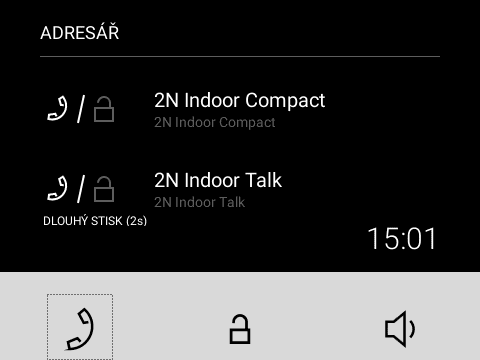6.2.1 Directory Menu
If 2 or more devices are added to 2N® Clip, the Directory menu is displayed as introduction instead of the home screen.
The Directory menu allows 2 devices to be displayed: device A and device B. See the note below for how to set the devices displayed. If there are more than 2 devices in the Directory, or more than 2 are selected for display, they are arranged in the order and then alphabetically. If a group of devices is to be displayed, the name and icon of the first device on the list is used for display.
Tip
Check Start call with a short press to set device A and check Start call with a long press to set device B in the Device web configuration.
The Directory menu includes a list of devices and available actions. If a call is missed from a displayed device, the icon appears at the respective device. The icon disappears when any action is performed from the home screen.
The Directory menu provides all the actions listed in the Home Screen subsection.
Note
If just 1 device is added, the Directory menu does not replace the introductory screen of the device. If a call is missed from a displayed device, the icon appears next to the time value. The icon disappears when any action is performed from the home screen.
Possible actions | Performance | Action result |
|---|---|---|
Outgoing call to device A | Short press | Call to device A is started. |
Outgoing call to device B | Long press | Call to device B is started. |
Device A unlocking | Short press | Device A lock is unlocked. |
Device B unlocking | Long press | Device B lock is unlocked. |
Display of Settings menu | Simultaneous long press of both buttons and | The Settings Menu is displayed on the device. |
Device lock activation | Simultaneous long press of both buttons and | The Device lock is activated. |
Display of Ringtone Setting Menu | Long Button Press | The Ringtone Setting Menu is displayed. |