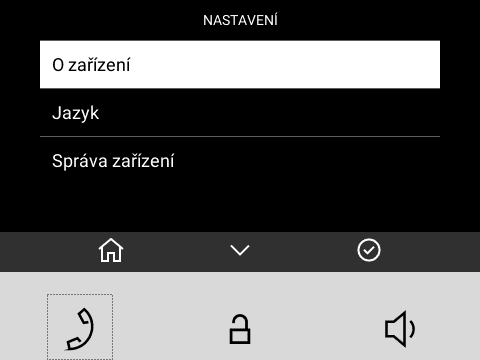6.2.2 Settings Menu
After a long press of the and buttons, the home screen displays the Settings menu.
The Settings menu helps you set the device locally and contains a context menu in the bottom part, which is controlled using the device buttons.
Note
Use the 5.2.7.2 Display menu in the web configuration to block the access to the menu. At that moment, the device can be only be configured by software or remote access.
Possible actions | Performance | Action result |
|---|---|---|
Return to home screen | Short press of | The selection is cancelled and the menu actions are terminated without saving. |
Back (return to preceding action) | Short press of | Navigation to the preceding menu section. |
Selection confirmation | Short press of | Confirmation of the selected setting option or transition to the selected menu section. |
Move to next action | Short press of | Movement by one position down in the setting. |
Device restart confirmation | Short press of | Device is restarted. The home screen is displayed after restart. Note Restarting may take a rather long time after the button press. |
Quit device restart dialog | Short press of | Navigation to the preceding menu section. |