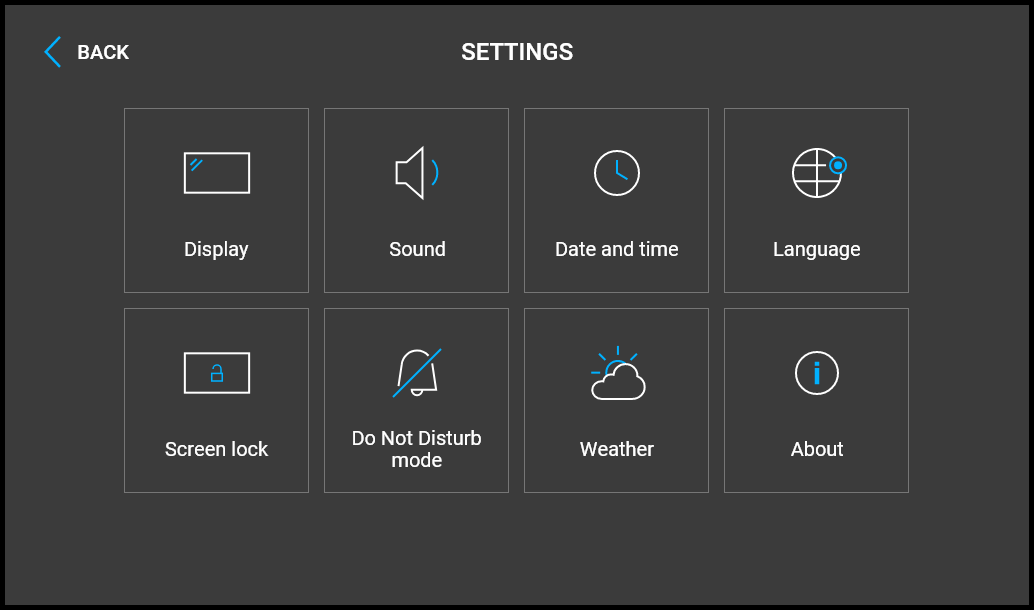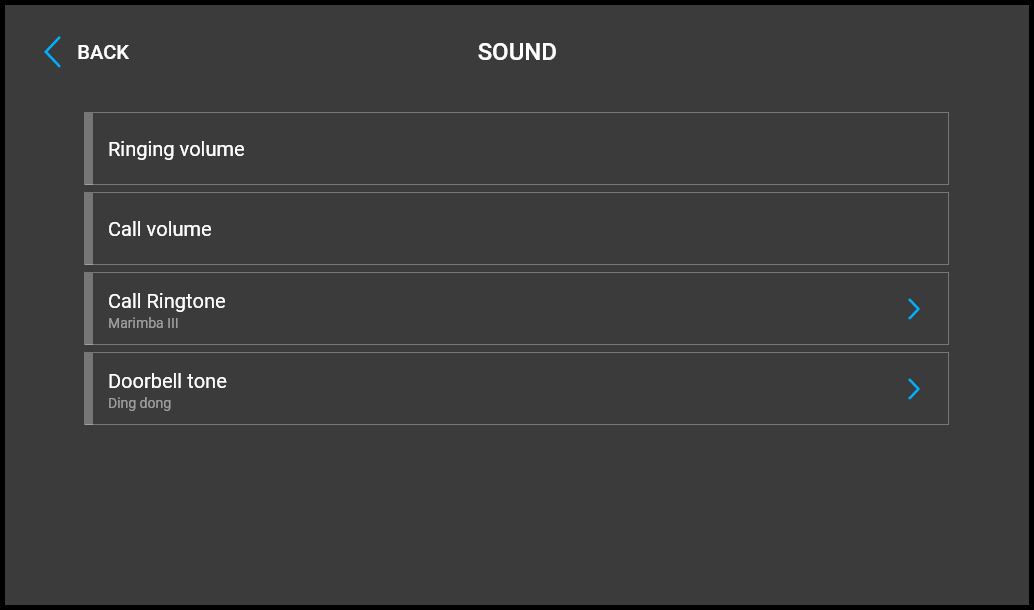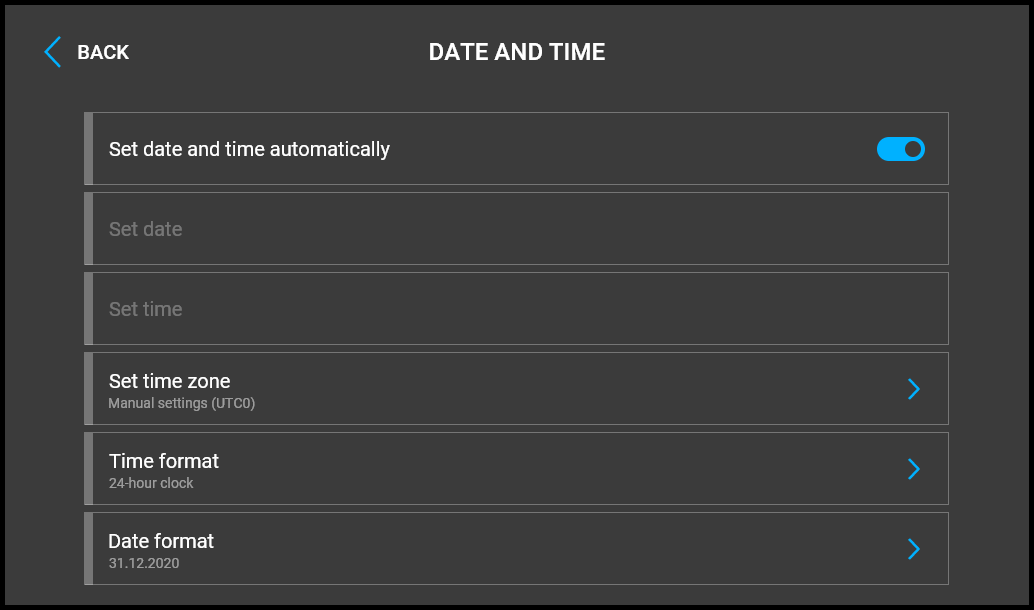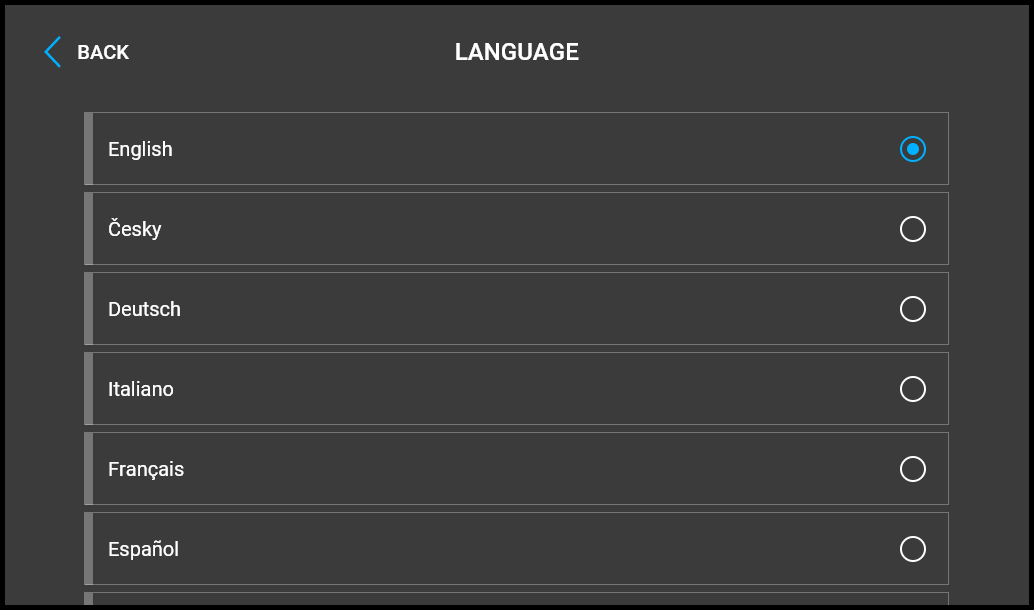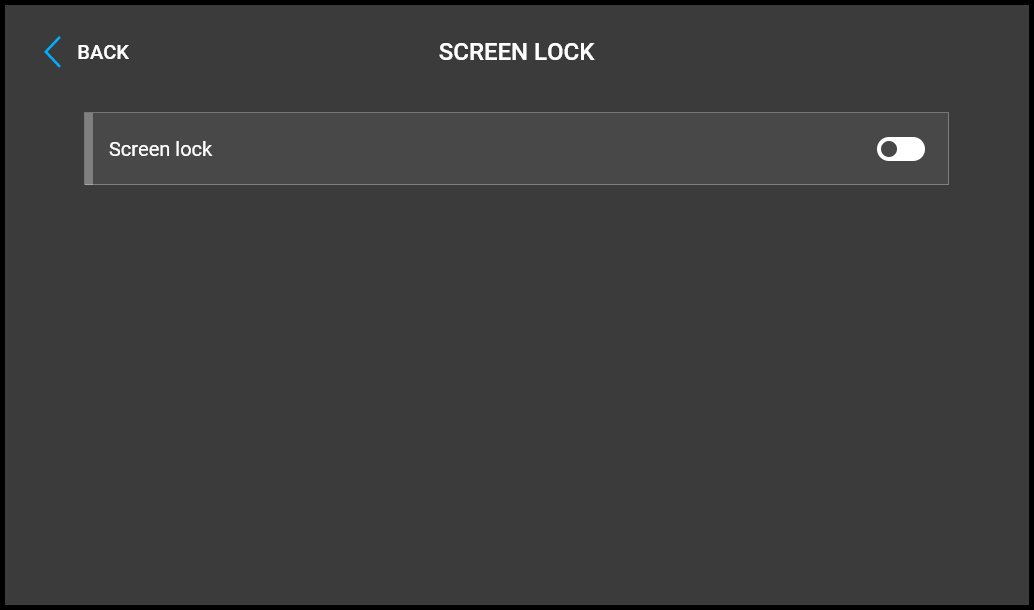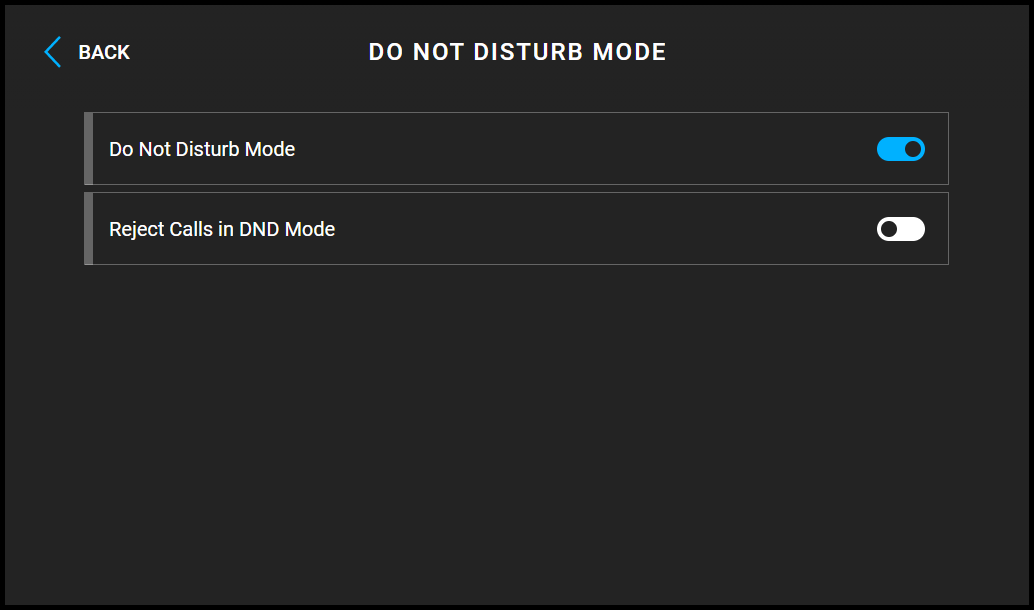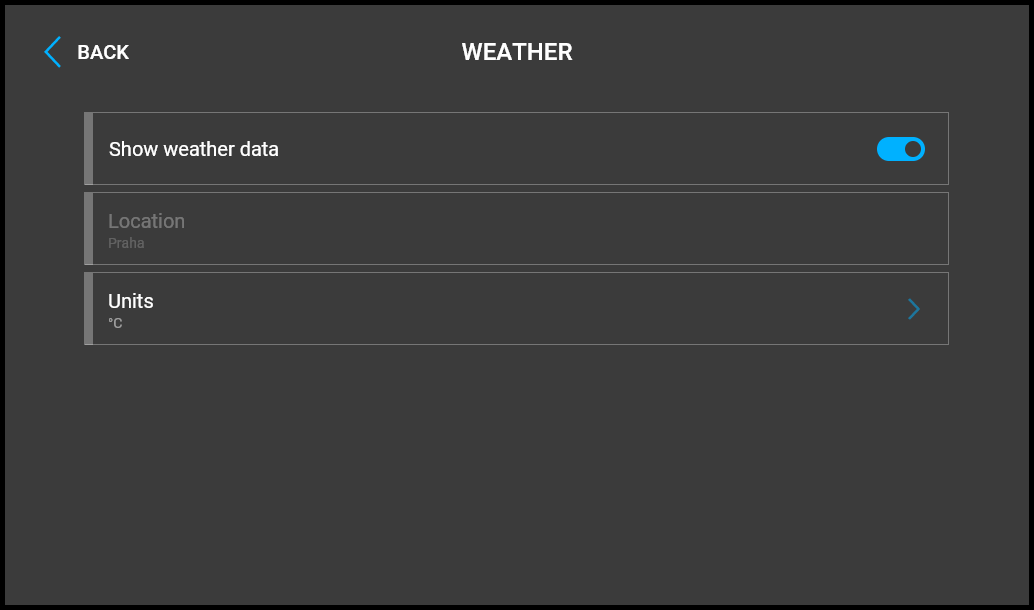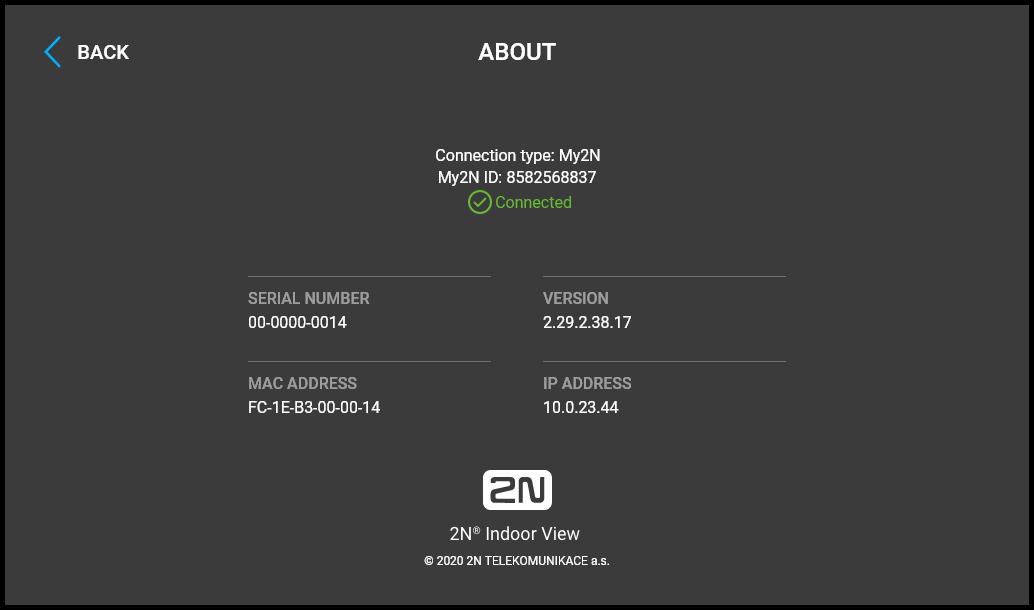4.3 Settings
Press the button on the Home page to display the device settings. Use the Settings menu for local device settings.
Display
- Brightness – set the display backlight value.
- Screen timeout – timeout after which the device automatically goes into the Sleep mode if there is no activity.
- Ringtone volume – set the incoming call ringtone volume.
- Call volume – set the phone call volume.
- Call ringtone – set the ringtone for incoming calls on the device.
- Doorbell tone – set the tone to be played when the doorbell is used.
- Set date and time automatically – activate a mode in which the date and time will be taken from the network.
- Set date – set the date manually.
- Set time – set the time manually.
- Set time zone – set the time zone for your installation site to define time shifts and summer/winter time transitions.
- Time format – set the time format to be displayed.
- Date format – set the date format to be displayed.
- Language – set the language for the texts to be displayed. Choose one of the eight pre-defined languages (CZ, EN, DE, NL, FR, ES, IT, RU).
- Custom language – set the language for the texts to be displayed from an uploaded language file of the user localization.
- Screen lock – switch the screen lock or also the so-called parental lock on/off. Enter the PIN code to enable the screen lock. Enter the same PIN code to disable the screen lock.
- Do Not Disturb Mode – switch the Do Not Disturb mode on/off. This allows you to switch off the ringtone for the incoming call while this mode is active. By default, the DND mode does not apply to doorbell notification, i.e. the incoming ringtone is off and the doorbell ringtone is on. Change this setting via the web interface in the Hardware / Audio menu.
- Show weather data – display or hide information about the current weather on the Home page.
- Location – device location for weather forecast. Press the Home page weather area shortly to set the location in the Weather / Settings section, which will be displayed automatically. Use the keypad to enter the location name with diacritic marks. Prague is the default location value.
- Units – set the metric (°C) or imperial (°F) units to be displayed.
Use a long press at the IP address to set the network interface port mode for auto-negotiation. The mode can only be selected if the port mode is defined automatically, refer to 3.2.5.1 Network.