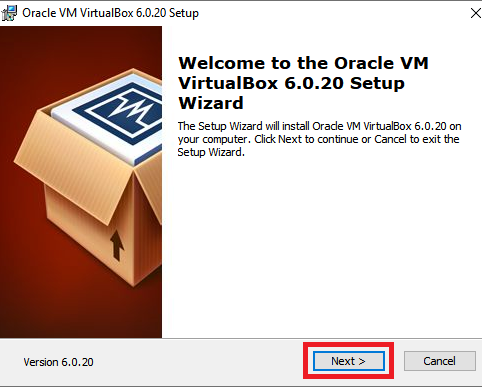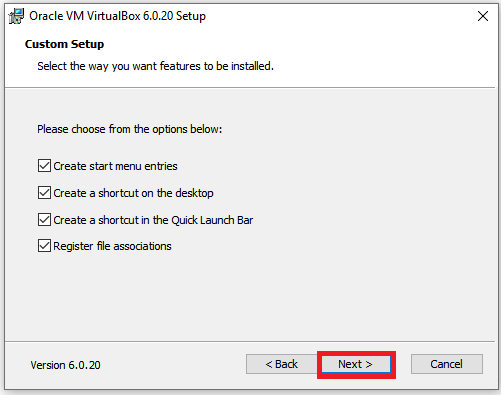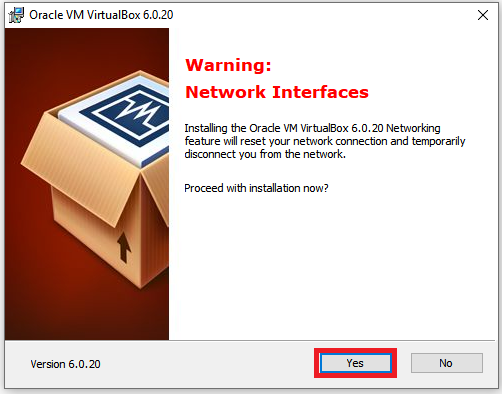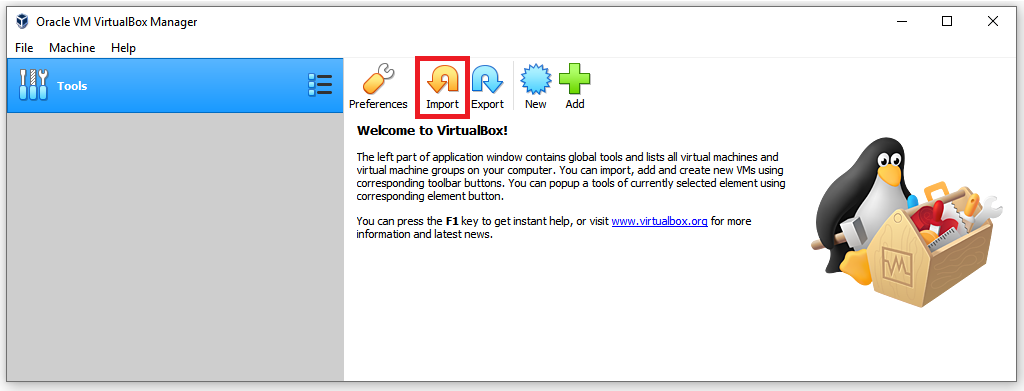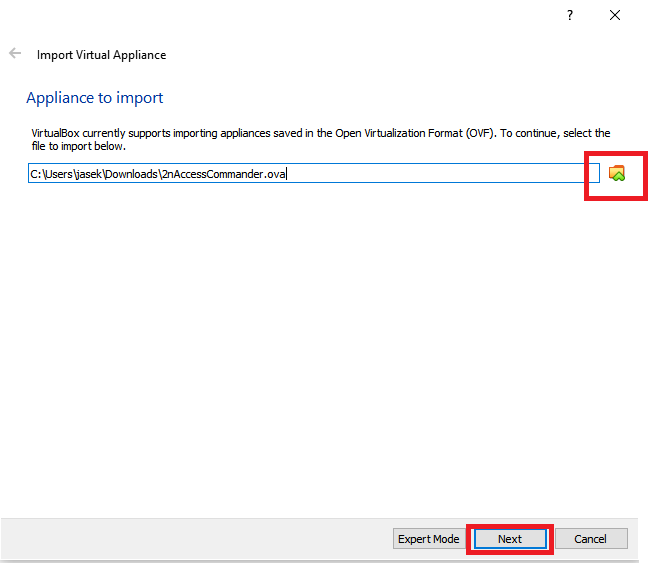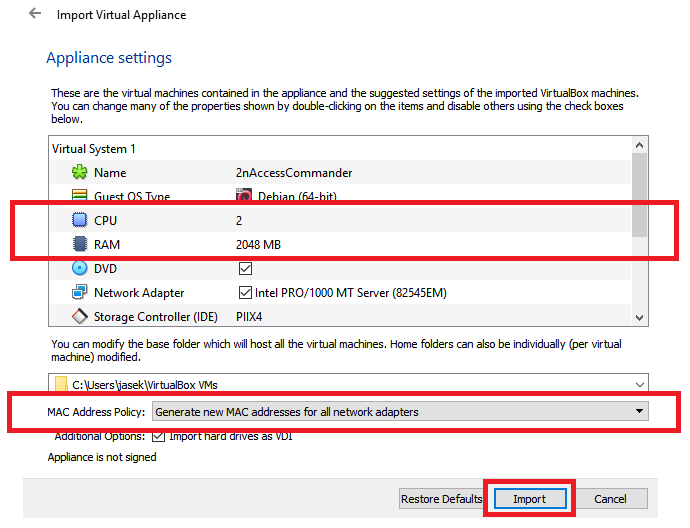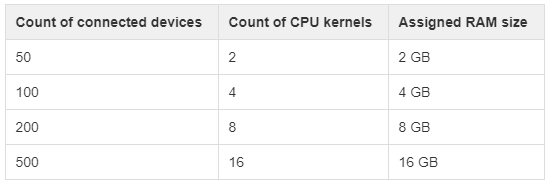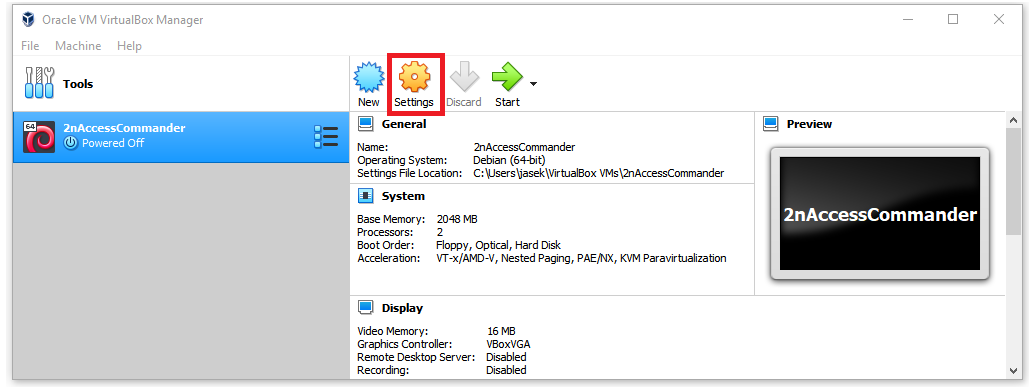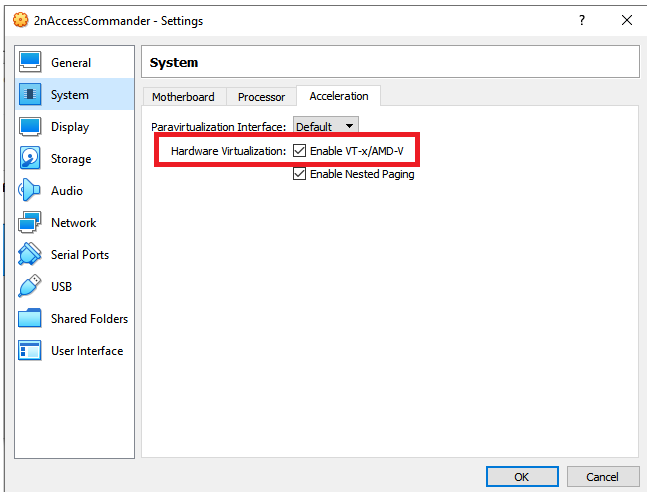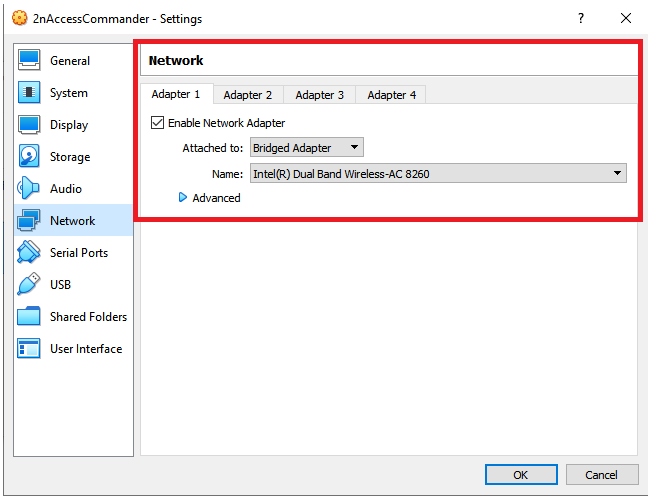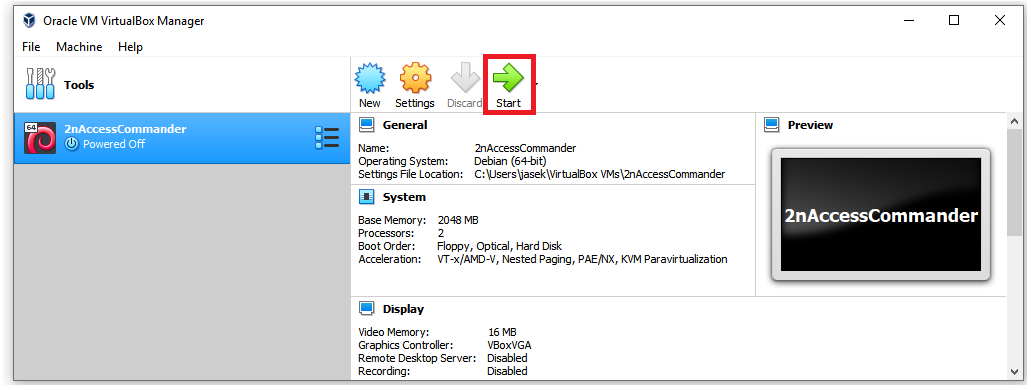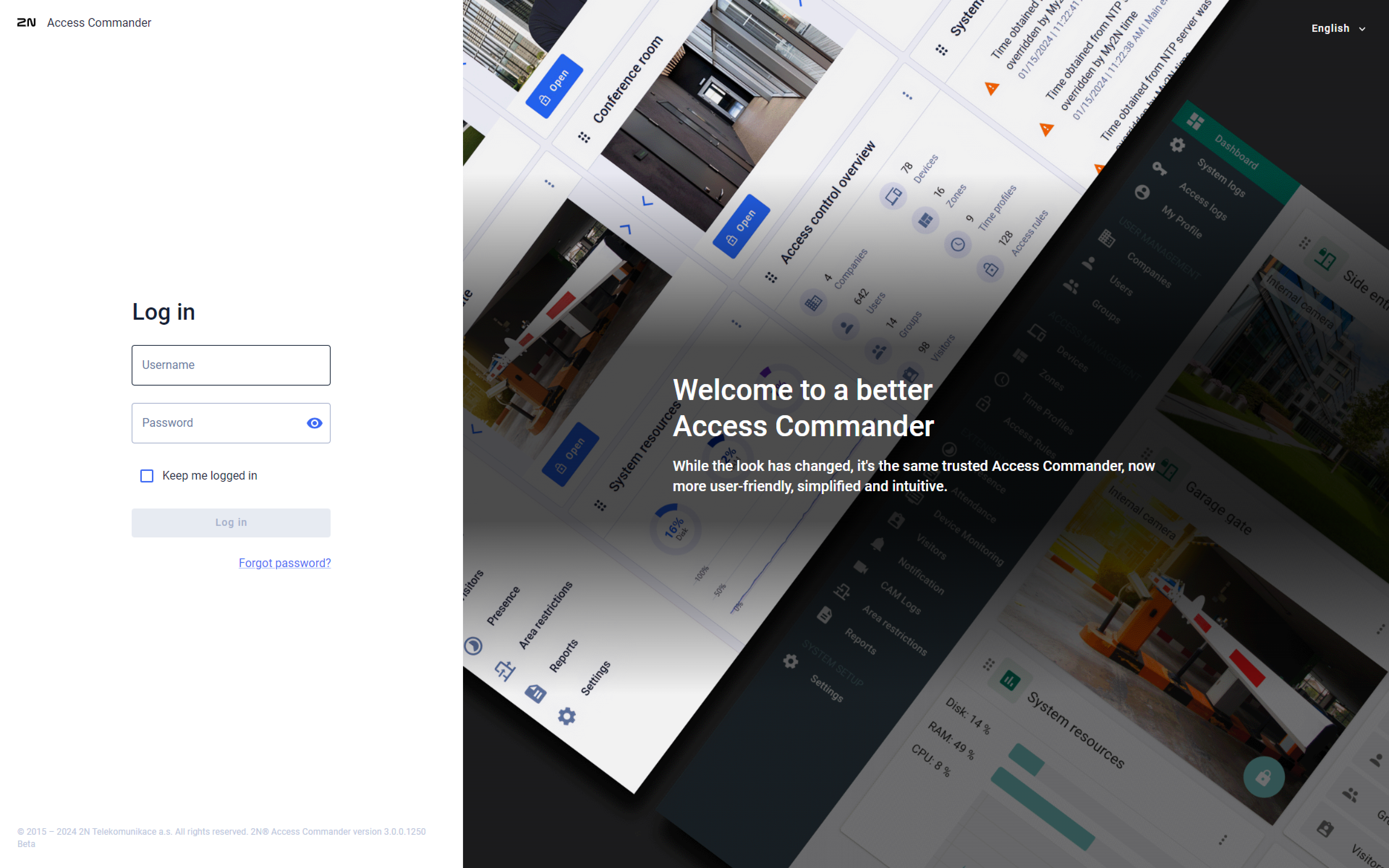Virtual system - How to install 2N® Access Commander to Virtual system
2N® Access Commander is a software tool for management of 2N® IP intercoms and autonomous readers 2N® Access Unit, which also includes an attendance system module.
It can be installed to a virtualization platform and the application is available via a web browser anytime, anywhere.
- Supported virtualization platforms: Oracle VirtualBox, VMware, Hyper-V
- Minimum system resources requirements are already set in distributed virtual image, it is not recommended to lower them.
- Recomended hardware elements according to count of connected 2N devices to Access Commander
https://wiki.2n.cz/acc/latest/en/1-popis-produktu/1-1-distribuce-virtualni-stroj/1-1-4-doporuceny-hw
- Please be sure that your computer has VT-X virtualisation technology activated in the BIOS
- This guide describes installation of Access Commander 1.15.0 under VirtualBox 6.0.20.
Install the VirtualBox virtualization platform
VirtualBox is an open source software under the terms of the GNU General Public License (GPL) version 2 available for free
- Download the installation file from https://www.virtualbox.org/wiki/Downloads
- Start the installation, all necessary steps are mentioned in pictures below
Install 2N® Access Commander
- Download the latest version of Access Commander from our site, please select the proper one according to used virtualization platform.
https://www.2n.cz/en_GB/support/documents/software#filter-product-2n-access-commander
- Start the VirtualBox software and click on Import.
- Find the downloaded Access Commander image and click on Next.
- Adjust appliance settings and click on Import.
CPU & RAM
It is recommended to use at least 2 cores and 2048 MB of RAM memory, please do not to lower them.
If you connect lot of devices to Access Commander, please increase those parameters according to this table.
https://wiki.2n.cz/acc/latest/en/1-popis-produktu/1-1-distribuce-virtualni-stroj/1-1-4-doporuceny-hw
MAC Address Policy
Please select "Generate new MAC ...".
- Check proper configuration of installed Access Commander by click on Settings.
800
Start 2N® Access Commander
- Click on Start.
- New window with a black console should appear in front of you.
If shown IP address is correct, you can directly go to your web browser and access Access Commander´s configuration on this IP address.
Version 3.0+
Version 2.7.1 or older
To modify network configuration, date and time or enable SSH connection please stay in the black console and login as root with password 2n.